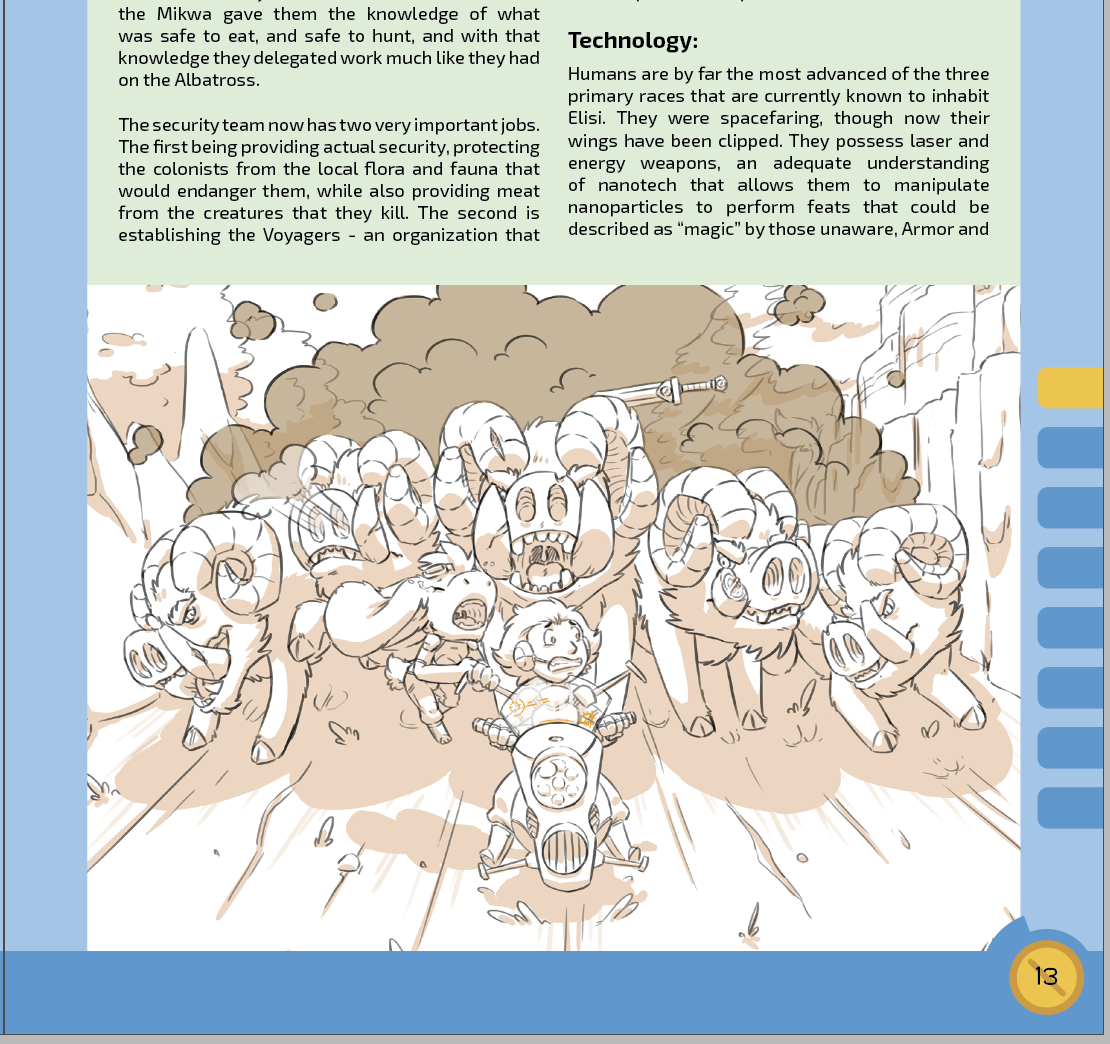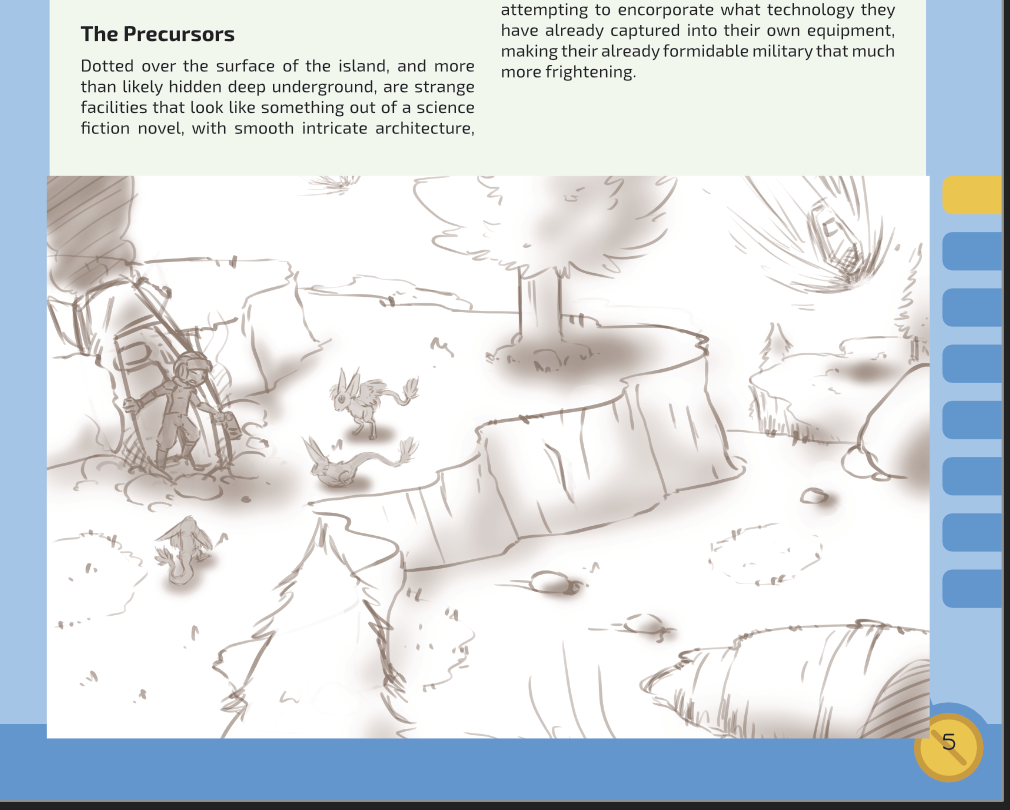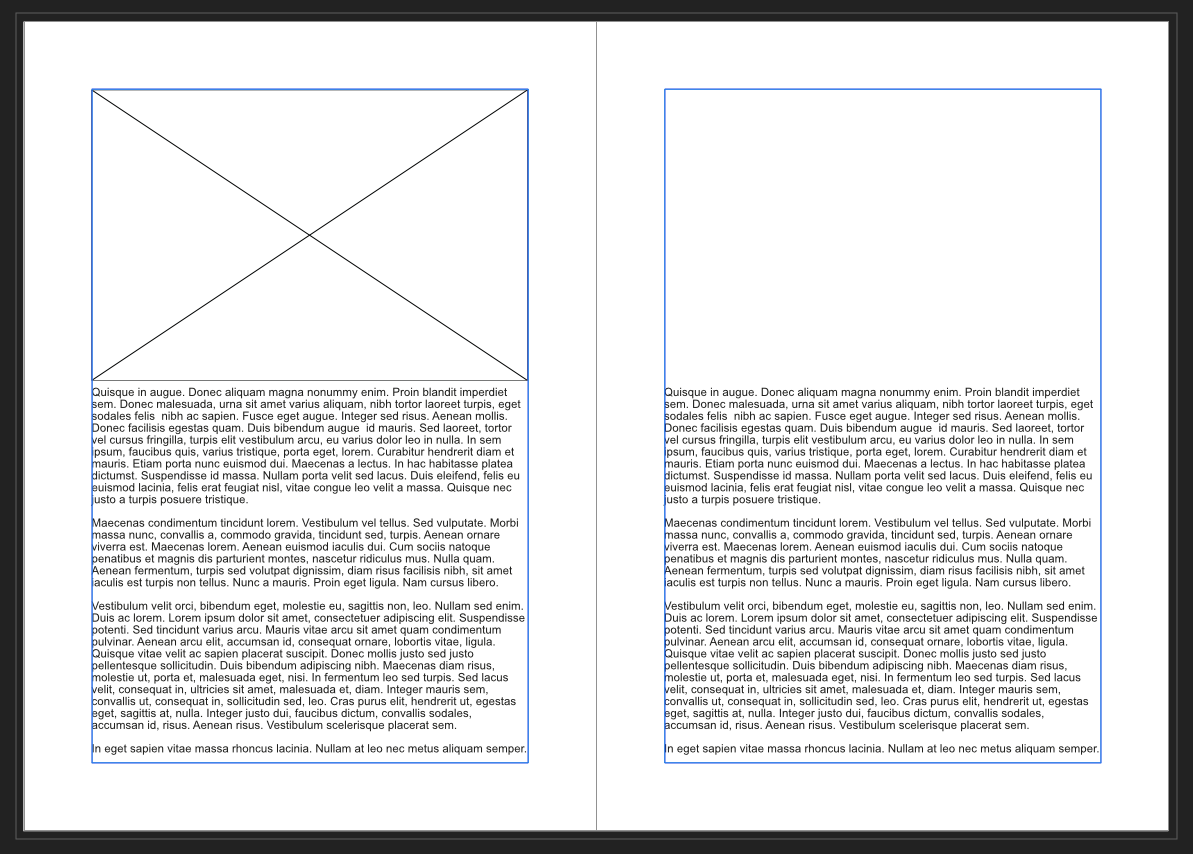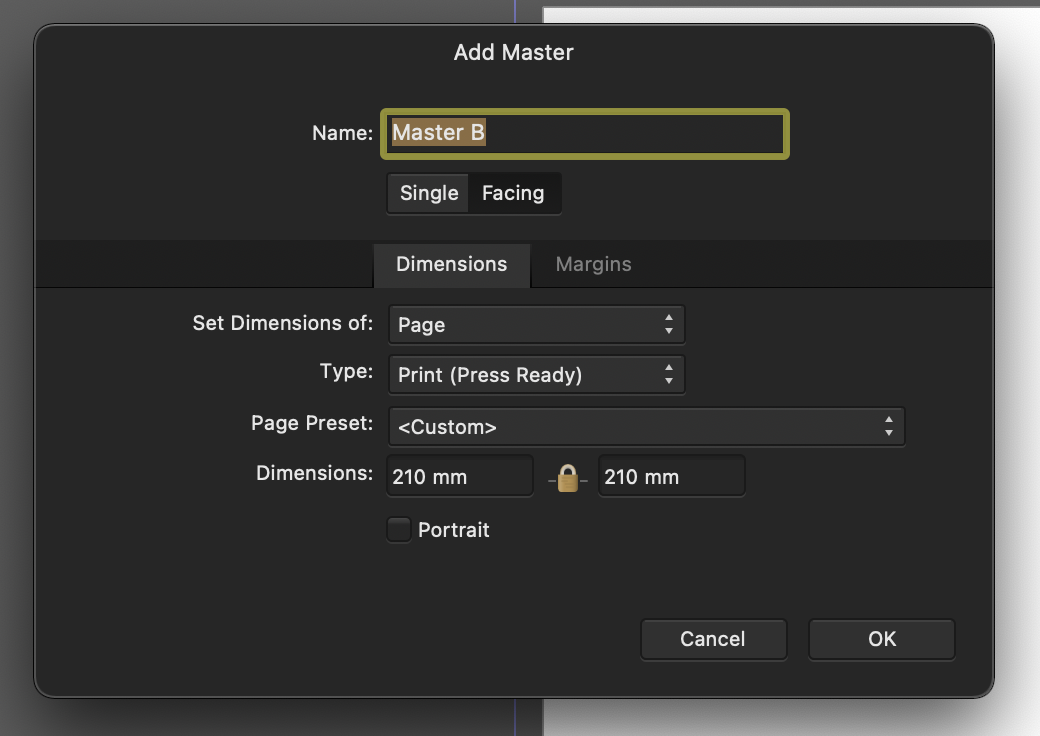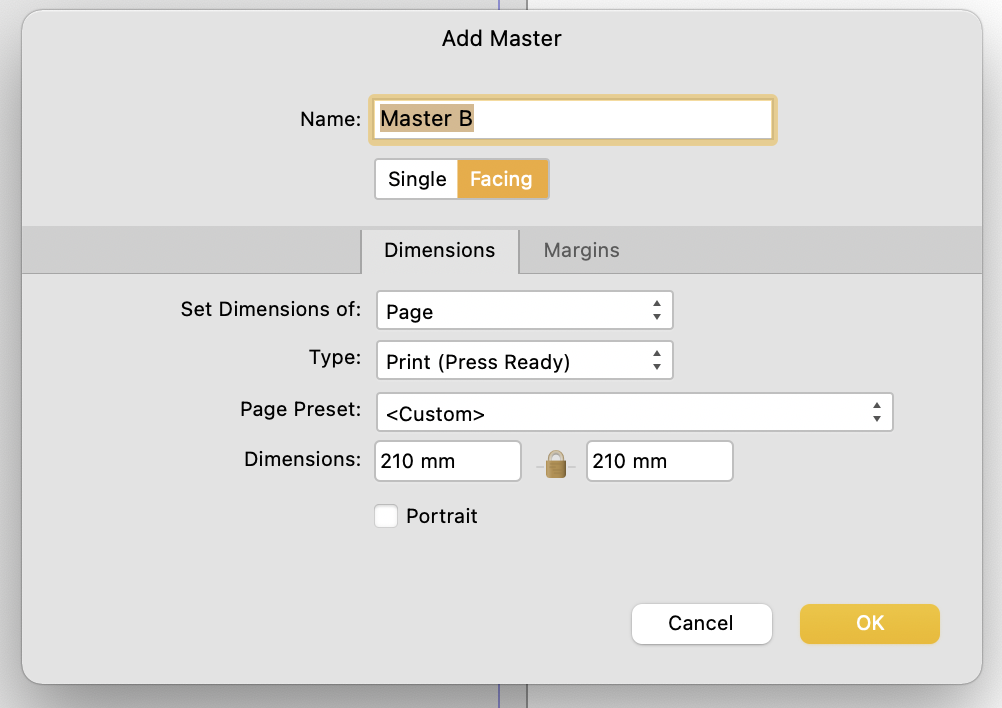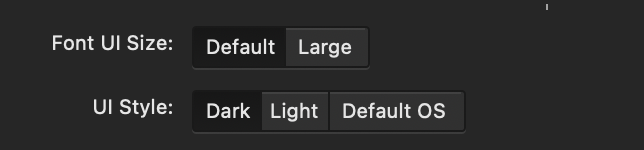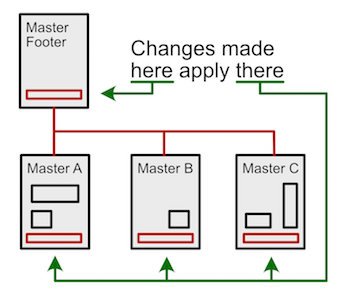Search the Community
Showing results for tags 'master pages'.
-
I'm coming over from Adobe InDesign, and one of the things I made lots of use of in that program was the fact that Master Pages shared a layer structure with the main document, so I could have elements in the Master that sat above AND below content in the main pages. I'll attach an example of what I mean. In the attached image, the green background (visible on top of the image) is part of the master page, and the frame (part of which is overlapping the image) is visible on top of the illustration. In the second image you can see what transferring a similar page to APub did to it, since the master page is crunched into a single layer.
-
When I apply a master page only to a right-hand page, it still seems to affect the left-hand page with its text wrapping settings. Let me explain. In the attached facing pages Publisher document, I have two master pages. The Base master page contains just a left and a right text frame. The Image master page has Base applied to it and in addition contains two picture frames with text wrapping on: In the document, I applied the master pages as follows: First spread: page 1 – Base, page 2 – Image. Second spread: page 3 – Image, page 4 – Base. So each spread has different master pages applied to its left and right pages. Curiously, on both spreads text wrapping also affects the page that only has the Base master page applied: I expected a page that doesn’t have a picture frame on it to be filled with filler text from top to bottom, because there is nothing on the page or its master page that could cause text wrapping. Is this behavior a bug or is it by design? How can I apply a master page to a right-hand page in a way that doesn’t affect the left-hand page of the same spread? Ghost master page text wrapping.afpub
- 14 replies
-
- publisher
- master pages
-
(and 1 more)
Tagged with:
-
Having arrived at the end of my pages, I shift-clicked on the text-flow element at the bottom right of the last text frame. AFPub then correctly added all the necessary pages to accommodate the overflow text. BUT... it also allocated TWO master pages to each spread - see screenshot. I could remedy it by reapplying the master pages, but this doesn't look kosher to me. 🙂
- 18 replies
-
- master pages
- master page application
-
(and 1 more)
Tagged with:
-
Ok, here's the scenario for which I am looking for a solution: I am busy layouting a book. I have my text frames all connected from page 1-x. and one large text filling the frames, making up the book. I allocate master pages when new chapters start. New chapters are also new sections, from which I grab the name to fill the <SECTION NAME> variable which shows up at the top of each right-hand page. So far so good. Now if for whatever formatting reason the length of the text changes (images, formatting, spacing), the master pages "move", messing it all up. If I disconnect the text frames between two chapters, the text flow gets interrupted. It stops with that frame, emptying all those frames that were previously filled on the subsequent pages. So... am I'm thinking out loud here... the only solution is to split the text by chapter, rather than having it flow from chapter 1-x. Only when the text is split I can probably add new pages after a "chapter", leaving the other pages untouched. I did that to try it out, and it indeed inserted hundreds of pages after the last "frame". SUMMARY (and I stand corrected if you have a better solution): IF you edit a book with many chapters, DO NOT throw it all into one text-flow from beginning to end. Rather start new text flows at the beginning of each chapter, because that leaves the master pages intact, should you add new text to one chapter or change the formatting requiring more space/pages. Looking forward to your ideas/experiences. Helmar
- 12 replies
-
- master pages
- sections
-
(and 2 more)
Tagged with:
-
I am currently creating a digital journal inside Affinity Publisher that currently has 390 pages and 14 master pages. I am experiencing extreme lag in performing most actions, but most noticeable is the inability to export (File > Export). I just get the spinning beach ball and the program becomes unresponsive. I have tried to figure out why and noticed that the issue started when I added more master pages. So I started removing master pages and the more master pages I removed the faster the response time was (still was taking several minutes). When I had just has one master page there was minimal if any lag time. I don't have any images in this file apart from one SVG icon, which doesn't seem to be an issue. I am using a MacBook Pro 2017 16GB with macOS Monterey 12.5.1 and running Affinity Publisher 1.10.5. Any help would be appreciated.
- 5 replies
-
- affinity publisher
- lag
-
(and 1 more)
Tagged with:
-
Hey there! I've tried to search for this, but maybe I'm not using the right keywords. Not sure affinity publisher even does this, but I hope it does.. I'm making a planner for 12 months, there are 3 pages at the end of each month, and this "set" of pages is the same in every month. So I have this "set" of pages that I need to repeat 12 times, right? Each of these pages already has a master applied, because the client can choose the content of each page of this "set". But now, I have to multiple click on each page throughout the year to change their master. Is there a way that by changing the master on page 1 of this "set" on january, it automatically changes all pages 1 of the year, so the page 1 on february is the same, and in march, and so on ? Going over a 250 page file selecting multiple pages to apply a master it's very demanding and prone to error. Not sure I made myself clear on this, feel free to ask me anything. I appreciate any help, thanks! ❤️
-
This might be a bit challenging to explain what I'm doing, but I'll try. I want to know if there's a way to link specific artwork to appear on the pages in a given section without using master pages? Some background: I'm am using Affinity Publisher for the first time and loving it. I am putting together an art book that is roughly broken down into sections by the year the art was created. It is going to be an illuminated manuscript-style book, so there are some repeating visual elements that are consistent throughout each section. The basic layout is the left hand page will have some calligraphy and text, along with the embellishments that need to appear on every left hand page of the section, and the right hand page has the artwork. I know this could be done with master pages, however, I have created 3 custom old, yellowed paper textures that I rotate through the whole book that I have set up as master pages. If I were to use the master page route to add those repeating art elements, one for each of the 3 sections, I would have 9 different master pages for the main pages of my book (there are a few others for the preface, etc.). Is there a way to accomplish this via sections? Creating an image frame or something that is connected to the section and not a master page? Hopefully I explained that adequately, thank you for your time. Toby
-
Hi, Affinity Developers, I think this is a bug that perhaps hasn't been reported in this forum. Please see for the original post and some responses. I suppose this is by design, but I hope not. The problems I see are … (1) elements on a regular page that come from a master page are unlinked by Affinity without the user actually knowing it's happening. By comparison, in InDesign one must use Cmd-Shift (Mac) or Ctrl-Shift (Win) to override items from a master page. I think it's important that there be some way of forcing the user to make a choice so he or she knows what's going on. Just doing it behind the scenes without even notice seems pretty bad to me. Reason: one later changes the master and assumes the changes went to the regular pages, but they didn't. (2) Even worse, in my opinion, is that once the master page are unlinked on regular pages, there is no way to re-link them (best I can tell). One can see that they are unlinked because of the orange dotted vertical lines in the layers panel next to affected elements. But it seems that links of elements to the master page cannot be restored at all. Here's my example:
- 11 replies
-
- v. 1.8.1
- unlinked attributes
-
(and 2 more)
Tagged with:
-
I noticed this a couple days ago and thought it was a bug. So raised it in the bugs sub forum initally, but have since removed it. I first came across this in the New Master Page Dialog when you have dark theme on MacOS selected either in app or at an OS level. The visual feedback for the selected state of Single or Facing page toggle is ambiguous with the dark theme, but is reinforced through OS accent colour in the light theme. Dark theme: Relies on pushed button metaphor, yet the control - to me at least - looks/looked like a segmented control, suggesting that Single is highlighted. The context informed my opinion as the Dimensions Tab below is lighter and selected. I assumed that Lighter = selected. This "pushed button" metaphor is fine where there are more than two options using it and where one option has more than two choices. As seen in the preferences pane (below) the control with three options shows clearly which is selected. Not only does the wording of the context help but the selected option is the odd one out. From this I can infer which choice is selected in the control above which only has two options. However, when light mode is enabled (see below) ambiguity is reduced as the selected choice is reinforced through accent colour. TLDR: Could the colour accent used in the light theme be applied to the Dark Theme too please?
-
Publisher still doesn't want us to change the ruler's zero mark on two facing pages. If you change the ruler origin on the X axis of a master page of two facing pages, you cannot duplicate that ruler origin change by applying that master to facing pages in the publication. The contents of the master page will apply, but NOT the ruler X origin change. If you want the X origin of the ruler, i.e. the zero mark, to be re-centred in between each two facing pages you must change the X origin for each and every pair of facing pages in the publication manually by going to View > Guides Manager > Spread Origin. This should have been fixed long ago. X or Y spread origins could be specified when one is creating a new publication, then it would apply to all pages. At the very least they should be retained in Master pages.
- 1 reply
-
- master pages
- ruler
- (and 6 more)
-
I've just spent over an hour trying to replicate the problem with dummy text, but of course it only happens when I'm using the real thing. 🙄 I'm trying to format a novel. At the beginning of each chapter, I want a "sink" (i.e., the text starting partway down the page). I've tried to do this in two different ways: 1) put a text frame on the actual page, Place the *.docx file, flow the text, and adjust the text frames manually at the start of each chapter; 2) make linked text frames in Master Pages (including one with a sink), Place the *.docx file on the actual page, flow the text, and apply the appropriate Master Page to the start of each chapter. That all works great... except that, sometimes, no matter which method I use, I run into a problem of duplicating text when the chapter starts on a left page. The bottom line of the left page is duplicated on the top of the right page. I can fix this by momentarily adjusting the text frame (this seems to snap the lines back into submission). So what's the problem? This change doesn't stay saved. I can go through my file and fix all the instances of duplicating lines and save the file. Everything looks fine. If I export it at that point, there aren't any problems. But if I save, close the file, and open it again, all the lines that I fixed are duplicated again. This is a huge time-waster, since it means I'll need to go through the whole book every time I want to export because I can't trust that my changes have been saved.
- 33 replies
-
- master pages
- duplication
-
(and 3 more)
Tagged with:
-
Hi Folks.... I am royally stuck. I'm working on a book, using Publisher 1.8.5.703/Windows. I created two master pages: a right-hand page (B) and a left-hand page (A), with inner margins wider than the outer margins. I created a doc with text frames in the doc (not on the master pages). I'm NOT using facing pages spread. (I tested this problem with facing pages, but it made no difference.) I pasted a long Word doc into a spot in between some pages, and after a while discovered that some of my pages were all using the *right-hand* master page. So, I've repeatedly deleted all the pages except page one, and then set page one to use Master Page "Right", and then shift-clicked on the red arrow to flow in my document (that is already saved internally in the publisher file). It consistently uses the right-hand Master Page for all 300 pages. I tried applying Master Page Left to the even number pages, and it did that correctly, but then the imported text frames were not positioned correctly (they were too far to the right). * I was hoping that the shift-click import would automatically use the right hand master for the odd-numbered pages and the left-hand master for the even-numbered pages, but it didn't. I tried creating text frames on the masters, but the shift-click on document page one ignored them. I thought I had this figured out a while ago, but I couldn't find any notes (I ran into it before), and I've searched the forums for over an hour, with no luck. * I don't want to have to move each left-page text frame by hand, and it seems like this should be an operation that automatically works, on a shift-click import. Any help would be greatly appreciated. 🙂 Peter Brown
-
Hi...Designer Newbie here.... (obviously). I'd like to create a basic footer on a master page in Publisher that includes the document title, (left justified), a page x of y (right justified), and a rule above the text. Something like: --------------------------------------------------------------------------- My Document Title Page 5 of 9 I've been fiddling with a one line table, and just putting in the text without a table...but how can I get the rule? Or is there a better way altogether to do a footer? Thanks. --- Larry
-
Hello, I am new to Publisher and I didn't find any answer to this question: how can I define a footer that is shared by many master pages? The goal here is to be able to edit the content of my footer (for instance put specific name or change a version number) without needing to do that on all my master pages. It would be like having a footer master page that apply to all or part of other master pages. Hope this graphic helps to understand my goal. Thank you for your help! Antoine
- 4 replies
-
- affinity publisher
- footer
-
(and 2 more)
Tagged with:
-
Newbie here. I'm working on a calendar with 12 pages – first time to use APu (very much). I initially created a master page ("A") for objects at the bottom of each page (month, quotation, etc.). But that data itself and formatting (colors) are different on every page. and I'm sick of dealing with the master page. Is there a way of retaining what I have on those other pages that is based on the master page, but getting rid of the master itself entirely? I tried deleting the master page from the pages panel, but it deleted all associated data on the other pages. I tried "Edit detached", but I don't even want the 12 month pages associated with any master now. If it's not possible to preserve the derived objects while deleting the master page, then what I want to do is copy the text in each text box which was "inherited" from the master page to a separate app; then I'll delete the master page completely and re-create those text boxes. Thank you. Affinity Publisher 1.8.4 on Mac OS 10.14.6 (Mojave)
-
Project made previously on Windows (Affinity Publisher), on Mac is not displaying text and other elements that are inherited from Master Pages. Text and graphics are selectable but not visible. Problem occurs after reopening file in Publisher >> During first edit everything works flawlessly; when you close project and reopen it - you have to be prepared to face this issue. ** It is probably occurs when you change layout (facing pages >> single pages and vice versa).
- 1 reply
-
- not visible
- text
-
(and 2 more)
Tagged with:
-
Hi, there might be a bug with generating an index and handling with master pages -- Files are attached. On Page 3 is the Index; On Page 4 should be nothing - no Master Page applied; On Page 5 a the Right Master Page with prepared text formats for editors is applied The Master Pages have formated text on both pages -- and the unused Left Master Page shows up in the Index. This might be a problem with the master pages -- the whole content of it shows up in the layers panel. Stay healthy everybody. Publisher Index Bug - Master Titles.afpub
- 3 replies
-
- index
- master pages
-
(and 2 more)
Tagged with:
-
Current state: There is no logical link between text styles and master pages. If the page flow changes for whatever reasons, the entire structure of master pages gets messed up and needs to be redone. My suggestion: Link the a text style to a master page. Example: if this text style is chosen, apply the following master page to the page where the style resides. This would make setting up documents so much easier and more intuitive. Link master pages to each other. Example: if page 149 (right page) is Master A, make page 150 (left page) Master B. Then make page 151 (right page) Master C. Screen Recording 2020-03-15 at 15.22.56.mov Screen Recording 2020-03-15 at 15.22.56 720.mov Screen Recording 2020-03-15 at 15.22.56.mov Screen Recording 2020-03-15 at 15.22.56 720.mov
-
- master pages
- text styles
-
(and 1 more)
Tagged with:
-
I'm long familiar with the master-page concept. Publisher's own ways of doing things, I don't know much about yet. I created a master page with two columns per page and added a text frame for each column. On the document pages, I see these text frames' sizes and positions are locked, which makes sense. The master pages also contain small text frames containing "Page #" (with "#" being a field). I want to remove the page-number information from one of the document pages. When the text frame is selected the status bar indicates that the item is locked and to edit it, I should unlock it. But if I right-click the object it has no Unlock command in its context menu. • What unlock command might the status bar hint be referring to? This appears to be the way to do it... Go to the document page in question. In the Layers palette, right-click the Master page associated with that document page. Select Edit Detached. Make the change to the page in question. Then press the orange Finish bar that appears near the top of the screen. • Is that the right way to do it? Or are there other approaches that are considered better?
- 4 replies
-
- master pages
- edit detached
-
(and 5 more)
Tagged with:
-
(Apologies if this has been reported. Searches didn't turn it up.) I'm taking a for-beginners online class in Affinity Publisher. The presenter uses a Mac and a pre-1.8 version of the software. I'm using Windows version 1.8. One lesson includes creating two columns, with gutter, on a master page. Then on document pages, you are to draw two frames per page with the Frame Text tool, snapping each frame to a column. On the presenter's machine, I can see the text frame snapping to all four sides of both columns. But when I draw out the text frames, the snapping happens this way: 1. Snap to top and bottom of both columns: Yes 2. Snap to left (outside) edge of left-hand column: Yes 3. Snap to right (outside) edge of right-hand column: Yes 4. Snap to right (inside) edge of left-hand column, adjacent to gutter: NO 5. Snap to left (inside) edge of right-hand column, adjacent to gutter: NO On the presenter's screen, colored guidelines appear temporarily at locations 4 and 5 to indicate that the frame text tool has reached the precise snapping point. On my screen, no guidelines appear at those two positions. Compared with what's happening on the presenter's screen, the two "NO" results were unexpected. Is there a snapping setting pertaining to columns that I need to enable?
- 7 replies
-
- text frames
- master pages
-
(and 2 more)
Tagged with:
-
I have opened a document from Publisher that is based on Master Pages. These have picture frames and Artistic Text on them. In Designer on iPad these items show up with little X symbols instead of the usual round corner and side handles. Also their layers have an orange line beside them. I assume this shows that they are Master Page elements and thus locked for editing. Is there an "Edit Detached" mode as there is in Publisher or also for instance in Photo for Mac (I don't have Designer for Mac yet)? Also, I can pull another layer onto a Master layer or a layer within it and it will go there. But after that this layer is completely locked. It can't be moved, deleted or pulled out of that Master layer. Albeit it not even having an orange line beside it. What's going on there?
-
I have set up a master page (2 page spread) with page numbers bottom left on left pages, and bottom right on right pages (along with text and picture boxes). I have written over 100 pages, with no problems - all is as it should be at this point. I need to insert a single page part way through the document. When I do this, the placement of the page numbers is thrown out - from the insert point on, the page numbers are on the opposite side of where the master has them. To try and solve this, I tried to reapply the master to the affected pages, only to have all the text in the textboxes disappear. Next thought (after reading the online help) was to have 2 masters - one with the background, text and picture boxes, and a second master with just the page numbers. The online help calls this set up: Using multiple hierarchical master pages (Master pages can be applied to other master pages in more complex documents. For example, a 'parent' master page containing just page numbering could be applied to 'child' multiple master pages colored separately for each section. This means you only need to change the page numbering styling on the parent master page; also, as you create new pages you only need assign a child master page while inheriting page numbering automatically from its parent.) Will this solve the problem? and how do you do it? Or, is there a better way? Thanks Garry
- 4 replies
-
- master pages
- page numbers
-
(and 2 more)
Tagged with:
-
I have changed the master pages of a document, adding a bleed and changes margin, guides and page size. After applying the changes the page numbers are in a strange position, from page two onward, due to the fact that those pages kept the old page size 216mm instead of the new 210mm width, and 156 instead of 148 mm in height. Removed the spread to see if it was the bleed that did it. But see the attached document, no result. It looks like that when you change the page size in the master you have to do it manually in the document? Regards Mat bug test .afpub