Search the Community
Showing results for tags 'lineart'.
-
So I have layers of lineart. In photoshop I use to enlarge the file and in order to show stronger lines ( with less grey pixels around them) I use to go to filters and then Sharpen. I use to do it over and over again for every layer and multiple times on the same one if I need to. The sharpening filters are doing nothing on my lines in affinity photo. Maybe they've a better use for photographs? How do I solve My problem? Cheers Help please
-
Hi there!, Could somebody help me please, I've tried messing around with the settings on the brush tool to get tappered lines. I use a mouse to draw and when I do in affinity photo I get this; but When I draw in "Fire Alpaca" I get this; In fire alpaca I have, stablizer set to 38 and have "Force pressure on both ends" checked. What do I have to change to get the tapered effect in photo? I've changed the settings to this but still no luck; Please could someone help
-
Hi all, I'm new here on Affinity. Loving and learning my purchased Affinity Designer and 60 day trial Photo. Probably a silly question and obvious answer for many but gonna post anyway!! I've scanned a line drawing, removed white paper but want to make my line art white with coloured background. How can I do this? Thanks in advance
-
Hey guys, i'm trying to fix a pdf for print (Amazon KDP) and need to get a PDF with sharp line art. the original files (images in the affinity document) are high res and sharp. they's 600 dpi and have been converted to bitmap in past so sharp edges no greys etc. but i've spent the last 6 hours trying every variation of PDF in the drop down menu (print, flatten, export, and variations of each, altering all dpi, rastorization settings, compression etc. ) and once exported and opened the images when zoomed in all the way still have soft edges, and in some settings, slight variations in tone (white pixels, Black, and some grey) i've already submitted files and have gotten author proofs back from amazon of the novel and some of the images printed are pixelated. I think this 'soft PDF' line art is the problem and I'm trying to get a sharp PDF to try resubmitting again. Thx for taking the time to read! Adam
-
Seems like it doesn't support lineart as InDesign or Illustrator does. If I place a 1-bit lineart with high resolution (600-1200 ppi) in ID, it is automatically transparent and I can place a 300 ppi color file under it. When I export this to a print PDF the bitmap stays a bitmap and retains it's high resolution. This doesn't happen in Publisher, it rasterises the bitmap and I don't get the transparency when placing it which leads me to believe something happens to the file at import. Or is there something I have missed? This feature is essential to illustrators and comics artists. I'm a teacher and would love to be able to recommend your software to my students. Please make it happen in both Designer and Publisher! Thank you, Annukka
-
Absolutely loving Affinity Designer on the iPad, but there’s one thing that I just can’t figure out - working with masks. I usually start with making a pixel layer lineart drawing, set to multiply. Then I do the colouring, in either pixels or vectors in a layer underneath this. What I then need to do is to remove parts of the lineart that I don’t need anymore. I could of course use the eraser tool, but I prefer to do this in a mask, as I often change my mind about what works or not. However, when I add a masking layer to my pixel lineart layer, the quality of the line suddenly changes radically, almost as if it burns and disintegrates somehow, weakening the overall lineart a lot, without me adding any black to the mask whatsoever. Now I think this effect is kind of cool, but I don’t always want it, and I want to figure out why it happens and how to control it. What I’m looking for is adding a mask so that I can paint out the lines with my pixel persona brush tool, without Designer suddenly changing the quality of my lineart when I add that mask. I’ve watched the tutorials, but found no info to help me with this particular challenge. Should be pretty straightforward and simple, yet this trick eludes me in Designer for iPad. Anyone else encountered this, or have any experience with masking pixel layers in AD? - zei
-
Greetings everyone! I just purchased Affinity Designer yesterday and I'm slowly learning how to use it. I do have a specific set of questions though. I've searched the internet high and low for the answer and I'm just not finding anything specific to the artwork I want to do. I love the comic/anime style of art however I'm trying to translate that to AD since I would like to incorporate the vector style. Right now I'm experimenting on the image I have included. I have a general idea of the line arts composition but not sure how to go about it with AD. I've started with the hair but I'm not sure if I should do each curve separate, or do the bangs in one go? I want to mimic the style in the image as close as possible. All the line art videos I've been able to dig up show different styles and much simpler drawings. Any help getting me started would be greatly appreciated and I look forward to reading your comments. Thank in advance!
-
Hi Affinity Forum, I am a noob coming in from the hand-drawing scene and would like to know how I would go about cleaning up a scan so only the solid black lines show, removing the visual imperfections such as dim hand smudges and such, with manually going over them? Is this feature possible in Affinity Designer or is it only possible in Affinity Photo? Thankyou in advance
-
I've been looking at some development of a very impressive auto-fill filter for lineart on G'mic and thought it would be something the Affinity devs might be interested in. Basically, it analyses artwork with an algorithm to determine contours and shape closures which can then be filled as a base for painting. It speeds up a monotonous colour blocking step of painting. Not a priority feature at the moment, but I thought it would be an amazing addition for illustrators working with raster imagery. I'm sure affinity could simplify the tool even more for usability. I've posted two videos that demonstrate how it works. https://www.youtube.com/watch?v=t-3aBQeuBc4 https://www.youtube.com/watch?v=Rl76PJZTuio


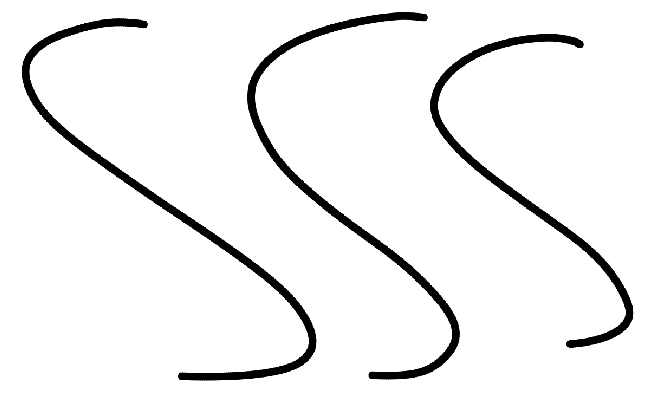
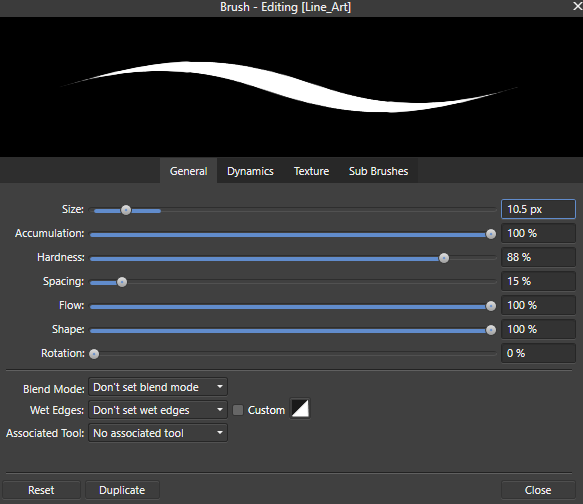

sweatertsukihime.thumb.jpg.9f1c39692e969445407809d6176d3f3b.jpg)
