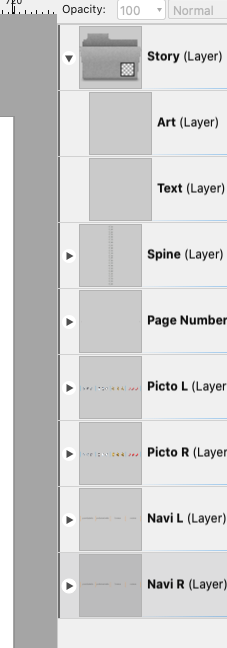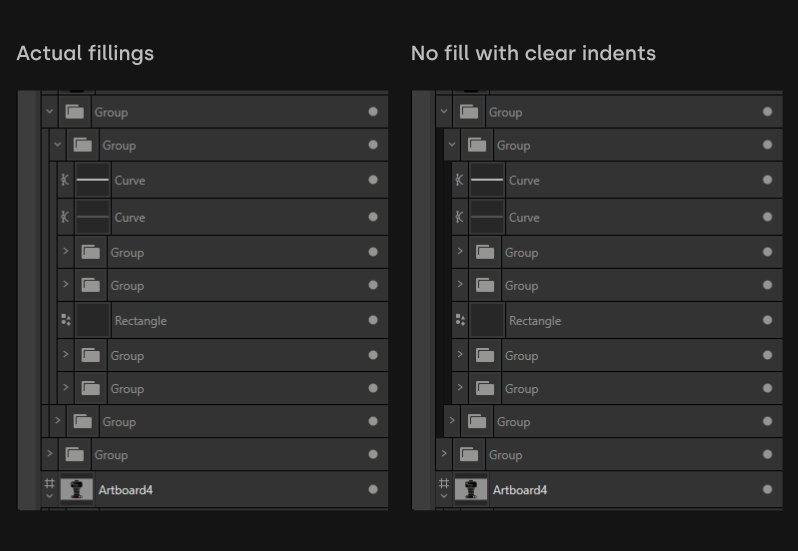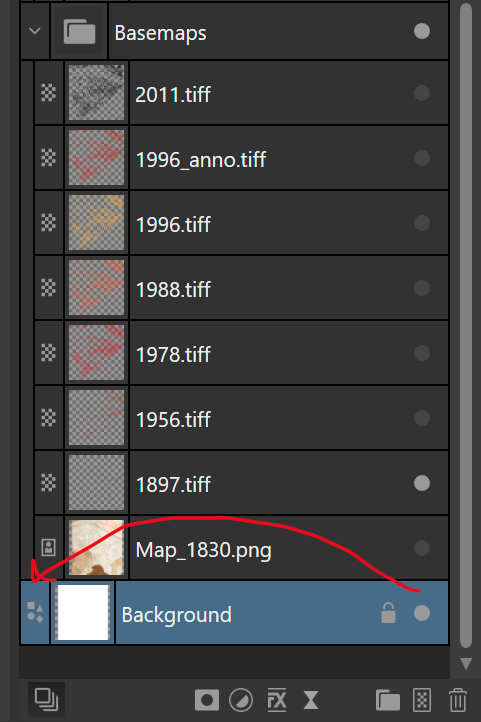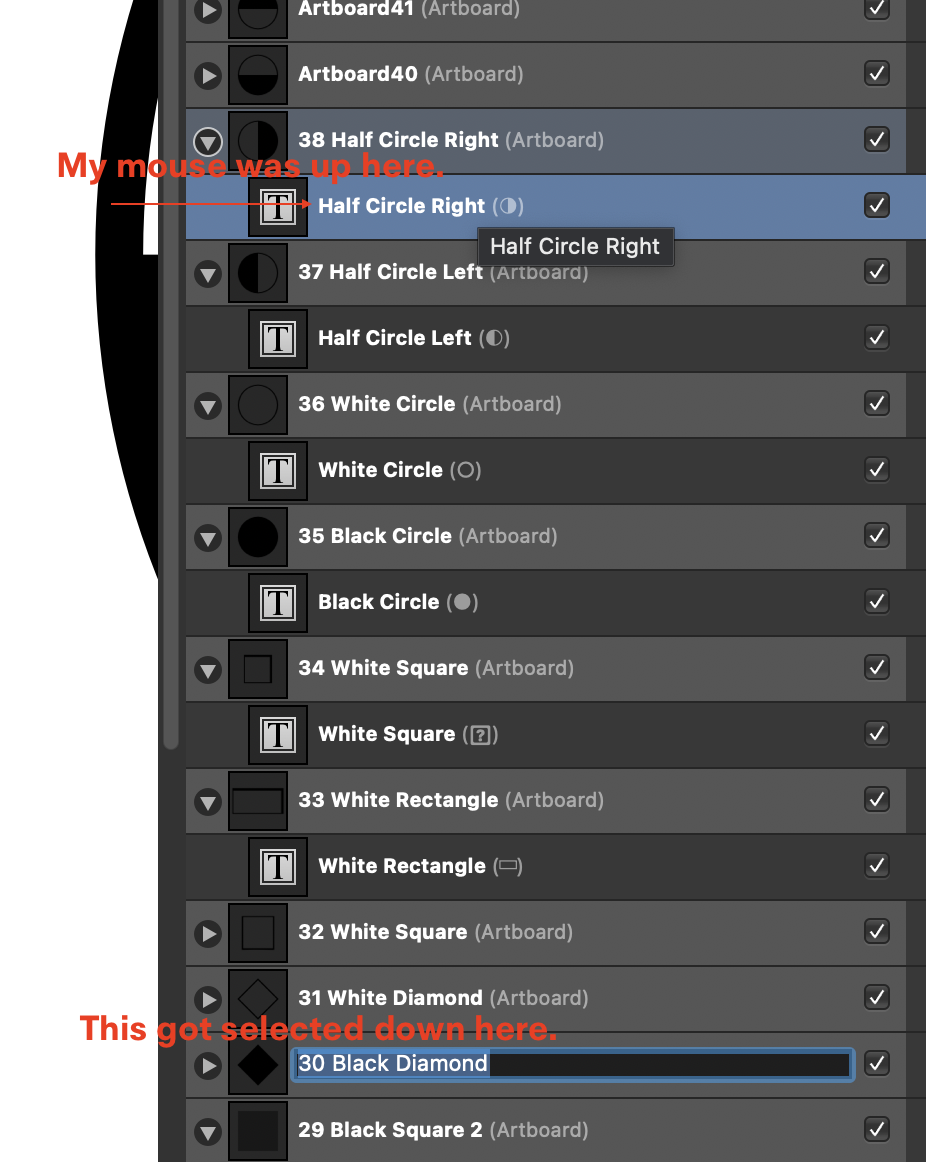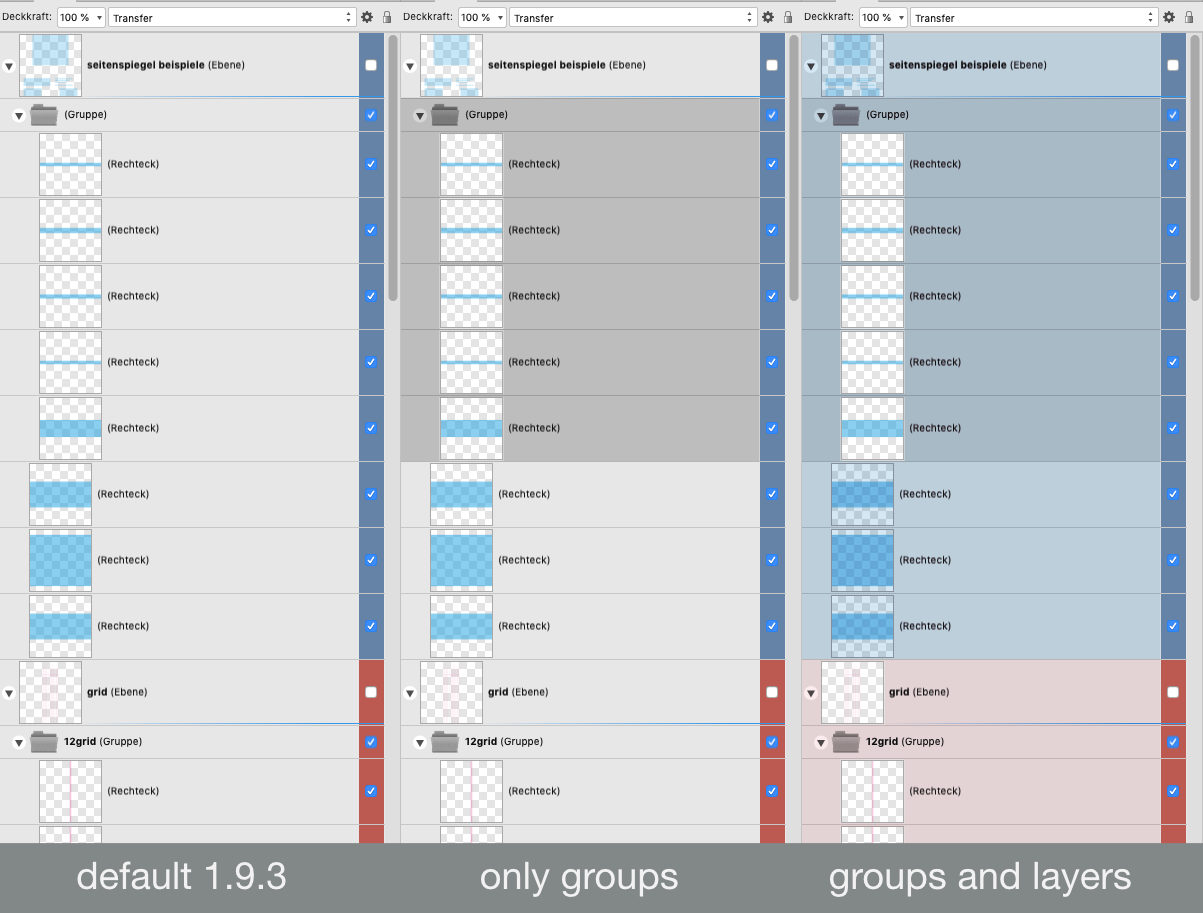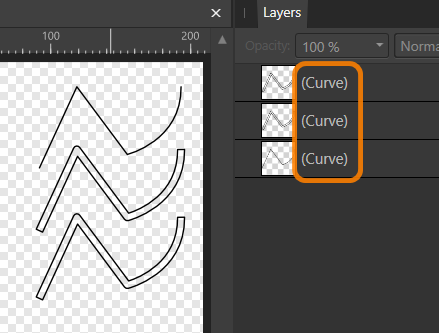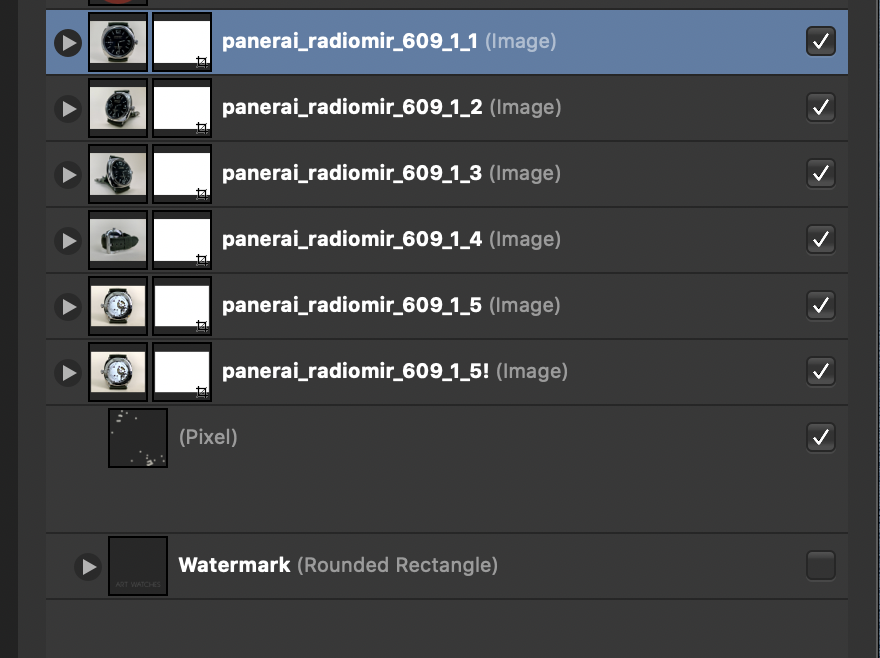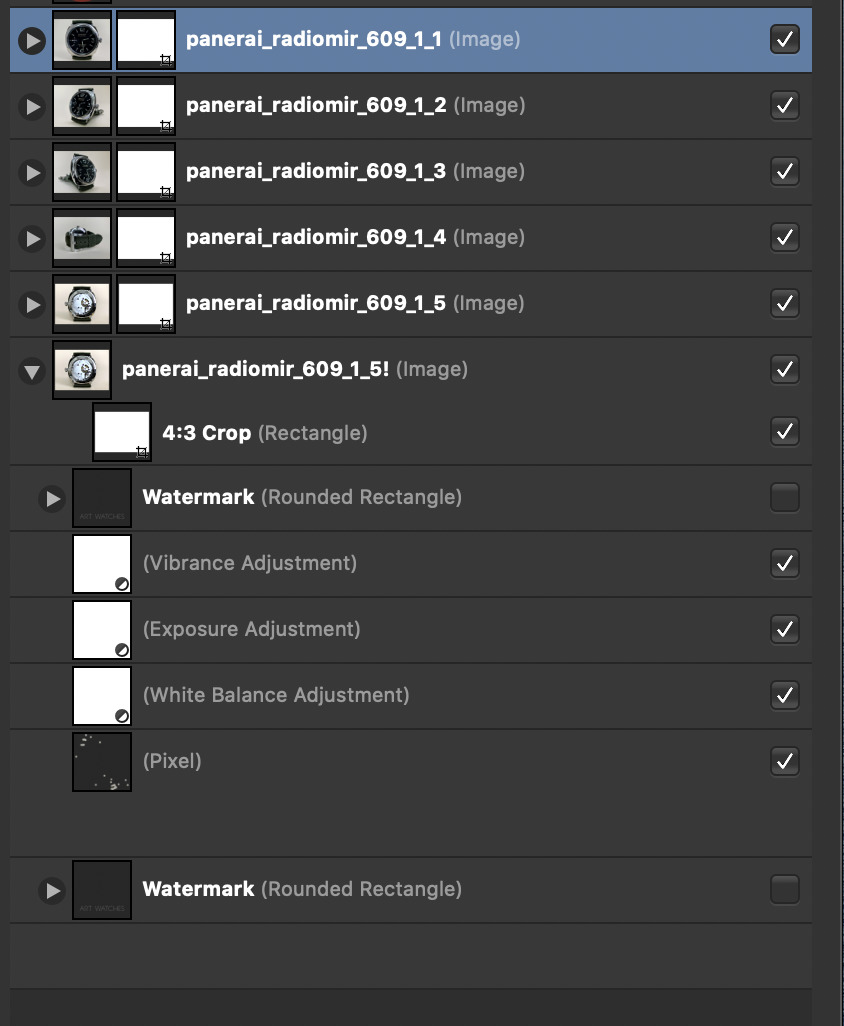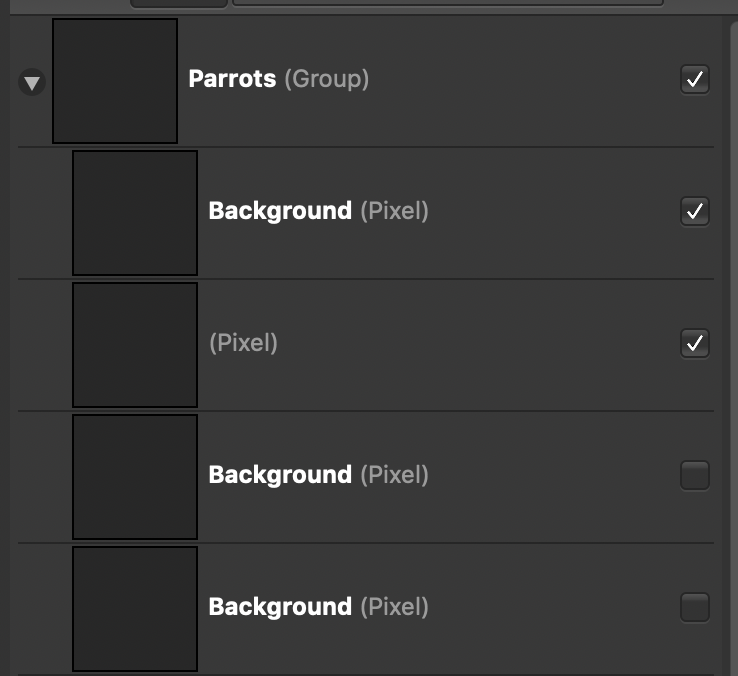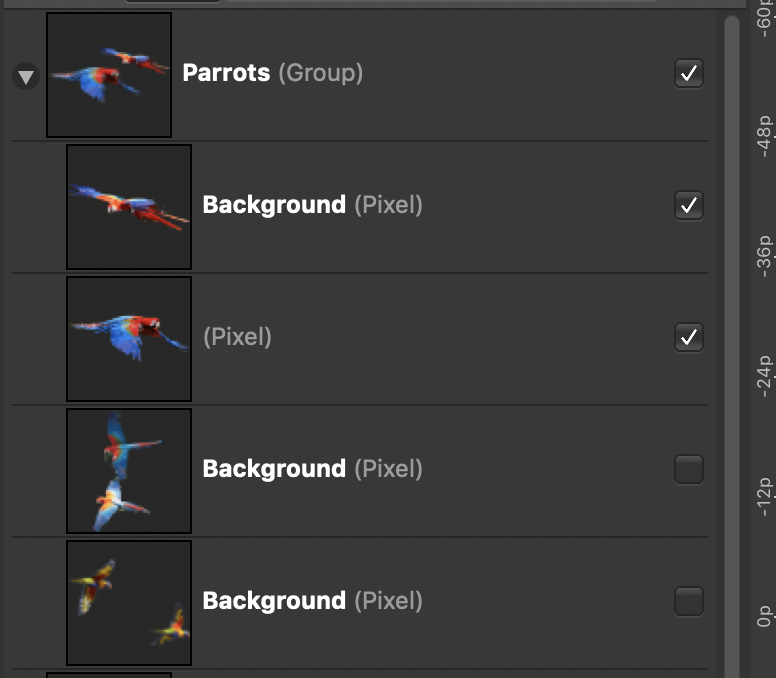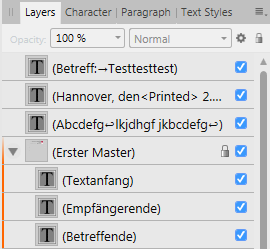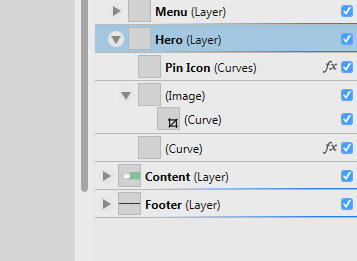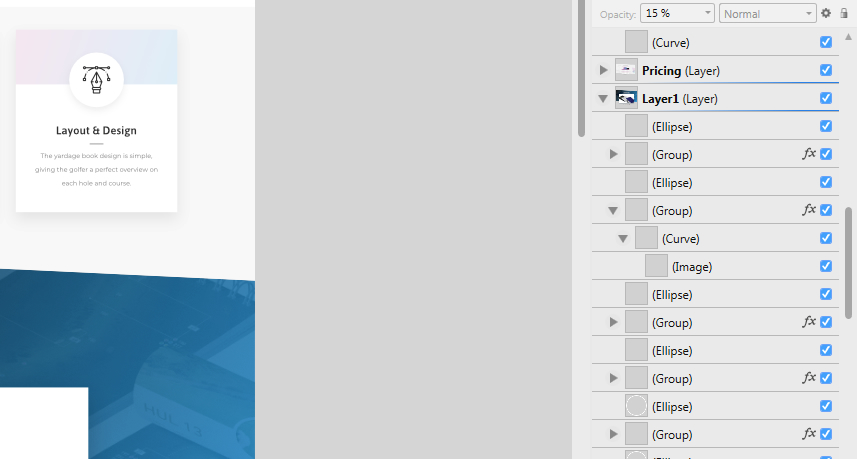Search the Community
Showing results for tags 'layers panel'.
-
As a newbie, I have another question: what does this graphics on one of my layers' mean? I see some tranparency icon, but I don't find any in this folder. And I see a realistic folder icon which does not appear elswhere in my layers panel… TIA, Tomek
- 22 replies
-
- affinity publisher
- interface
-
(and 1 more)
Tagged with:
-
Steps to reproduce: Create a new document Draw 2 or more picture frames Open the Layers panel Try to change the frame's stacking order Expected result is for the frame's stacking order to change, instead the moved frame will nest within the frame immediately below its new stacking order position. See attached video for a visual explanation. Bonus bug: if I actually want to nest the frames, I cannot trigger it intentionally. Trying to place a frame within another in the Layers panel never triggers the "filled layer" visual effect that indicates an object will be nested within another. This bug is, to the best of my knowledge, limited to picture frames, square and round. Other objects are unaffected and behave normally. Temporary workaround, use the layer arrange commands. Either on the application menu at Layer > Arrange (and their respective keyboard shortcuts), or the layer arrange buttons on the application toolbar. Both are imune to this bug. Thanks! Gravação 2023-07-13 112345.mp4
-
Maybe i'm missing something but what's the reasoning for these fillings? It makes the whole panel seem more cluttered and adds cognitive load.
- 2 replies
-
- groups
- layers panel
-
(and 2 more)
Tagged with:
-
It would be very nice if you could collapse all layers at once in the layers panel. Layers become very difficult to work with when you have many of them since selecting objects expands the parent layer, so you have to scroll back up and manually collapse them yourself. Perhaps you could have it so that layers are only expanded for as long as the item within it is selected? That way, after deselecting an object, the layer expansion goes back to its previous state, which is ether expanded or collapsed. Am I making any sense?
- 77 replies
-
- layers
- collapse all
-
(and 1 more)
Tagged with:
-
If you have the layers panel to the right of the canvas, like in the default workspace, you need to move a larger distance to reach the layer visibility icon. Could they instead be moved all the way to the left when docked to the right hand side of the screen, so this distance is reduced?
- 2 replies
-
- layers panel
- visibility
-
(and 2 more)
Tagged with:
-
Af Designer 1.10.5 on iMac. When I uncheck the Separated Mode the layers panel is frozen. The top and the bottom of the panel are above and below the monitor screen, respectively. I can select and move layers, but cannot close or move the panel. The layers panel works fine If Separated Mode is checked. Please advise.
-
- 7 replies
-
- layers
- layers panel
-
(and 3 more)
Tagged with:
-
Hello, I'm having difficulty seeing what is on the artboards while working with vector lines. The thumbnail would be useful if the background of the thumbnail were, in this case, white to match the artboard rather than a gray that is not adjustable. Otherwise please consider adding another slider under Preferences > User Interface. 🙏🏻 A failed alternative: resizing the thumbnails hasn't met my needs, and then its required scrolling up and down further because a larger thumb means a larger list, further supporting another feature request to expand/collapse entire groups/layers in the panel. Thank you, Walt
- 1 reply
-
- thumbnail
- layers panel
-
(and 2 more)
Tagged with:
-
I feel the Opacity slider should be moved in Affinity Designer & in Affinity Photo what do you guys think ?? This small change would make it so much easier and much more enjoyable to use
-
- affinity designer
- affinity photo
-
(and 2 more)
Tagged with:
-
Problem: I find it difficult to quickly see the hierarchy of nested/grouped objects, especially if I assigned a colour label to a layer. Solution: I would suggest highlighting the belonging objects by darkening (light UI) or lightening (dark mode) the background colour in the panel. This would bee seen whenever you open a group. Maybe also let the colour of the label shine through: (see Mockup) Also, I think at this state the colour labels are not really well thought out if combined with the rest of the UI (especially in light mode) blue system tick boxes are barely visible on blue background... yellow and orange are rather brown and have little colouring effect, only darkens
-
I use the Pen Tool to draw a curve. I duplicate the curve and adjust it using the Contour Tool. I duplicate the edited curve, and use the Layer\Convert to Curves menu to convert it back to a curve. These are completely different shapes/curves, and yet in the Layers Panel they all name exactly the same. Would it not be possible to name a curve that is modified with the Contour Tool, for example, "Contour"? This would greatly improve and clarify the orientation in the Layer Panel, because otherwise it is difficult to determine how the curve/shape actually was created and with what (which Tool) it can be modified. Thank you
-
Has anyone else noticed the layers panel in AFPhoto refusing to collapse layers or otherwise behaving erratically? I have experienced this on two different computers on multiple different files (though I do work on the same files between computers). I'll update this post with a screenshot next time I see it. Edit: Updated
-
The program closes without warning when, in layers panel: I try to nest one layer into another and/or I click to expand the layer to show its contents.
- 10 replies
-
- layers panel
- layering
-
(and 5 more)
Tagged with:
-
Dear Developer Team, i can't right click with my stylus button on layer panels n pixels persona mode. because this bug i can't only work with my pentab, and i was force to using mouse. If u read this, I hope u can fix this bug soon. And the Last, I hope the brush size don't automatic reset default size after using other brushes, BECAUSE thats so annoying =__= and waste my time for make illustration project. Because of this, after I want to reuse the previous brush, I always change brush size Again and Again, oh my time,,, Thank if u read this #Beloved Developer Team ♥ INFO *XP PEN DECO 03 PEN TABLET *Windows 10 Home
-
I'm long familiar with the master-page concept. Publisher's own ways of doing things, I don't know much about yet. I created a master page with two columns per page and added a text frame for each column. On the document pages, I see these text frames' sizes and positions are locked, which makes sense. The master pages also contain small text frames containing "Page #" (with "#" being a field). I want to remove the page-number information from one of the document pages. When the text frame is selected the status bar indicates that the item is locked and to edit it, I should unlock it. But if I right-click the object it has no Unlock command in its context menu. • What unlock command might the status bar hint be referring to? This appears to be the way to do it... Go to the document page in question. In the Layers palette, right-click the Master page associated with that document page. Select Edit Detached. Make the change to the page in question. Then press the orange Finish bar that appears near the top of the screen. • Is that the right way to do it? Or are there other approaches that are considered better?
- 4 replies
-
- master pages
- edit detached
-
(and 5 more)
Tagged with:
-
Just as I was making the post the images came back. You can see how in one of the images the boxes are blank and then the birds came back in the other one.
- 3 replies
-
- layers
- layers panel
-
(and 1 more)
Tagged with:
-
Affinity Publisher 1.7.0.139 on Windows 7 (64 bit, German) behaves as follows: The attached screenshot shows parts of the Layers panel of a document page (not a master page). The used master page (plus its own objects) are also visible in the page layers. The master page 'layer' is locked and cannot be selected on the page with the mouse. Fine. If the master page layer is unlocked, this page's master page layer can be selected, deleted (both fine) and moved, rotated, scaled (the latter three seem strange to me). Apart from deleting the master page layer, I would never want to do any of the other things, but, well, it probably doesn't hurt to be able to do the other things. The master page itself is not changed by any of these actions, which is wonderful. But, whether or not the master page layer is locked, I can select the objects of the master page layer from within the document page Layer panel and do moving, deleting, rotating etc. with them, and this is not only page-local, but directly affects the contents of the master page itself. This is highly dangerous, because this makes it possible to completely ruin the master page contents by wrong clicking on some document page layers. I therefore recommend changing this behaviour in one (or more) of the following ways: When attaching a master to a document page, do not only lock the master page layer itself, but also all its sublayers. When changing any object from within the master page layer, do not reflect these changes into the original master page, but work only with page-local copies and leave the master page completely unaltered. This way, it would also be possible to override (or delete) some master page objects at a local page level, similar to what can already be done in PagePlus. Inhibit any transformations of the master page layer, as this seems to be jolly useless and quite unintuitive. E.g., rotating the master page layer wreaks havoc with guides defined on the master. Another possible solution would be to not display any master page layers in the document page Layer panel at all. This would loose you some functionality suggested in (2), but if you don't plan to add that functionality, anyway, it would be better (and much less dangerous) than the current implementation. Of course, all actions must still be possible with the layers of the master page itself - I'm only talking about the master page layer which is visible from within a document page... Andreas Weidner
-
Hey guys, I get this bug from time to time, can't really be sure what it's related too, and I can't really reproduce it on purpose. Basically, at some point, all (sometimes not all) the thumbnails that should appear in the LAYERS panel are gone, like the layers/groups are empty. I added 2 screenshots. Thanks
-
For UI design, I configure reusable components, which often involves toggling layer checkboxes. I've noticed that my Mac's scroll bars frequently get in the way. So, instead of toggling a box, I fly up or down the list because I've clicked a new position on the scroll bar. I have changed my system preferences to always show scrollbars, which fixes the problem. But optimally, the scrollbar in the Layers panel would be permanently shown regardless system preferences, so that the checkboxes don't overlap.
-
I'd like to request that when I select a layer with the move tool or the node tool on the canvas that the layers panel scroll to the selected layer or group automatically so I can easily work with the layer. With lots of layers in the document it becomes a pain to have to scroll to find it or to use "Find in Layers Panel" for each layer I'm working with.
-
When Option/Alt-Clicking a layer/object/mask to isolate or "solo" it in the viewport, there is currently no visual feedback that the application is in this mode. It would be nice if the Layers panel would display a special outline or highlight the level in a specific color to make it immediately obvious that this mode is active. I don't know if this is a document-wide setting or one that lives in the view, but if the latter is the case (i.e. if it is possible to have two windows of the same document open and only one of them in isolation mode for a particular layer), I'd suggest that the Layers panel always reflect the state of the view that currently has the focus.
-
I'm either incredibly dense, or, there's no provision to open (or reopen) the Layers panel. For example, under the 'Text' menu we see 'Show Character', 'Show Typography', 'Show Paragraph', etc. Selecting any aforementioned menu item opens - with miraculous efficiency - the corresponding options panel, as one might expect. It appears there's no such option available to open (or reopen) the Layers panel when looking under the 'Layers' menu. Am I overlooking the 'Show Layers' option that should be in the Layers (or some other) menu?