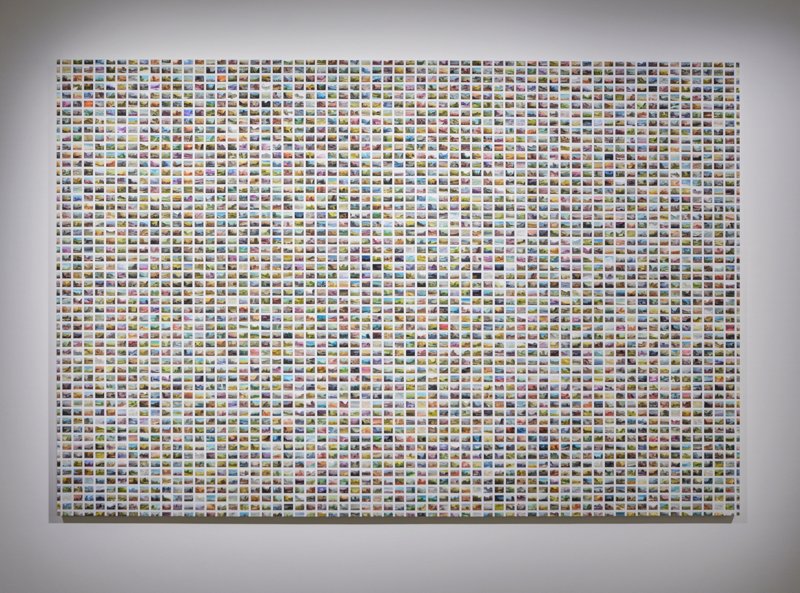Search the Community
Showing results for tags 'inpainting brush tool'.
-
For my taste the inpainting brush tool is not visible enough working on greyscale images, because it is grey on grey and sometimes hard to see. So I would like to see the red colour of the brush even in greyscale mode.
- 4 replies
-
- greyscale
- inpainting brush tool
-
(and 1 more)
Tagged with:
-
Is a fence ruining your shot? Easily remove a fence in Affinity Photo in 4 simple steps !! 😮 In this tutorial, we will utilize the power of the inpainting fill feature to remove the fence after creating a selection with the Paint Brush Tool. 🖌 To finish it up I will show you how to use several Healing Tools to remove the shadows of the fence and make final corrections.💉 Stay home, stay healthy, stay creative!
-
- remove fence
- affinity photo
- (and 7 more)
-
Hello, I have an image taken at an exhibition and because of the spotlighting, there's a vignette around the artwork (I cropped most of it out but it's still noticeablein the corners). What is the best way to get an even white wall across the whole surface of the wall (while still keeping the shadow lines directly around the artwork for depth)? I tried with the clone brush, dodge brush and inpainting tool but without much succes. I also tried with an image of a blank wall without any lighting on it and tried blending it as a layer (only the wall) with the original image but it didn't look natural either. I know this should be a simple fix but just can't find the right method to do it.
- 9 replies
-
- clone brush tool
- dodge brush tool
-
(and 1 more)
Tagged with:
-
I am running OS X El Capitan 10.11.6 Beta (15G19a) on both the MacBook Pro MacBook Pro (Retina, Mid 2012) and iMac (27" - inch, late 2013). Have been running betas for awhile and this is the first time this has happened. Is this the OS X or AP making strange. Working on a pano and was having some problems with it not stitching one of the images. So I thought that I might bring this problem to you as the same thing has happened on one of my other panos. LR 6 (stand alone, therefore no updates) stitched both of the images very well, but as I love this product of yours, I would prefer to send LR to the wind one day. As well I was trying to use the inpainting tool to fill the small amount of image that was need too complete. The image was cropped but the inpainting tool keeps picking up the transparency and does a terrible job. Tried putting a solid layer behind. Finally used the Stamp Tool. Noted that someone else on the forum had posted something about the Inpainting Tool not working well. Was planning to bring this issue to the forum today but then this happened. Last day with AP 1.4.2 from App Store File - Save History With Document File - Save As - iMac Desktop Transfered via AirDrop to MacBook Pro, fast, better to upload with Closed AP 1.4.2 Today on my iMac Clicked on image on desktop AP Customer Beta ((1.4.2 RC1)) trying to open it. Crashed, message that I needed the App Store version opened Safari, then App Store where it says Open Same thing happened on my MacBook Pro Deleted the Beta version Opened AP 1.4.2 (on both iMac and MacBook Pro) File - Open Recent - (file was there and it opened it correctly) File - Save (not highlighted) Save As (active) Save History With Document (still ticked) So I tried File - Save As (with a new name) - desktop Tried to open the new file directly - Beta again tried to open it as I assume it was not a total delete. This has never happened before. So is this the OS or AP? Try to open another image that was created with AP Customer Beta ((1.4.2 RC1)) prior to the latest OS X update and it is doing the same thing. Unfortunately the photo file is too large to upload here.
- 1 reply
-
- AP Beta 1.4.2 - RC1
- Pano
-
(and 1 more)
Tagged with:
-
I am familiar with adobe photoshop and used the same keys ("shift" "option") for using the clone brush, dodge brush burn brush, and Inpainting tool in the Affinity Beta. I tried adjusting the opacity, flow, and hardness to a wide range of levels, but nothing is being cloned, or changes at all. Same with when I tried using the Inpainting brush tool, the dodge and burn brushes. I can't figure out what I'm doing wrong. Please help. Thank you
- 7 replies
-
- Inpainting brush tool
- [J]
- (and 5 more)