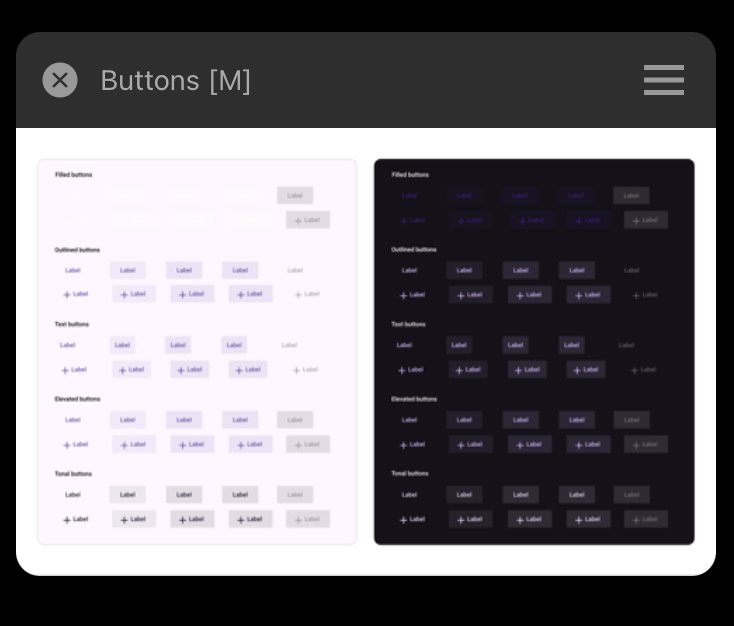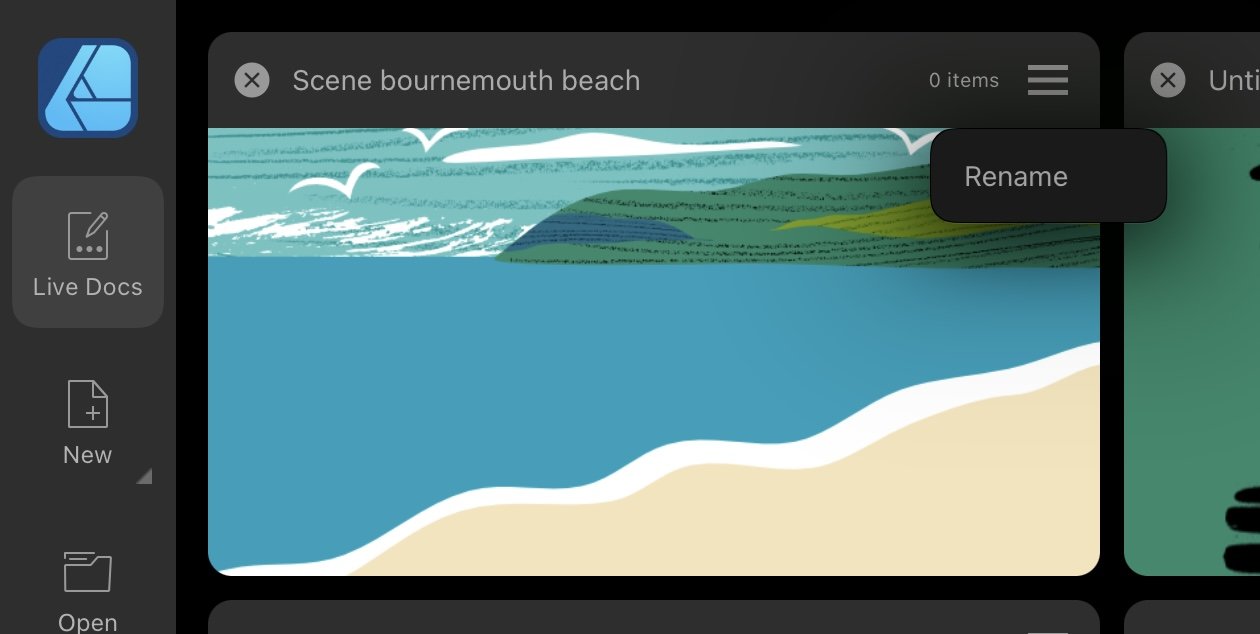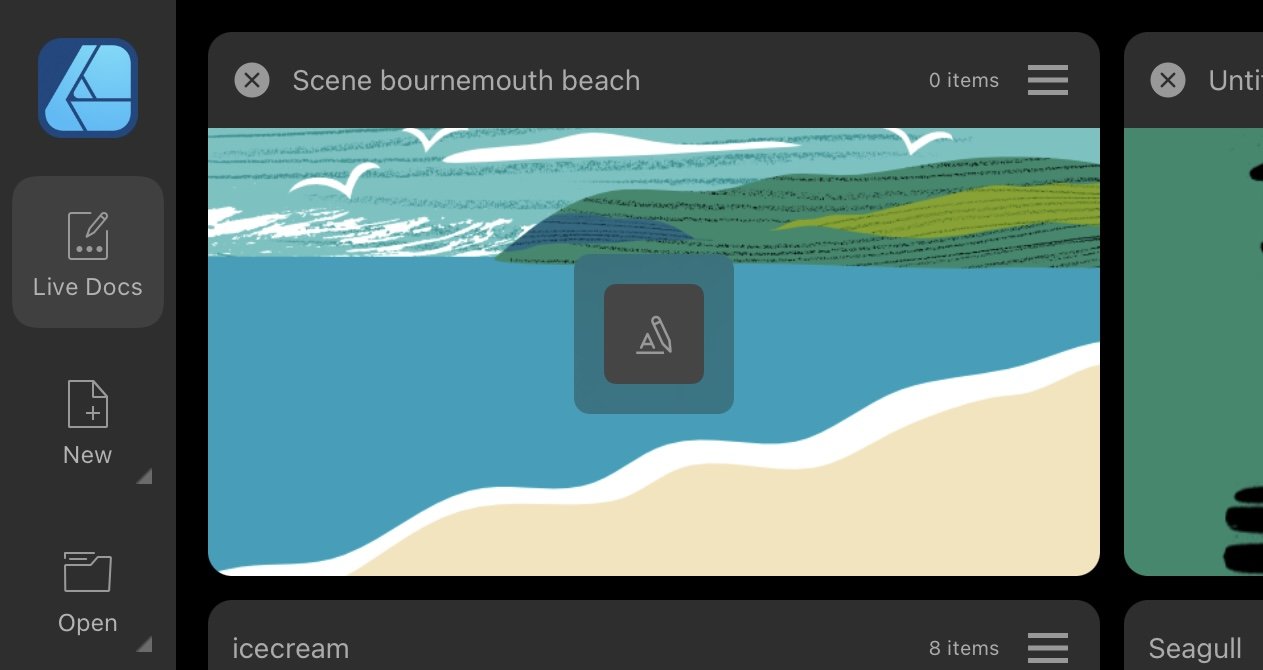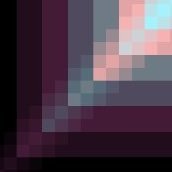Search the Community
Showing results for tags 'iPad'.
-
I’ve recently tried to open a Photoshop(.psd) file in Affinity Designer. The file could successfully been opened in Photoshop, but not in Affinity Designer. Also the size of it hasn’t been big(2 MB). When I pressed open -> open document from the menu and selected a file, It has imported it successfully, but then it said loading file, and the app crashed. I tried both opening and importing document, but neither helped. I restarted the app, even the device, but still couldn’t open that file. Each time I press on it - the app crashes. I don’t know whether the issue occurs in other Affinity apps, but in Designer it exists for sure. I ask developers to fix importing/opening psd files in Affinity Designer on IPad. Thank you, in advance! Buttons.psd
- 10 replies
-
- psd
- affinity designer
-
(and 3 more)
Tagged with:
-
Good morning, I switched from Affinity 1 to Universal Licence Affinity V2. When I use Affinity publisher on my iPad I cannot open a file stored on google Drive. I just cannot tap on it to open it. But if I move the file to the Affinity publisher folder stored locally, then it works! Why? Not being able to work on afpub files stored online defeat the purpose of working seamlessly between Mac and iPad How can I solve that? Thank you very much Sapaka
- 6 replies
-
- ipad
- affinity publisher
-
(and 2 more)
Tagged with:
-
I want to use Pen mode and quickly and easily deselect when I am done drawing a curve so ,I can start to draw the next curve. In select mode one can tap the screen but in Pen Mode that just continues the curve.
- 3 replies
-
- affinity designer
- ipad
-
(and 1 more)
Tagged with:
-
We are pleased to announce an update for the iPad release of Affinity Designer 2 for iPad, version 2.4.2 The changes in Affinity Designer 2 for iPad 2.4.2 are listed in this FAQ forum post: Those are the changes made since the last release Affinity Designer 2 for iPad 2.4.0 & 2.4.1 To get notified when any new releases are made please follow the latest releases thread by clicking here UPDATING TO THIS VERSION (which is free for all V2 users) The software version can be seen in the bottom left the corner of preferences screen. Your Affinity iPad apps should update automatically next time you run them. However, you do need to be logged in with the same Apple ID you used to buy them. If the automatic update does not happen for you, go to the iPad Store app and go to Updates. Once you’re there, tap near the top of the screen where it states 'Updates' and then hold, pull down and then release. This should manually refresh the updates page. However, don’t panic if the updates are not available for you yet—Apple sometimes phase roll outs around the world and this can take up to 24 hours.
-
We are pleased to announce an update for the iPad release of Affinity Photo 2 for iPad, version 2.4.2 The changes in Affinity Photo 2 for iPad 2.4.2 are listed in this FAQ forum post: Those are the changes made since the last release Affinity Photo 2 for iPad 2.4.0 & 2.4.1 To get notified when any new releases are made please follow the latest releases thread by clicking here UPDATING TO THIS VERSION (which is free for all V2 users) The software version can be seen in the bottom left the corner of preferences screen. Your Affinity iPad apps should update automatically next time you run them. However, you do need to be logged in with the same Apple ID you used to buy them. If the automatic update does not happen for you, go to the iPad Store app and go to Updates. Once you’re there, tap near the top of the screen where it states 'Updates' and then hold, pull down and then release. This should manually refresh the updates page. However, don’t panic if the updates are not available for you yet—Apple sometimes phase roll outs around the world and this can take up to 24 hours.
-
We are pleased to announce an update for the iPad release of Affinity Publisher 2 for iPad, version 2.4.2 The changes in Affinity Publisher 2 for iPad 2.4.2 are listed in this FAQ forum post: Those are the changes made since the last release Affinity Publisher 2 for iPad 2.4.0 & 2.4.1 To get notified when any new releases are made please follow the latest releases thread by clicking here UPDATING TO THIS VERSION (which is free for all V2 users) The software version can be seen in the bottom left the corner of preferences screen. Your Affinity iPad apps should update automatically next time you run them. However, you do need to be logged in with the same Apple ID you used to buy them. If the automatic update does not happen for you, go to the iPad Store app and go to Updates. Once you’re there, tap near the top of the screen where it states 'Updates' and then hold, pull down and then release. This should manually refresh the updates page. However, don’t panic if the updates are not available for you yet—Apple sometimes phase roll outs around the world and this can take up to 24 hours.
-
It will be more than helpful to add a brush cursor as on the desktop version for the iPad version! It has been requested many times and its still not implemented which is a pity. Thanx
- 1 reply
-
- brush cursor
- v2
-
(and 1 more)
Tagged with:
-
I'm trying to learn Affinity Designer 2 (AD2) from scratch. I want to draw straight lines on a Dimetric Grid to start learning how to draw simple objects in AD2 before getting more complicated. I select the Pen tool, select Line mode, and start to draw. I'm trying to draw a cube in 2D on a Dimetric grid. I have Snap to node and Snap to Grid on, and the grid showing. I have Preserve selection (don't really know what that does) on, and Add to Curves on. Join was on, I accidentally turned it off, and now it won't come on again. I get part way through drawing a cube, and suddenly each new line I draw deletes (or perhaps just hides?) a previous one. All that's left is the outside of the drawing. All the interior lines have disappeared. And now only the last line I drew has highlighted nodes. The other lines in the overall outline have no visible nodes. How can I stop this happening? I've searched the forum for Pen Tool and iPad, and get no results. Help, please. Until I figure this out, I can't see how to use this powerful tool to make quick sketches of woodworking objects. PS. I have read Quick Start and am now trying the Help, to understand lines and curves.
-
I really wonder why there is no proper way to select points in the Designer persona other than the rectangle. I wish we had a lasso tool that would allow me to quickly select points / lines freely, just like we can select pixels with the lasso tool over there. The rectangle is stiff and why I understand that I can add or remove dots from the selection with keystrokes, nothing beats the speed of drawing around just the points i need in one stroke. From a technical standpoint as I see it: The tool itself is already in the pixel persona - all it takes is an algorithm that works with designer / vector data to find all points inside the area. And it needs an icon / shortcut to activate it. This is needed for both, Desktop and iPad Versions, as it would speed up certain workflows immensely. Especially when using Tablets on Desktop or the Apple Pencil.
- 4 replies
-
- lasso tool selection
- lasso tool
-
(and 4 more)
Tagged with:
-
Hello, I noticed that the top rule for placing horizontal guides was not displayed when Stage Manager was activated. Simply disabling Stage Manager makes the rule reappear. I hope this can help you improve your software.
- 3 replies
-
- ipad
- affinity designer
-
(and 3 more)
Tagged with:
-
I had just renamed a couple of my afdesign files and then went to save them. I saved the 2nd and then realised the first renamed file was : showing as blank when opened showing 'o items' instead of a file size only giving me the option to rename it or close it - the save options have gone. it's been duplicated so I have 2 of these useless empty files. I don't think they have been 'converted' to actual projects as they have a cross at the top left corner and my other projects don't have that option. - Edit - I've just realised an empty project will display with a cross The file that's gone wrong is called 'Scene bournemouth beach' - images attached Affinity has crashed a few times lately and I do have rather a lot of files sitting on my iPad and maybe that's the cause.. Does anyone know if my file can be retrieved from somewhere?
- 3 replies
-
- affinity designer 2
- ipad
-
(and 5 more)
Tagged with:
-
I’m having some difficulties with touch gestures on iPad, but I’m not sure if it’s me, or a bug, or if the gestures are changing? Basically, a one-finger touch modifier seems to no longer work. In the video below, a one-finger touch should constrain the proportions of the square, instead, it takes two fingers (plus there’s that weird resizing glitch that happens sometimes). The odd thing is, sometimes one finger will work, or sometimes two fingers doesn’t work either, but a three-finger modifier works. Sometimes none of them work at all, it’s really inconsistent. With the Pen Tool, when I use a one-finger modifier, I can see the point change to a cusp for a second, then revert back. A two-finger touch modifier will consistently change a smooth point to a cusp, but it won’t constrain the control handles to 45 degrees. However, a three-finger modifier will now both constrain the control handles, and edit the nodes. Am I doing something incorrectly? Is there some setting I may have accidentally changed? Or is this a bug? I don’t use a screen protector, and I’ve cleaned any smudges off of my iPad screen, so I don’t think there’s anything interfering with the touchscreen responsiveness. Plus, other touch gestures, like undo, work perfectly. I’ve also tried force-closing the app, restarting my iPad and turning off Hover, the results are the same. The video is version 2.0.4, but this also happens in the Beta (1736). M2 iPad Pro 12.9”, 256GB, iPadOS 16.4 IMG_6950.MOV
-
I recently started using Affinity Designer 2 on my iPad Pro and was a bit baffled that common keyboard shortcuts are absent. When I place my cursor between two letters and press Option + Right Arrow, it jumps to the end of the line of text rather than increasing the kerning. Cmd + Right and Ctrl + Right do the exact same thing, so I don’t see a compelling reason why Option + Right Arrow wouldn’t be available for use as a kerning shortcut instead. I recognize that the iPad interface is (necessarily) optimized for touch, and I think it’s done quite well for that purpose. However, kerning is buried fairly deep in the menu, and the traditional Option + Arrow shortcuts would be a major convenience for those of us using keyboard and mouse on iOS. It doesn’t look like enabling them would interfere with any other functionality, so please consider doing so! I would add that there are a number of other shortcuts in the same boat which I think could be added without causing issues, such as Cmd + and Cmd - to zoom, or Esc to back out of editing a text object.
- 3 replies
-
- ipad
- affinity designer
-
(and 1 more)
Tagged with:
-

Affinity Designer 2 for iPad - (2.4.0 & 2.4.1)
Patrick Connor posted a topic in News and Information
We are pleased to announce an update for the iPad release of Affinity Designer 2 for iPad, version 2.4.0 The changes in Affinity Designer 2 for iPad 2.4.0 are listed in this FAQ forum post: Those are the changes made since the last release Affinity Designer 2 for iPad 2.3.1 A subsequent release 2.4.1 is announced here To get notified when any new releases are made please follow the latest releases thread by clicking here UPDATING TO THIS VERSION (which is free for all V2 users) The software version can be seen in the bottom left the corner of preferences screen. Your Affinity iPad apps should update automatically next time you run them. However, you do need to be logged in with the same Apple ID you used to buy them. If the automatic update does not happen for you, go to the iPad Store app and go to Updates. Once you’re there, tap near the top of the screen where it states 'Updates' and then hold, pull down and then release. This should manually refresh the updates page. However, don’t panic if the updates are not available for you yet—Apple sometimes phase roll outs around the world and this can take up to 24 hours. -
We are pleased to announce an update for the iPad release of Affinity Photo 2 for iPad, version 2.4.0 The changes in Affinity Photo 2 for iPad 2.4.0 are listed in this FAQ forum post: Those are the changes made since the last release Affinity Photo 2 for iPad 2.3.1 A subsequent release 2.4.1 is announced here To get notified when any new releases are made please follow the latest releases thread by clicking here UPDATING TO THIS VERSION (which is free for all V2 users) The software version can be seen in the bottom left the corner of preferences screen. Your Affinity iPad apps should update automatically next time you run them. However, you do need to be logged in with the same Apple ID you used to buy them. If the automatic update does not happen for you, go to the iPad Store app and go to Updates. Once you’re there, tap near the top of the screen where it states 'Updates' and then hold, pull down and then release. This should manually refresh the updates page. However, don’t panic if the updates are not available for you yet—Apple sometimes phase roll outs around the world and this can take up to 24 hours.
-
We are pleased to announce an update for the iPad release of Affinity Publisher 2 for iPad, version 2.4.0 The changes in Affinity Publisher 2 for iPad 2.4.0 are listed in this FAQ forum post: Those are the changes made since the last release Affinity Publisher 2 for iPad 2.3.1 A subsequent release 2.4.1 is announced here To get notified when any new releases are made please follow the latest releases thread by clicking here UPDATING TO THIS VERSION (which is free for all V2 users) The software version can be seen in the bottom left the corner of preferences screen. Your Affinity iPad apps should update automatically next time you run them. However, you do need to be logged in with the same Apple ID you used to buy them. If the automatic update does not happen for you, go to the iPad Store app and go to Updates. Once you’re there, tap near the top of the screen where it states 'Updates' and then hold, pull down and then release. This should manually refresh the updates page. However, don’t panic if the updates are not available for you yet—Apple sometimes phase roll outs around the world and this can take up to 24 hours.
-
This started off life as a quick colour study for an oil painting I’ve been planning and wasn’t meant to be anything more, but - as usual - I started getting obsessed with adding the detail, and so here we are. I’ll still work on the painting, but I’m really happy with the vector version so thought I’d share. Hope you like her!
-
any hint how we can save or backup all .afdesign files at once? it’s veeery time consuming to save every single file…. alternativ: WHERE on iPad are our works saved/stored? as when i close a document it will be stored automatically! thx for every hint 🙏
-
We are pleased to announce an update for the iPad release of Affinity Publisher 2 for iPad, version 2.3.1 The changes in Affinity Publisher 2 for iPad 2.3.1 (those made since the last release Affinity Publisher 2 for iPad 2.3.0) are listed in this FAQ forum post: To get notified when any new releases are made please follow the latest releases thread by clicking here UPDATING TO THIS VERSION (which is free for all V2 users) The software version can be seen in the bottom left the corner of preferences screen. Your Affinity iPad apps should update automatically next time you run them. However, you do need to be logged in with the same Apple ID you used to buy them. If the automatic update does not happen for you, go to the iPad Store app and go to Updates. Once you’re there, tap near the top of the screen where it states 'Updates' and then hold, pull down and then release. This should manually refresh the updates page. However, don’t panic if the updates are not available for you yet—Apple sometimes phase roll outs around the world and this can take up to 24 hours.
-
We are pleased to announce an update for the iPad release of Affinity Photo 2 for iPad, version 2.3.1 The changes in Affinity Photo 2 for iPad 2.3.1 (those made since the last release Affinity Photo 2 for iPad 2.3.0) are listed in this FAQ forum post: To get notified when any new releases are made please follow the latest releases thread by clicking here UPDATING TO THIS VERSION (which is free for all V2 users) The software version can be seen in the bottom left the corner of preferences screen. Your Affinity iPad apps should update automatically next time you run them. However, you do need to be logged in with the same Apple ID you used to buy them. If the automatic update does not happen for you, go to the iPad Store app and go to Updates. Once you’re there, tap near the top of the screen where it states 'Updates' and then hold, pull down and then release. This should manually refresh the updates page. However, don’t panic if the updates are not available for you yet—Apple sometimes phase roll outs around the world and this can take up to 24 hours.
-
We are pleased to announce an update for the iPad release of Affinity Designer 2 for iPad, version 2.3.1 The changes in Affinity Designer 2 for iPad 2.3.1 (those made since the last release Affinity Designer 2 for iPad 2.3.0) are listed in this FAQ forum post: To get notified when any new releases are made please follow the latest releases thread by clicking here UPDATING TO THIS VERSION (which is free for all V2 users) The software version can be seen in the bottom left the corner of preferences screen. Your Affinity iPad apps should update automatically next time you run them. However, you do need to be logged in with the same Apple ID you used to buy them. If the automatic update does not happen for you, go to the iPad Store app and go to Updates. Once you’re there, tap near the top of the screen where it states 'Updates' and then hold, pull down and then release. This should manually refresh the updates page. However, don’t panic if the updates are not available for you yet—Apple sometimes phase roll outs around the world and this can take up to 24 hours.
-
Is there a longtime iPad user who can recall the minimum requirements of iPad on AD v1.x? What are the earliest supported generations iPads. I have the universal upgrade, so we could try iPAD if we can get a working combination on those vintage models. I have read https://forum.affinity.serif.com/index.php?/topic/168445-what-are-the-recommended-system-specifications-for-affinity-v2-apps/My reason for this unusual request: we have an autistic child and want to see how he will respond to drawing on an old iPad with AD, as a therapy.
-
On iPad in Affinity Designer 2, even when I have the main Snapping button toggled off, if the Force Pixel Alignment toggle is on it will snap to pixels when trying to move objects on the canvas. I have to go into the Snapping Options and manually uncheck the Force Pixel Alignment toggle and only then will it stop snapping to pixels. I would think that toggling Snapping on or off should disable ALL of the options under Snapping?