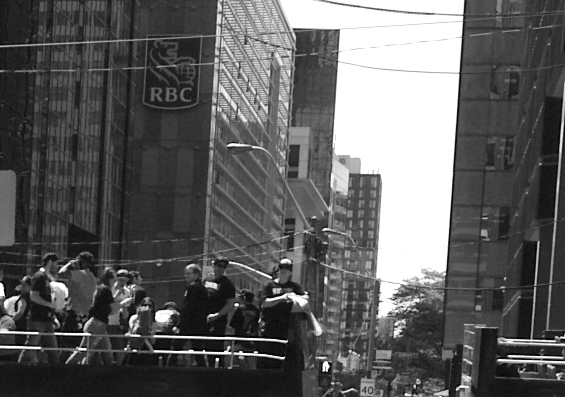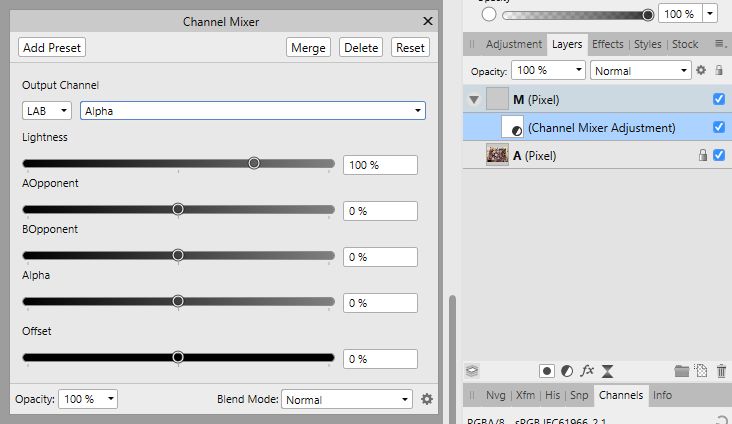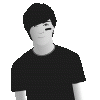Search the Community
Showing results for tags 'grayscale'.
-
In Designer (1.7.3 on Mac) I've opened a grayscale PNG. The vector shapes that I've drawn over it display only in grayscale, even though the color palette shows them to have RGB colours. Would be grateful if someone could tell me how to get my vector shapes to display in color. (Apologies if this has been asked elsewhere – I've searched but cannot find anything.)
-
So I'm just trying to find an easy way to take a grayscale image and put it into one of the RGB channels of a different document. I figured out a method but it takes many steps for each channel and I'm assuming there is a much easier way that I'm missing. I was hoping that I could simply copy a grayscale image; go to a specific RGB channel and paste it into that channel but that just creates a whole new pixel layer. Any suggestions are appreciated! Cheers!
- 10 replies
-
- affinity photo
- channel
-
(and 2 more)
Tagged with:
-
Hello, I’m trying to prepare a file on Publisher for Ingram Spark and something bizarre is happening with the color space. I create a document in Grayscale (text colour set to Gray 0), yet when I try to export, the Preflight checker objects and says that the “document color profile is not suitable for PDF/X”. Now, Ingram absolutely requires their book text in Grayscale, and exported as PDF/X-1a:2001 or PDF/X-3:2002 (apparently PDF/X-1a:2003 or PDF/X-3:2003 should also work), so I forge ahead and export it as a PDF/X anyway. However, when I reopen the PDF as Grayscale in Affinity, the book text is now Gray 5. When I reopen it without specifying to open as Grayscale, it opens as CMYK, and the black of the body text is all over the shop! C72, M67,Y67, K86. So what is going on? Please note I’ve had to learn this software rather swiftly and haphazardly, with no prior knowledge of anything digital/graphics related. I work in ink and dip pen, usually, so pardon any obvious idiocy I’m committing here. On Ingram’s very helpful File Creation Guide, they note: “SPOT COLORS/ICC PROFILES: Please do not include Spot colors or ICC profiles in your file as these can produce unexpected results during processing. ICC profiles applied to 100% black text often convert to a shade or percentage of gray (less than 100% black). This will result in text in your proof that is not solid black. If text is intended to appear as solid black, including Spot colors or ICC profiles can cause delays in receiving a correct proof.” So this could be the problem. But in the export settings, the option to set the colour space or ICC profile is blank, and the box for “Embed ICC profile” is already ticked and grayed out, so I can’t alter it. I bodged up a quick file to show as an example, here: My text very much needs to be 100% solid black, so any advice would be greatly appreciated! I've searched the forum for anything Ingram Spark related, and have found some very helpful threads, but nothing dealing with this issue, yet. It might be a bug? I also have a related question about this bit of their specifications: “Resolution: 600 ppi for 1-bit black & white line art / 300 ppi for 8-bit grayscale continuous tone images” Color Space: Grayscale LPI (lines per inch): 175 visual (Where do I set this?) Preferred file format: PDF (.pdf) PDF producer: PDF/X-1a:2001 or PDF/X-3:2002” I presume by ppi they mean DPI also, so for a book containing both text AND black ink drawings, do I set the document up at 600 DPI?? And then untick the “Downsample images” box during export? Sorry for so much floundering! Cheers for any help! Valliard
- 7 replies
-
- ingramspark
- grayscale
-
(and 1 more)
Tagged with:
-
Can you convert from color to grayscale and/or black/white in Affinity Designer and/or Photo? This is very helpful for designing for the very few people who cannot see color in checking for background/foreground contrast.
- 22 replies
-
Hey, I want to create a halftone version of an image. Seems only way to do this is by using Live Halftone filter? I am no expert, but I think it is safe to say that the halftone filter is not working as expected. Comments on the images themselves as well. This is a close-up of a detail in the picture, with no pixel view mode selected. Clearly, the white is entirely white - there are no real half toning going on here that is worth conserving in the exported image. Zooming a bit out, the halftone fill for the white remains the same size as in the first image; now a bit more visible. Enabling pixel view mode, the white is filled - as if it is gray. This is how the PNG export looks like. Which of course is completely useless. And white is there a completely white halo around the desired halftone pattern? Again with pixel view mode disabled, the white even is no clearly no longer white - despite the first image showing no such contrast. Same image with pixel view mode enabled, clearly making the issue even worse. I have no idea how to work around this, or how to "bake" the halftone at a certain zoom level - if that is possible? I need to fix this, as what I have tried so far results in rasterised exports (PNG, JPG, etc) that are completely useless to me. Am I doing this all wrong? Thanks, Johan
-
Profile with Dot Gain is necessary since printing companies specify certain dot gain for grayscale file to be received.It's usually 15%/20%/30%
- 1 reply
-
- color profile
- grayscale
-
(and 1 more)
Tagged with:
-
BW Images still open as colour, and even if converted to BW, lose all the Foveon benefits. There's two ways to obtain BWs from Foveon RAWs, and neither works. Similar crops below from the same image, all at 200% zoom (slight variations in cropping). Most recent of multiple posts (prior beta) Above: AP 1.7.2.414 choosing BW Above: AP 1.7.2.414 choosing BW and only using blue channel Above: IrfanView 4.5.2 as opened (uses DCRaw) Above: Sigma Photo 6.6.1 Export using Blue Channel only
-
There is a repeating wish that people would like to use the full scale of editing tools on masks, and handle them as grayscale layers. They are usually told that masks only have the alpha channel, and they are mistaken to think that values of alpha are considered shades of gray. I think this is not the full story. One can use a regular pixel layer as mask, and the alpha channel (transparency) of the pixel layer will be used for masking, while ignoring the RGB channels of it. Furthermore it is possible to put a live Channel mixer adjustment on top of a pixel layer which makes it transparent based on it's luminosity. Combine these two tricks, you get a mask, where you can do every aspect of grayscale editing. Here are the steps: You have pixel layer A you would like to mask, and pixel layer M you would like to use as mask. You nest a Channel Mixer adjustment inside M, choose LAB channels, Alpha channel, make contribution of input Alpha 0, and contribution of input Lightness 100% into Alpha. Layer M should be above layer A. Right-click layer M, and choose Mask to Below. Bam, you have a mask pixel layer to do any edits and it's luminosity is used for masking. (beware of a GUI limitation that nested children of masks are not shown on the layers panel) What do you think?
-
Hello! First to introduce me: I´m a professional photographer for 35 years, with experience in many cases of professional photography, developing b&w, color negative, color positive processes, digital photography from its beginning, colormanagement. Meanwhile I work in a public photo archive with 100.000´s of photos from historical until now. About 90% are b&w photos. Digitalization of these photos and managing them in a DAM is my main work here. Right now I try to get a workflow with applications out of Adobe. But there seems to be a bug on the interface between CaptureOne and Affinity Photo. In CaptureOne 10 I export a b&w-file with embedded profile Gray Gamma 2.2. In Affinity Photo (V1.6.5.123) the settings for colormanagement is Gray Gamma 2.2 for b&w-files. When I open the exportet b&w-TIFF with embedded Profile, AP opens it in the Develpo Persona, shows the file extremely bright an assigns the profile for RGB to the photo because AP couldn´t recognize any embedded profile. I can´t rescue the file by assinig other profiles or by developing the file to what it should look like. If I open the same file in Photoshop with the same colormangement-settings, the file will be opened correctly without any profile-warnings. If I "save under..." this file without any changes, but with a new name in Photoshop and open this in AP, it will be opened correctly with the right profile an the right brightness. Any hints for wrong settings or steps in my workflow? Greetings Mikelike
-
I'd love to see a the following additions and fixes to the Channel Mixer feature: Ability to output to Grayscale from RGB. Currently, this is a bit cumbersome since it requires the user to set identical slider settings for 3 different channels (R, G, and B). The current Grayscale setting is only of rather limited use since it only supports Gray and Alpha as input channels. Access to "Spare Channels" as Affinity calls them. Ideally, these would show up in the Channel Mixer as additional sliders. An "Auto Normalize" checkbox. While sometimes a change in output luminosity is desired, I often find myself unnecessarily wasting time trying to manually normalize the output using the sliders once I'm theoretically happy with my balance. Use an NSSegmentedControl or similar instead of a popup for selecting the current channel (goes for multiple place in the UI). The popup requires an unnecessary additional click every time the user wants to switch between channels. When typing a value into an edit box and then switching channel without changing focus to another input field first, the value that was typed in is currently discarded and not applied.
- 1 reply
-
- Affinity Photo
- Channel Mixer
-
(and 1 more)
Tagged with:
-
I have an unprofiled grayscale image that AP insists on opening in RGB color space, not Grayscale. The Color Profiles section of Preferences has different scenarios for assigning profiles, but is there a way to open an unprofiled grayscale file in Grayscale color space? Photoshop opens unprofiled grayscale files in grayscale color space as expected, why can't AP? I opened said file in PS, re-saved it as grayscale with Gray Gamma 2.2 profile, AP now opens it in Grayscale color space with Greyscale D50 profile. But what about AP opening it in Grayscale with the Greyscale D50 profile from the get go?
-
Hi gang, here we go again. I drew this when I was 10. A year before my 1979 Kmart Christmas illustration, recently posted here, I created this similar scene for the cover of my school’s Holiday Activity booklet. Again, among my sketches & drawings was an old printout. Recoloring my Kmart illustration motivated me to retouch this for one reason: the faded booklet contains puzzles, poems, essays and drawings from my old classmates, some of whom are Facebook friends. My plan is to mildly retouch all 12 pages and PDF it as a gift to my grade school buddies. I think they’ll get a kick outa this blast from the past with their 5th grade contributions.
-
Hi, I miss: 1: Editing and export 32bit grayscale 2: Color Chooser with full range for 16 and 32bit grayscale 3: Moving zeroes positions in rulers 4: Drawing basic pixel lines 5: Toolbar icons for Undo and Redo 6: Switch to previous tool, after color selected with ColorPickerTool
-
- Grayscale
- Color Chooser
-
(and 3 more)
Tagged with:
-
I'm looking for a way to apply a grayscale/black and white effect to a photo in a gradient; I.e. The top of the photo would be in color, and transition to black and white at the bottom. Is this possible?
- 1 reply
-
- Black and white
- Grayscale
-
(and 2 more)
Tagged with:
-
Hey! This is my first upload here, I just wanted to share a grayscale illustration of the beautiful skater Leticia Bufoni. 100% made in Affinity Designer, awesome software! I hope you like it! :D
- 7 replies
-
- leticia bufoni
- skater
-
(and 4 more)
Tagged with:
-
Hello folks, I've just discovered AP as an alternative for LR and PS. I'm excited, but obviously I need your help: the black/white layer (or grayscale, I don't know how it's labeled in English) doesn't apply for printing. It shows just fine on screen, but the preview in the printing interface is colored an so is the print on paper. Thanks for your help, Blumowski