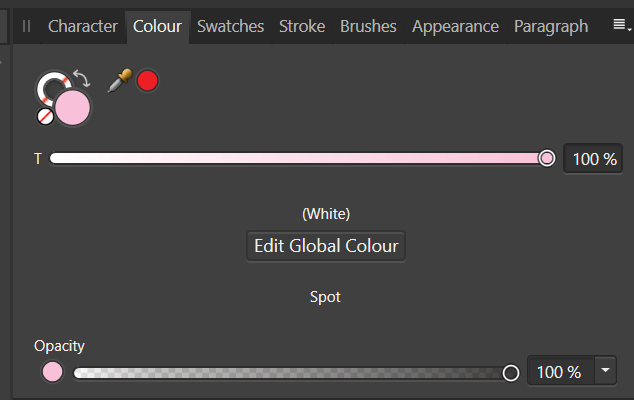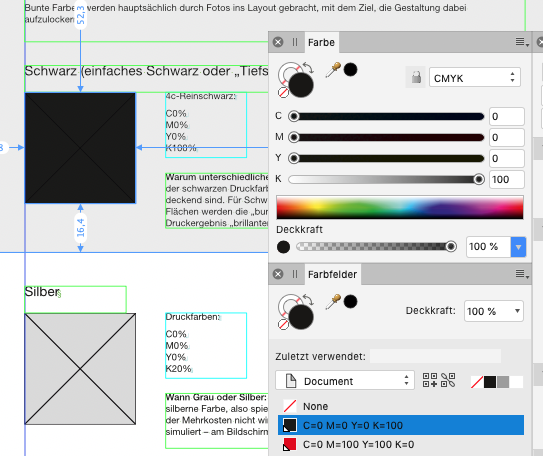Search the Community
Showing results for tags 'global colour'.
-
In the attached file are shapes that use global colours. The objects were originally made in ADesigner v1.x, later edited in the Designer Persona in APub and then dragged copy-and-pasted from existing files to new files. Now I see the names like "Globale Farbe 18" in the "Colour" tab, but I don't see them anywhere under the "swatches" tab. Is there a way to have the existing global colours show up in a swatch palette? globalcolour_nopalette.afpub
-
Hi, I am totally new to graphic design, so my apologies if I need dumb-proof step by step. I have downloaded a number of vector patterns which I need to recolour. I have managed to input a set of global colours, which I would like to be my "Brand palette". I need to separate each individual elements in order to recolour them separately, ideally using my brand colour as main colour setting. I can't "ungroup" the pattern and do not seem to be able to recolour as fill. Also, I thought you could recolour the similar shapes at once. Could somebody be kind enough to give me step by step from start to finish? Thanking you in advance...
- 9 replies
-
- ungrouping
- recolour
-
(and 4 more)
Tagged with:
-
I've noticed a few issues surrounding problems with Global Colours and I'm not sure if my problem is part of that so I thought I'd ask. I've been provided with a PDF that I have to modify where the original design uses a pink colour for a white overlay. It is included in the PDF as a spot colour and appears in the Colour panel as below: For the mock-ups I'm doing need to change this to pure white. In the past, when I've originated the artwork this has been a simple matter of editing the single spot colour and everywhere it is used it changes. This appears not to work here. First, I can't find the palette in which this spot colour resides and second, clicking the Edit Global Colour button and changing the colour appears to have no effect. Am I missing something?
- 5 replies
-
- global colour
- spot colour
-
(and 1 more)
Tagged with:
-
Hello, I have a problem. I want to create a PDF for printing. The background should be transparent except where the photo is. The photo should be backed with the special color "Spot1". Can someone explain how to do this?
- 1 reply
-
- sonderfarbe
- spot
-
(and 3 more)
Tagged with:
-
I want to start a new document for the same client/project I'm already working at. So, I copy some elements from the previous doc to the new to get a head start (colours, text styles, shapes, text) The problem is: a 100k black rectangle is colour-converted to 78c 69m 66y 82k! In the original document, this had a global colour linked to it, so I tried to export the document palette to the new document. The colour palette itself did successfully import, and its colours are right, but they are not linked/applied to the rectangle and it has the same wrong, converted color. Expected behaviour: Objects copied to another document must not colour convert if it's the same colour-mode (CMYK) global colours (document palette) already applied to an object have to be transferred automatically to the other doc palette. already existing colour names in the target document should keep the TARGETs definition (like "paste without style") I would say, this is a major bug. Please investigate!
- 48 replies
-
- global colour
- colour
-
(and 1 more)
Tagged with:
-
Hi, I have found a strange behaviour when defining global colours in Designer. There are two odd behaviours shown in the uploaded video: If selecting multiple filled objects and using the 'Add current colour to palette as global colour' button in the swatches toolbar, only the first colour is added to the palette (00:00 - 00:10) Selecting multiple objects and using the contextual menu 'Add to swatches… > From fill as global' adds multiple fills to the palette but when you try and edit the second colour, the first colour is changed (00:33 - 00:43) I can replicate this on a new document and it behaves like this for 2 or more colours selected in in one go. Subsequent colour selections and additions seem to 'group' themselves together, e.g. if a palette has 2 existing colours and a further 3 colours are added. Editing colour 5 will result in colour 3 changing. I am running Designer 1.7.1 on macOS 10.14.6. Please let me know if you need any further info on this issue. Screen Recording 2019-07-26 at 16.28.08.mov
- 2 replies
-
- global colour
- edit colour
-
(and 2 more)
Tagged with:
-
Hi, I used in document a colour, the same in several obejcts. I would like to replace this colour with another one with "one click". I made this colour (old) as global and edited it but objects in my document don't change. Could you explain me how to do it, step by step?
- 6 replies
-
- publisher
- colour replace
-
(and 1 more)
Tagged with:
-
Just answered a post and considered a few additions to the swatches panel. When right-clicking on a colour fill swatch you have the option to Make Global effectively changing a fill colour to a global colour, but, once a colour has been converted to a global colour, that global colour should have its own context menu that would include... Make Global Spot Make Global Overprint Revert Global (this would revert the colour swatch back to a global fill that can be used to change colours within a document en masse)
- 2 replies
-
- revert global
- make global overprint
- (and 5 more)
-
It is not possible to add a gradient fill to document palette as global colour. When adding as standard colour and then trying "make global", AD crashes instantly.
- 2 replies
-
- global colour
- crash
-
(and 2 more)
Tagged with:
-
Hi all, I was colouring a set of storyboards in AP and wanted to set a palette for all the documents by using global colours. When I saved the palette from the first storyboard panel, and brought it into subsequent frames, I seemed to lose colours. Also, there came a point when I was unable to add any new colours. For example, I made a set of flesh tones but could save none of them, so I had to remake them for each of the nine frames. Has anyone else has this issue? This will very likely crop up for me again soon, so I'll need to nail this down :) I admit it could be my lack of understanding but some pointers would help. Thank you in advance, Kevin
- 1 reply
-
- global colour
- swatches
-
(and 2 more)
Tagged with:
-
Hi I have problem. How to convert global spot swatch to proces. I can't find any options in swatches panel. Thanks and regards, Robert
- 2 replies
-
- Spot color
- global colour
-
(and 1 more)
Tagged with:
-
Currently you can only search swatches when in the main swatches panel. If you try to edit a global colour, and choose swatches from the dropdown, you have to scroll through all the colours and pick it manually by eye/hover. I'd like the search bar to also appear in the secondary swatches panel. Thanks.