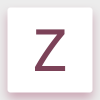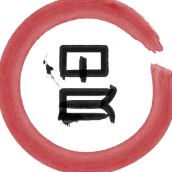Search the Community
Showing results for tags 'focus'.
-
Is there any way to use the depth map provided by iPhone portrait mode? With Photoshop it is possible to shift the focus wherever one likes as it is shown in this Youtube video: https://youtu.be/62K0Lv0euis Best regards, Regix
- 3 replies
-
- depth map
- blur filter
-
(and 2 more)
Tagged with:
-
Currently, the pages studio and viewport are relatively detached from each other. I can double click in the pages studio to jump to this page in the viewport. However, the reverse action: double clicking on the current/ active page in the viewport to jump to this page both in the viewport and pages studio, is not possible. This is useful to manage the position of the page within the document, so you don't have to scroll to go to the page. In the pages studio, this function is called "Go to Spread" in the right click menu, so I propose to add this reverse action to the viewport too.
-
Hi, I know people have been discussing this but I have not found a solution and would be grateful for some help. When I use Focus Merge I can see the Sources Pane clearly and can click on it to operate within that pane but if I click on any buttons such as the clone tool in the main window, all the source images disappear. I have enabled Sources in the Studio menu and I can see the Sources box but it is empty of the source images. Any suggestions please? PS I am on 1.10.5
-
Independent of "Toggle Source Preview" being ON or OFF, an not wanted/needed Source Layer can not be deleted. The complete Focus Merge process must be done again . May be I am interpreting the trash bin in a wrong way, but what else should it be for...? I also tried to drag and drop the unwanted Focus Merge layer (the blue, selected one) into the trash bin, but this didn't help either... Greetings, Roland
-
Hi Affinity Team, I included and attached File that describe the problem. I bought Affinity Photo Workbook a few month ago. I found a tiny bug easy to fix. When I work between to projects the bug is simple the layers selection are not independent. By independent I mean we lost layer selection focus between projects. First I select the Discovery locked project. Then select the astronaut layer. Go into NeoDiscovery project and do the same. When I go back to Discovery locked project the layer Astronaut has lost focus Please make layers focus independent between projects Affinity_Layers_Focus_Lost_Final.mp4
-
Hi, I'm having a problems with live filter perspective. After I made few live filters perspective there is a quality problem while I zoom/export/move etc. Even the same files are different in export. So it is not a problem of linked (placed) file. I hope you can see this video and it is helpful: https://drive.google.com/open?id=1AJB719uyg9oW_iKr2D9oPxRvHijTW9sg
- 3 replies
-
- live filter
- perspective
-
(and 7 more)
Tagged with:
-
Hi I am new in photography and using Affinity as well. I experiment with my camera and multiple focus points and multiple exposure . I am wandering using Affinity, what is the best way to create a very clear landscape photo with great DoF and to be HDR. The steps I have in my minds is: 5 different exposures for each exposure 9 different focal points then on Affinity I am thinking to merge the focal points first (grouped by exposure) , so I will get five new photos where each one now includes all focal points but has different exposure then I will do the HDR merge is this a right approach ? and how I control/decide the correct DoF (lets say is a landscape or night skyscrapers wig water in front or stars) many thanks
-
I had a play with focus merge today and was wondering what caused the halo on the top tiny flower [mostly] --- slight subject movement is my guess. Pana Fz300 + remote cable + Canon 250D close up filter + focusing slides (yep cheapo) couple more added -- any hints and tips very welcome . it's it better to take more photo "just in case" or get it right with less photos --- these are 5-8 file stacks as the little sensor has more dof than most "big toys" Damn amazing techknowledge; and pretty fast considering . Affinity Mirroring still fascinates me !! What the computer does is one thing; how the whiz kids explain it to the computer in the first place is a whole different ball game Cheers
-
Hi guys I sent 200 files to Focus Merge, 1/10 second later I realised there is something missing. Once Focus Merge has started, it is impossible to stop it. Except you brutally kill it... Is this a bug or an enhancement request? Not sure, where to post this... Would be nice, if it will become fixed in one of the next versions. Cheers, Roland
-
In photoshop or other software when i select a shape or a layer. It focuses that shape or layer in the layer panel. Let's say i select a circle. The circle layer get's highlighted and is brought to my layer panel view even if it is down somewhere not in focus. But in AD windows when i select something, the layer panel doesn't focuses on the layer selected. I have to scroll through the whole layer and find that layer. Is this only for me?
-
Hi, my first post. I am "graduating" from DXO Optics Pro 10 and PSE 12! As I start to familiarise myself with the develop Persona and a CR2 file I note that the Focus Tab is, more often that not, greyed out. On the occasions that the information is visible it is removed if I switch to the EXIF tab. Why is this? AND can it be changed? I have checked settings etc but have not found a work around. I am shotting with Canon 5DII and Tamron and Canon Zoom and Prime lenses. Many thanks. Mike
-
Hi, Here is a collection of observations/requests for focus stacking. 1) Please provide a keyboard shortcut to toggle source preview. In the retouching phase, it can slow things down considerably to move the mouse over to the tiny toggle button to change the view. 2) Similarly, up-down arrows (or similar) to cycle through source images would allow the mouse to stay over the area of interest where the retouching is going on. 3) When changing tools (e.g. from stamp to zoom and back to stamp), the source image pane always reverts to a state where it is scrolled all the way to the top. This is cumbersome when working with large stacks. Please make the state of the pane "sticky." 4) It seems to me that after the initial stacking is done, I can work with the original stacked images but cannot clone from one part of the working image to another, or choose coordinates from which to clone. After I close the image and reopen, I can clone from any coordinates in the working image but no longer have access to the original stacked images. Is this true, or have I missed something? Are there ways to access the alternate sources? I would like to be able to mix and match these operations. Thanks! Peter
-
I will use this thread for all of my future feature requests, unless my requests fit in under an already posted thread, in which case I will post/reply to that thread. If you see any requests that have already been posted somewhere or are already being worked on, let me know and I will update this thread! Requests 2016-11-24 (Affinity 1.5.0.36): A fill/flood tool for the vector part of Affinity. Ex: If clicked on an empty canvas it would create a shape of the canvas with no stroke, only a fill with the currently selected color. Seems to be worked on already, according to the roadmap! A multi-select option when editing text An option in the snapping options to affect vertices as well. Ex: When you create a rectangle and then add a node in the middle on one side and slide it, that it could snap to the middle point between those two nodes. Another nice option would be if you could make vertices (and other objects as well), snap to the straight horizontal/vertical and all of the diagonal snaps without being relative to the starting-point. Also a mirror mode would be nice. It would be a mode that lets you affect two sides of an item at the same time. An option to alter the diagonal snapping angels. This option could be visible at all times for easy access or it could be implemented in the appropriate context sensitive menus. One could use presets or input directly with desired value. If dragging an object with nodes/handles, that there would be a node/handle snap option, so that when the nodes of the dragged object come near another object's node(s), that it snaps to it. Ability to mark/manipulate two or more node/vertex handles at the same time and maybe a way to copy a node's parameters and paste them? Option to resize UI elements and the layer thumbnails. Ex: Small, medium and large. The option could reside in the "Customize Toolbar" window. When dragging layers, it would be nice if you could hold a hotkey to have layers not wanting to be group, only arranged. Also, vice versa. When arranging layers, when dragged atop one another, that the layer beneath the "grabbed" layer gets highlighted and if released, grouped. A little more margin would be nice, so that you have more space where it would group it and you would have to go more to the "top" of the layer icon to have the grabbed layer be placed above it. I don't know if it is a bug or anything, but at the moment you can't resize panels vertically, only horizontally. If it's not a bug, I would find it nice to be able to do that, at least on the layers panel. An option to be able to merge vertices when on top of each other, but also expanding this feature to be able to merge vertices; to center, to horizontal/vertical center, to left/right diagonal center, to first/last selected etc. Expanded functionality for the "Arrange" tool so that it would work on vertices. That would make arranging vertices easier. Make so that the rotation center affects the flip horizontal and vertical actions, since right now it only affects rotation origin. When you choose "None" in the color-wheel panel, it would be nice if you could press the "None" button again to get the "deleted" color back. (Right now you can use "Ctrl+Z" to get "around" this, but if you only realize you want that previous color back later, after a lot of actions, then the previously mentioned method would be superb!) Having a "swap" button whenever there is a "fill/stroke" option, in the context sensitive menus so that you don't have to look for the color-wheel. Or have "X" key actually flip the colors, not just flip between what color is selected. Can be done with "Shift+X". This will flip the colors around. Slide vertices along path. Use "ESC" to deselect text bar/editing (Can be done by "Ctrl+D") A hotkey for deleting layers. Ex: Like when a layer is selected, pressing "DEL" would delete it. Perspective scaling and warping. Seems to be worked on already, according to the roadmap! When in any menu with many check-boxes, that you could hold "Ctrl" when clicking a box to uncheck everything but the checkbox you clicked. Could be nice for the layer panel and it's visibility toggles. A "focus" hotkey, maybe on "F". Ex: If something is selected and you press "F", the screen zooms in on it and fits it to the screen's width and height. If nothing selected and the user press's "F", it fits the canvas to the window screen. Can be done, somewhat, by double-clicking on the thumbnails of layers. Although I would still think a button would speed up workflow. A button that says "Assign" and "Cancel" when in the gradient menu, since right now if you go to the gradient menu you have to click/move the "midpoint" slider in order to assign the gradient to the selected object. If you just go to the gradient menu and click outside of menu it doesn't get assigned. Also a value to set the "hardness/softness" of the blend between both colors would be nice. An option/hotkey in the "Eyedropper" to be able to select single color or whole gradient. Automatically deselect the previously selected node in the pressure customization window so that the automatically selected node doesn't fly all over the place when you go in and try to select another node without thinking. More tools to customize pressure. Ex: Ability to enter x and y values for nodes, enabling/disabling node snapping. An option in the settings menu to be able to set whether all of the layers/slices should automatically be added/checked for export or not. This could also be remedied by the "hold a button to deselect all other check-boxes" feature suggested above. Object based gradient (linear). This is a big one, but the premise would be that you could have a linear gradient "follow" the "flow/direction" of an object by manually placing points on the object to assist Affinity in knowing the "flow/direction" that the gradient should go. It would be nice if Affinity could do some own calculations and perhaps automate the procedure, but that is only if it is possible. Some kind of command to open a "transform" box/controls around the currently selected objects/vertices at any time. This way you could manipulate a group of selected vertices in various ways. Convert "Stroke" to object/solid/fill. The program could do a trace around it or something. The use for this is that I sometimes find myself doing a shape with the "Pen Tool" using only stroke to get the shape I want since it is way easier, but then I realize that I have to go to long way around since you can't make your stroke into an object. Apparently, this is already possible by going "Layer>Expand Stroke" in the top menus with the stroke selected. Thanks to member "JotHa" for telling me! The "Outline" effect doesn't currently have an option to choose whether the edges of the outline should be hard/chiseled or rounded. Would be nice with a way to change this. Some controls/attribute windows that are a digits/values could have that if you hover your mouse over the attribute's name, the cursor would turn into two arrows pointing away from each other, and if you then proceed to hold down and drag with your mouse, you could adjust the value by dragging left or right instead of having to have a slider or manually enter different values for testing. Ex: "Dash width=1", if you placed your mouse over "Dash width" and dragged, the mouse cursor would turn into two arrows pointing away from each other and you could adjust the value by dragging left or right. The gradient swatches could be displayed on the swatches page as well as on the gradients page, since having to switch to swatches just to have access to the gradients feels slow. Snap to curve option. A checkbox that enables "Curve to Curve" snapping and then curves closest to each other would snap together. An option to cut with the following way. Select a "Cut Tool" and press node one and node 2. The program will now create a cut between these two nodes. An option would decide if, when the cut is done, if it makes a gap or not between the two now separate pieces. This or a hotkey where you just have to click somewhere on a path and Affinity would cut there. A "Studio" panel where you can save symbols for later use, so you don't have to have an Affinity file where you keep a bunch of symbols. This could be separate "Studio" or be implemented into the already existing "Studio>Symbols" panel. This way you would have icons/symbols that you want to use across multiple projects, close and convenient. It could be as simple as a folder where, when clicking a "Save Selected" button, Affinity would save the selected graphic and just read them from there, showing a small preview of the items in that folder. This would make for "easy" implementation of said function and would yield users easy access and editing of saved icons/symbols. --------------------------------------------------------------------------------------------------------------------------------------------------------------------------------------------------------------------------------------------If you like any of the suggestions made, you can use the poll at the top to vote for the feature that sounds the most interesting/fun/useful! Just click on the numbers that corresponds to the features that you want to vote for!
-
Read that you were working on more/ changeable shortcuts. Nice! :) I think shortcuts and the ability to change them have a big influence on your overall software experience. The less you have to navigate to menus and panels, the faster you can draw. What I think would benefit the Affinity Designer experience: Adjustable shortcuts Save your under your own name and be able to change them all. Shortcuts for everything I understand that the developers might not want to add a shortcut to every program "action", but as a user if there is something that I do a lot in my illustrating process, I want to reach it superfast through a shortcut. If it's under a dropdown, menu or even submenu that takes too much time. I want to shorten that time. The "everything" part is about the clickable icons and sliders that don't have a (default) shortcut. (New layer, lock layer, increase line width) Giving the user the freedom to edit those. Changing the location of your shortcut file. So you can put it in your Dropbox, or on a part of your Mac you wont format when doing a clean install. It could be a window during install like the one asking where it can install. "Where would you like us to save your keyboard shortcuts (for easy backup if you do a clean install later)" Default shortcut sets Based on different other (vector) software. This would make it easier for a person coming from Adobe illustrator, Coreldraw, Sketch or Manga Studio to jump in and use the shortcuts he's been using for years. I imagine a window after first start asking the user: If you tell us which software you used most before finding Affinity Designer, we will make sure (most of) the shortcuts are in the same place. Kind of like the browsers do after install, trying to get your bookmarks and stuff from other browsers to increase the chance you never go back to your old browser. ;) Live editing Being able to edit the shortcut of an icon by (cmd?) clicking on it and having it open a small window with the current (if there is one) short cut and the option to add your new one. Now there are just too many steps to edit a shortcut. 1. Remember what the function is called (i.e lock layer / increase line width) 2. Find the shortcuts menu. 3 Search for the function. 4. Edit it. 5. Save it. 6. Close the shortcuts menu. Being able to do that on the fly could reduce the actions by half. I think shortcuts with the options stated above would translate to (super) speed & focus. Compare it to wanting the interface to be as calm and subtle as possible so you "see" it less and focus on your drawing. Being able to add a shortcut to everything allows you use the interface less and focus even more.
-
The focus stacking is great: - Question: Can I use New Stack > Live Alignment > focus merge? I can't seem to focus merge a live group. If not then: - Feature request: Live alignment option for focus stack. QoL: Adjustment sliders: - Question: How do you reset an individual slider quickly, rather than the whole panel? - Feature request: Double clicking the slider header (lightroom) or right clicking the up/down arrows on the number entry box (3DSMax) resets the slider/number entry to default. Detail Refinement in the Develop Module: - This is sharpening, right? - Feature request: Unsharp mask/threshold for sharpening. Without this it's mostly useless on any photo that has blurred and sharp areas (dof/panning/etc). QoL: After selecting a menu with drop down options you can't transverse the options in the menu with the up and down arrow keys. Eg. Blend mode drop down menu. The Export Module: I understand the use of slices for advanced users, but most people just want a nice big simple export button. It should probably default to the slices pane rather than the layers pane when entering the export module and the export all slices button might need to be a bit more obvious. Just a few thoughts, feel free to disregard.
-

Keep the application focus in the group when Object is deleted
Guest posted a topic in Older Feedback & Suggestion Posts
When an object is deleted inside a group, it exits the group. It would be nice if it stayed inside the group. I found myself deleting, then double clicking to enter, deleting and the double clicking to enter. :) -
I do product photography and focus bracketing or stacking is a must, a fully needed to be able to replace Photoshop. In the other hand color and sharpening needs a big improvement.
-
- bracketing
- focus
-
(and 2 more)
Tagged with:
-
Hi @all, I like to reduce file dimensions (using key command alt+cmd+I) to get pictures smaller. Either how much I reduce the size, the picture looks really out of focus. I made this job in former times with PSE (Adobe) and the quality was after the reducing process nearly the same. Anything I'm doing wrong? Explanation: I have big shots from products and need them in a smaller format for mailings etc. That's why I have to reduce the length from 3000px to 300px per example. Thank you in advance.
- 5 replies
-
- size
- dimensions
-
(and 1 more)
Tagged with:
-
Hi, My feature request is for a refocus tool, so you can try to fix out of focus images, such as the ability programs such as Focus 2 Pro and Refocus 5 have.
-
This should work in both Designer and Photo. When you click on a layer to have the layers panel scroll to, and highlight, the selected layer. It's very inconvenient to scroll up and down looking for the object you've selected especially with more complex documents.
-
I'm currently trying out the Develop persona with a Lightroom-converted DNG from a Canon 6D. So far, I've noticed that: White Balance and Exposure sliders in Basic sidebar panel are expressed in percentage, as opposed to Kelvins and Stops, respectively, which would be more intuitive for photographers. The Navigator, EXIF and Focus tabs seem to be collapsed by default; when I click on any of them, it doesn't do the expected result of opening the corresponding panel, and instead moves the image (as if using the Navigator panel to drag the viewport). I tried closing the panel above, but no dice. When I click on Cancel (in my case, to try to switch to the Photo Persona), the image closes without any prompt or explanation. I'm aware that the Develop persona is still "under construction", but I hope it helps to jot down these issues for reference.
-
- exposure
- white balance
- (and 4 more)


2018-06-1805-52-01.thumb.jpg.2ad1d01cb5cf37736c1556de0e47998a.jpg)