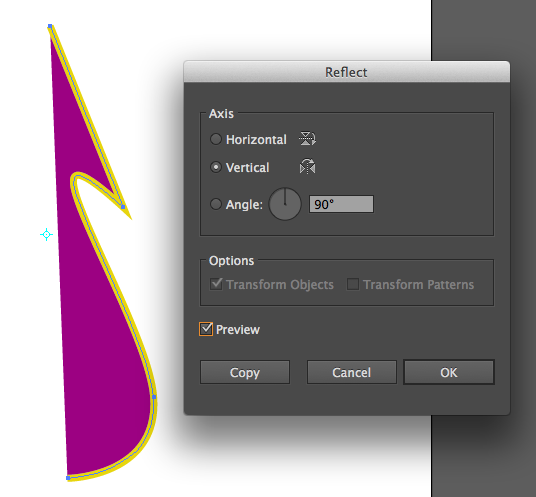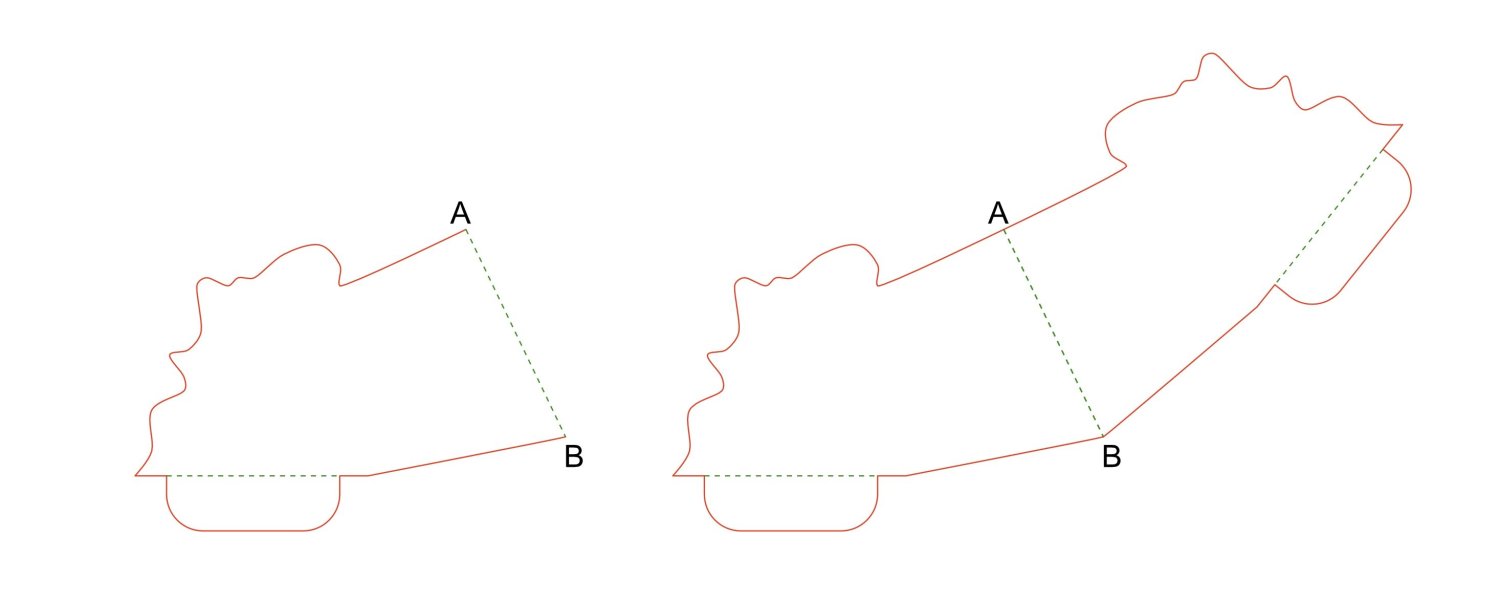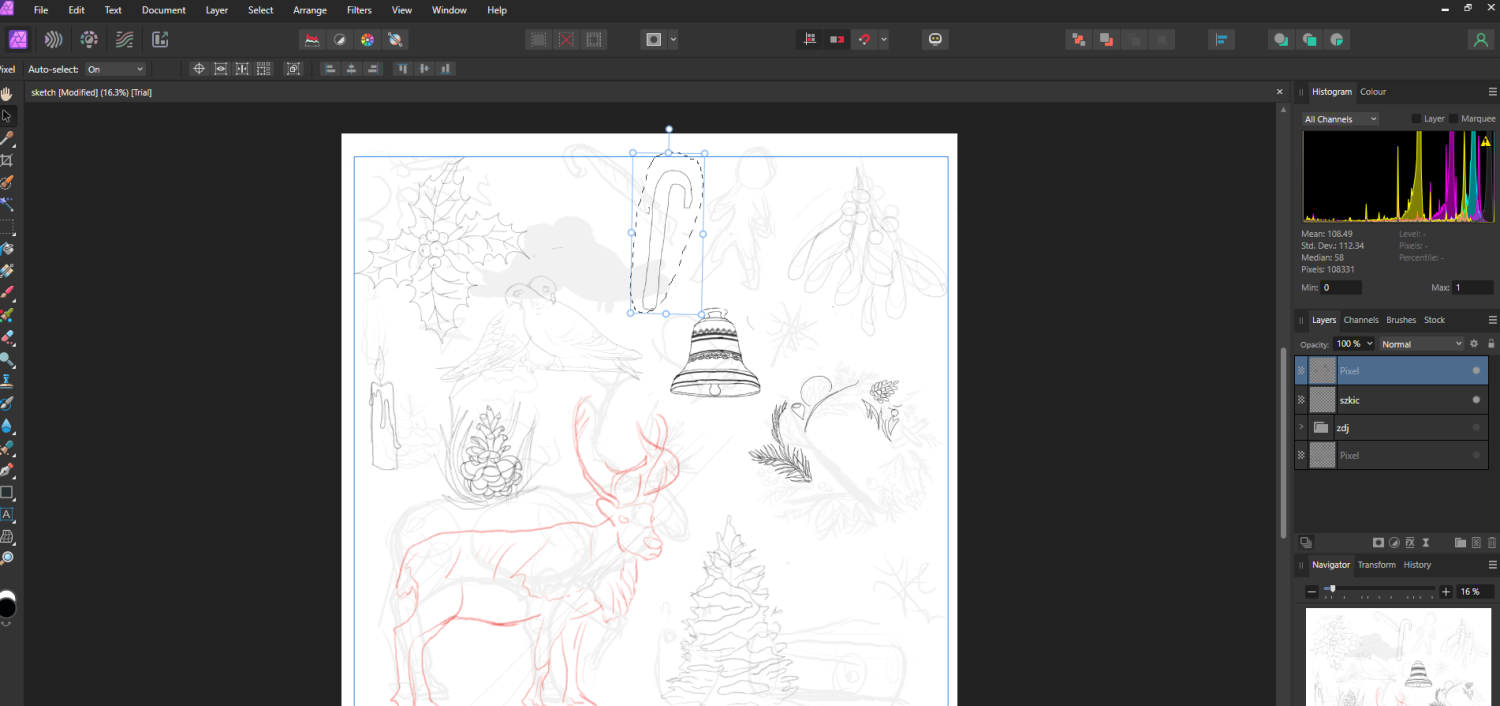Search the Community
Showing results for tags 'flip'.
-
Hello there! Purchased Affinity Photo two days ago and I am (happily) on the (re)learning curve. I have to say, there went a lot of good thought in some of the altered features (compared to how they work in Ps), well done! Of course there will be quite a lot of questions. Some I can find here, some I couldn't. So I will ask here on the forum, putting the Ps nomenclature in the title for future Affinity-Turners that also say goodbye to Ps! My question: I am working on a composition in which I want to flip a layer horizontally. Ofcourse, using the move tool I can flip it but I only get it done stretching the image (out of ratio), which I don't want to happen. Searching the menu's I didn't see an option that seemed to fit but maybe I am looking for the wrong word (Ps term probably) or I am just too tired ;) Hope someone can point me in the right direction. Thank you in advance! Kind regards, Dennis G www.DeeGee.net Photography The Netherlands
-
I'm writing to share some tips, but I also hope Affinity developers will see these and make the Arrange tools easier to use in future versions. I'm working on texture images for 3D models which need to be symmetrical from left to right. Conceptually for me, the easiest thing to do is paint on the left side, duplicate the layer, flip the copy, and mask if necessary. But I've found it exceptionally difficult to get expected behavior from Affinity Photo's Arrange menu items. Keep in mind that all these tips are in the context of using Flip transforms to end up with artwork that is mirrored left-to-right or top-to-bottom. Tip #1: If the layer you want to mirror has a mask, make sure there are visible pixels somewhere at the extreme edges. Photo apparently does not use the current selection as a guide to how you want to flip stuff. So if the layer you need to flip was created by pasting, it might flip according to bounds smaller than your full image width, even if you hit Ctrl-A to select the full image bounds before flipping. As a result, even if the visible pixels mostly fill the layer, the flipped portion can end up the the wrong place. To be sure my flipping will result in a mirror image, I make sure to paint a few visible pixels along the left and right edges when flipping horizontally, or along the top and bottom edges when flipping vertically. Basically I use pixel painting to make sure the layer I'm flipping extends across exactly the full width or height of the image before I flip it. To be fair, Photo's behavior in this regard is not a bug. If you've pasted in something small on a collage and need it to face the other way, you don't want it to jump from one side of the screen to the other when flipped. Tip #2: Temporarily set the layer to full opacity and Normal mode before flipping, if applicable. Today I had a layer with a mask set to Color Burn mode at 10% opacity, and flipping horizontally simply erased the layer's content. I tried several times but always ended up with a blank layer. I wondered if opacity or mode was somehow confusing the program, so I set the layer to Normal mode at 100% opacity, and then flipping worked. Tip #3: If the Arrange menu items are grayed out, lasso- or box-select something to copy and (temporarily) paste. I started a new document from an image I wanted to mirror. After duplicating the Background layer, I found the Arrange menu's transform items all grayed out. In an attempt to enable them, I tried all these things in turn: Made sure the unlocked duplicated layer was selected Hit Ctrl-A to select the full image size Saved and quit and reopened the program Renamed the duplicate layer in case the program prevents you from transforming based on the name "Background" Added a new, empty pixel layer Quit the program again and updated to version 2.2.0 before retrying Nothing worked. Then I used the lasso to copy and paste a small portion of the duplicated layer, and the Arrange menu items came alive. After that I was able to delete the temporarily pasted layer and then flip the duplicated layer.
-
Would be nice if you could add options to Flip command like Illustrator's Reflect tool. Also would be nice if I could flip objects depend on the transform origin of Move/Point Transform Tool
-
I design pop-up books and would like to use Designer as a replacement for Vectorworks CAD software I have used for the last 20 years, but has become prohibitively expensive since it switched to a subscription only version. One simple function I need a lot that's missing from Designer is the ability to flip objects along a custom angled axis – not just horizontally or vertically, which I know Designer can do. In the screen shot below, I'd like to a tool that allows me to flip the object along the dotted line between A and B, ideally simply by clicking and dragging a flip axis line between A and B. I understand that a similar function is available in Adobe Illustrator, but at the moment, the quickest way I've been able to do this in Designer is by duplicating the object, flipping it horizontally and moving and rotating the duplicate until the two axis lines line up, which is a lengthy workaround. I've seen other people requesting this function in this post: https://forum.affinity.serif.com/index.php?/topic/59694-can-i-flip-mirror-a-shape-through-a-pointaxis-of-choice/
-
I'm building a set of assets of most used logos and stuff that feature in an A6 24page, twice a year, nightclub events booklet, and just come across this odd bug where after you drag the logo to the assets panel, everything seems fine, but when you drag the asset back onto the page, the text parts are flipped?!?!?! As the logo has now been approved by the customer I've now converted the text to paths, which has sorted the problem but I have hundreds of job specific assets for other jobs which feature editable text and i'm a little concerned that I may have this reoccur and may be missed in proofing I can't find anything on the forum relating to this problem, I'm hoping it's a rare bug but thought it best to make a post Screen Grab 2022-03-04 at 08.36.39.mov
-
I was trying to draw half of a character and use a symbol to complete the other half without needing to redraw or copypaste all vectors. After creating and pasting a symbol, I flipped the symbol horizontally and then the app crashed. I tried it again and same, then I tried doing it again and saving, then I was not able to open my document again. I attach the affected document, I had similar problems in the last weeks when operating with symbols. - App version 1.10.1, Windows. - Hardware acceleration was on, but I cannot open the document when on and off. llama.afdesign
-
Would be nice if you could add flipped view mode. (like mirror image that just showing flipped image without changing the document status, not flipped layer or canvas) Photoshop and some painting software such as ClipStudioPro has this.
-
Can we please have the option of these buttons for PHOTO? They are in DESIGNER as in the picture attached. They are would be most useful in photo as well. Thank you Gary
-
I have a vector spiral and I need to put text on the path, but the spiral is the wrong direction. When I flip the path and then attempt to place text on the path, the text is also now flipped. How do I place text on a flipped vector shape without the text also being flipped? EDIT: As always inevitably happens I figured it out immediately after I posted. Using the 'Node' tool I selected all the nodes, pressed 'Transform Mode', scaled it horizontally, then applied text to the path and it's flowing the proper direction.
-
Whenever you try to flip multiple objects with the "Transform Objects Separately" enabled, they flip as a group and not as individual objects. I opened up a thread yesterday showing this behaviour in detail and looking for a workaround but I was wondering if this is a bug or if it's meant to be as it is. In my opinion since Flip is a transform tool I expected the objects to be flipped individually instead of as a group. That's why I consider it a bug but, again, I'm not 100% sure it is.
- 2 replies
-
- affinity designer
- flip
-
(and 2 more)
Tagged with:
-
I was trying to flip a bunch of objects over their own axis and I assumed -as with other transform objects- that selecting Transform Objects Separately and then flip them would do the job, but it seems to ignore it and flip all of them as a group. Flip behaviour Affinity Designer.mov Does anyone know if there's a way around it? I have a lot of objects to flip and it'll take a lot of time to do them individually. Thanks!
-
Hi, I recently started my first larger piece in AD and since than had a lot of issues with the program freezing my whole pc(have to close the file or go into task manager so it works properly multible times in a sitting), getting really slow when I'm working in a deep layer structure, brush size scaling with tablet pen, adding anchor points with a tablet pen and much more. All things I also see people complaining in the forum and hopefully get fixed some day. A recent bug that drives me insane is this: I want to duplicate and flip a vector drawing in the designer persona. so I just duplicate and flip the folder like I always did in Adobe. The flipped image isn't the same as the original. There are bits and pieces changed and I just can't get it to simply look like the original. Anyone has experienced this and knows a way to fix this?
-
In AD after duplicating a layer, how do i flip it? I was following a tutorial for the pen tool but they use AD for the pc but in the iPad version I don’t know where i go to flip my duplicated layer. Thx
-
Hi, it would be nice if you add "Flip" tool in Photo. I can't find it in "Layer", "View > Customize Tool(bar)".
-
I've got a few shapes where, at some point in the past, I've flipped them horizontally. To my surprise, when I filled them with text, the text was also reversed. Is there a way to tell Affinity to not keep that information hanging around, and just make the text object normally? Personally I feel like it shouldn't behave this way (if I wanted reversed text, I'd flip it after adding the words). There are work arounds, like combining some geometry, even if it doesn't alter the shape, will resolve the issue. Thanks!
-
Lots of times when I break a curve then play with the stroke pressure profile to widen or shrink the stroke widths... it would be super cool to have a quick flip feature to just switch the profile width direction, instead of doing it manually. Currently we have a "save profile" and "reset" button and there is still room in the centre for a "flip" button or the even repurposing the existing icon from the tool shelf could work here, see attached. :-)
-
In this tutorial I will demonstrate how to use an Affinity Designer template with symbols to create a CSS sprite for an animated Jumping Jack. Download You will find the AD template for the animated Jumping Jack here on my website and the tutorial on my YouTube channel. Keep on drawin' Norbert
- 2 replies
-
- css sprite
- symbols
-
(and 3 more)
Tagged with:
-
Hey guys, I thought it would be really convenient to add Flip controls to objects' bounding boxes. Basically what I'm proposing is to change the cursor when it hovers over the top/bottom and left/right control handles while INSIDE the bounding box - in distinction from the shear cursor which appears when hovering OUTSIDE the top/bottom and left/right control handles of an object's bounding box. Additionally, adding a modifier for duplicating (alt or option keys come to mind) would make this a slick timesaver and UI improvement and shouldn't be too hard to code. Check out the attached image to see a mock-up. Cheers guys, the apps are rocking more with each release! Preview: AD master file: Flip cursor.zip
- 18 replies
-
- flip
- bounding box
-
(and 1 more)
Tagged with: