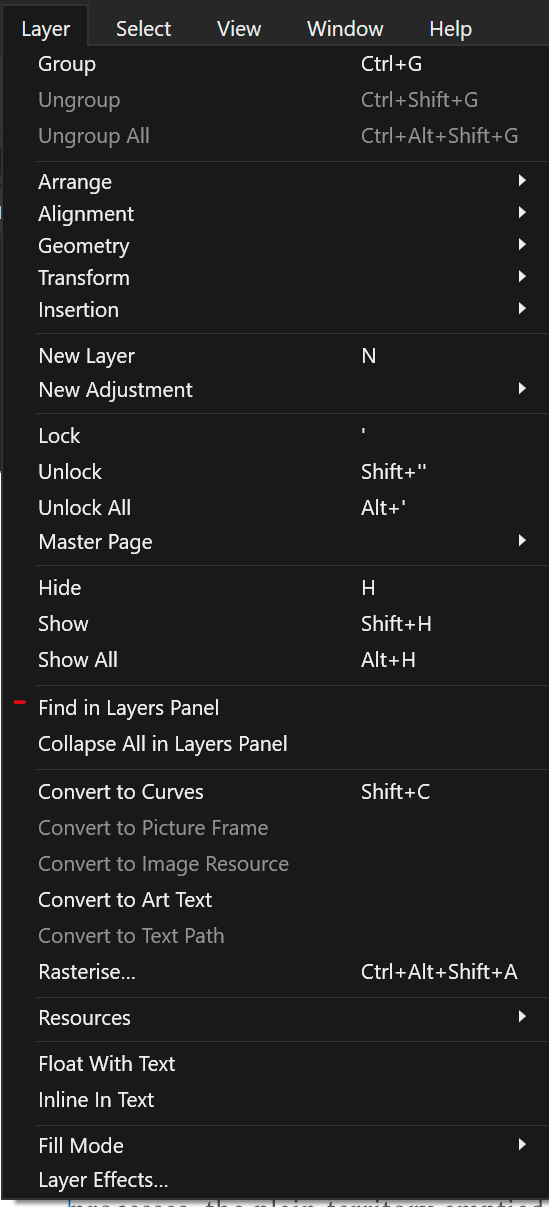Search the Community
Showing results for tags 'find in layers'.
-
The Find in Layers Panel keyboard shortcut is in the misc. category, whereas it is under the layer menu dropdown. Perhaps it would be better to show it under the layer section of the keyboard shortcuts.
-
- affinity publisher 2
- find in layers
-
(and 1 more)
Tagged with:
-
The Find in Layers Panel command is awesome, and I use it all the time! A problem I run into with it is that if I have more than one object selected it doesn't work, this causes me to change my selection then run it, then re-select to get back to my original selection. It would be very beneficial if it did work when I had multiple objects selection. I know that it is not always possible to show all selected objects in the panel because they are too far apart in the list, so ideally how I would like it to work is to find the last object selected and bring this into view. Why the last object? The reason for having the panel reveal the last one is that you can add an item to your selection and then find it, or deselect and re-select an item to find that item while keeping your overall selection intact. Another issue I have with the find in layers panel command is that sometimes I have to run it twice, because the first time it runs it just bring the upper group to the bottom of the layer panel and does not expand it. I'm not sure exactly sure what causes this as it happens very often to me, probably about 25% of the time.
-
Hi guys, beside this great thread about auto-select objects: https://forum.affinity.serif.com/index.php?/topic/23944-ad-auto-jump-to-selected-object-in-layer-panel/?hl=find+layers but back to my concern: at the moment AD does not allow to "find multiple selections in panel layers". Okay, I see the point that two or more objects are likely that far away from each other that they cannot be displayed at once in the layer panel. BUT I totally disagree to disable that functionality in case of having 2 objects selected. Even they are positioned side by side. Currently there is no chance to use this nice feature. My suggestion: - mark each object in panel layers AND jump to one object - ideally jump to the "last selected" object The advantages I see: 1. I don't "loose" my selection to use this feature 2. at least it would help me to see one object (of my selection) immediately Why I would like to prefer "the last selected" object to be the one that got focused in the panel? It makes it much more variable and easier for the user to influence what is shown in case of multiple targets. If "find in layers" function would always go and present the first object in layers hierarchy - the user would have no means to influence the result. If the first selected object is the one that would be presented - it would force the user to re-select everything to "find" an other object in layers. If it is the last selected object - perfect: no need to start over the whole selection if you wanna see a different object in layers focused. >> Just deselect and re-select the desired object that you would like to see in layers << I have already worked with programs that had such functionality and I liked and used it a lot.