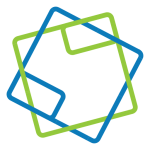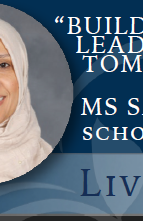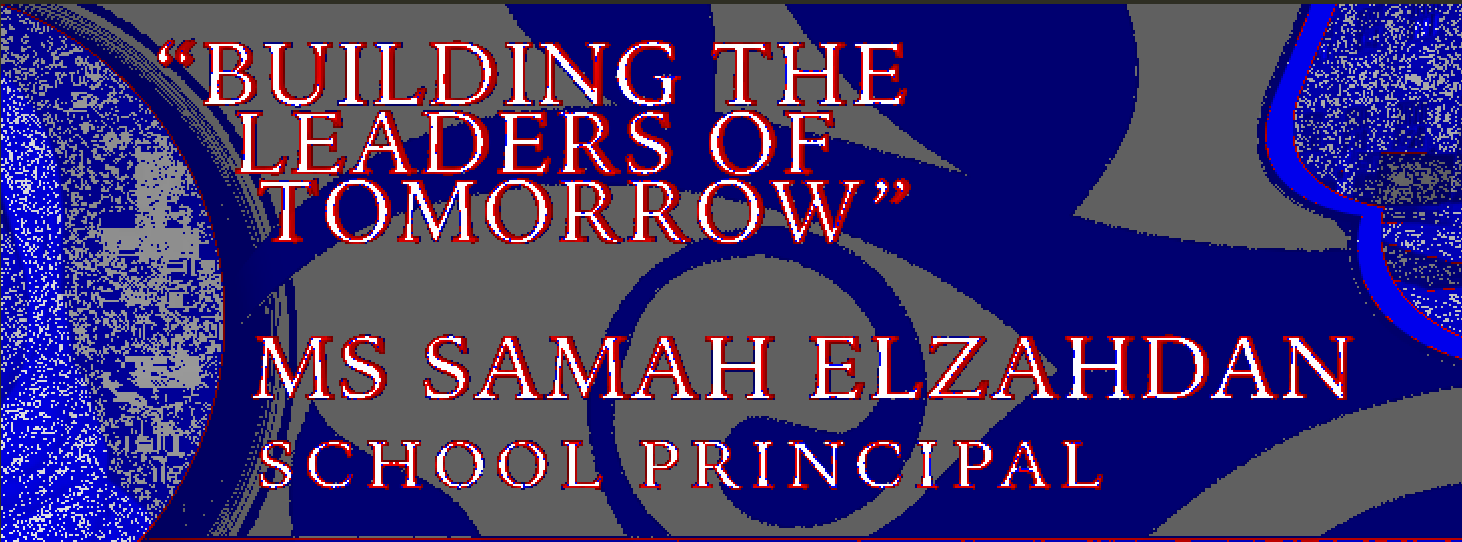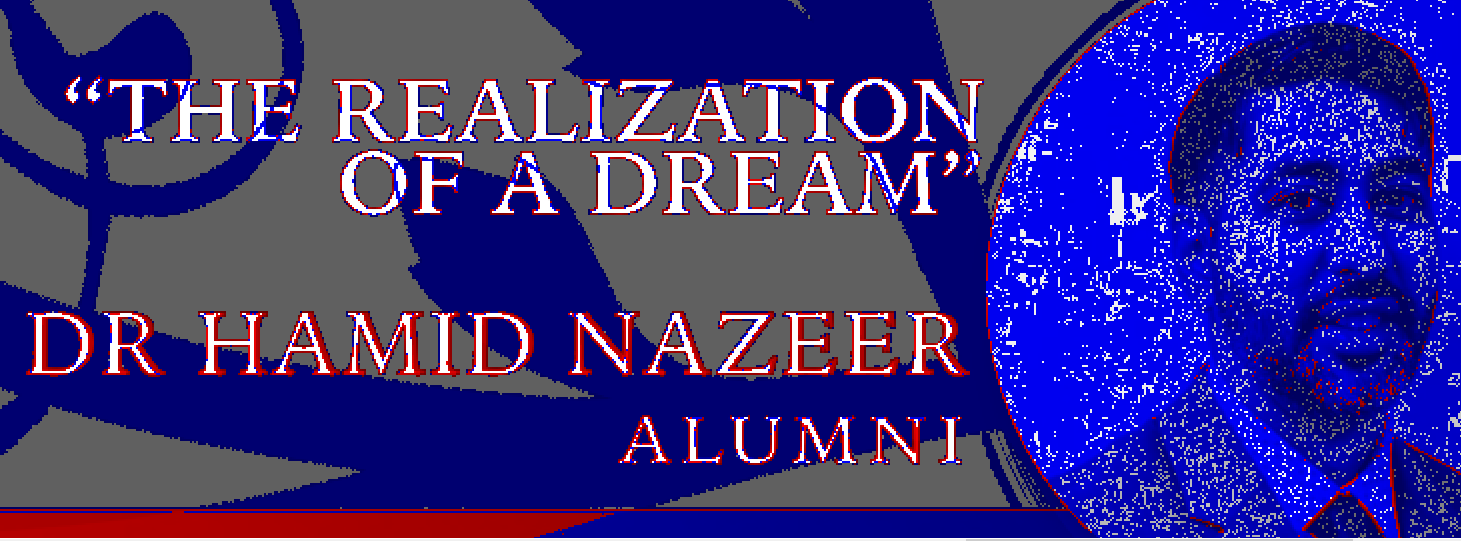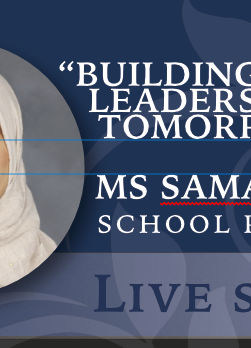Search the Community
Showing results for tags 'drop shadow'.
-
Hello, Using Publisher V2.1.1, I have encountered multiple transparency glitches that are only apparent after exporting to PDF. The two attached instances involve an FX drop shadow. My first three or so exports were fine. Then "first page glitch" happened. I added the workaround you can see in "second page glitch" and the export was fine a few times. (Client revisions: RIP). Then "second page glitch" appeared, so I added the same type of workaround for it. The longer I edited and exported the file within Publisher, the more glitches developed on export. (There was another somewhat different glitch later, but my workaround proved better than my initial technique, so I didn't bother saving that glitched version.) I've attached the working files and their corresponding PDFs. "Second page glitch" is the original file that was created in AD and then opened in AP early on. I wondered if the app switch was part of the issue (even though the glitches appeared after several successful exports in AP), so I saved a version of the file in AP. Then I undid my workaround (box of the same size with Gaussian blur applied) and reapplied the desired drop shadow FX with the same glitched result. (The client picked the colors.... </3) OS: macOS Ventura 13.5 and 13.5.1 (Updated after glitches occurred, hoping that would solve it. It did not.) hardware acceleration: on Thanks! first page glitch.afpub first page glitch.pdf second page glitch.afdesign second page glitch.pdf
- 5 replies
-
- affinity publisher
- transparency
-
(and 3 more)
Tagged with:
-
An "AD-native" drop shadow added via as an AD fx to a layer, when offset sufficiently so as to appear above or behind any (non-curves) vector text, causes the resulting PDF export to export "anemic" strokes for the text (and I don't know how to word it except like this). This was actually pretty hard to track down since the drop shadow is exported correctly but seemingly random text in the document with identical properties (font family, font face, kerning, etc) would end up looking wrong in the resulting PDF export, while other similar text in the document would be fine. Here's what the text looks like in AD (note the drop shadow behind the circle and how it extends to make contact with the adjacent text): vs here's what the resulting text from the exported PDF looks like when viewed in any PDF viewer: As you can see, the kerning and the weight of the strokes is very much off. If you export to a raster format like tiff, the text is exported correctly. There are two sets of identically formatted text in this document, one overlaps the dropshadow and the other doesn't. Here's the difference between the generated PDF and the generated TIFF where the drop shadow is found (red denotes found in the tiff but not in the pdf, you can see how it's the stroke width that's affected, giving the "amemic" result): And here's the tiff vs pdf comparison of the other text from the opposite side of the document where the drop shadow falls to the other side, meaning it doesn't overlap the text: As you can see, the heading text is a fairly close match with only a slight deviation in the stroke width between the two. Something else in the document is overlapping with the subheading causing more anemic text to be generated here - my guess is that it's the same underlying issue, just not caused by the drop shadow (hence the more generic "overlapping translucency" in the title). For what it's worth, Adobe Illustrator 2022 can export the text correctly (not just when converted to curves) with the overlaps. The affected document is attached. Fundraising Dinner 2021 - 9x4 with Keynote.afdesign
- 1 reply
-
- drop shadow
- text rendering
-
(and 1 more)
Tagged with:
-
Hello all, I am struggling to export a design (in Affinity Designer) with drop shadow. I have text with the effect 'outer shadow' which looks great however, when I export this as a PNG, it is no longer there!? The file dimensions (if you need to know) are 7632 px by 6480 px in 300 dpi. I simply select 'export' and click PNG but don't have many options. I'm just leaving it as PNG. Not sure what PNG-8 (dithered) is or if that will make a difference? I'm using version 1.8.3.641 Please help! I can't see what I'm doing wrong? Thank you all in advance Helen x
-
Hey, just wanted to share with you my latest tutorial on Affinity Designer. In this video you will learn how to create a nice looking flat design moon in Affinity Designer. Hope you'll find it useful! Click here to view the tutorial
-
- effects
- flat design
-
(and 5 more)
Tagged with:
-
How can i make this text effect in Designer? I've had some suggestions from an Illustrator user but I don't know how to replicate what they've done. I've tried the Effects-Outer Shadow but can't get this crisp edge or the layers to "blend". "Glitter test" shows what I was able to do so far just using the Effects-Outer Shadow... help!
- 5 replies
-
- text
- drop shadow
-
(and 1 more)
Tagged with:
-
Why Affinity Designer can make drop shadow as effects, but when I try it was very time duplicate object and changing them. I found easier and faster way in alternative software. What I try Corel Draw drop shadow tool (I don't know languages in videos above, but image is more than words): https://www.youtube.com/watch?v=vy1F1owO-oU https://www.youtube.com/watch?v=CII84lHlV9c Drop shadow with posibility: - using blend modes - mixing effect and styles with them - using textures - using gradients it would be outstanding. Corel Draw drop shadow tool working very well. I'm started learning Corel too and is a very intuitive tool. Simply drag and adjust line similar to Affinity Designer Transparency Tool. Drop shadow tool can be as like duplication object but more automated with preset of gaussian blur and posibility making with them all what we can do in AD with other shapes fx. make shadow by drag and then adjust them by Transparency tool.
-
Hi, in diesem Affinity Photo Tutorial zeige ich wie man Schatten erstellt. Es geht um 3 Arten von Schatten: Schlagschatten, gemalter Schatten und realistischer Schatten auf dem Körper. Das ist meine Idee „Traum ein Superheld zu sein“. Viel Spaß Ciao Jack Hi, In this Affinity Photo Tutorial, I show you how to create shadows. Here, there are 3 kinds of shadows: drop shadow, drawn shadow and a realistic shadow on the body. This is my idea of „dreaming of being a super hero“. Ciao Jack YouTube: Schatten (English Subtitles)
- 4 replies
-
- Affinity Photo
- Tutorial
-
(and 3 more)
Tagged with:
-
Hi all, I've taken a PSD file (exported from CS6) and imported it into Affinity Photo. Although the import worked fine and all layers/groups are as expected, I've found all layers that had the drop shadow layer effect applied from Photoshop have had the effect merged into the layer in Affinity Photo. So I can't remove or edit the layer effect. This is the only layer effect that the PSD uses so I can't tell if it would do this for all layer effects or if it's specific to drop shadow. Is this meant to happen or is there a way I can prevent it from flattening the layer in future imports? Thanks.