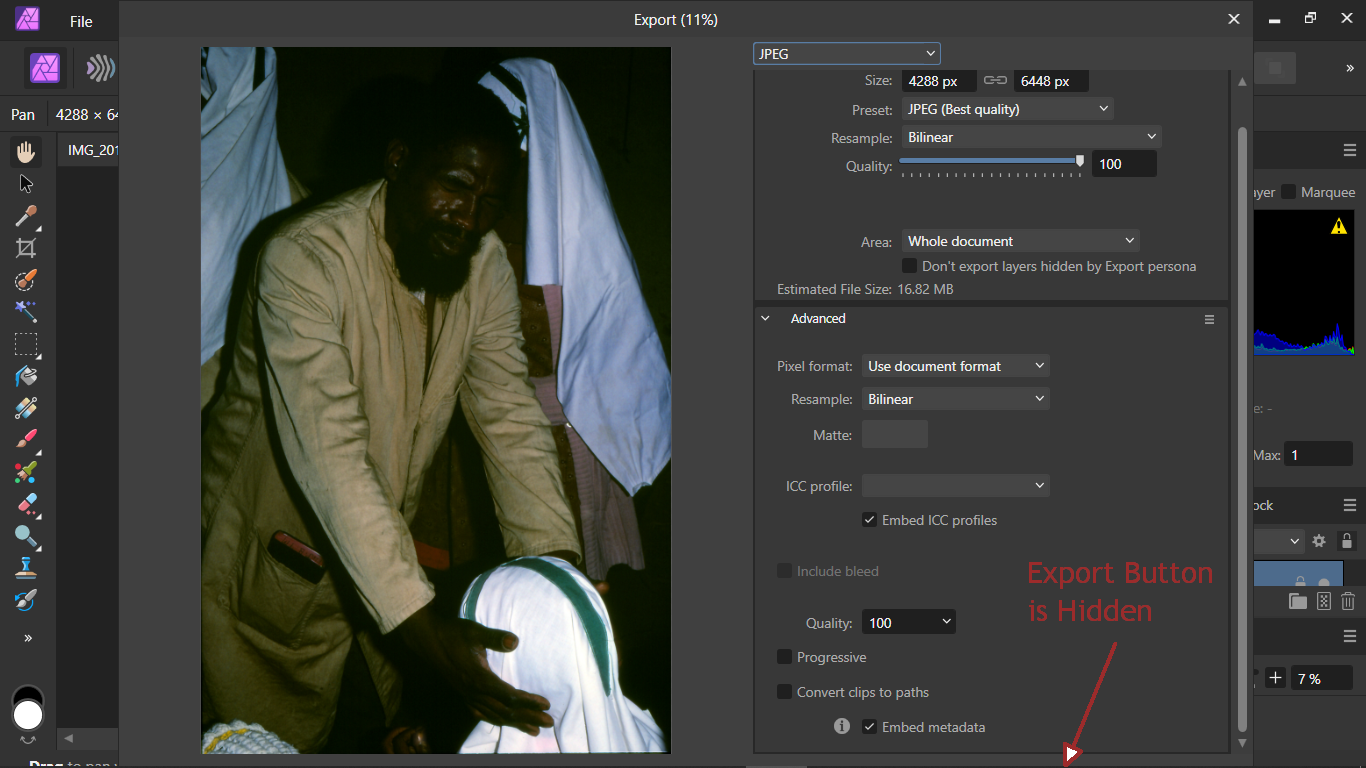Search the Community
Showing results for tags 'display scaling'.
-
Hello forum folks, hoping I can get some assistance with this issue and that I'm just missing something obvious. I'm working on a laptop (windows) and find that the majority of the UI (text, icons, etc.) is too small. Some of the fonts scale correctly to my system preferences, but most are microscopic. I have googled and it says there should be a UI font scale option or icon scale option under the User Interfaces section of the preferences menu, but I cannot see it (see attached - screenshot in designer v2). If I can't fix this, it's really going to limit my ability to work with any of the affinity v2 apps on this device. TL;DR: How can I scale up the UI for v2 apps on windows? Any help appreciated.
- 10 replies
-
- affinity designer 2
- affinity photo 2
- (and 6 more)
-
Bought & installed Affinity version 2.03 on a Windows 10 laptop with a 1366 x 768px display. This appeared to meet the Affinity tech specs. Affinity version 1 had worked OK on this laptop. But, on first use of Photo 2, the processed photo could not be "exported" using the File... Export dialogue: The "Export" & "Cancel" buttons are hidden below the bottom of the new combined export dialogue. The height of the dialogue cannot be reduced by dragging & the dialogue cannot be repositioned to make these buttons visible. The trick of "Tabbing" through the various setting in this dialogue to reach the "export" button did not work because the tab sequence was not obvious. See the attached screenshot. Other dialogues in Affinity 2 may suffer from similar problems. At present, this means that Affinity 2 is not usable on this ordinary Windows laptop. This is a serious accessibility and usability issue. Please consider making these buttons visible. BTW. As is fairly common, the "display scaling" in Windows is set to 125% so as to make text readable on this laptop's small screen.
- 9 replies
-
- display scaling
- usability
-
(and 3 more)
Tagged with:
-
Hello, When opening an image for editing the whole image is rescaled to the top left and placed on a transparent background. Changing the zoom in the navigator has no effect the image is just rescaled again. I have uninstalled Photo with the same result. I then launched Photo with the Ctrl key pressed and reset all the settings still no change. Any suggestions for fixing this are welcome. Kind regards Alex Affinity Photo Ver. 1.6.4.104 Windows Windows 10 64bit
- 2 replies
-
- display scaling
- windows
-
(and 2 more)
Tagged with:
-
Hi, the 3D Effect dialog is truncated on Windows 8. I suspect this is due to the terrible implementation of display scaling on this version of the Windows OS. I've even tried disabling display scaling for the AD executable to no effect. See screenshot. I'm testing this on an ASUS N550 laptop running Windows 8.1 with a GeForce GTX 850m. The screen size is non-standard but then are so are a lot of laptops. I think the best quick solution is for you guys to make all dialogs expandable i.e. the dialog can be dragged bigger by the user to reveal the full dialog. Other solutions I've seen are to make the entire interface scalable but I realise that's a big change.