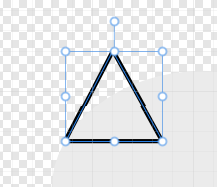Search the Community
Showing results for tags 'display bug'.
-
I am experiencing some strange behavior with Live Procedural Texture and the "rgbtoi" function. Perhaps I am doing something wrong, but if so, I can't figure out what it is. I'm on a MacBook Pro running Ventura 13.6.4, using AP 2.3.1. I was trying to create a Toning Preset using Procedural Textures, but the display comes out very dark, which stopped me in my tracks. Here's the original image. I picked this image because it had a lot of different colors for testing. The below image shows only the base layer (the original pixel layer). The layers above the base layer are hidden. I added a Channel Mixer Adjustment Layer and set it to grayscale and I get the expected result. It displays the weighted grayscale of the image (using approximately 30% Red, 59% Green, 11% Blue for the conversion to grayscale). Note the sample points in the Info Panel. They look about right to me and agree with the image as displayed on my monitor. Below is a screenshot with the Procedural Texture Layer visible and the Channel Mixer Layer hidden. I used the "rgbtoi" function, which I believe does a similar RGB to weighted grayscale conversion as Channel Mixer (approx 30%R, 59%G, 11%B) and provides the output as grayscale intensity. The image displays extremely dark, but the sample points in the Info Panel are nearly identical to those shown in the Channel Mixer screenshot. The sample points do NOT agree at all with the displayed image. I'm guessing it is a "display issue" because the calculated values in the Info Panel seem to be correct. If I change the Layer Blend Mode of the PT layer to Color, Hue or Saturation, the image displays the same as Channel Mixer, but this shouldn't be necessary. And for my purposes, it defeats my intention of building a PT to do Toning. I could put a Channel Mixer Layer (set to Grayscale) below the PT Layer, but that shouldn't be necessary, should it? Seems like a bug to me, unless I am missing something (which is very possible). Any help would be appreciated. I'll also attach the afphoto file, created using AP 2.3.1. Thanks. PT-rgbtoi.afphoto
- 14 replies
-
- affinity photo
- procedural texture
-
(and 2 more)
Tagged with:
-
Hello, I am using Affinity Designer V2, and this problem is existed since Affintiy Designer V1. When I draw a line by Pen Tool, the line display doesn't look straight sometimes for 1 pixel broken Like this. (Seems depend on Zoom size, Some scale look normal, some scale look wrong) Zoom Out (The line broken) This one is the line after Zoom In display Zoom In (The line normal) Did anyone know how to solve this problem? To make the display correctly?
- 11 replies
-
Whenever I hover over parts of the User Interface, they either disappear, or look abnormal. I have had this issue NON-STOP since I purchased my new PC pre-loaded with Windows 11. I don't think it's Windows 11 because I never had this issue on my old PC, which also had Windows 11. I'm running the following specs: i7 10th Gen NVIDIA RTX3050 Any help would be appreciated. I've messed with the GPU settings, nothing seems to fix this issue and it gets to be a hassle to use such a great program. Have always had great experience with Affinity up to this point. Issue occurs in both Designer AND Photo.
- 3 replies
-
- user inreface
- affinity designer
-
(and 2 more)
Tagged with:
-
Hello there! I found out that whites look off in my secondary monitor which is Benq VZ2250. My device specs are: Windows 11 version 21H2 build 22000.318, Intel i7 - 10510U, NVIDIA GeForce MX350 (with updated drivers) My Monitor: Benq VZ2250 as I mentioned earlier. Here is the issue: The yellow colored rectangle is actually a pure white rectangle. The blue-grey rectangle is actually only blue without any black component. The weird part is. if I move this to my primary display which is my laptop screen, the above magically turns into: If I switch from extend display to secondary display only, this happens: Where even the original whites in color palette also become yellowish. I've tried the same with another laptop and I remember the same happening with it as well. I don't understand the problem here. Is it my secondary monitor? Is it my laptop? or is it because of affinity? It is worthy to note that this wasn't happening in 1.10.x (until the recent release) and 1.9.x I remember this issue happening in my previous laptop until 1.8.x/1.7.x or something, I don't exactly remember. Also, the same happens in all affinity apps but doesn't happen in Adobe suite. How could I solve this? I would appreciate if someone could help me out here . Thanks in advance!
- 3 replies
-
- display bug
- display
-
(and 1 more)
Tagged with:
-
Weird behavior on the iPad with Designer. Not sure how to describe it but it’s so annoying when you want to pan to another part of a design it snaps you back to the last object selected or a current selection. Anyone else getting this issue? Video attached. IMG_1708.MOV
- 3 replies
-
- affinity designer
- ipadpro
-
(and 2 more)
Tagged with:
-
When working with images in the Develop Persona, I am getting glitches where the image display reverts to its unedited state. If I perform any action it then returns to show me the image with all current edits. It’s definitely not affecting the image because it does export the correct version when applied, regardless of how it appears in the workspace. I’m not ruling out my ageing Mac as the potential culprit, particularly as its GPU isn’t up to scratch but I thought it would be helpful to post this in case it affects anyone else.
- 2 replies
-
- develop
- display bug
-
(and 1 more)
Tagged with:
-
- 1 reply
-
- multi screen
- display bug
-
(and 1 more)
Tagged with: