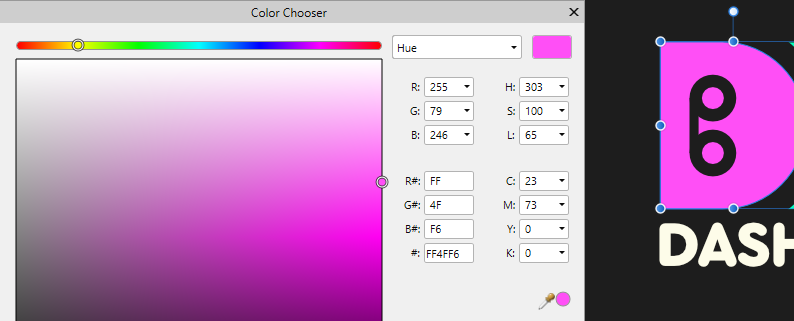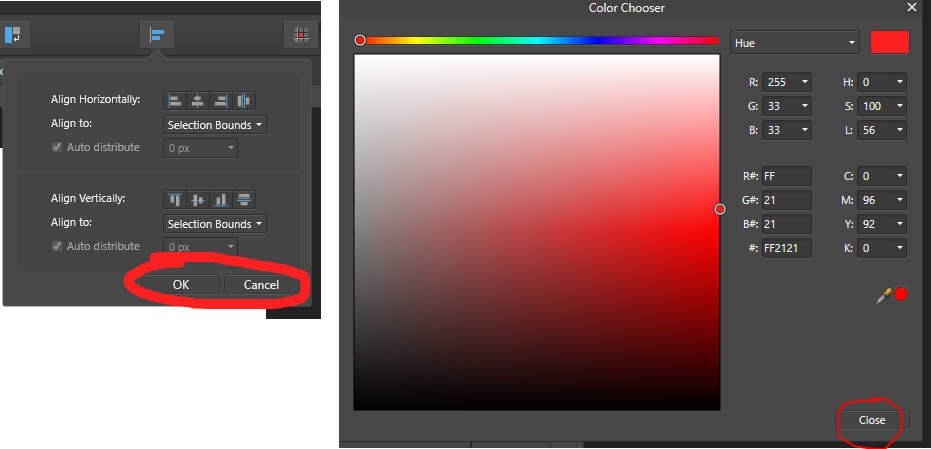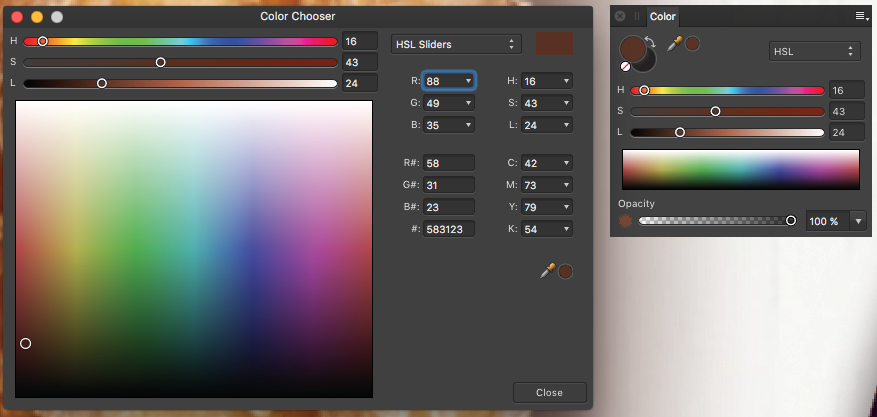Search the Community
Showing results for tags 'color chooser'.
-
Thank you for reading. Problem! Tiny Active Donut Shape Target: Over the years with the apps, I've always felt unnecessary having to precisely double-click the very tiny donut shape in order to open the Color Chooser Tool when editing the stroke color. You'll sometimes find yourself clicking many times to change the stroke color because you may have missed the target (like clicking the hole in the center). Solution! Make it work like the fill: So, I would suggest the Affinity Team to make the whole circle functional, that way we just have to double-click the circle to open the Color Chooser Tool to edit the stroke color, like how the fill already works. That's the way most programs do it (Illustrator, Figma, etc.). Please guys! It's easier. And it seems like veeeery tiny fix. Additional Notes Retain the donut the shape but with solid active area: Because I imagine and understand that the donut shape is for easy recognition, what I want is having the same shape but with a solid active area. There are some design apps that have the exact design but don't make you precisely click the donut itself. That's why the design below retains the donut shape.
- 5 replies
-
- stroke
- suggestion
-
(and 1 more)
Tagged with:
-
AD version: 1.10.5.1342 OS: Windows 11 Home, version 10.0.22000 Build 22000 When I have the color chooser window open, if I select an object and change its fill, and then select another object, everything in the window updates except the hue slider. It updates if go from object to object without changing the color, but if I change the color of one object, everything I select after that doesn't update the hue slider. See attached image where hue slider is in yellow are when it should be around pink/purple.
- 1 reply
-
- color chooser
- affinity designer
-
(and 1 more)
Tagged with:
-
I'm new to Affinity Photo so I may have missed the obvious here, but I can't seem to get 'white' on the colour (color) chooser. I'm using Windows 10 and software version is 1.7.2.481. If I import a black & white image (as shown in the attachment) the white appears slightly brown or beige. All totally uniform. The colour chooser doesn't show any pure white at any point of the scale and greyscale just goes from beige to black. Not sure if there's a preference or adjustment but I really would like to see a true white and, furthermore, to be confident the other colours I produce are realistic and not somehow offset when I export the file.
- 2 replies
-
- colour chooser
- color chooser
-
(and 1 more)
Tagged with:
-
After using Photoshop and Illustrator in Windows for many years, even after months of using Designer and Photo I'm having a hard time getting used to the way the Color Chooser dialog works directly on colors. The fact that all colors are directly applied to the selected object without having to confirm this first is very confusing. I noticed that even on every little colorchange while the dialog is open a new undo-level is created.... The reason why I can't get used to this is: - In Windows dialog-boxes always need users to CONFIRM a change by design. But for some strange reason I don't get or know, Designer is not behaving conform this pattern on the Color Chooser, which is counter-intuitive to me. - The behaviour on dialog windows is even different per type of dialog inside Designer itself. So I noticed I couldn't get used to the alignment dialog, where suddenly there ARE cancel and ok buttons. That's inconsistent behaviour and so is confusing. - I found myself a lot of times confused on how to get the color back I had before I opened the Color Choser (which never works in the end). When I have the Color Chooser open I adjust the color 'till I get what I want, but every click I do creates a new undolevel and I never count the amount of clicks I did in order to know how many undo-levels I have to get back to get the original color back. This would not be a problem when there were just OK and Cancel-buttons in the dialog. This is what I would expect: A color chooser dialog with an OK and a Cancel button. After pressing the cancel-button the color is reset to the color the object had before opening the dialog and changing the color. I don't see any point in creating thousands of undo-levels just when trying out colors in the Color Chooser. I really tried hard to get used to this and use the software all day for the last weeks. Please, please, please, change this!! This is very confusing and inconsistant with the software itself as well as with other windows software. Thanks for considering this!
-
The Color Chooser dialog does not remember its position between closing and re-opening it. It always appears in the dead center of the screen. Considering how helpful position-memory is, and how the Layer Effects dialog *does* remember its position, I think it's reasonable to request that the Color Chooser do so as well. I'm trying out Designer with the hope that it can replace Illustrator. The software has been wonderful so far, but it's incredibly annoying that the Color Chooser plasters itself over the middle of my work every time I open it.
-
Hi all, I have noticed that the Intensity Slider in the color chooser for 32-bit documents jumps from 0 to +20 or -20 but I'm unable to choose any intermediate values. Here is a short video: Cheers, Juan
-
Hi In AFPhoto's small color picker, I usually use HSL Color Wheel which doesn't have the necessary "Hex code" text box. (Useful to copy/paste every color even across other softwares) I think It's better to put hex code in all color pickers, similar to AFPhoto's main Color Chooser:)
- 9 replies
-
- color
- color chooser
-
(and 2 more)
Tagged with:
-
Hi, I miss: 1: Editing and export 32bit grayscale 2: Color Chooser with full range for 16 and 32bit grayscale 3: Moving zeroes positions in rulers 4: Drawing basic pixel lines 5: Toolbar icons for Undo and Redo 6: Switch to previous tool, after color selected with ColorPickerTool
-
- Grayscale
- Color Chooser
-
(and 3 more)
Tagged with:
-
Hey, Not sure if this is a bug, or just a feature that isn't present, but the Color Chooser doesn't remember the last chooser type that you used. So if I last used the Saturation type, the next time I open it, it defaults back to Hue. Cheers, Mark
- 2 replies
-
- Color Chooser
- Picker
-
(and 2 more)
Tagged with:
-
Hi! I'm sorry if this is super-obvious and I am missing it, but in AI, I used to use a little dropper like thing to choose color from one part of the image/document and then be able to work with it elsewhere. I can't seem to locate any droppers that actually do anything. I can see one next to a circle of color in my palette, but when i click on it nothing happens. Can you post a screen shot of where the picker is and perhaps a link to how to use/activate it? THank you! Colette