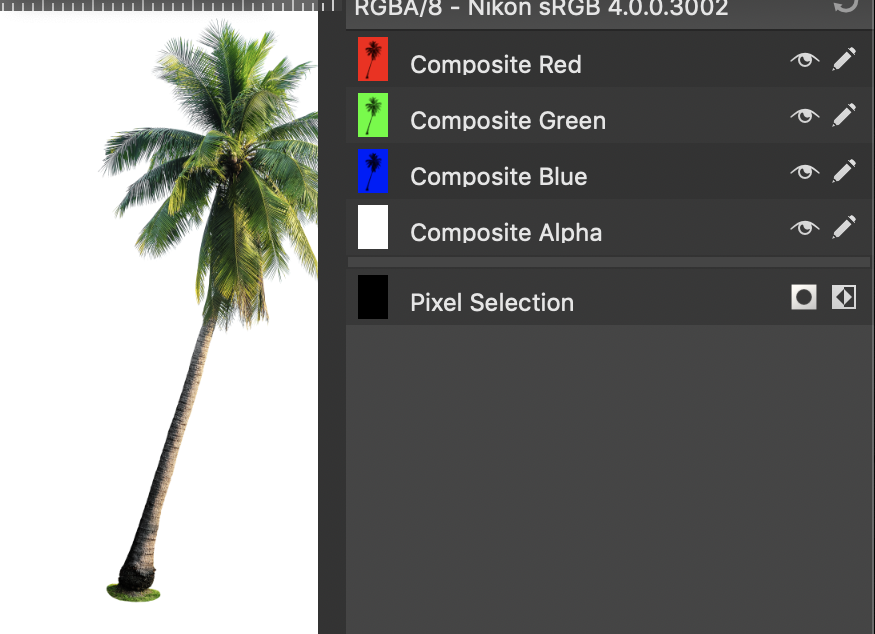Search the Community
Showing results for tags 'clipping path'.
-
Hello. I have received JPG files from a customer that need to be placed in a Publisher document. The JPG files contain an (invisible) clipping path so that they can be placed either with background or clipped. When I open this JPG in Affinity 2 Photo, the transparent background is displayed. If I place the JPG in Publisher, it is always placed with a white background. However, I need it clipped. I am missing an option in Publisher where I can choose whether it should be placed normally or clipped. Is there a trick that I may not know about? Best regards Martin
-
Hello Affinity World! I am new to Affinity Photo. It is my first important step to abandon Adobe from my Mac. Learning to use Affinity Photo goes well, but there is one section, where I am struggling: Many times I have to work with JPEG files of product shots on a neutral (mostly white) background, that have one or more embedded clipping paths. Opening such a file in AP does show me these paths and I can clip (or blank out) the white background. So far, so good. But Affinity Photo doesn't seem to be able to save (or export) JPEGs with these clipping paths. Or at least, I can't see the logic behind it. Example: Composing an Image in Affinity Photo I have a background and want to place (import) a product shot on that background. I'm choosing a JPEG with embedded clipping path. But when the image is placed, it has a white background, and I can't find an option to use the embedded clipping path, to remove the white background. The only way I found to do that, is to open the JPEG separately in AP, then chose the path (background is now transparent), select the main object by clicking on it, copy it to the clipboard go to the composite image and paste it. Example: Saving a JPEG with clipping path In Photoshop: I create a selection, refine it, click on "make work path from selection", double click it, to make it a clipping path, and save it as JPEG. The path is now embedded into the JPEG file, and when placing it within an InDesign document, I can choose the clipping path to remove the white background. But I could not find a way to save a path into JPEG with Affinity Photo. As long as Affinity Publisher is not out and hasn't proven it's capabilities, I am tied to InDesign. So I need to create and save JPEGs with clipping paths. – TIFFs, PSDs and so an are no option! So finally the question: How exactly can I save JPEGs with embedded clipping paths, so that I can chose them in InDesign to remove the background? Many thanks for you help!
-
Hello, I have received an error when trying to upload an svg into Cricut design space. Initially went to a Cricut forum, however I received little aid - seems to be a little too technical for the forum I chose. You guys have been great help with other issues so... I think I am missing something when I export my file from AD. I have attached the file, a pic of the error, & a pic of my export screen. (I have tried to export w/ flatten transforms & relative coordinates, with no luck) TIA. 3G1C.svg
- 4 replies
-
- cricut
- design space
-
(and 2 more)
Tagged with:
-
We are going to through the process of figuring out how to transition from PS to AP. We are a catalog company that have a few thousand images that ave clipping paths saved inside the PSD or tiff files that we use in Indesign as silhouettes images. Basically the path is used as a mask that Indesign recognizes. These curves remain live so they are editable for edge refinement and repositioning. Am I clear in the understanding there is no way for curves to make the leap from PS to AP? The forum thread I found that talked about this issue was from 2016. I didn't know if the status of this has changed. I did try the shape layer approach, but this still does not leave me with curves. They PS shape layer comes in as a color fill. Maybe my approach was wrong. The color fill would work if I was able to turn my selection into curves, but I know that is not currently possible. As a side note: Affinity photo is able to turn curves into selections, but can not turn a selection into a curve. I always thought that was strange. I know auto trace...its on the roadmap.... Recreating all of those paths in all those files is not a real viable or cost effective solution for us. I am open to any workflow suggestions anyone can offer.
- 2 replies
-
- paths
- clipping path
-
(and 1 more)
Tagged with:
-
I just bought some clip art with a white background and I was hoping it would be super easy to select the image (without the white background) and drop it in to my collage. I thought the photo would come with a cutout but that doesn't appear to be the case. Is there an easy way to select those small details on the branches?
- 2 replies
-
- stock art
- clipping path
-
(and 2 more)
Tagged with:
-
Hello, I’ve just downloaded Affinity Publisher (Beta) and am enjoying my first attempts. It’s a lot friendlier than Adobe InDesign, less fiddly, and reminds me of my favourite advert making program, MultiAd Creator, which is little known outside of the newspaper industry and is sadly now obsolete. I appreciate the ability to choose from different colour spaces at the outset. One of the many features that made MultiAd Creator so easy to use was that you could place a logo or piece of clip art, and then use a magic wand similar to the one in Photoshop to detect areas of uniform colour (most typically a white background), and erase them - Hey presto, your graphic would no longer be a rectangle, it would have its own shape and let whatever was underneath it show right around the edges. Sometimes this is known as transparency, but it has nothing to do with blending or opacity. Q. I am wondering whether there is (or is going to be) a built-in way to create a clipping path / transparent background / alpha channel in a graphic after it has been placed? InDesign does this but badly - no-one wants to see a ragged edge of white around the graphic afterwards. When done well it really is a very, very useful tool. The ability to remove backgrounds on the fly saves the designer from having to prepare each graphic in photoshop beforehand.
- 8 replies
-
- affinity publisher (beta)
- transparent
-
(and 2 more)
Tagged with:
-
Anyone help me please with this problem? I have faced more time to complete photography product retouching work. which tools are the best for this work? suggest me, please.
- 1 reply
-
- photo editing
- best photo editing tutorial
-
(and 1 more)
Tagged with:
-
I'm a writer. I'm writing about design, color contrast, clipping path, image optimization etc. Anyone have any experience about these topic. Please give me some trusted blog link about these topic. Thanks
- 2 replies
-
- design
- clipping path
-
(and 2 more)
Tagged with:
-
I am trying to cut around an image and put into a layout program like I can do with Photoshop. Am I really not able to do this Affinity? When I exported it I said "save without background" but the white background still comes into Quark. Is there a way to do a clipping path like you can with Photoshop?
- 15 replies
-
- clipping path
- layout
-
(and 1 more)
Tagged with:
-
clipping path / Curves in JPGs [AG, AF, AP]
Oval posted a topic in Older Feedback & Suggestion Posts
Apps like PhotoLine, PS, InDesign, GraphicConverter, … handle this. A must. And the Curves in PSDs? Ignored? Not on the Common Feature Requests INDEX yet? It is not a problem to program. Give us hope, please.- 7 replies
-
- clipping path
- JPG
-
(and 3 more)
Tagged with:
-
Even though I think that making a clipping path with a vector shape is great with the drop zones in layers, I found that if I had the shape and image selected there should be a shortcut for this operation to save time instead of having to go thru the many layers in order to find both objects and then finally make my clipping path. A right click would be great and time-saving. Its all about time-saving features for me at this point of using AD.