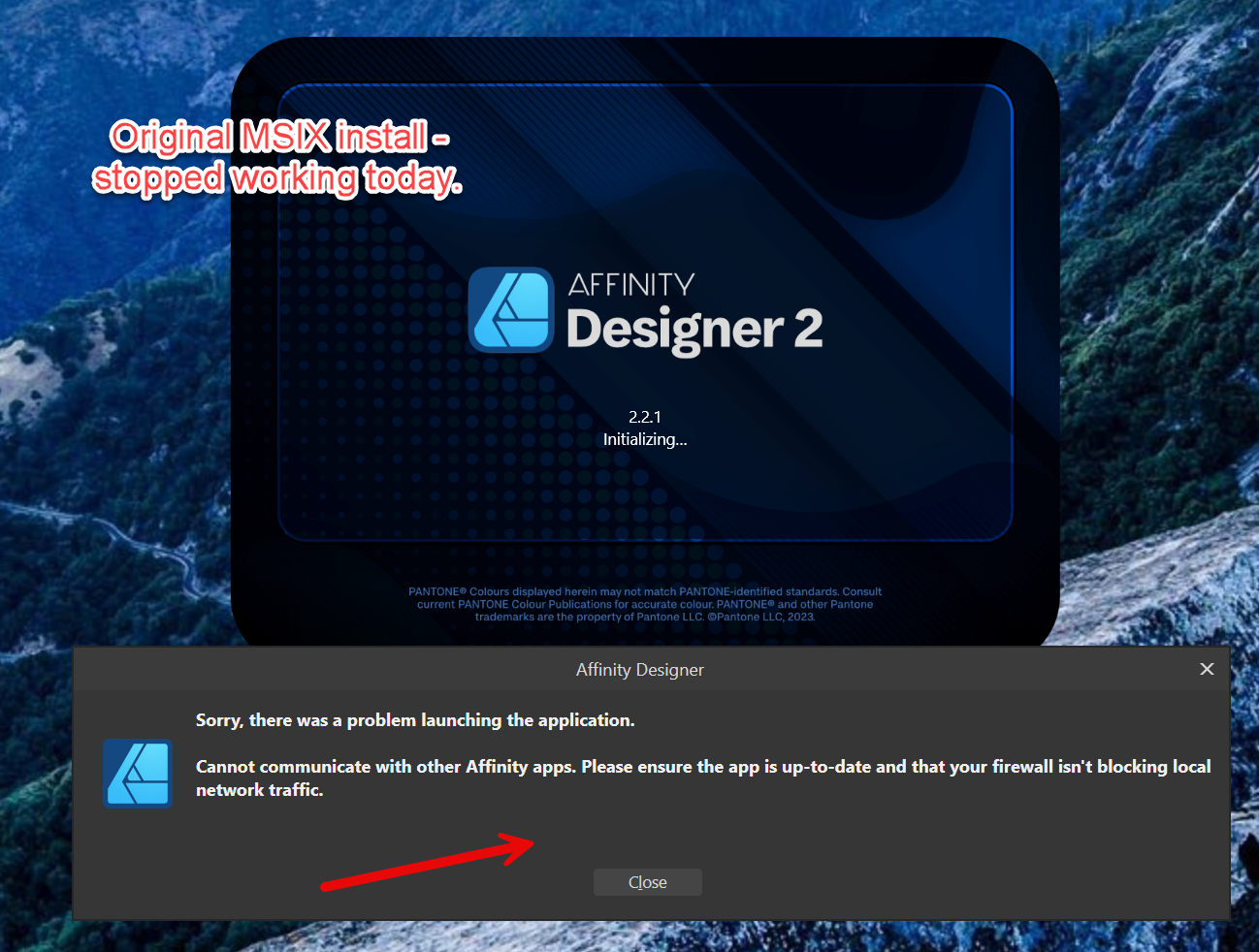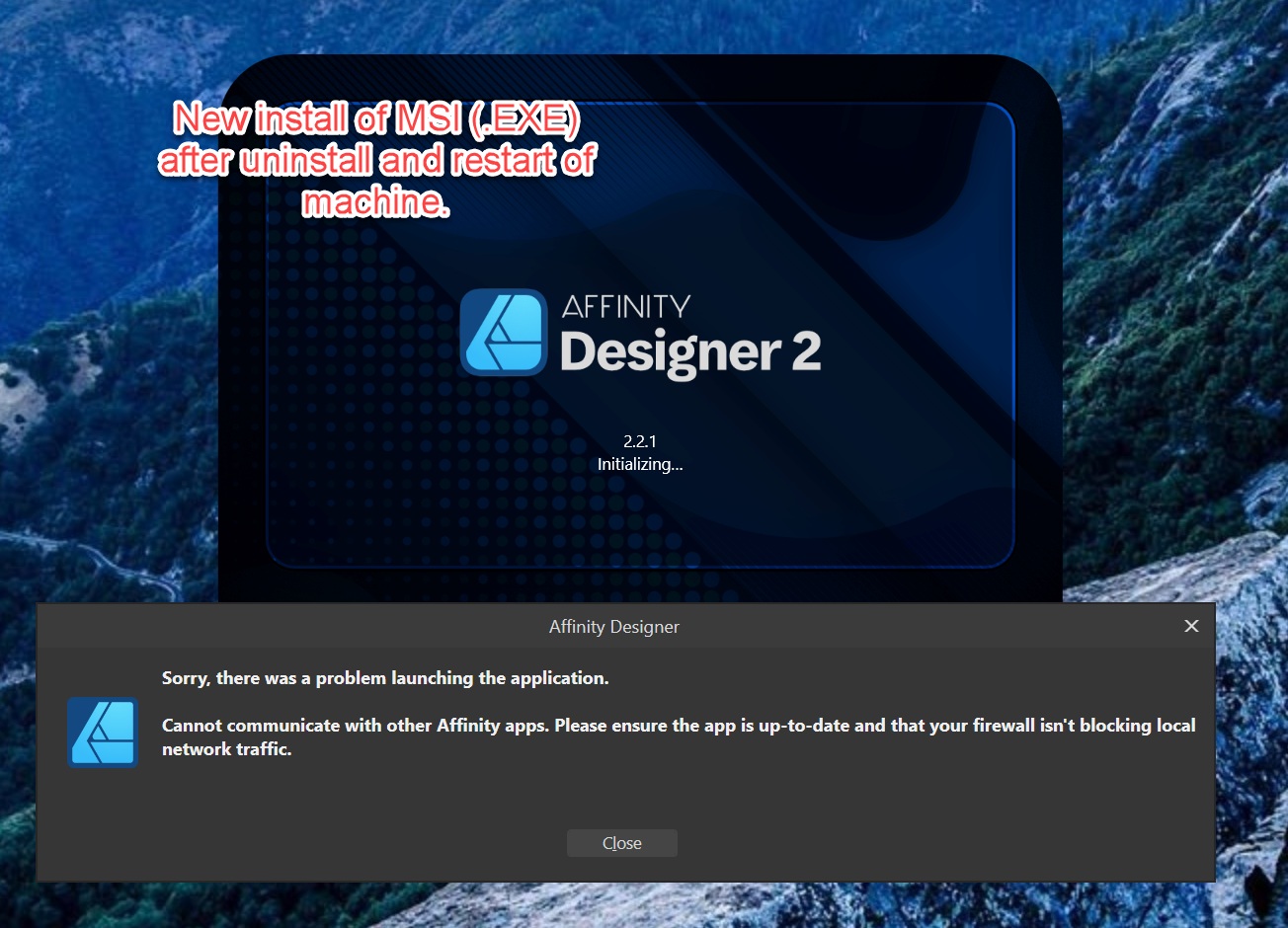Search the Community
Showing results for tags 'all apps'.
-
All, Help! Affinity designer will not launch. Was using all afternoon. Closed the app. Tried opening Designer an hour or so later and received this message: It is happening for Photo and Publisher too. Then tried to debug following prior issues/suggestions in this forum and tried the following: 1) CTRL when launching, cleared everything. No luck. 2) CRTL and launch, deactivated apps, No luck. 3) Scanned every rule in the Firewall, no issues there. 4) Checked and rechecked Windows file protection - all three apps are allowed. 5) Uninstalled perfectly working [until now] designer, photo and publisher apps, restarted and installed freshly download MSIX installers. No Luck. 6) Uninstalled new install of MSIX, restarted and installed freshly downloaded MSI (.exe) installers. No Luck. Nothing has changes on the system in the hour that it was working and when it stopped. Hoping the community or the Serif team can help point me in the right direction asap. I have already spent several unplanned hours on this and up against a deadline. Many thanks. Config: - Win 11 most recent updated from Oct 25. (Note designer was launched several times after this update.) - i9, nvidia discrete graphics (latest driver), 64gb RAM.
-
Today I went through Affinity Designer scouring for pre-press tools, there were none. No separations, no channel view. Only the workaround to freeze all layers in Affinity Photo and export each CMYK+ channel separately. Bit of a surprise. But since there's nothing there, here's what I wished were there. That and a decent printing dialogue. For the print simulation, I used to recommend Substance Designer (setup) + Marmoset Toolbag (presentation) for a while now. Not anymore though because I always end up doing the work. -_- Scope: A new persona for all apps to address basic pre-press that are currently unaddressed. Views: Toggle between several views for dedicated control options on each task. Some views can be combined to get a better idea about the end result. Noted with [separate] when one stands alone. Overprint Check View Show realistic rendering of how the overprint will look based on selected profiles for ink, printer (optional, based on PPD) and paper. Tools: Range Selector: Like a mix of UPoint + drag and move, for fixing and optimising ink trapping (live dilate/erode on vector and bitmaps). Coverage meter: Show where the ink coverage exceeds or meets 100% with a heat map overlay. A range selector then can be used to lower the ink as: lower total, lower c/m/y/k/+. Buttons could be used to control that: e.g.: [c] [m] [y] [k] for working on magenta and yellow at the same time. Output Image: Render the simulation output of a whole document to an image (or PDF for multi-page) Font Trapper: Local overrides on font trappings that didn't turn out as planned in the style and colour settings. Print Simulation A simple simulation for base paper types and the ability to create custom ones (folder with absorption values, reflectance and a texture image for example) would be great to give clients a feel for it before someone has to spend money. Tools: Moveable light source: (useful for checking special inks, embossing/debossing, foil stamping and UV coats) Review light: Choose between a set of standard review lights (e.g. Just Normlicht LED proofstation) to judge the print under various lighting conditions and help avoid ambiguous colour situations (like that dress). Output Image: Render the simulation output of a whole document to an image (or PDF for multi-page) Separation View [separate] View all separations in a gallery view with an option to overlay them to check whether they can be optimised further or whether they work as planned (how is the yellow faring with the black? Did the overprints turn out as desired in the OC view? Are all special ink channels present correctly?) Tools: Drag overlay: Drag a sheet onto another to see their interaction in the printing context. Print separations: Print dialog allowing output of separations on a standard laser printer. This allows for a final manual check and also is of sufficient quality for a lot of silk screen printers out there. Export to PDF: Save all/active/selected artboards/pages in separations to a multipage PDF ready for lightjet ripping