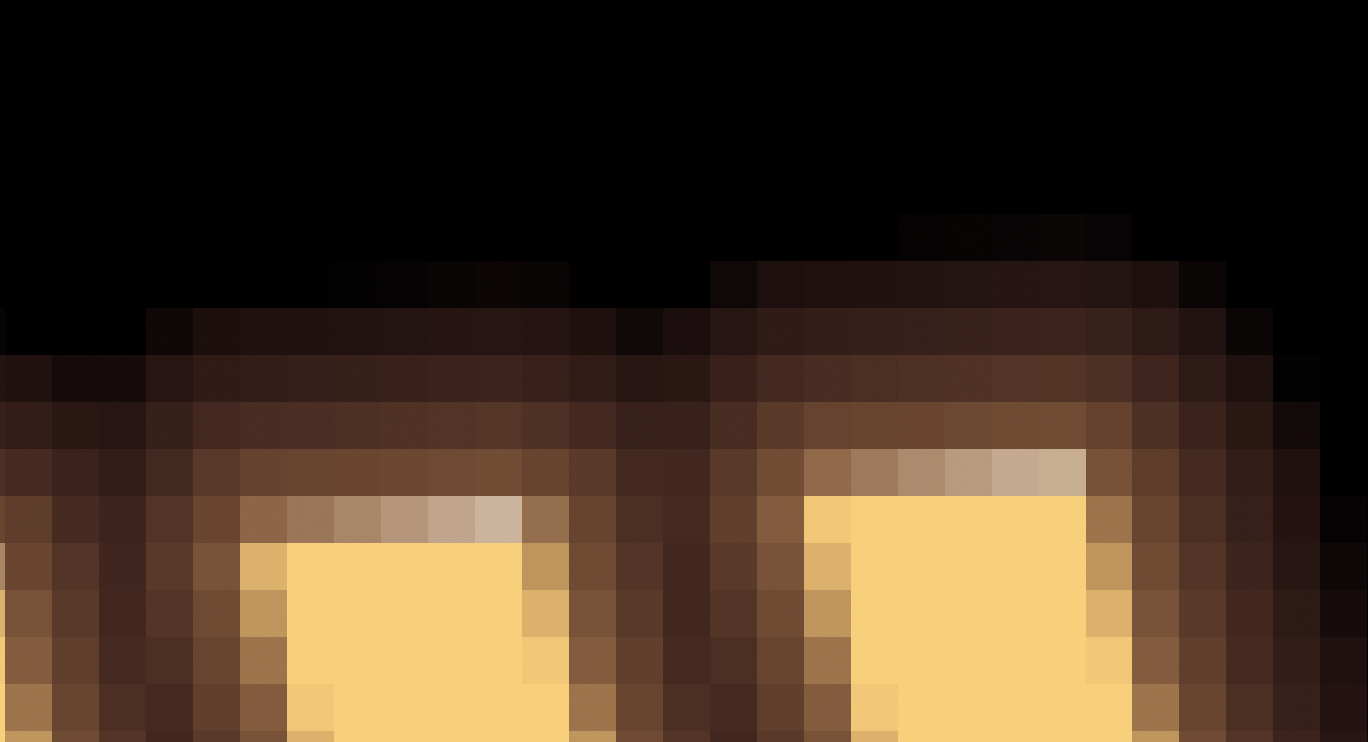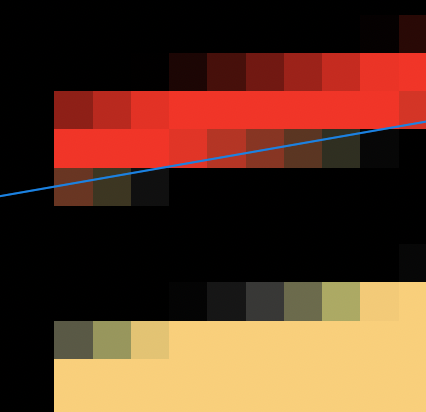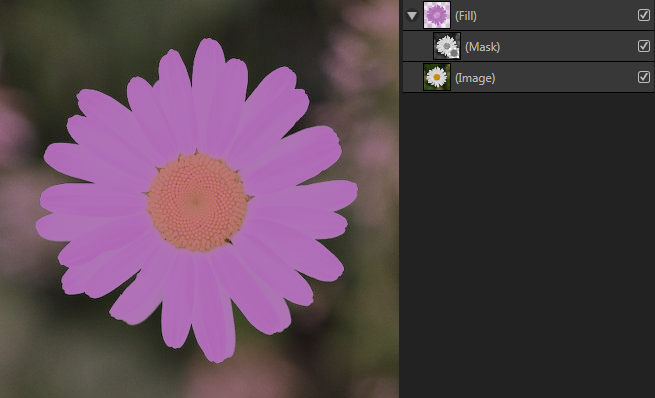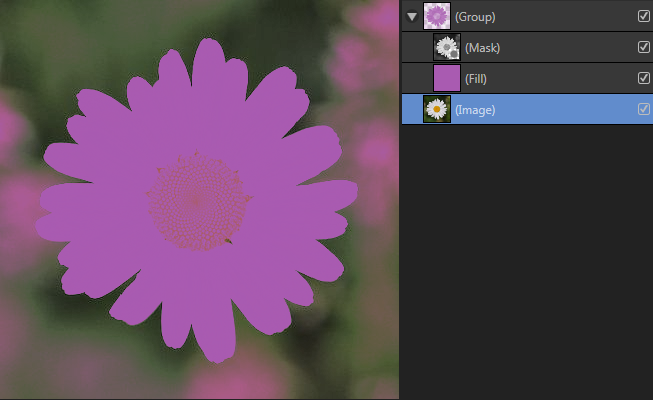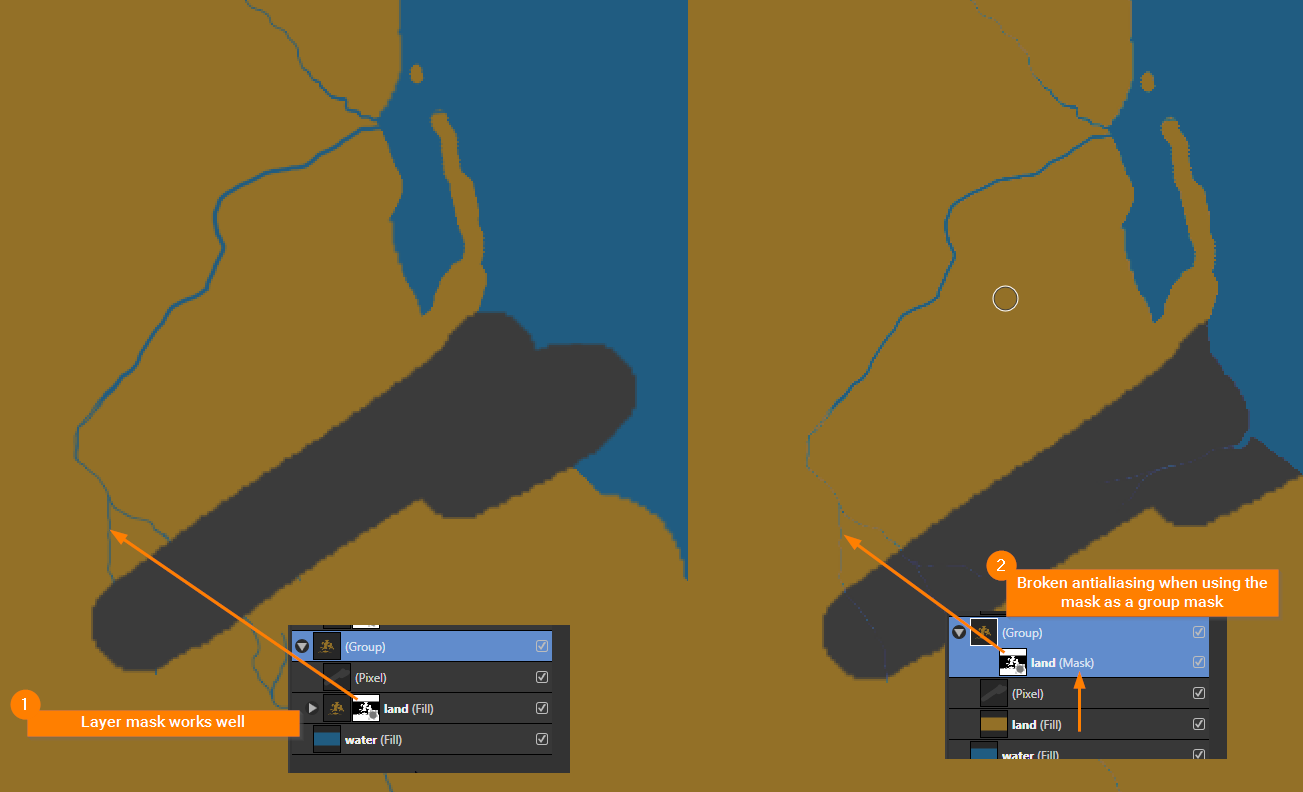Search the Community
Showing results for tags 'afp-4047'.
-
Hi. I've got a group with an adjustment layer inside it. I also have a mask with soft edges applied to the group. This results in an ugly mask with strange green and dark red colors along the soft edges. If I move the mask from the group to the Curves layer inside the group, the masked edges look correct. Please check the document attached and the screenshot below. How can I prevent this? Or is this a bug? group_mask_problem.afphoto
-
I don't remember this happening before the recent update, but it could be some setting I changed and forgot about, but antialiasing in pixel view has a green or blue tint when it is caused by a mask but the outline of a shape has correct antialiasing. it's in RGB color space, and I tried to see if 16 bit would change it but nope. the screenshot with a glow was previously created and this bug did not show then.
- 3 replies
-
- affinity designer
- designer 2
-
(and 3 more)
Tagged with:
-
This is an old issue – I even commented on it five years ago. However, I never figured out what Affinity Photo is actually doing. Affinity Photo is obviously applying some sort of blending mode, but I don't understand what blending mode it is actually applying – or why it is applying it. I can't think of any reason how this would be considered normal operation; there are no real world scenarios where this behaviour would be expected. The attached test file contains a single pixel layer, which is in a group, and a mask is applied to the group. In a real world scenario, there would be more layers in the group and therefore the mask would be masking multiple layers in the group, but for demonstration purposes I am only using one pixel layer in the group here. The default blending mode for groups in Affinity Photo is Passthrough. With the Passthrough blending mode, the mask does not work as expected (see below screenshots). Screenshot A: The mask that is masking the group is just a straight horizontal line running through the centre of the image. The expected result would be the group mask just revealing the pink layer (Fill layer) below. However, as can be seen in the screenshot, the Passthrough blending mode causes odd distortions, colour shifts and fringes. Screenshot B: With the group blending mode set to Normal, the mask works as expected – the straight horizontal mask running through the centre of the image just reveals the pink layer below, with no odd distortions, colour shifts and fringes. Original File: Test 01.afphoto
-
I'm relatively new to using the Affinity suite, so I've been following a lot of tutorials. I noticed that if I'm using a mask as the top layer in the group, and I the group blend mode is set to passthrough, image 1 happens (notice the weird snake-like shapes, those are brushstrokes where I was brushing stuff out of the mask). If I have the group blend mode set to normal, image 2 happens (you can see the same areas are brushed out without those weird brush stroke marks). Is this what it's meant to do? I ask because I was following a tutorial, and I had my workflow set up *exactly* the same as the presenter, and this did not happen to him when he had his on passthrough (image 2 is what his looked like). If that's not meant to happen, how do I fix this? Thank you.
-
Hi everyone, This is the original image: This is the mask: I applied the mask on a colour layer: When I put the colour layer into a group and apply the mask to the group, it looks ugly: I very often works with mask on group, because I use several adjustment and colour layers for the same mask. In order to be able to work in Photo, it's utmost important, that this bug will be removed as soon as possible, please!
-
Issue: The antialiasing of a painted group mask is broken. See my example screenshot below. Bug description: When using the a painted mask in a layer all works fine. Moving the same mask into a group results in destroyed stroke edges (broken antialiasing). Is this a bug or do I something wrong? Screenshot: