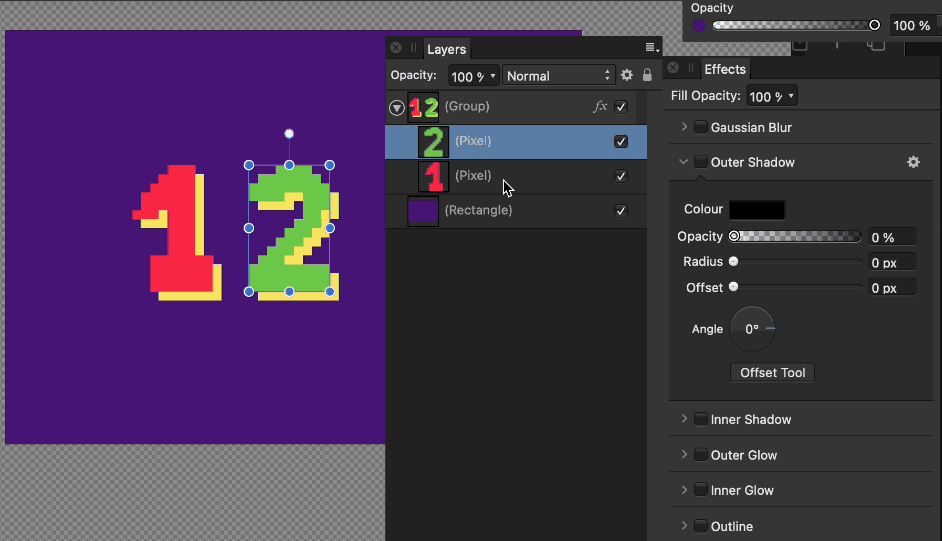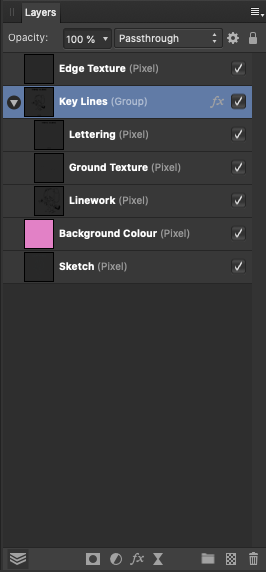Search the Community
Showing results for tags 'afp-2750'.
-
Tested with windows 10 and Affinity Photo 1.9.0.932 Hello Serif staff, here i found a bug where layer effects on a group gets rasterize by merging a adjustment on a layer inside the group. This not happen when layer effects are on the single pixel layer itself. reproducibility 1. create any pixel layer and put it in a group 2. add any layer effect on the group (not on pixel layer) 3. add adjustment on pixel layer and merge it Result is all layer effects from the group will added destructive on this pixel layer. Workaround: Disable all layer effects from the group and merge adjustments. Enable layer effects again. Affinity_Layer_Effect_Bug.mp4
-
This is a bit tricky to explain, so please bare with me. 😅 I've noticed that when you have a few layers in a group, and the group itself has FX applied, when you merge layers within the group Affinity auto commits the FX, and because the layers are still in the group with FX applied, they get a second instance of the FX. Here's a quick example. I have a layer group with three layers. The group itself has an "Outer Shadow" effect applied, but the individual layers don't have any FX applied to themselves - see attachment. As such, the layers within the group are effected by the FX applied to the group itself, but when you remove them from the group the FX are no longer applied. With that in mind, I merged one of the layers in the group with the layer below it (also in the group) and now the Outer Shadow effect is automatically baked into the merged layers while still being applied to the group as a whole. I definitely don't think this is intentional/by design, as the layers within the group should surely remain untouched by the FX until the entire group is merged/rasterised. Let me know if you need more clarity - I can try and take a screen recording if that will help to explain.
-
Setup: group with effect (glow) with several pixel layers inside. After selecting layers and using Merge, pixel layers are combined and the effect from the group is copied to resulting pixel layer (while they stay inside the group), which is then rasterized with that effect. Effect should not be applied.
-
I am working on an Photoshop Tiff file the contained a saved selection channel. When I open it up in Affinity Photo the saved selection comes in as a Background Alpha. I right click on it to fill channel. What I get is a white boarder at the edges of the selection. This is not present when looking at it in photoshop. Any idea how to fix this or is this a bug on how the AP read the PS tiff alpha? I can supply the tiff file if that would help.