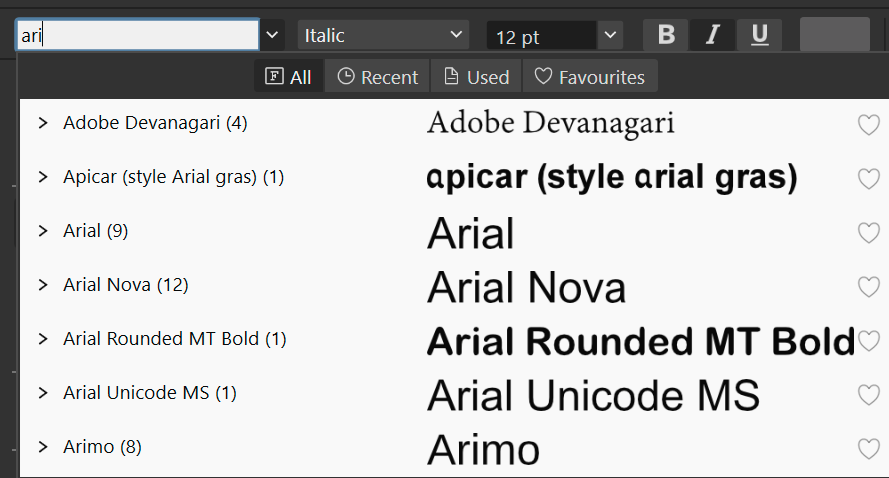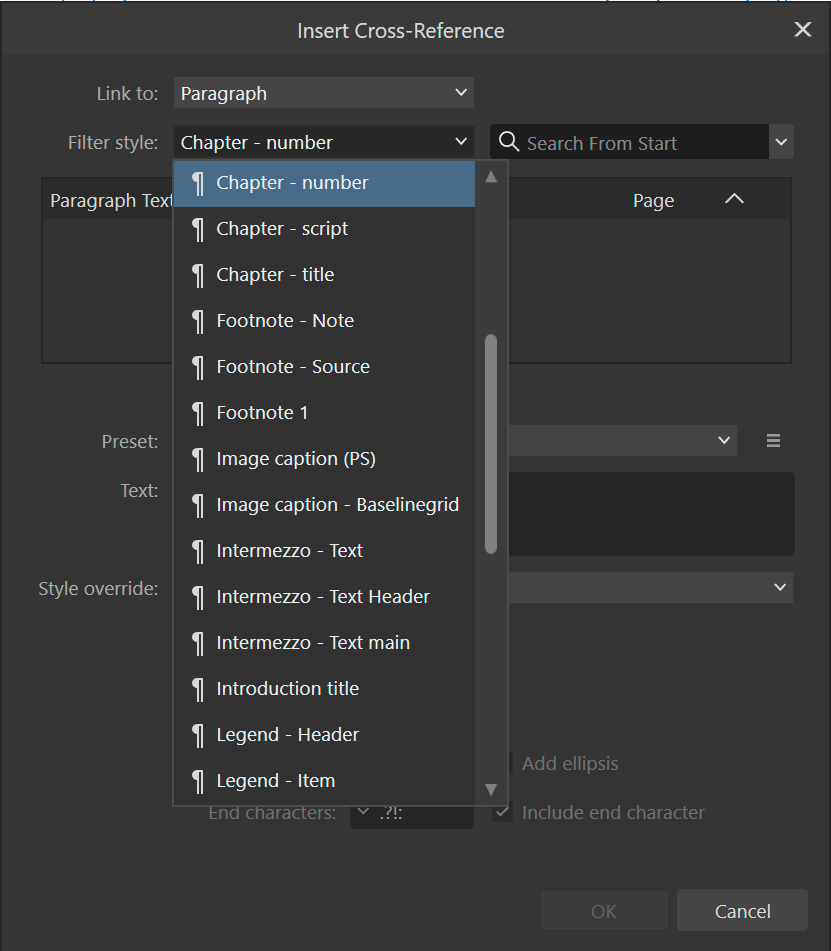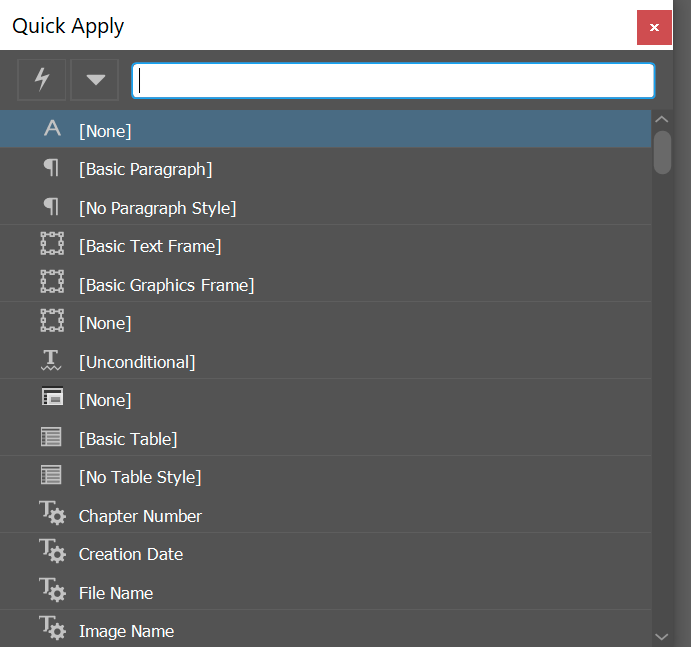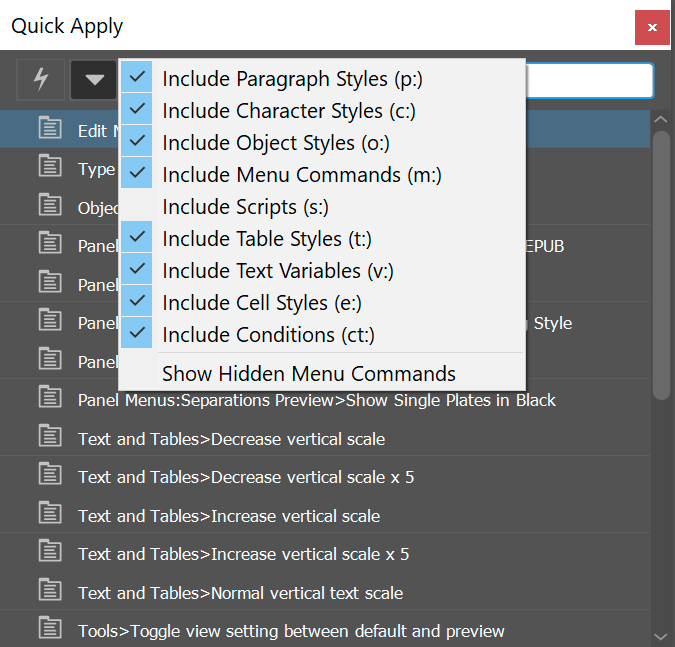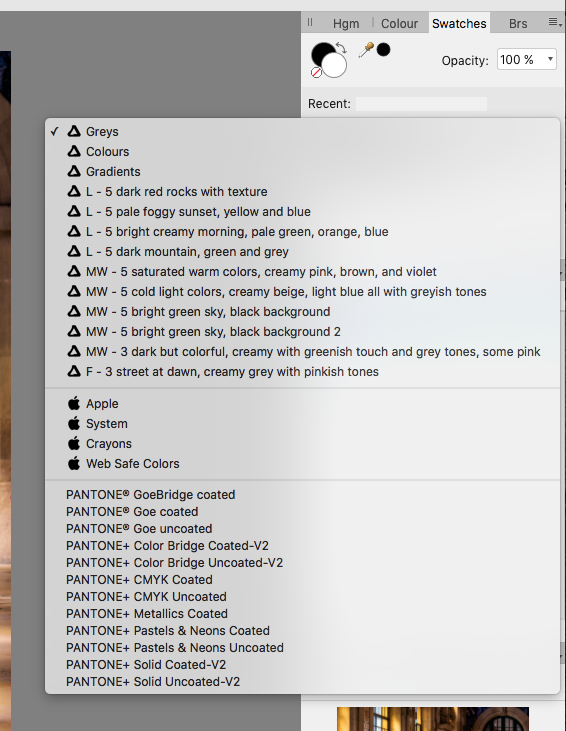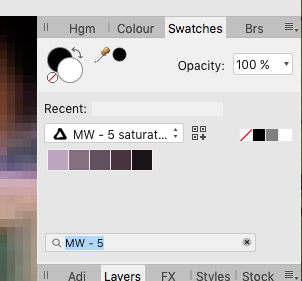Search the Community
Showing results for tags 'Search'.
-
If I search for "find this text" with the opening and closing quotation marks, the cross reference search does not find any paragraphs associated with them. 2024-03-10 16-49-54.mp4 Nor does it find the text without the quotation marks. 2024-03-10 16-52-52.mp4 The current workaround is to add other text in front and to delete it thereafter. Should be simple enough to reproduce, you can copy the "find this text" line from the forums to test with. It is in Affinity Publisher 2.4.0, Windows 10. Cross-reference cut paste.afpub
- 6 replies
-
- cross-reference
- quotation marks
-
(and 2 more)
Tagged with:
-
A lot of websites have the "control+K" shortcut to open a search box that will search and show anything related. As a beginner in AP, I know what I want but have no idea where it is. It could search on the name and descriptions of the tools and then even show a shortcut, if available. Would also be nice to save the last used ones (launched from there), so next time you want to search, you might already have it ready to use even if it doesn't have a shortcut. I tried finding if it was already asked for, but search, tools, find, are generic enough that it shows anything but that if there's already a suggestion. TBH, I would expect it to already have it.
-
- search box
- search
- (and 4 more)
-
Quick Tips: for finding Affinity content with Google Search Search engines: It’s easy to underestimate the power of a simple Google search (and it’s apparent many people on online forums who don’t know how to make use of it). It can save you a lot of time, because someone, somewhere, at some point has undoubtedly had the same question you have—all you need to do is find out where they asked it and what answers and problem solutions they got in response! With a few helpful Google search engine tricks, searching the Affinity Forum via Google can be made much more effective. The Common Search In general, you should string search terms with a space together to start the context search. Thus, the input "Affinity forum gradient" or "Affinity forum macro" in the search window shows all found link entries on the screen which contain those terms. Quoting ("...") helps to search after more closely related search text here. Extended or Exclusive Search To make Google search more effective, you should use so-called operators. Here are some of them. A tilde (~) before a search term makes the term synonymous. So "Affinity ~forum" brings both the Affinity forum as well as hints for possible other related forums. With a minus sign (-) you can specifically exclude terms from the search. For example, the minus designer in "Affinity layer masks -designer" calls up a list of Affinity layer masks related entries without designer in the context. With a plus sign (+) you can instead specifically include terms to the search criterias. Search in and for Websites To specifically search a particular website/page, prefix your search term with a "site:URL" - where the URL is the web address of the site/page on which you read the info recently. For example, "site:affinity.forum.com macro recording" searches and calls for a list of threads which deal with macro recording on the Affinity forum. A minus sign in the "-site:URL" input behind the actual search terms excludes results from the named URL. So "Affinity video -site:youtube.com" will exclude all Youtube videos from the search. With "site:de" it will only search German websites with the extension .de; Of course, other endings like .org or .com etc. can also be used here. With "related:URL" you can find out if other websites have similar content. In order to browse only publications from a specific period, you must connect the adjacent years with three points: here "2014...2018" only lists publications between 2014 and 2018 in the results list. For example in order to find at affinity.forum.com current practical contributions to macro recording you would use "site:affinity.forum.com macro recording 2016...2018". Some helpful browser shortcuts To speed up the search in general, there are a few shortcuts available. For example, "Ctrl + F" will bring up a small search window at the bottom of the page that will help you to search the current page for terms. Ctrl + or - enlarges the view, zooms in or out. Ctrl + L moves the cursor back to the address bar so you can enter a new website or search term. Calculations, units of measurement and currencies The Google search engine can also calculate and convert. For those of you who struggle with mental arithmetic, just type the math questions directly into the Google search window using the +, -, * / symbols. This calls at the same time the calculator for further input of even more complicated tasks. If you want to convert units of measure or currencies, you can also type these directly into the search window. Thus, the input "inches in millimeters" picks up a unit calculator, with "pounds in euros" you get the current price displayed as well as references to various currency converters.
-
The filter style dropdown is currently not searchable, which makes it a bit tedious if you have to change to another style that is quite some styles away from the one that is currently selected. Therefore, I would like to see the dropdown be changed to be similar to the one used for fonts. This dropdown allows for typing to search and you can navigate it with the keyboard (arrow keys). Overall, that makes the experience more fluid and it is faster to select what you need.
-
- cross-references
- cross-reference
-
(and 4 more)
Tagged with:
-
Hi, This might have already been suggested but I could not find it. Currently if you name-search an asset using the asset search field, it will yield results from the currently selected category, searching within all the subcategory drop downs. It would be very handy to have the search work across ALL the categories. I have 17 categories each with numerous subcategories of assets, and if I type in "Folder" to the search bar I would like to see all the results across all the asset categories. Otherwise I have to repeat the search 17 times. Thanks!
-
Please could the Preferences search box also search the Keyboard Shortcuts? At present if I am trying to find an action to check / alter the Keyboard Shortcut I have to know where that shortcut resides. If I don't (and I may not even know whether a shortcut can be assigned to a given action) then I have to trawl through the whole list. Even better - filter the shortcuts by the search term to remove all the options that I don't want to see. Case in point: I'd like to find whether I can assign a shortcut to Show Rotation Centre, and have gone cross eyed looking for the option! Thanks.
- 6 replies
-
- search
- preferences
-
(and 4 more)
Tagged with:
-
Thank you very pretty powerful search/replace feature, changing from paragraph break to line break is pretty easy. Can we add an option to limit the search to given element, instead of the whole document? I'm thinking of options: * Selection * Text element * Page * Whole document
- 22 replies
-
- suggestion
- search
-
(and 1 more)
Tagged with:
-
Steps 🪜: Insert some text. Try and search for a font. Crash. Expected Result 😀: Query the fonts on the system. Actual Result 😔: Crashes the application on keystroke while searching a font. System Specs 💻: Edition Windows 11 Education Version 22H2 Installed on 9/29/2022 OS build 22621.755 Experience Windows Feature Experience Pack 1000.22636.1000.0 Processor 11th Gen Intel(R) Core(TM) i7-11800H @ 2.30GHz 2.30 GHz Installed RAM 16.0 GB System type 64-bit operating system, x64-based processor
-
This is something that was requested in V1, and figured I'd re-suggest it. It would be amazing to search or filter brushes by name. I know you're able to filter page presets by name, and since people likely have a greater number of brushes than page presets, it'd be extremely useful to have similar functionality in brushes. I have over 200 brushes, and trying to remember what category I saved them in is challenging at times. Particularly, when brushes are displayed by their pressure graphs and not names. Not sure how hard it'd be to implement, but this would be a huge QoL improvement for me. Thanks for the continued updates and interactions with users. Cheers!
-
Search by layer type (pixel, group, vector, mask, adjustment filter, live filter)Search by blend modeSearch by name/layer descriptionSearch locked/unlocked layersSearch visible/hidden layersSearch all layers with "x" FX applied to themSearch by opacity level If possible, multiple search queries: Search all layers with name "(Rectangle)" and containing FX "Inner Shadow". Please. Thank you.
- 1 reply
-
- search layer
- sort layer
-
(and 2 more)
Tagged with:
-

Search dialog box improvement
Helmar posted a topic in Feedback for Affinity Publisher V1 on Desktop
If I press Cmd/Ctrl-F, I expect not only the search dialog to open - which it does - but also the search field to be focussed - which it doesn't. Cheers, Helmar -
In Microsoft Word, it is possible to select all occurrences of a given format and then apply a new or different style. This is very helpful when importing text from different Word files that different formatting. I cannot find how to do this so I suspect this is a feature request. Thank you in advance.
-
Description In Indesign, you can apply any character or paragraph style and setting to text through a search box (set to ctrl+Enter). This allows for making text bold, align it vertically, horizontally, insert text variables (date of creation/ last save), etc. Note that this is not exclusive to text, and could also be used to alter the appearance of frames and more. Additional options The search window has a checkbox which filters the search results based on categories. These filters are persistant, and will be applied through each subsequent search. Advantages The advantage hereof is that if you work on a book with 10+ character and paragraph styles each (some of which are nested), it can become difficult to memorise keyboard shortcut assignments to each of the styles (especially when there are multiple large projects). The idea here is that, if the styles are named according to a convention, you will only have to type (a part of) the name of the style, hit enter and it is applied to the selected text or text frame. Since it can be used to execute menu items it reduces shortcuts that need to be memorised (and can be forgotten). It is rather quick, as you don't need to search through the application, but instead just type in what you require, which could take as little as a few characters. When typing text, it does not break the flow of typing.
-
- quick apply
- quick
-
(and 8 more)
Tagged with:
-
I'm using Affinity Publisher on Windows 10. After putting two text frames in a document, linking them, and loading text, I wanted to search. I have the insertion point blinking in one of the text frames so that I could type if I wanted to--and I think this is when searching should work. But when I use the menu to choose Text > Find or when I press the Ctrl+F shortcut, nothing happens. I think a Search and Replace panel is supposed to open somewhere? But it's not open, it doesn't open, and there doesn't seem to be any way to search for text.
-
I'm using the latest versions (1.7.1) of both Affinity Photo – and Affinity Publisher (1.7.1). This crash is consistently reproducible. Steps to reproduce: Open Affinity Photo 1.7.1 (or Publisher 1.7.1) Create new blank document Go to Stock panel Search Unsplash - instant crash Searching the two other Stock sources, Pexels and Pixabay, seems to be robust. OS: macOS High Sierra (10.13.6) See this 33 second video in case I'm missing anything from the description: affinity Stock crashes-Video only.mp4 No new software nor hardware installed recently that might explain this. Curiously, I tried this feature briefly on my office iMac yesterday and all three worked there. On my roughly similarly specced and configured iMac at home, there are consistent crashes when searching Unsplash in both Photo and Publisher. Today was the first time I have tried the Stock search at home. I wondered at first if I might have caused a problem when adding a rule to my 3rd-party firewall, Little Snitch. But the problem persists even when LS is stopped, so almost certainly not relevant. You can see I actually turn it off first in the video. I've attached the two most recent crash logs from Photo and Publisher for your enjoyment. Let me know if I can add anything that might help… Affinity Photo_2019-06-21-171012_iMac27.crash Affinity Publisher_2019-06-21-143220_iMac27.crash
-
Not sure where this belongs: using Firefox on my Mac, searching for any of these sets of words create palette from document limit colors create palette from document limit palette from document limit colors create from document limit colors returns a 403 Forbidden error. I can search for any of these groups of words just fine: limit colors create palette from document (same words different order) from document limit palette from document limit create palette document limit colors document limit create palette limit colors create palette from document colors create palette from limit colors create from document The only consistency in the group of death is 'from document limit' but on its own, that search works.
- 6 replies
-
- search
- 403 forbidden
-
(and 2 more)
Tagged with:
-
Search and Replace should be disabled for protected (!) layers as default - or what means "lock"? Maybe there could be a switch to choose if search and replace should also be executed for text in protected areas, but it is very annoying if text is changed in proteced areas without an option to "protect" it really. For ex. I duplicate a layer to translate a text. Then i search and replace periodic text elements - and they are changed in protected layers too. This is annoying! Regards Ralph
-
I can't get the search field in the Pantone palette to find anything. Anyone else have this problem?
-
Add: 1) Search string for fonts 2) The ability to customize, add sub-categories for your fonts and mark them as favorites, (see picture № 1) How it is implemented in resources, “Assets” (see picture № 2) • Searching among many fonts is not convenient. Add already the ability to write in Arabic, from right to left! — / For Affinity Designer and Affinity Photo / __________________________________________________ Сделайте: 1) Строку поиска для шрифтов 2) Возможность настраивать, добавлять под категории для своих шрифтов и отмечать их в избранное, (смотреть картинка № 1) Как это реализовано в ресурсах, (смотреть картинка № 2) • Искать среди множества шрифтов не удобно. Добавьте уже возможность писать арабским шрифтом, с права на лево! - / Для Affinity Designer и Affinity Photo /
-
BETA, WIN 10. When using File>Open and selecting the search filter field on entering ANY criteria the list does not refresh to provide results. Live version works OK. thanks, Paul
-
i have followed an AP tutorial on how to create swatches by: Create a palette from Image, Location: Application. Working on Mac with a Wacom tablet. I need them for color grading. I have created quite a few of them but not sure how I can show up in the swatch panel. The search tool does not shows them up. I can see some in a window (see enclosed screen shot) but when I try to search for them nothing happens.
- 9 replies
-
- swatches
- application
-
(and 3 more)
Tagged with:
-
Aff. Publisher 1.7.2, MacOS 10.13.6 (High Sierra) Not really bugs but annoying deficiencies in user interface : 1. I can find no way to keep all frame boundaries visible, making it impossible to butt one against another. (No snap on here.) 2. After detaching a master page (via ctrl-click menu), the 'Finish' button is obscured by the studio. 3. I like the listing of matches following Find but when you highlight one in that list, it really should be highly in the text also. In fact, the first instance ought to be highlit there anyway. 4. The rendering of a page still doesn't look anything like as clean as it does in InDesign, somehow. 5. I can find no way to directly kill an instance of hyphenation. 6. InDesign's 'Composer' does a better job of formatting a paragraph. Not sure exactly what it does, but it seems to juggle tracking as it lays out a paragraph, and perhaps hyphenation. I can only match it in Publisher by applying different tracking to individual sentences and words. I do NOT mean to be negative here, just helping with aspiration. Over all, I'm happy with the job Publisher does and am moving over to it (despite CS5.5 working acceptably well on High Sierra). I don't feel the need to catalogue the things it does better than InDesign. The recent MacFormat review said enough. Well done guys, but please keep at it (especially Footnotes and IDML import).