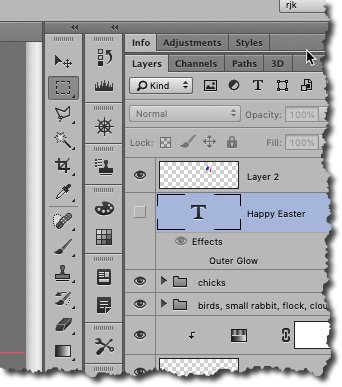Search the Community
Showing results for tags 'Moving'.
-
this is a rare issue but when it happens I have to reopen the program. I am not sure how this is happening this time but my guesses are; when switching to another window and coming back when going to any other panel inside affinity i.e. adjusting perspective tool when doing all above by panning with your pen. ( my pen's middle button is binded to middle click) quick specs: using windows 10, wacom one tablet, affinity photo 2.2.0.2005(beta)
- 7 replies
-
- graphic tablets
- panning
-
(and 2 more)
Tagged with:
-
Hi does anyone have any idea how to stop (or disable) the document (canvas) from moving around. It can be a bit annoying when you slightly touch the mouse and it would cause the document to move. This issue also happen when click and hold the mouse to select objects in the document, but when you release it to confirm your selection, the document would sometime jump a little bit. May I request for the next update to allow users to disable the document from moving around? :)
-
Hi, Is there a way to work with Affinity Designer so that I never get decimals in the Transform panel? I'm getting mixed results with using "Force Pixel Alignment" and "Move by Whole Pixel" and due to snapping/aligning, I sometimes still end up getting : X: 900px | Y:62,5px Of course this makes sense, if you align something in the middle, and the heights don't match, you do the divide by 2, and get a ,5 decimal... but it makes me always having to check the transform panel to make sure I don't have "badly" positioned elements. The reason I want this is for better export. I found that export works best if things are aligned on full pixel value. Maybe you can change the logic of the "Force Pixel Alignment" and/or "Move by Whole Pixel" to actually reflect this and do rounding of values whenever decimals are present. The explanations above are a bit all over the place, hopefully you understand the goal. If I were to go deeper into implementation, I would say this would make sense for "Move by Whole Pixel" with the rounding of the X / Y values. If user holds ALT / OPTION key pressed, then maybe allow decimal values, as an exception. Width and Height with decimals are maybe not that big of a deal, because the export slice can be set to a whole number, but the reference point (X/Y) is pretty important.
-
Hello all … back once again with a new Dumb Question of the Month (are prizes given for that? just asking …) Anyhow: Affinity Photo (1.9.2) had been working perfectly well and allowed me to click on a “pixel” layer, highlight the “pixel” designator word, and replace it with a more descriptive title indicating that layer's function. Not so anymore. The last two images I've edited in AP have steadfastly rebuffed all attempts to re-name a layer. Whether it's an pixel layer, an adjustment layer, a group of layers I'd like to rename … doesn't matter. Can't do it. Won't let me. Also of interest (in a masochistic sort of way) is the inability to separate the ‘child’ layer mask and bring it above the layer it's attached to (I assume this is doable since I've done it before.) The same inseparability applies to other forms of layer pairs - they will not permit any detachment or movement from the layer they're linked with. The most puzzling aspect is that, until today, renaming and moving layers or masks was not problematic. Moving a ‘child’ layer from beneath its parent layer to berth it alongside was uneventful and quite easily done. Not so now. Any and all thoughts regarding (a) possible causes and (b) potential solutions are welcome. Have any other users experienced this behavior with 1.9.2? Thanks to all for input …
-
Hello everyone. I work a lot with pixel art and I have to frequently copy, move, resize and rotate a bunch of pixels. Nearly every time, when I do that, graphics get really blurry, and I have to manually "fix" them and sharpen to get the outcome I expect. Is there any better way to do it? I figured that I can copy graphic (from one file to another) using Edit ˃ paste special ˃ PNG to ensure copying without any adverse effects, but I can't figure out how to do other actions to "override" that effect. Can I turn off blurring effect somewhere? Few examples in attachments. Have a good one, Dawid Holas
-
Please make the toolbar moveable, dockable, repositionable, sticky--however you'd like to say it. I'm right-handed and it never made any sense to my why PS had their toolbar on the lefthand side of the workspace. This requires moving the mouse back and forth from the panel area to the toolbar. Since they made the toolbar dockable, I moved to to the right side of the screen, docking it to the left side of the panels. It makes a world of difference and eliminates one little workflow annoyance. Anyone wanting to keep the toolbar on the lefthand side could do so but I'd really like the option to dock it on the right. Thanks!
-
Has anyone run into a situation where they cannot scale or rotate or shear an image they drag into their Affinity Photo document? I can select it with the move tool and the blue selection box appears as normal, but grab a corner or side node and try to drag and nothing happens. It will move by using the keyboard arrow keys only. I tried using my wacom stylus as well as the built in mouse on the laptop to no avail. I added other images to the file and they had the same issue. If I save and close the file and re-open, it works as expected. The layer is not locked. I also saved the file and opened it in Photo on a different computer and it worked just fine. I am thinking the issue is isolated to the one machine and a setting made with that. If anyone has any suggestions as to what might cause this non-responsiveness, I'd appreciate the help. thanks
- 4 replies
-
- affinity photo
- scaling
-
(and 1 more)
Tagged with:
-
Does anyone know how to create a rippling movement in a flag?
- 4 replies
-
- material motion
- flag
-
(and 3 more)
Tagged with:
-
Hi, this might be a silly question but I was wondering if there was a way to position a group of objects closer or further away from a central anchor point without changing the size like you would by holding ⌘ and scaling from the center except without actually changing the scale. For the image below, I would like to move all the inner spokes of the wheel inwards without changing their size. I realize I can do this manually one by one but is there a way to do them all at once?
- 1 reply
-
- affinity designer
- objects
-
(and 5 more)
Tagged with:
-
Allow the creation of what could be called, "Smart Guides". The difference with regular guides is iff something is 'snapped' to this new type of guide when the guide moves any snapped object(s) would move with the guide.
-
The area covered by the tap of a fingertip, and the one of the tip of ApplePencil, are too big, so that it is difficult to select a handle or an object if those are little enough. So the intention to move an object after selecting it, frequently results in changing its size, or viceversa. When "seeing" the area covered by the tap (vía preferences) this is TOO big in radius (I know, its visible size is probably artefactual). The real result is extreme difficulty to either select or resize when you want (in not-so-big objects) Could be problem of System features (iOS) or of Designer features (if is this, then is a bug, or if iOS is guilty is a problem to solve) Emilio
-
Hi, I'm switching from Mac to PC and I would like to know how to get my license for Affitiny Photo that I bought on the mac app store to use it on my new PC??? Thanks in advance! Cheers
- 36 replies
-
- OSXwindows
- moving
-
(and 1 more)
Tagged with:
-
Hey, I would love to see the feature that makes it possible to create cinemagraphs in Affinity Photo. For this it is required to be able to edit short video clips in Affinity Photo just like you can do it in Photoshop. I just found it out today because I see more and more cinemagraphs on Instagram and wondered how to create them. Then I found this video. https://www.youtube.com/watch?v=-dD_yeVMUzo I don't want that Photoshop feature to be copied because there are options in Photoshop that are more complex that it is required. That's why I really like Affinity. There are so many features and a clean working space. I hope I am not the only one who is interested in this feature to be implemented. Best regards, Andy
- 4 replies
-
- Cinemagraph
- moving
- (and 4 more)
-
1. In Adobe Illustrator it is possible to turn off bounding box from menu or by using a keyboard shortcut,. This enables one to select an object by one of its anchor points and move the entire object without changing the shape of the object. This is useful and in some cases indispensable for building complex objects or shapes by moving one object by its anchor point and snapping it to the anchor point of another object. Is there any way of achieving this in Affinity Designer? 2. A related question: Also in Illustrator it is possible to select and edit objects within a group of objects and edit the selected object without ungrouping. How can one do this in Affinity Designer?
- 10 replies
-
- Bounding Box. Anchor Points
- selecting
-
(and 2 more)
Tagged with:
-
Hi there. For the life of me I don't know how to draw a circle marque on a layer mask and then move and adjust it WITHOUT cutting the mask. Please help! In Photoshop I would create my own vignettes by making a black layer and then masking it with a feathered circle. And I can A) draw the marquee circle right in the center of the layer using modifiers (which I can't find with AP). and B) move the marque around freely without taking a chunk of the mask with it (which I can't find in AP). heeeellllp :) thanks! :D