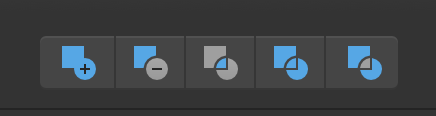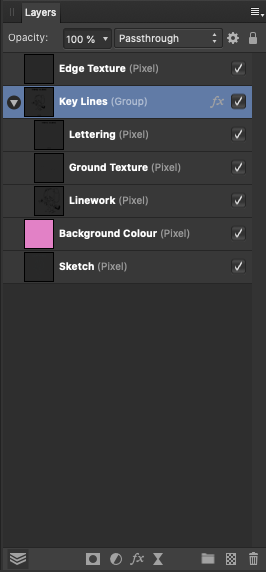Search the Community
Showing results for tags 'Merging'.
-
I'm using Affinity Photo 1.3.4. Not sure if I'm doing anything wrong or if it's a bug. I highlight two layers to merge together, then I go up to the "Layers" menu and the option to "merge selected" is grayed out. Also if I select one layer and go to the menu option to "merge down" is also great out. The only merge option accessible is "merge visible". Any info is greatly appreciated.
-
Hi, First time poster, I'm learning Affinity Designer and am very happy with the results so far but ran into something unexpected. I'm trying to merge some shapes and having different results. I've created two sets of shapes, shown below, and tried to merge them with the "Add" button (first one below): When merging the (overlapping) ellipse and rectangle all works as expected -- the border is merged and is around the merged objects. When merging the hexagons things are not working as expected: there are still some lines that are "inside" the merged object. It get much worse when I have 10+ hexagons added together. I can edit the lines and try to remove some of the inner lines but it is too much work and some of the nodes, when deleted, mess up the whole figure. How can I merge the shapes and get rid of the inner lines? The hexagons were created by using the pen tool, snapping to the first point and closing the curve. thanks in advance Rafael
-
Dear Affinity-Team, dear community, I am working with Affinity for a while now, and I am really happy with the product. One thing though is bothering me a lot when working with Affinity Publisher. I remember from my Adobe times, that it was possible to add pages from one document to the end, beginning or any page of another document open at the same time. So for example, if I wanted to integrate one page from one open document into another, I just needed to click right and I could choose between the options: "Duplicate page to beginning, end, page ... of this document" or "Duplicate page to beginning, end, page ... of document ... (documents name)" and then there was a list of all the documents open at that moment. This was a really easy and fast function in the Adobe Suite, that I liked. Is there any similar option in Affinity? Thanks for your help Best regards
- 2 replies
-
- affinity publisher
- duplicate
-
(and 2 more)
Tagged with:
-
Hi guys, I just uploaded a new video, it's a very basics video about merging & flattening in Affinity Photo, like a different type of merging, how to use it, how it works, & what it's used for. I hope you enjoy this video, thank you!
- 3 replies
-
- affinity photo
- tutorials
- (and 6 more)
-
Hello sir, In Affinity photo when I merge top layer with a bottom layer which is scaled up, the top layer is first scaled down to the previous size of bottom layer and then scaled up to match the total width of both layers. Please see the following video. And here is another link which has proper use of this issue..
-
This is a bit tricky to explain, so please bare with me. 😅 I've noticed that when you have a few layers in a group, and the group itself has FX applied, when you merge layers within the group Affinity auto commits the FX, and because the layers are still in the group with FX applied, they get a second instance of the FX. Here's a quick example. I have a layer group with three layers. The group itself has an "Outer Shadow" effect applied, but the individual layers don't have any FX applied to themselves - see attachment. As such, the layers within the group are effected by the FX applied to the group itself, but when you remove them from the group the FX are no longer applied. With that in mind, I merged one of the layers in the group with the layer below it (also in the group) and now the Outer Shadow effect is automatically baked into the merged layers while still being applied to the group as a whole. I definitely don't think this is intentional/by design, as the layers within the group should surely remain untouched by the FX until the entire group is merged/rasterised. Let me know if you need more clarity - I can try and take a screen recording if that will help to explain.
-
I would welcome a set of layer merging command in the layer panel i Designer Merge selected Merge visible Merge all Merge down
-
Hi, If you divide two overlapping shapes, you get three juxtaposing shapes (two shapes, and one other for the previous intersection). When you merge these back into one shapes in Adobe Illustrator, the merging is clean. But on Affinity designer, it creates a lot of points inside. https://i.imgur.com/e1hq0oB.gifv Is their a workaround for this ? Deleting this inside points manually take quite some time. Of course, the problem is even greater if you merge more shapes. Should I open a Feature Request ? Thanks for your help ! Note : I'm testing trial of Affinity Designer, (Win 10 x64), I'm pretty new to it.
- 4 replies
-
- consecutive
- shapes
-
(and 2 more)
Tagged with:
-
Hi there, I am new to Affinity Photo and I cannot find an answer or a video tutorial about blending images together. To be more precise, I want to blend two images (side-by-side) together, one image showing an empty room pre-renovation and one image showing the completed, renovated room. I do not want a straight, hard line in the middle but rather a soft, gradient transition between the two images. Any advise would be greatly appreciated. Thanks, Tom