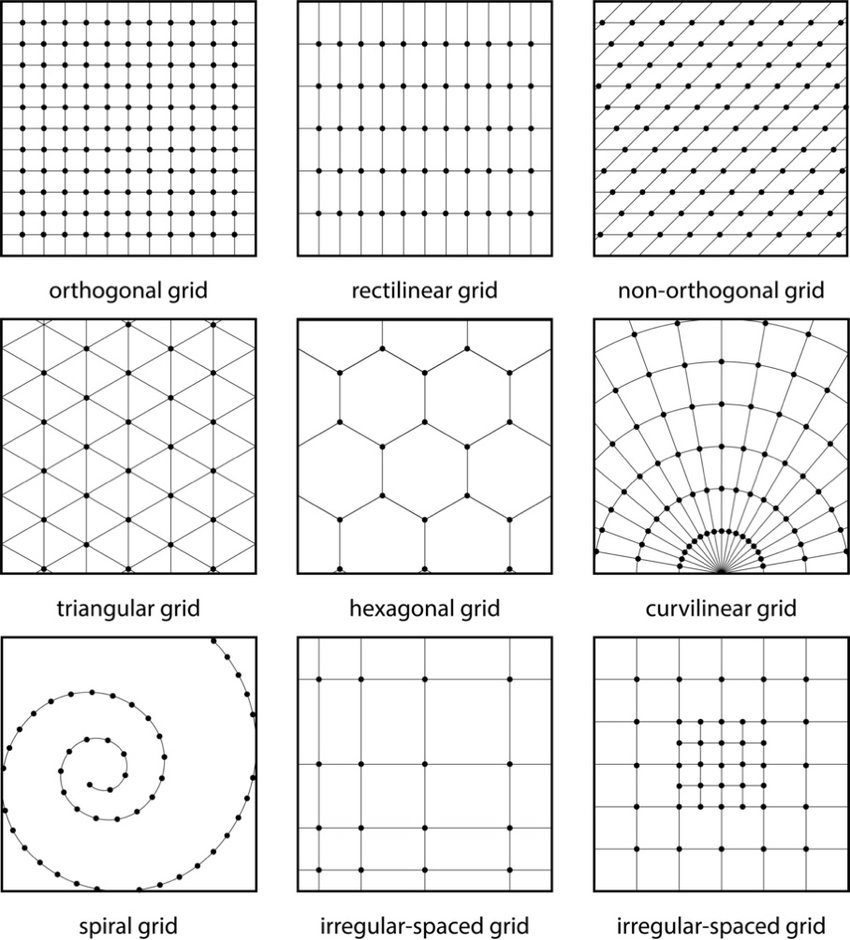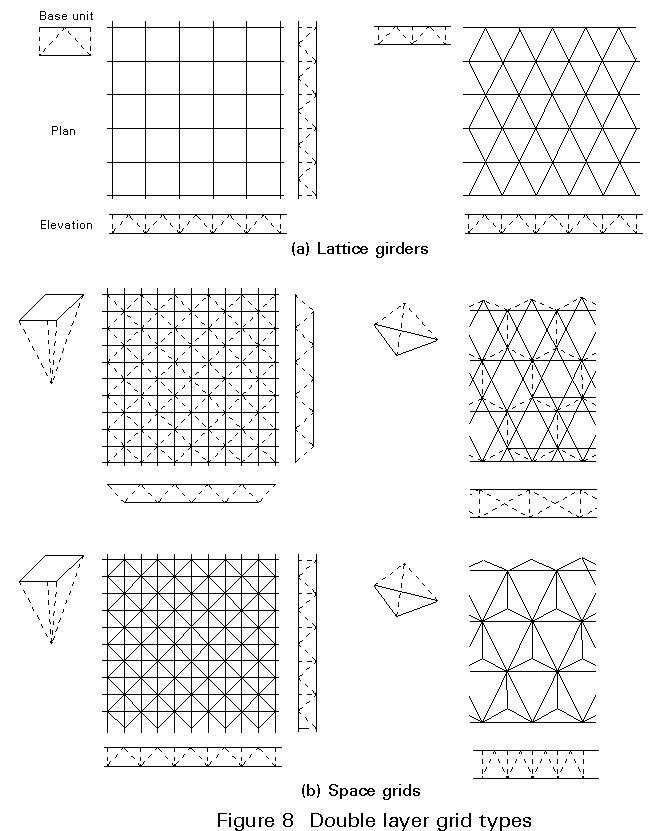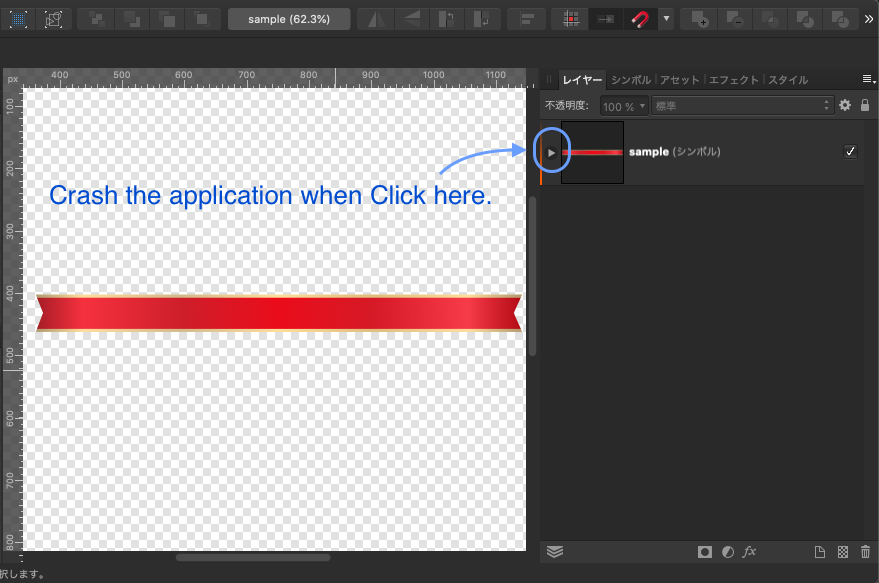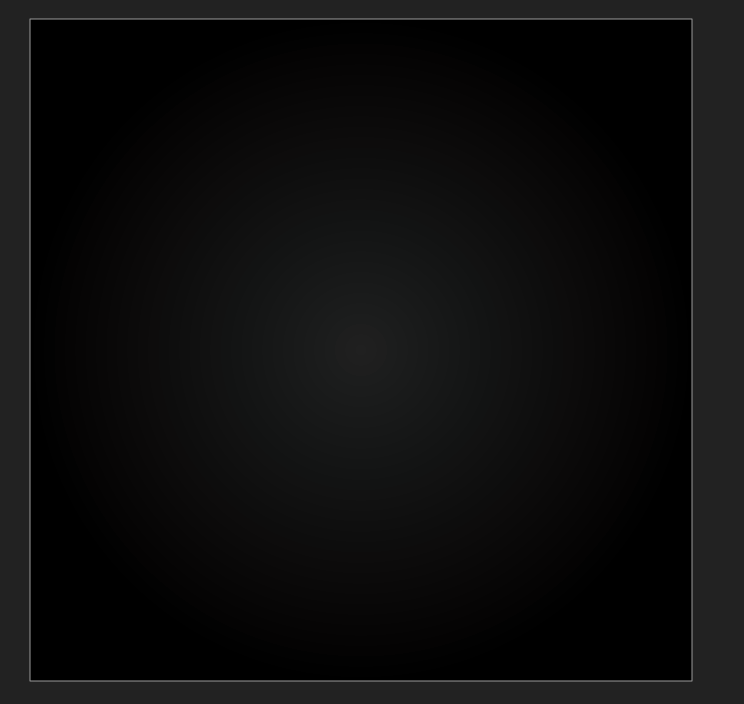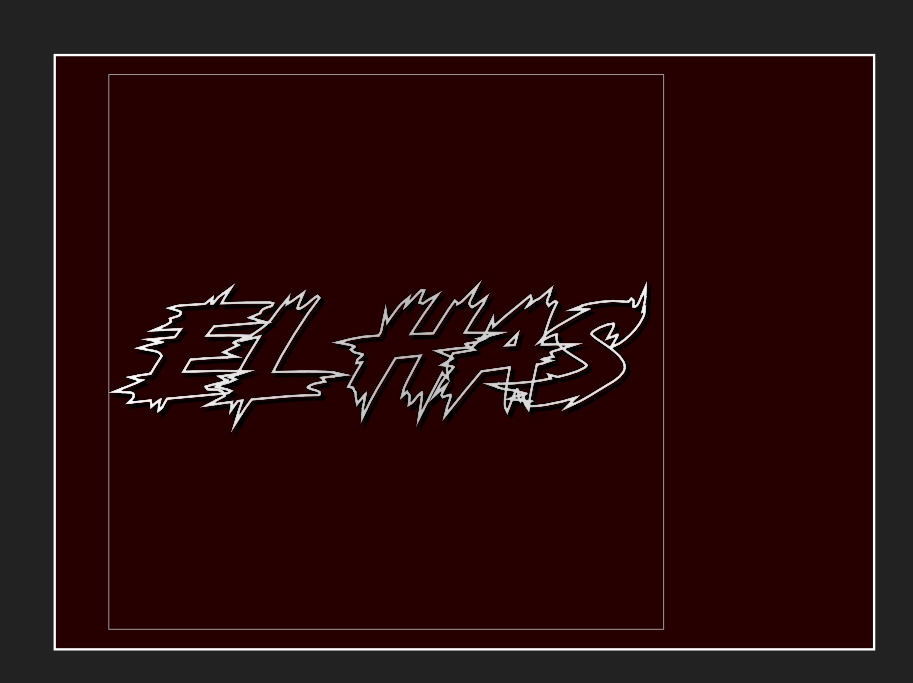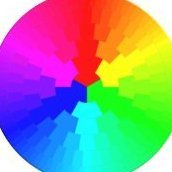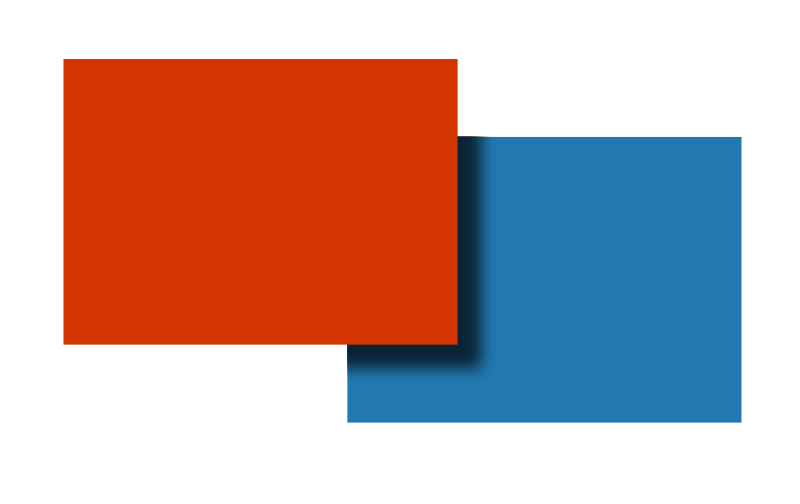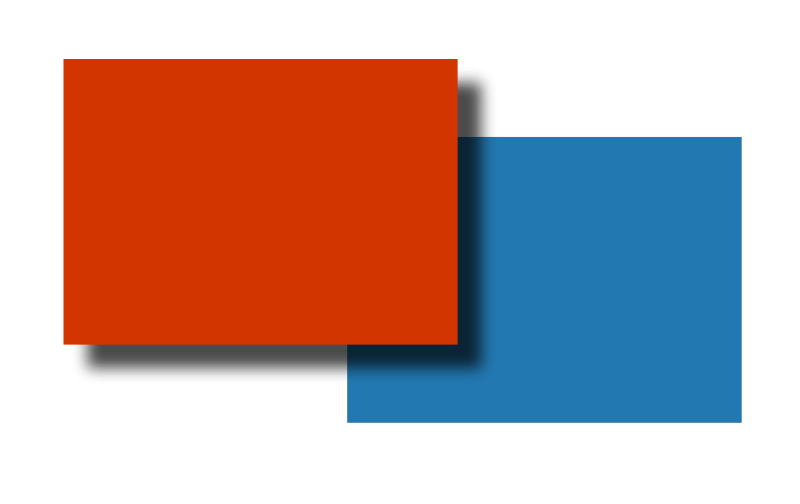Search the Community
Showing results for tags 'Mac'.
-
How do you create different grids in Affinity without doing things ridiculously hard? I'm not talking about the grid in the background. Yes, I know the hard way of doing it, but there's got to be a much easier way. I like to make a grid and then use a combine tool, which I guess is "Shape builder tool" in Affinity, to make logos. I attached a picture of some of the different grid types if you don't know what I'm talking about. How about an easier way to make/have Fibonacci squares/spiral/Circles aka golden ration squares/spiral/Circles? Anyone know how to do that in the least painful possible way? If you know a process let me know and if you know a process on the iPad app too (if it's different) on how to do it there too. Thanks everyone! _____________________________________________________ My computer specs if needed. Program or App: Affinity v2 Designer 2.4.1 ——— MacBook Pro 2018 MAC os: Sonoma 14.4.1 (23E224) Processor: 2.9 GHz 6-Core Intel Core i9 Graphics: Radeon Pro 560X 4 GB, Intel UHD Graphics 630 1536 MB Memory: 32 GB 2400 MHz DDR4 Storage: 1TB ——— Safari: Version 17.4.1 (19618.1.15.11.14) Google Chrome: Version 123.0.6312.107 (Official Build) (x86_64)
- 2 replies
-
- affinity designer
- affinity designer v2
- (and 8 more)
-
When working with others we use .PSD because its so universal, not .afphoto however being able to set .PSD as the main file format for a project instead of having to re-export files would be appreciated. I don't know if thats possible or not with the way .PSD operate but I hope so, it would save a lot of file saves.
-
Hello, this is what happens: - I create a local Publisher-File. - I drag/drop a .jpg and a .pdf file into it and put them on "linked" - I open the .jpg file in Preview and draw something on it and save it - Changes appear immediately in the publisher file - I do the same with the .pdf - No changes appear in the publisher file Further notes: If I export the publisher file as PDFs both changes appear in the exported pdf, however the Finder preview of said pdf looks a bit odd. If I open the changed PDF in Publisher it also does not show the changes I made in preview. It also does not work If I make changes in Adobe Reader. If I open the PDF in Publisher and change something and export it as pdf and overwrite the old one, changes are there, but the old ones are gone System: Mac OS Monterey 12.7.3, Macbook Pro M1 2021, Publisher Version 2.4 Thoughts: I think it seems to be a problem with the way these changes are made in Preview and Adobe Reader. Even worse, if I add some Text in Preview, the file becomes completely unreadable for Publisher, giving me an error. If I re-import it via drag and drop, it is there but without the Scribbles and Text.
- 4 replies
-
- affinity publisher
- mac
-
(and 7 more)
Tagged with:
-
So I'm finally making the switch from a windows laptop to a MacBook, and I wanna make sure that I get something that's both in my price range, and also runs affinity well. But that being said, there's a lot out there. If you use affinity on a MacBook, what have your experiences been? What year/model are your MacBooks? Are there any MacBooks I should stay away from? Affinity is by far the biggest consuming product I will use on the laptop, so that's why I'm here first. I've been told MacBook pros are the way to go, but I don't know much more than that, and my only mac experience has been an iPad pro and my 2016 imac all in one dinosaur, which barely runs affinity at this point.
-
Hello everyone, I have a problem with Affinity Publisher’s PDF export that makes it virtually impossible to generate print-ready PDFs. The images in my exported PDFs often—though not always—appear “glitched”, with distorted or black bars appearing mostly in the upper half of the image. I have included a comparison screenshot that shows you the faulty result of the PDF export vs. how it should look like. I have also attached both the faulty and correct PDF. I do not know exactly what causes this problem to happen, but here is everything you might need to know about it: I only encounter this problem on my Macbook Pro (2021) with M1 Max. When I export the same document through Intel-based Macs or Windows machines, the problem does not occur. I’m running the latest version of macOS and Publisher 2.2.1. However, I’ve had this problem ever since I got this Macbook in late 2021, meaning this problem also existed in Publisher 1.x (I finally got around to posting this here 🫠) Not all images are affected. On some documents, none are affected at all. I played around with the PDF export settings quite a bit and different settings do lead to different results. Exporting a PDF for screens, for example, made the problem go away … but only on one document that I tested. Weird. My guess would be that this problem is caused by PDFlib, which to my understanding is the library used by Publisher to generate PDFs on macOS. Maybe there is a bug related to PDFlib on certain Apple Silicon machines? Though the problem might be something completely different and this may just be a shot in the dark. Any help on this is greatly appreciated! Right now, I have to export any PDF that I need to have printed through my secondary Windows machine, which is obviously far from ideal. Thank you, Niklas correct.pdf faulty.pdf
- 3 replies
-
- affinity publisher
- apple m1
- (and 4 more)
-
Attach a crashing sample. Please check.Think symbols are involved. Details This sample file was created in 1.7.3 and edited and saved in 1.8.2. Mac Edition Affinity Designer 1.8.2 ( JPN ) sample.afdesign
-
What are the best file types that can be imported into Affinity? ex: I use a lot of mock ups from freepic like this one https://www.freepik.com/free-vector/minimalistic-business-card-template_7065430.htm#query=mockup&position=3&from_view=search&track=sph. Would a EPS or SVG file work better importing than PSD or Ai files?
-
Hello, I was wondering if within Affinity Designer is there a "Free transform tool" to allow perspective distort with shapes, this is something that can be done within illustrator where you can take two points and can move them together or further apart with equal distance like the example below. You can kinda do this with the "Corner" tool set to straight but this is set to only one angle when perspective distort can change the angle. Thank you for your time and I hope you have a great day.
- 317 replies
-
- mac
- free transform tool
-
(and 5 more)
Tagged with:
-
Is a Huion Kamvas 16 Pro graphics tablet/screen compatible with AF Photo and Designer on iMac? Any problems? Any advice? Thanks, Ken Shannon
- 2 replies
-
- imac
- graphic tablets
-
(and 4 more)
Tagged with:
-
I have drawn some black lines, on a separate layer, but have now decided the lines need to be a different color. They took me quite awhile to get exactly how I wanted them, so I really don't want to try to redraw them; especially since I would like to have two versions of the lines, and that would require redrawing them absolutely perfectly(not possible for me) twice. I need to retain the feathering, so the flood fill won't work, since it makes them look thicker and chunky. I followed the instructions for the Color Replacement brush, but the only color that is changing is the very lightest of the feathered pixels along the edge of the line, but even they are not changing to the correct color, but a somewhat grayish hue of the replacement color I chose. I did see another discussion, when I searched the Color Replacement brush, about the color not changing correctly. That person finally resolved his problem by using "Protect Alpha", but I can't find "Protect Alpha" in my program. I did try changing the color using an adjustment layer and recoloring it, but I can't get the color I want.
- 20 replies
-
- affinity photo
- mac
-
(and 2 more)
Tagged with:
-
Hi all, I hope that you're well. In Affinity photo 2 under the account menu (top right) there is a 'recent' section. It's in the same menu list as 'account', 'open' etc. I have 'recents' turned off generically on my Mac, yet recently opened files still appear here. How to I turn that off so that files never appear here? Many thanks. Paul
- 1 reply
-
- recents
- affinity photo
-
(and 1 more)
Tagged with:
-
Some initial background info: #1 - I work on Mac and am preparing to update to a new Mac Mini. #2 - I have been an Adobe Photoshop (plus Adobe Illustrator and InDesign) user for a little over 20 years (but trying to decide if switching to Affinity products would be a good alternative). #3 - Have been watching a lot of YouTube tutorials to find out more about Affinity Photo but for some reason, either people are not fully understanding my question or they are simply not familiar enough with Adobe Photoshop. #4 - And most importantly, I need answers from someone who is totally knowledgeable with both: Adobe Photoshop and Affinity Photo..............and a person who knows and understands the difference between creating a Selection and creating a Mask. There is a distinction albeit, both Selections and Masks are commonly called "masks". Now my question: Does Affinity Photo allow one to activate the "Quick Mask mode", and be given the choice to choose between "Mask area" and "Selected area"? (and then allow the user to select a paint brush (NOT the Selection or Mask brush), but rather, a paint brush (with black selected as the foreground color) and then commence to "paint" a translucent red (or any color of choice) "Selection" on the areas of your image that you wish to be "Selected" (NOT masked, but rather, "Selected"? And taking this a step further, Does Affinity Photo allow the user to exit Quick Mask by pressing the "Q" key (on a Mac)..............and does Affinity Photo allow the user to "invert" the "selection" to a "mask" and visa versa? (CMD+Shift+I) on a Mac If you don't follow my questions, then you probably don't have that much knowledge of Adobe Photoshop. I would greatly appreciate getting the answers to my question from some kind folk or folks.......... Thanks, Roger
-
Question: In Affinity Photo Export Persona, is it possible to set the export path relative to the source document? Issue/situation: I have a small AppleScript setup which creates a predefined folder structure for most of my commercial photo work, and once I'm done editing an image I will need to export it in multiple resolutions. The exported files are always placed in a fixed location relative to the source document and it would be great if there were an option to then export relative to the source document. My folder structure looks as following: Project folder name – 01 Source –– 01 phocus capture –– 02 capture one –– 03 other – 02 process –– 01 focus stacking –– 02 retouch ( export from retouch folder into low res, high res and website ) –– 03 assets – 03 export –– 01 low res version ( low res versions folder, always relative to the source document in 02 process / 02 retouch ) –– 02 high res version ( high res versions folder, always relative to the source document in 02 process / 02 retouch ) –– 03 contact sheet –– 04 website version Operating system: OSX Catalina 10.15.3 Affinity Photo: Version 1.8.3 Any help or input on this matter is much appreciated, as I'm considering moving from other editors to Affinity Photo. Thank you in advance. PS: if this post is in the wrong forum, then please let me know, and I will submit it in another.
- 21 replies
-
- affinity photo
- export persona
-
(and 4 more)
Tagged with:
-
Hi there, I've tried searching for a recent thread addressing this issue - forgive me if it has been covered and I've missed it. I have used Affinity suite for ages and built up quite the collection of brushes. I now have a shiny new mac... but I don't know how to get my brushes across - except by tediously taking each category, one-by-one, and exporting it to the cloud. PLEASE tell me that there is a better way to do this? I really don't have time... Is there a folder in the bowels of my computer that I can copy across? Any help would be appreciated, thanks a tonne! Heather
- 8 replies
-
- brush management
- brushes
-
(and 4 more)
Tagged with:
-
In Designer 1.10.6, one of my projects, a 3000x3000 square in RGB-8 which I intend to use to make a new logo for myself, suddenly gained this weird grey border around the edges of the frame, as seen in the first attached image, and the line is always exactly 1 pixel thick. In the same project, the background, which is the exact right size, positioned perfectly, and SHOULD have no gaps, needs to be 1 pixel too wide and 1 pixel too tall to actually render no gaps in pixel rendering mode. Strangely, this border I can't interact with started appearing on new project files I opened with Designer 1.10.6, before I relaunched the app. On the particular file this happened to, I discovered that Designer has decided it wants to render objects outside the area that would get exported into an image, as seen in the second attached image. What did I do? Toggling bleed, guides, margins and column guides doesn't do anything on any project file. I don't know what I did. Fortunately the exporting works as it should, but this was very strange.
- 12 replies
-
- designer
- designer 1.10
-
(and 3 more)
Tagged with:
-
I’m suddenly getting this kind of error when exporting to PDF. This didn’t happen in my previous exports. Used the same fonts as I did before. Had no errors in preflight aside from spelling corrections and bleed warnings before exporting. Weird thing is that this error does not happen when I’m using the Print option.
- 2 replies
-
- publisher 2
-
(and 3 more)
Tagged with:
-
I already owned version 1 of all three softwares. Today I bought the universal upgrade. Once I downloaded from the serif site the three dng files for the installation, they did not install in the applications folder, where I could still find only version 1. I tried to cancel the old files of version one from the folders, but still the opening of the dng files does not result in the creation of any file in the folder of the applications. When I start the dng files they open and at the end of the process open the program, but it functions only temporarily and they disappear when restarting the Mac. Can you please suggest a solution?
-
Hi All, Here is a share of my Live Luminosity Range Mask Saved Presets. In addition to the original Highlights, Midtones, Darks ( 3 ) saved presets, I have included 19 more. This may seem too technical for many, but, I will try my best to break it down how to use these. The file that Affinity Photo 2 uses to save these is called livemask_presets.propcol . It is located in user/(folder)/.affinity/Common/2.0/user . If you delete the livemask_presets.propcol file, affinity photo will replace with the original ( 3 ) livemask_presets.propcol file upon restarting the app., so, it should be fairly easy to work with. If you have created any custom files and cannot delete and want to, follow the previous steps. Otherwise, back up your file and save it to another location. Please feel free to comment... UPDATED... For the all of the users who already downloaded, Please download the new file V3 Hue. V2 has been removed for your safety. ( UPDATED ) to full set Luminosity/Hue/Band-pass. See next page... for more info on how to delete see... Live Luminosity Range Mask Saved Presets ( How do I delete? ) - Affinity on Desktop Questions (macOS and Windows) - Affinity | Forum (serif.com) Enjoy - T V
- 37 replies
-
- affinity photo v2
- free presets
-
(and 2 more)
Tagged with:
-
I downloaded Mac OS Ventura on my MacBook Pro, and for the first time Affinity shows an error when trying to save files. After developing the raw file, I can save as affinity file and make edits. However, once I save once I can no longer save the file with further changes. The error message is: Failed to save document. Save failed because access to the file was lost. The document must now be closed. I have restarted the programme and the laptop but nothing changes. Any help appreciated!!
-
Dear Community I'm getting wrong results withe the same .APHOTO file using the Mac version (1.10.5 and all before) of Affinity Photo. When I use Blend Mode: "Darker Color" in Layer Effects it only works correct with the PC version. Settings (for the red square): Result on the PC (desired): Result on the Mac (buggy?): I also attached the source file. Can anyone reproduce the error or is it only on my machine (MacBook Pro running MacOs 12.3.1)? afphoto-shadow-darker-color-test_01.afphoto Additional fact: When I switch to Affinity Designer (1.105) the result is correct. I would really appreciate equal results for equal settings on both systems. Greetings, Henry
- 5 replies
-
- affinity photo
- blend mode
-
(and 6 more)
Tagged with:
-
I have recently started using Affinty Designer and found that few basic features were missing which all the other professional Vector Editing Software have. Split Point ( This feature allows to break the point into Two separate points ) Minus/Plus or remove/add node ( Feature in Pen Tool to add or remove a node without limiting to shift to different tools ) Break Apart or Release Compound Path ( After Separating a shape with subtract front from back I need to be able to use both separations as different object rather than one single unit ) Create Clipping Mask or Power Clip option in Context Menu and Also Ctrl/Command + Drag object over other object for Quick Power Clipping(This feature is required for the reason of better efficiency ) Actions or Automation ( This Feature is in Illustrator which allows pre-recorded actions to take complex or rather bulk part of the work be smoother and FASTER ) Shape Builder Tool ( This Tool makes it easier for ratio base designing ) ( This is specifically required for professional designers ) Hovering Thumbnail along side the eyedropper tool with Color information (Eg : ) ( It is much need feature if you use it ) Convert to Curves should be included in Text Drop Down Menu. Change of units from right click on ruler ( This feature allows change of measuring unit from just by right clicking on the ruler ) Convert Object to Guidelines ( This Feature allows to Convert Object into Guide Shapes ) Object Locking option in Context Menu (much needed feature for Desktop and Mac user ) Color Numeric Value in swatches with the current color mode ( This feature is highly required one suggested by dadesign I.e.: https://forum.affinity.serif.com/index.php?/topic/77313-color-numeric-value-in-swatches/ don't know the person but really useful feature ) Thank You for Hearing,
- 10 replies
-
- affinity designer
- feature request
-
(and 3 more)
Tagged with:
-
I have just purchased AP and the first task that I tried to do was register this product. Unfortunately, it would not allow me to connect for registration to occur and instead kept telling me they were sorry and to try again or leave until later. I have tried several times and i don't have a weak wi-fi signal; can anyone tell me why this software won't allow me to do this? Any help would be appreciated. Thanks!
- 60 replies
-
- affinity photo
- mac
-
(and 3 more)
Tagged with:
-
When I alt-drag an object to duplicate and move it in one seamless action, the smart guides don't kick in. When I just drag (without touching the keyboard) they're behaving as I expect. Is there a setting I've not found for this? (Mac, can you alt-drag on a PC?)
- 8 replies
-
- affinity publisher
- drag
-
(and 4 more)
Tagged with: