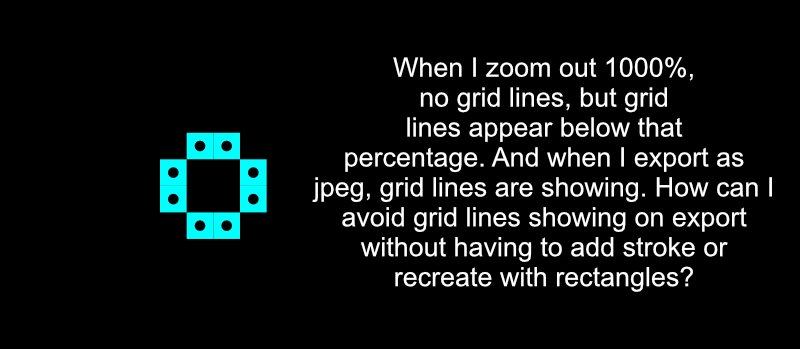Search the Community
Showing results for tags 'Grid Lines'.
-
Howdy, Affinity Designer for iPad pals! I'm a brand new user, and so far the app is perfect for what I'm looking to do. Love it. I’m hoping you can help me with a an issue, where my non-standard grids do not evenly align nicely with my document. To troubleshoot I set up documents with round numbers (10x10-inch canvas) and corresponding grid intervals (1/2 or 1-inch), but still no luck. In the attached screenshot you'll notice that the edges of the grid don't align evenly with the bounds of document/canvas. I'm running into this with all non-square grids: isometric, oblique, triangular—the lot of them. So is there a way to at least center the grid to one axis of the document/canvas? I'm hoping this is just a simple document size vs. grid spacing math problem that I'm too dense to figure out. My workaround is to manually place guides on a larger-than-needed canvas to get full, but it's a pain—so any help would be greatly appreciated. Many thanks in advance, friends!
-
Chinese Character Practice Grid: My Very First Creation with Affinity Publisher Disclaimer: I’m a total newbie. I couldn’t find any tutorials relevant to the task, so I decided to just “wing” it. However, I am quite pleased with the results, simple as they are. (1) I don’t know if it’s possible to draw different types of lines in Affinity Publisher, so I designed the grid itself in Microsoft Word, a variation on the traditional jeougongger 九宮格 “nine square grid” approach. (2) I imported a smaller grid into Affinity Publisher, copied it once using Ctrl-C, then pasted multiple copies into place using Ctrl-V to create an A4 sheet (keyboard shortcuts I have been using in Microsoft Word for over 20 years). The individual squares did not quite line up, so I had to fiddle with the positions for quite a while (less than ideal). (3) I then used the Slender Gold font (based on the calligraphic style of the last emperor of the Song Dynasty) to type in the three characters of a Chinese name I chose for a foreign friend. I was quite pleased to discover that Affinity Publisher automatically snaps the characters exactly into the center of each box. I typed in an English title using GR Tonal Spelling, AKA Gwoyeu Romatzyh 國語羅馬字 (guan is 1st tone, guann is 4th tone). (4) I exported the resulting file as a PNG file. The menu item was exactly where I expected it to be. (5) Finally, I cropped the first three boxes using Photoscape. Maybe Affinity Publisher has cropping tools built in? *** Initial verdict: I was very pleased that a total newbie like myself could create a usable. I created an attractive design without even reading the instructions (the tutorials I found were not helpful). I still have a lot to learn, but so far I feel that my money was well spent. Problem: Although I bought the software directly from Serif, it cost me about US $65 (not sure why it costs more in Taiwan: my income is very limited). I hope I can pick up the Affinity Photo and Affinity Designer at Black Friday discounts.
- 2 replies
-
- chinese art
- grid lines
-
(and 2 more)
Tagged with:
-
Hi all, I created a shape using eight square 10X10 symbols. I used the grid view and snapped the squares into a 10px spacing grid. Now I notice that when I turn the grid off, there are grid lines around the squares. The grid lines disappear when viewing the document at 1000%. When I export as JPEG, I can see the grid lines. There is no stroke around the symbol, but if I add a stroke, the grid lines seem to disappear. I'd rather not add a stroke unless I need to. And, I'd like to use squares instead of rectangles. Is there a setting I'm unaware of that I should select to remove the grid lines, or is this a bug that hasn't been resolved yet? My file is attached. Thanks for your help. gridlines.afdesign
-
So when are the live filter grid lines going away?
- 9 replies
-
- live filter
- live
-
(and 2 more)
Tagged with:
-
Bizarre one this! MBAir running 10.11.4 - Affinity 1.4.1 Using the Perspective Live Filter to correct an image, which works as expected. Set to Show Grid to get the Verticals correct. Then use a duplicate screen layer to lighten the building and for some reason the grid lines are retained onto the picture when exporting or saving back into Lightroom. See the attached screen grabs and exported JPEG showing grid lines on and off depending on the screen layers visibility. Look at the cyclists at the bottom centre of the frame on the JPEG to see lines clearly. Edited to add, when opacity is set to 100%, the lines are not visible, but when set lower, the lines become visible Any ideas?

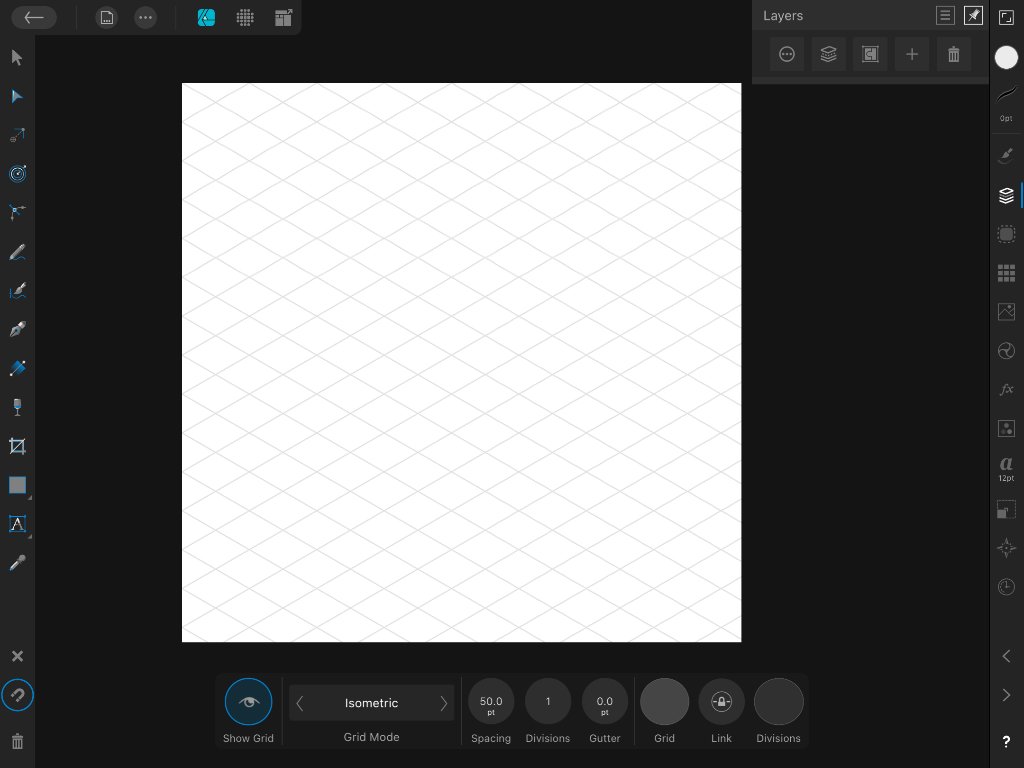
.thumb.png.e4346235eb18f171fa1ac5f7f7ebd5bc.png)
.thumb.png.3e9faba0a89b07c3f8050e15a5ebf7a3.png)