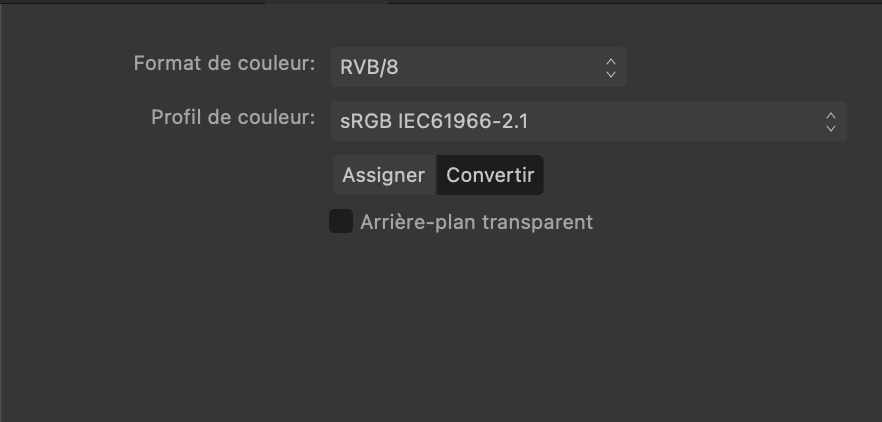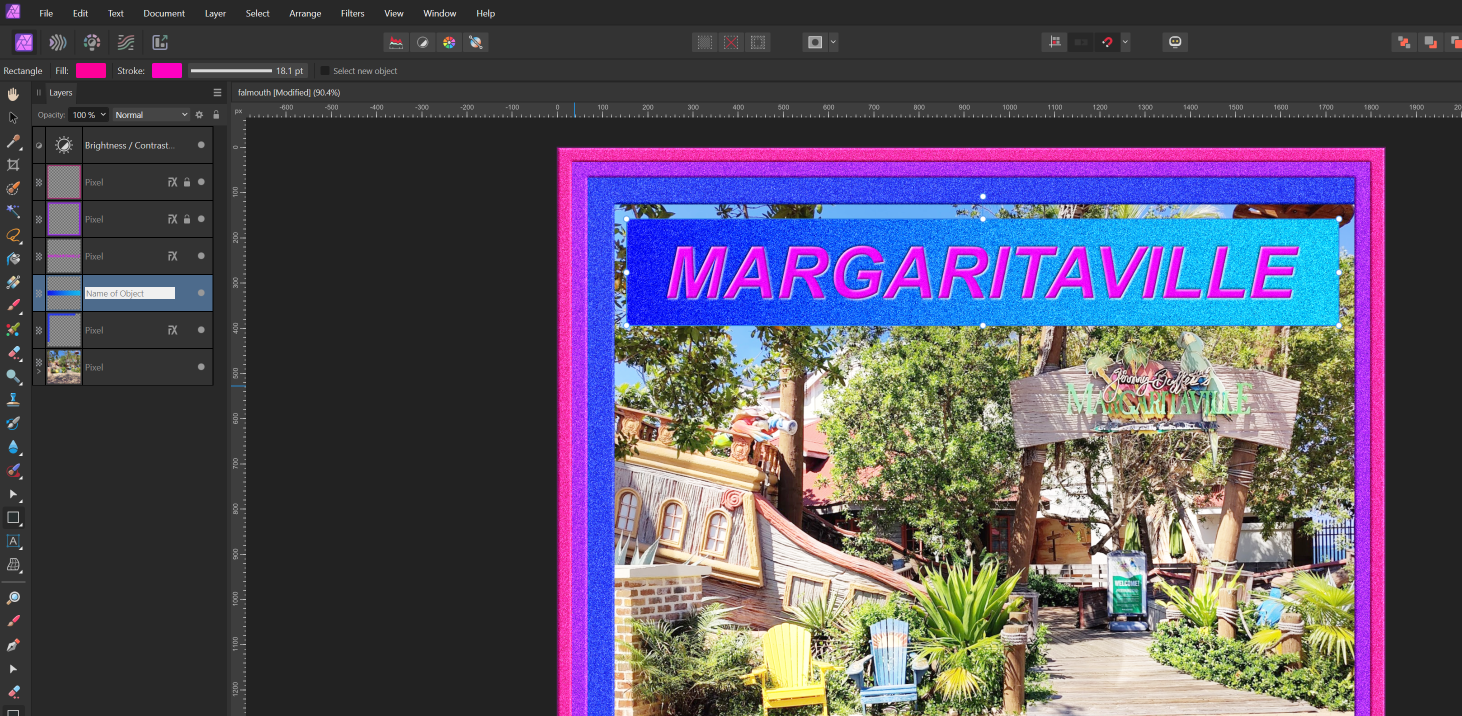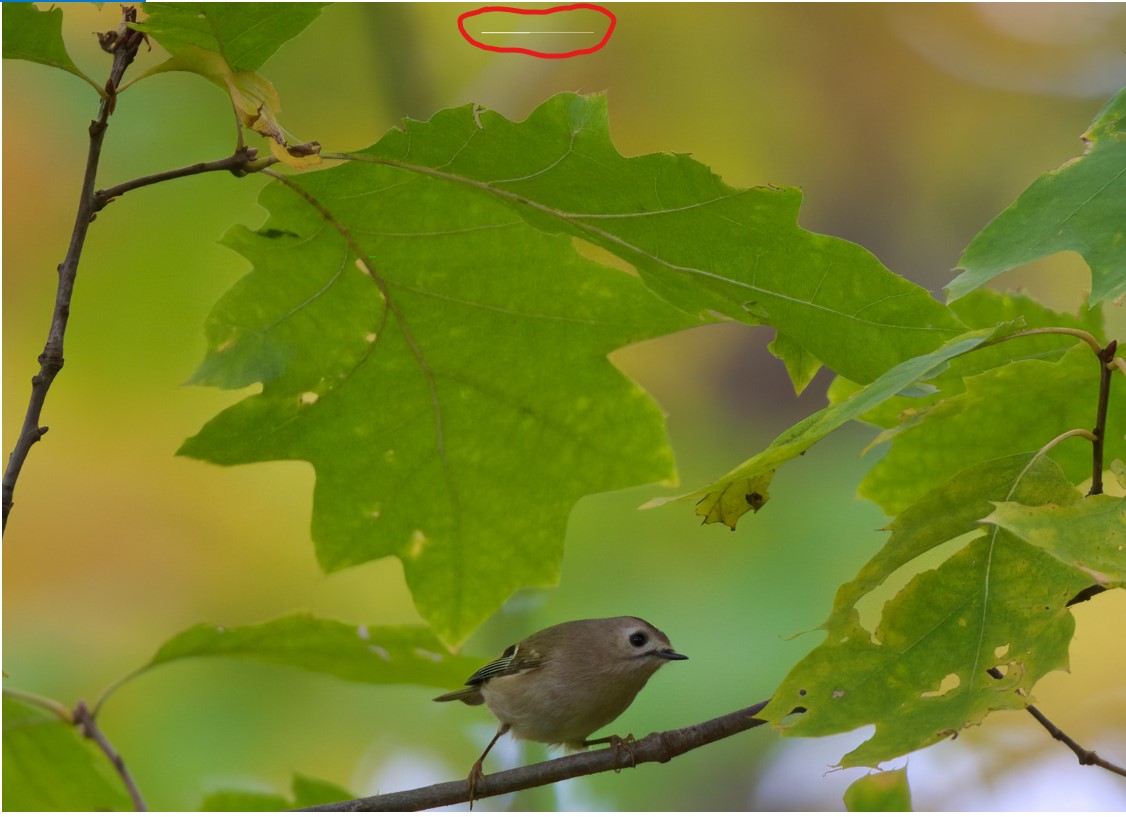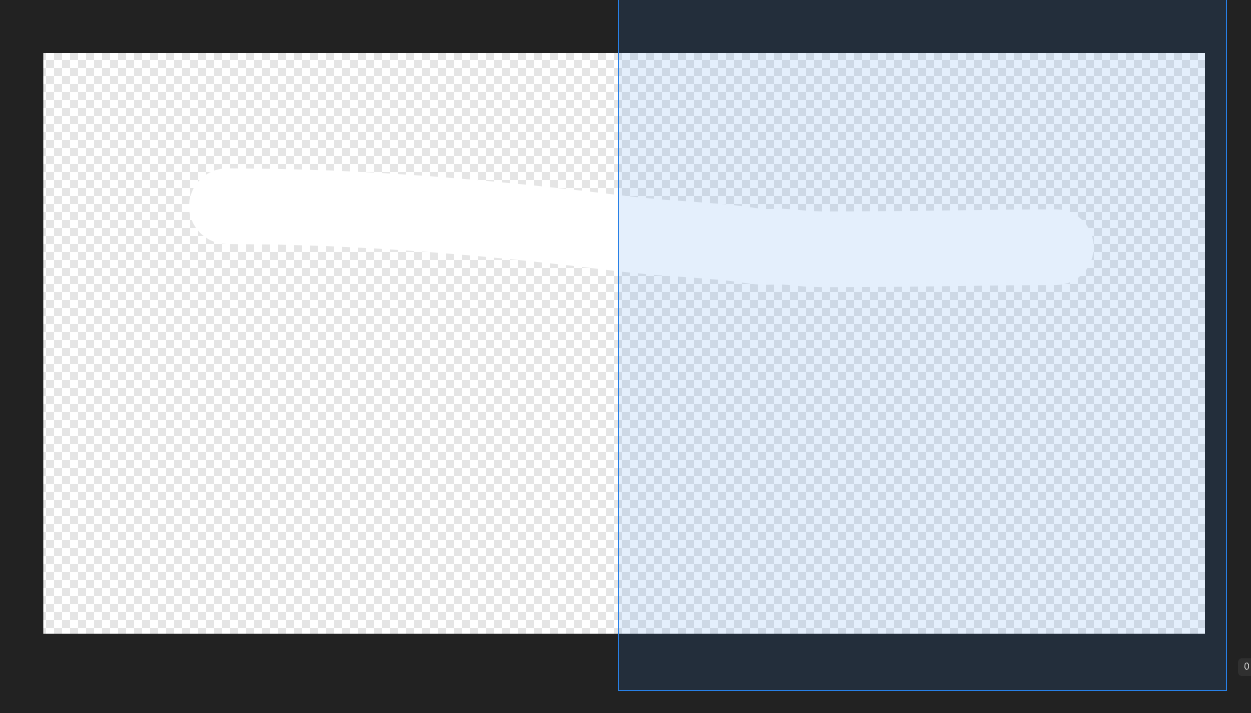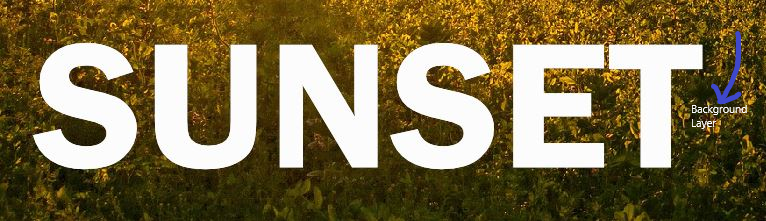Search the Community
Showing results for tags 'Background'.
-
It would be nice to have an option to disable artboard background during exports. Yeah workaround is to create a layer with background and uncheck it during an export. But I always tend to keep number of layers as low as possible... (moreover Sketch has such an option :)) Thx
- 4 replies
-
- artboard
- background
-
(and 1 more)
Tagged with:
-
Not sur if this is a bug or a normal behavior. Software : Affinity Designer 2 Beta 2.3.0 (2165) My document hasn't the Transparent Background box checked on its settings window (see attached image). But when I export it in .png format using the export persona the background IS transparent. If I export it in .png using the File -> Export menu, the background IS NOT transparent (but white) as I would expect. If I export if in .pdf format using the File -> Export menu, the background IS transparent. So I'm a little confuse about it. This is a behavior I have on every files and for many time. It is anoying because I always have to put a white rectangle on my documents. Maybe I'm just misundertanding something ?
- 19 replies
-
- background
- transparent
- (and 4 more)
-
I'm not doing something right, it's maybe a bug or a preference I need to activate, but when I make a background on Affinity Designer with Bleed, it does export fine to a Print Format showing the bleed area, but when directly imported the Designer File to Affinity Publisher, it imports it trimmed to the page format and disregards the bleed area. Anything else I can do differently to fix this? I'm on V2. Thank you so much in advance.
- 2 replies
-
- bleed
- background
-
(and 2 more)
Tagged with:
-
It is entirely possible that my thinking has gone wrong, but I am unable (sometimes) to change the color of a previously colored rectangle. Notice below that have the rectangle behind the word Margaritaville selected and both the fill and stroke color are pink/red. However, the background of the rectangle remains blue. Has my thinking gone awry or is there a problem here? Thanks
- 3 replies
-
- background
- color
-
(and 2 more)
Tagged with:
-
Hallo, meine Seitenzahlen (im Masterlayout eingefügt) haben auf allen Seiten einen Orangefarben Hintergrund, wo bekomm ich den wieder weg? Danke!
- 2 replies
-
- seitenzahlen
- affinity publisher
-
(and 2 more)
Tagged with:
-
Vector images that were exporting fine with v2.04 are giving a problem with v2.1. The transparency option for background is checked in the Document Setup, and the image correctly shows the transparent background in Designer. While exporting, the preview and the resulting exported file have a white background. It is transparent for other export options. See screenshots... Since the /.png and .jpeg are frequent used, common formats and required for our websites, is there a way to get this emergency patched, assuming it is a minor fix? thanks in advance.
- 13 replies
-
Right now, we can only apply a fill to a text box in the character/ text styles. Or a fill + stroke in the text frame studio in Publisher (this should also be available in Designer and Photo for text graphics!). I would love to see additional features to control the text box styling. Changing the size of the textbox dynamically with a top/bottom/left/right offset, a top/bottom/left/right stroke (or multiple strokes for double lines) rounding the frame that is used for artistic text, etc. It is very handy if you have more granular control, so you can create more sophisticated styles that are applied dynamically. Saves a lot of manual editing work.
- 5 replies
-
- text
- artistic text
-
(and 7 more)
Tagged with:
-
Hi everyone, I was wondering if anyone knows if there is a plugin (hopefully compatible with Affinity Photo) that can delete a background automatically without pay per image? So basically with just a click of a button (no masking). Examples: https://www.remove.bg/ (great results) https://imagezerow.com/#/ https://www.unscreen.com/ (video/gifs) https://burner.bonanza.com/ and so on.. Hopefully this will become available in Affinity Photo.
-
If I make a selection and then use refine, the transparent preview simply restores the original background around an image. The overlay, black matte, white matte, and black and white act as the should, but when I select Transparent, I am presented with the original image including the original background. Is it possible that I have inadvertently changed a setting? Thanks.
- 3 replies
-
- refine
- transparent
-
(and 1 more)
Tagged with:
-
Hallo, ich habe seit etwa zwei Wochen das Problem, dass nach dem Export der Bilder Streifen auf den Bildern auftreten. Diese haben immer die Farbe des zuvor ausgewählten Hintergrundes und treten jedes Mal an anderer Stelle auf. Das Problem tritt sowohl bei Tiff, Jpeg und PNG-Dateien auf. Was kann ich tun um dieses Problem zu beheben? LG Isegrim
-
Hi, in Affinity Photo, if my PNG has a white background, is there an easy way to make the background transparent? Similar to this technique: https://www.sitepoint.com/easily-remove-white-or-black-backgrounds-with-blending-sliders-in-photoshop/ It uses Photoshop's "Blending Options" inside Layer styles, which I didn't find in Affinity Photo ... Alternatively, is it possible to remove the background by playing with the color channels? If yes, how exactly would I do that? I know that I could use the selection brush or "Magic Wand" tool to remove the background, but I assume it's "more perfect" by using the blending technique or playing with the color channels. I'm new to image manipulation though, so I would be grateful for any help!
- 11 replies
-
- Affinity Photo
- background
-
(and 1 more)
Tagged with:
-
Can anyone help me how to randomize a bunch of object's position and scale for instance i wanna do a starred background with various position rotation and scale. In AI there is transform each command and you can randomize transform applied on objects. Thank you.
-
Hey there! I would like to extend the background of a picture. I already did this several times with the PC version of affinity photo and I knew that this was similar with the ipad version in the past where the selection tool was not part of a own persona. But at this point I am out of ideas…. How I tried to extend: New file and placing the picture within the photo persona (picture smaller than the canvas) Changing to selecting persona and selecting a part of the background which should be extended. Changing back to the photo persona and trying to „grab“ the selecting with the move-tool. But not the selection made before is taken to the move control, the complete picture is „grabbed“ by the tool. This is also happening when selecting the move-tool from the selection persona like shown on the picture attached. Appreciate your feedback and help
- 4 replies
-
- ipad
- background
-
(and 3 more)
Tagged with:
-
I don't know if I'm the only one having this issue but this is really starting to get on my nerves! Is there any way to make a transparent background in Affinity Designer the usual checkerboard style instead of white? It makes it impossible for me to work with white... It's just not visible, I have been looking for the last hour online, and I know I looked before but ended up giving up... If no one knows what I mean, I just drew a white line and it's not visible on the left hand side, but its evidently there as you can see on the right! If anyone knows how to change it please let me know! I'm losing my mind here!
-
Hey everyone! I'm trying to figure out how to take the text that I have on my image, and instead, cut those words out from the image to expose the background. I'm making a logo with a transparent background, and I want the text to expose the color of whatever the backdrop is at the time. I'm new to this, and so I would greatly appreciate your assistance. Thanks!
- 27 replies
-
Please somebody help me on this issue. How can I lock a layer which I am treating as a BG in both designer and photo.
- 4 replies
-
- layers
- background
-
(and 1 more)
Tagged with:
-
Hello, I have downloaded this picture as a premium member: https://www.freepik.com/free-vector/white-light-flash-effect_1136441.htm#page=1&query=glow&position=4&from_view=search But sadly I cannot remove the black-grey background. The downloaded zip folder contains a .jpg and .eps file. And since there is no .png file I cannot remove the background... Does someone has an idea for me? This would be great! I have a solution which is 80% working by using filters to only make the bright part appear but there is still some background visible... You will see both files attached. Best Regards Julian [MOD EDIT] - Files removed from rehosting here, as they can be downloaded from freepik directly for free. Full attribution for used image, as required by freepik - Abstract vector created by 0melapics - www.freepik.com
-
I am using ver 1.10.4 on a Mac, this is my first attempt to create a mask and do some layer adjustments. I was looking through all the videos and couldn't find one that discussed working on backgrounds - that seemed to relate to this image. I'm just trying to clean up the background so it isn't too distracting and can be used for white space. I was able to use the selection to to cut out the couple. I am attaching the afphoto version. Any suggestions? I am coming from years of using photoshop. Really am loving Affinity's interface, just having a hard time finding everything I need! DL-shoot-4199.afphoto
- 5 replies
-
- mask
- background
-
(and 2 more)
Tagged with:
-
Create comic or cartoon backgrounds with the help of Google Maps. A Digitally Fearless tutorial shown on iPad with explanation on how to do it on desktop. https://youtu.be/gn4-tGAC6SI
-
- ipad.
- affinityguides
- (and 7 more)
-
Hi guys, you can check out this video to learn an easy trick to extend/expand your photo's background/backdrop in Affinity Photo because as you know there's no Content-Aware Scale in Affinity Photo, so instead you can try this trick. I hope you enjoy this video, thank you!
-
- affinity photo
- tutorials
- (and 7 more)
-
Hi guys, in this video I'm gonna show you how to create a smooth & seamless backdrop for your product or model in Affinity Photo. I hope you enjoy this video, thank you!
-
- affinity photo
- tutorials
-
(and 4 more)
Tagged with:
-
Hello, I have a logo created in AI which I can open in Designer. I can also scale it up and down. I want to be able to save it as png with transparent background to be used on a website. Can’t seem to be able to do that. I go to File > Export & select PNG but transparent background is not an option. So basically I want to take a vector image and save it as a raster image with transparent background. Any help would be appreciated. Thx!
- 7 replies
-
- transparent
- background
-
(and 1 more)
Tagged with: