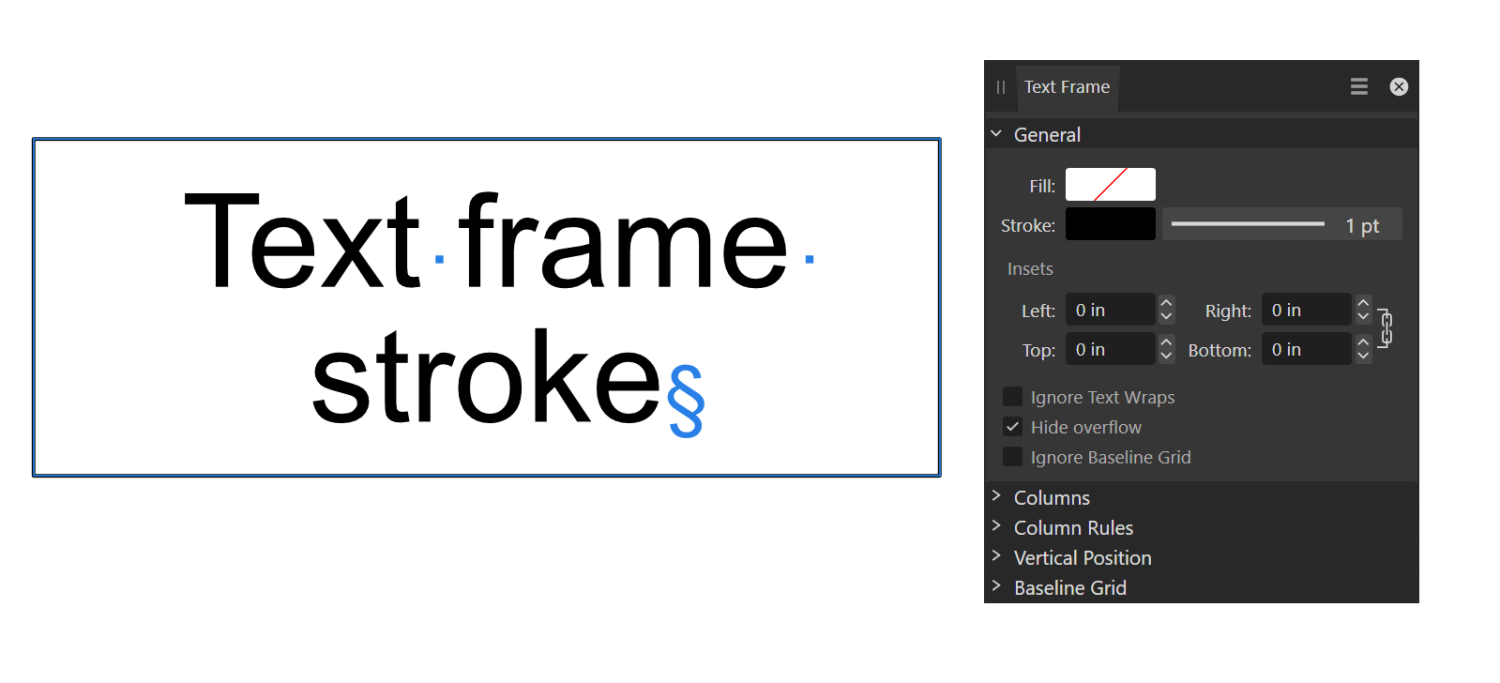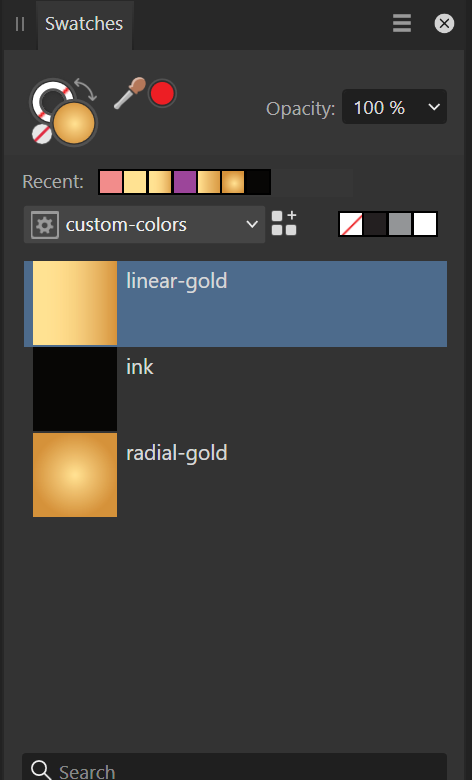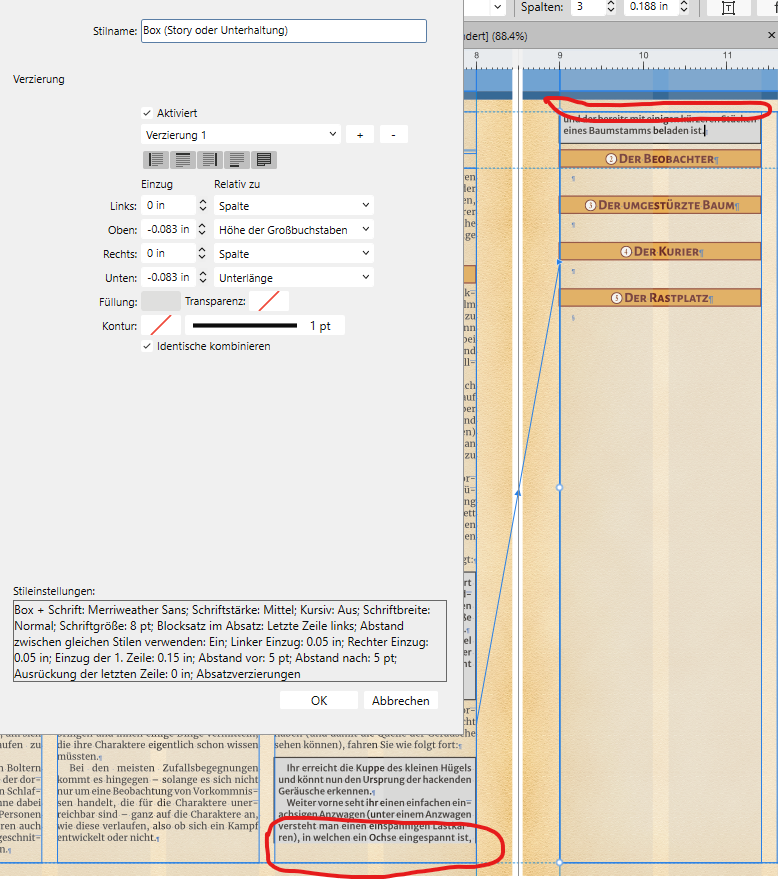Search the Community
Showing results for tags 'Affinity Publisher'.
-
I am annotating a book that already has some footnotes. Not many, I think 9, but I want to differentiate them from my own footnotes (of which there are over 1200). In the book, the 9 footnotes use an *, and then have the note at the bottom of the page, but there's no simple way to add those and my numbered footnotes. One solution I came up with was to have a different master page for pages with footnotes, and make the text block a bit smaller, with a separate text block on the bottom to put the original footnote. My footnotes then appear automatically and the original one shows up below it. The problem with this is that the original footnote is now below my footnotes, so it's separated from the original text. That's kind of backwards. It would make it harder for the reader to understand that those note were written by the original author. Another solution would be to stop and start the numbering of the footnotes, and insert an * in between the numbered footnotes. This, however, would mean the * is in the middle of my footnotes, and it's a very complicated way to do it, and would likely break if any changes needed to be made. I'd really like to find a simple solution that allowed me to insert the footnote below the text, didn't mess up the flow, and allowed my footnotes to be shown below the original footnote. Anyone have any ideas?
-
When I try to change the fill color opacity of a text frame in Apub, the color changes from white to black. When I get to zero opacity it finally shows zero opacity. Affinity Publisher version: 2.4.2 macOS version: Ventura 13.6.6 | 3.5 GHz Quad-Core Intel Core i5 | Radeon Pro 575 4 GB | 40 GB 2400 MHz DDR4 Publisher Text Frame Fill Opacity.mov ADC Celtic Celebration Flyer 2024 v2.afdesign
- 10 replies
-
- affinity publisher
- text frame
-
(and 4 more)
Tagged with:
-
Hello. I have received JPG files from a customer that need to be placed in a Publisher document. The JPG files contain an (invisible) clipping path so that they can be placed either with background or clipped. When I open this JPG in Affinity 2 Photo, the transparent background is displayed. If I place the JPG in Publisher, it is always placed with a white background. However, I need it clipped. I am missing an option in Publisher where I can choose whether it should be placed normally or clipped. Is there a trick that I may not know about? Best regards Martin
-
New text frames will pick up the settings of a recently used/customized/selected text frame, such as columns, inset etc. Often I want to create a 'basic' text frame, not one inheriting those custom settings. Reverting those settings one by one seems unnecessarily tedious. Can a text frame be 'reset' to basic settings? Bonus would be to add a text frame style tool, akin to paragraph/character styles.
- 8 replies
-
- affinity publisher
- windows11
-
(and 1 more)
Tagged with:
-
In Publisher on Mac (latest OS version, Affinity version 2.4.0) I ran into a weird problem with keyboard shortcuts. I live in germany and use a german keyboard, but my Affinity software is set to english, as I prefer my software in english. (but as I am dutch, my OS language is actually dutch... yeah, I know, it's pretty complicated 🤪) I wanted to create a shortcut for Preview mode, using the # button, as it is easily accesible and not used for much else. When I implemented this in settings, it shows up as # in the imput box. However, the shortcut does not work, and in the menu the shortcut next to the menu item says 3. When I then use 3 it does not work (possibly because of a conflict?). I then tried the = sign on the number pad. In the imput field it shows up normally, but it does not work. In the menu, it now says * next to the item. When I then tried to use this shortcut, it did indeed work... ⁉️ I have no idea why this problem occurs, and have found no way to change the input setting in Affinty. I have only one keyboard installed. I know my set up is a bit uncommon, but other software does not have this problem, so I guess this should be solveable.
-
Hi, I noticed the following bug on AP 2.4.0 on MacOS: Create a table of contents in a document Edit the style of one of the entries from the Text Style studio (modify [FR : Modifier [style name]) Changes are taken into account immediately in some cases (e.g. bolding), but others requiring refreshing the ToC (e.g. changing the font colour). This inconsistency seems a bug to me. Edit: Actions edited for clarity.
- 6 replies
-
- affinity publisher
- macos
-
(and 1 more)
Tagged with:
-
I would like to suggest some things which could be beneficial added to affinity publisher: - QR code generator - watermarking
- 33 replies
-
- qr generator
- qr code
-
(and 2 more)
Tagged with:
-
Hi all, I am laying out this book with 320 live band images as per the attached shot. Each one has to have its filename (exc .jpg) as a title added. I don't suppose there's any way to have Publisher source file names and slap them on the images as in the in the attached image? Like I say, long shot. Obviously I could then rotate all the names to make them punk rock and wonky! As I say, long shot but thought I'd ask. Thanks! Phil
-
Affinity Publisher has started outputting distorted vector elements on pages when exporting to PDF. I'm flummoxed as to why. Only two weeks ago I exported the same documents, using the same preset (that I've used dozens of times) and the resulting PDFs were absolutely fine. I'm exporting to PDF using PDF/X 1a. I can get the elements to be output correctly if I check 'JPEG compression' on export (should that have an effect on vectors?), but then the resulting PDF is 10x the size, at 900MB!, the same file two weeks ago was around 92MB. I've tried rasterizing the vectors before export, but they're still distorted in the PDF. Am I missing something obvious, or is this a bug? I'm on macOS 14.4.1. UPDATE: I've just tested my PDF export preset on Windows using a virtual machine on my Mac, and it outputs correctly. So it's an issue with the Mac version, macOS, or my Mac? UPDATE 2: A complete uninstall and reinstall hasn't helped.
-
I see this was discussed a lot before v2 was released, but I don't see that it's possible yet. Some way to have a hanging indent (where all lines after the first one are indented). In the older discussions people wanted to allow a negative indent on the first line, for things like moving an opening quote before the beginning of the line. I could see that being useful when you have a drop-cap paragraph that begins with a quote. For myself, I'm looking to get a hanging indent for footnotes, so that the footnote numbers are to the left of the text. This is possible by setting Left Indent to a number, then moving the First Line Indent back to 0. The problem is that if you have more than 9 footnotes, then the number needed in the Left Indent changes from footnote 9 to footnote 10. Also, unless you set the Figure settings to Tabular, or you're using a monospace font, the number for the Left Indent can be variable between all numbers especially 1 and 2. So is there a way to having a hanging indent in a footnote, where the text is aligned separately from the number?
- 6 replies
-
- affinity publisher
- footnote
-
(and 1 more)
Tagged with:
-
I was going over my footnotes, and I noticed that on a page with four short footnotes, the last one had extra space between it and the previous one. When I went to investigate, I noticed something else, which is that I can't always change the document-wide Footnote settings. That's actually something I've noticed before, but haven't asked about yet. I'm obviously missing what causes it to get greyed-out. I've attached a video which shows what I'm talking about. document-wide-footnote-settings.mp4
- 4 replies
-
- affinity publisher
- footnotes document-wide
-
(and 1 more)
Tagged with:
-
I copied mine .CSV file in PANTONE directory in all three 2.4.1 apps just about an hour before 2.4.2 appeared. Now, it dissapeared from all 3 apps. Why are you deleting files that are not part of Affinity apps? Do we have to "reinstall" them after every update / upgrade?
- 13 replies
-
- affinity publisher
- affinity photo
-
(and 2 more)
Tagged with:
-
I assume Affinity Publisher, like PagePlus X9, will have some sort of "text import" tool. I'd like to humbly request that this tool include an option to import Markdown texts. I do all of my pre-publishing writing in Markdown. It would be fantastic if I could simply import the .md files themselves and have Affinity Publisher convert the text into appropriate styles, build tables, etc. This would be a huge efficiency boost to my workflow. I'm already waiting to buy Affinity Publisher the day it's released. But this small addition would be the perfect icing on the cake!
-
A friend of mine is struggling with the problem that the PDF files she exports from Affinity Publisher version 1.10.5 for our neighborhood magazine do not contain any text information. The PDF only contains the graphic image of the finished page, not the corresponding text. Where / in which settings should she look for enabling text export?
-
Hi, I was able to reproduce the following unexpected behavior in Affinity Publisher 2.4.0 on MacOS. Write a text in English, for example, but incorrectly set the language to French. Write a second text in English, with the language set correctly to English. Use the style pipette to apply the style of the second text to the first. The text is now correctly defined as being in English, but the spellchecker still finds errors for non-French English words. LEB
- 5 replies
-
- spell check
- affinity publisher
-
(and 1 more)
Tagged with:
-
Hi all, I've run into an issue with the automatic column break and paragraph text decorations, and was wondering if I'm missing something (or if Publisher is). I'm writing a role playing game module and I want to add some text which the game master should read out loud (which should be clearly visible to the reader), which means that text needs to be at the correct spot in the surrounding text and move with it if I edit any text before it or add some illustrations (I'm still at the writing and editing stage, so some small text changes can cause bigger changes in the layout because of text wrapping etc.). I know that once I've finished everything, I could just manually adjust the text (e.g. split a paragraph into two at the right position) to get the wanted effect, but I think there should be a better way. As you can see, I've created a paragraph style for a boxed text (this is not a text frame, just some text which has a different background and a 1 pt box around it because of a paragraph style with decorations enabled). The problem is that when Publisher auto-wraps a paragraph with these decorations, it literally cuts them off, which means that in the first column, there is no lower line (or background) for the text, while in the new column, there ist no upper line (and no background, either) before the text starts. Is there any way to get Publisher to adding those missing parts when a paragraph wraps onto a new column or page? I guess if I use a text frame and just pin it in place at the correct position in the text, the whole frame would be moved to the new page, which would leave me with a big empty space in the first column, and is - again - not what I want. I guess I could just use the left and/or right line together with the background (so it's not a boxed text anymore, but still clearly visible), but I would prefer to have a full box around the text. Any ideas?
- 9 replies
-
- text
- decorations
-
(and 2 more)
Tagged with:
-
Trying to work on typing this booklet for a game so I am using a 2 column format. For the rest of the booklet, this hasn't happened. Why doesn't the text stay and keep within the text box? Did I mess up a setting when making my text styles? or is this something in the column settings? Thank you for any help!
- 2 replies
-
- help
- affinity publisher
-
(and 4 more)
Tagged with:
-
Official Affinity Publisher Desktop Tutorials The Affinity Publisher video tutorials are available here: https://affinity.serif.com/tutorials/publisher/desktop/ In case you didn't know, the above tutorials are also accessible directly from Publisher's Welcome screen. We've really tried to go the extra yards with this tutorial set - all shot in 4K, picture-in-picture, subtitling and packed full of tips and tricks. If you have any requests or feedback, please let us know by replying to this topic. The videos listed at the above link are hosted on Vimeo. Alternatively, please find a list below with YouTube links: Basic Operations: UI overview New Document dialog with templates Open and import IDML import Pan and zoom Selecting Moving, resizing and rotating Studio Presets Page Layout: Pages Master pages Smart master pages Sections Page numbers Rulers, ruler guides and column guides Column rules Baseline grids Picture frame tools Place and Scale Images and Documents with PDF Passthrough XLSX import Linking and embedding Pinning Assets Panel Shape tools Convert pixel layer to image node Configurable bleed and margin guide colours Clear Picture Frame Background on Populate Text Tools: Simple text Frame Text Tool Linked text frames Text styles Text wrapping Text on a path Artistic Text Tool Find and Replace Initial Text Baseline Advance Typography: Characters: Fonts and font attributes Characters: Kerning and tracking Characters: Optical alignment Characters: Special characters Characters: Advanced typography Paragraphs: Alignment, leading and inter-paragraph spacing Paragraphs: Text Ruler for indents and tabs Paragraphs: Bullets, numbers and initial words Advanced: Tables Table of contents Indexing Hyperlinks Merge documents Collect resources Data Merge Publishing: Preflight checking StudioLink - interworking with Designer and Photo: Designer Persona: Vector Brush and Pencil Tool Designer Persona: Multi-stroke/multi-fill effects Photo Persona: Paint Brush Tool Photo Persona: Removing image areas Photo Persona: Applying creative live filters Publishing and Sharing: Spot PANTONE colours Desktop printing PDF publishing for web PDF publishing for pro print PDF Bookmarks Packaging
-
Hi, When Publisher will feature object styles, I hope it will also include the following: - Search object types, and mass-apply an object style. - Allow for resizing multiple objects at once. Maybe the above features could be part of the Resource Manager, where the object style and size could be an attribute assigned to each of the objects in the list. Paolo