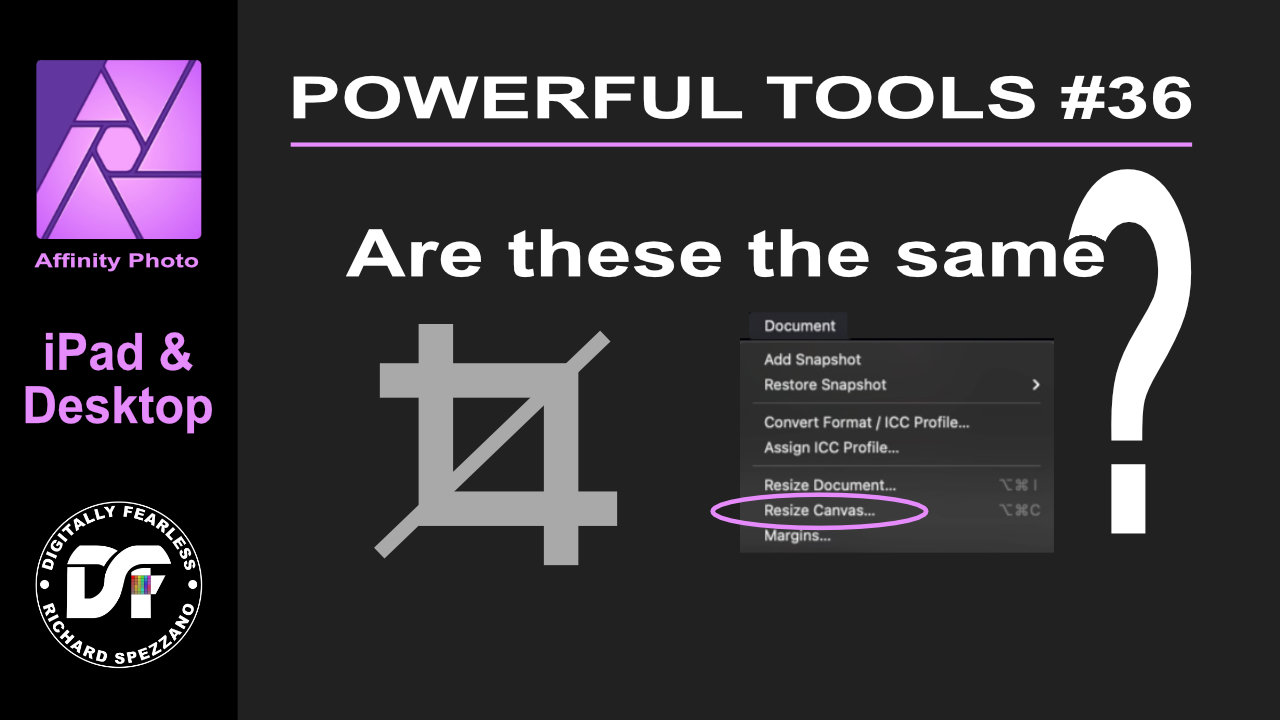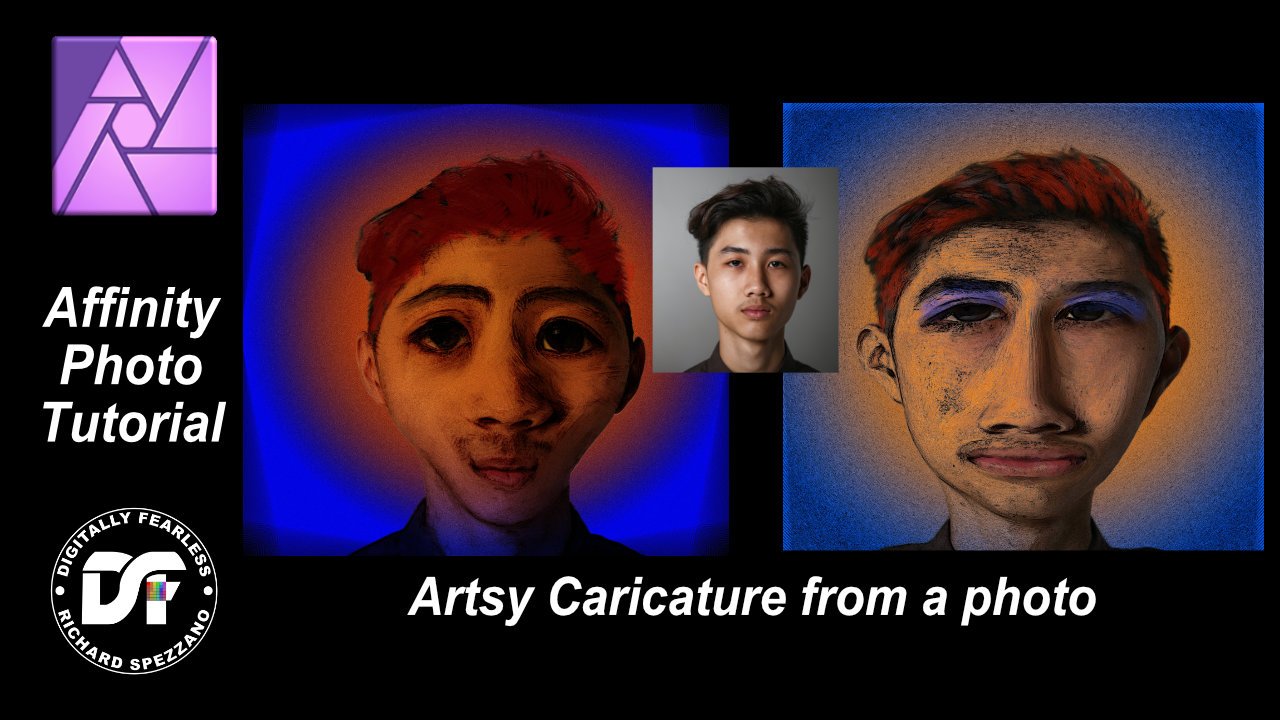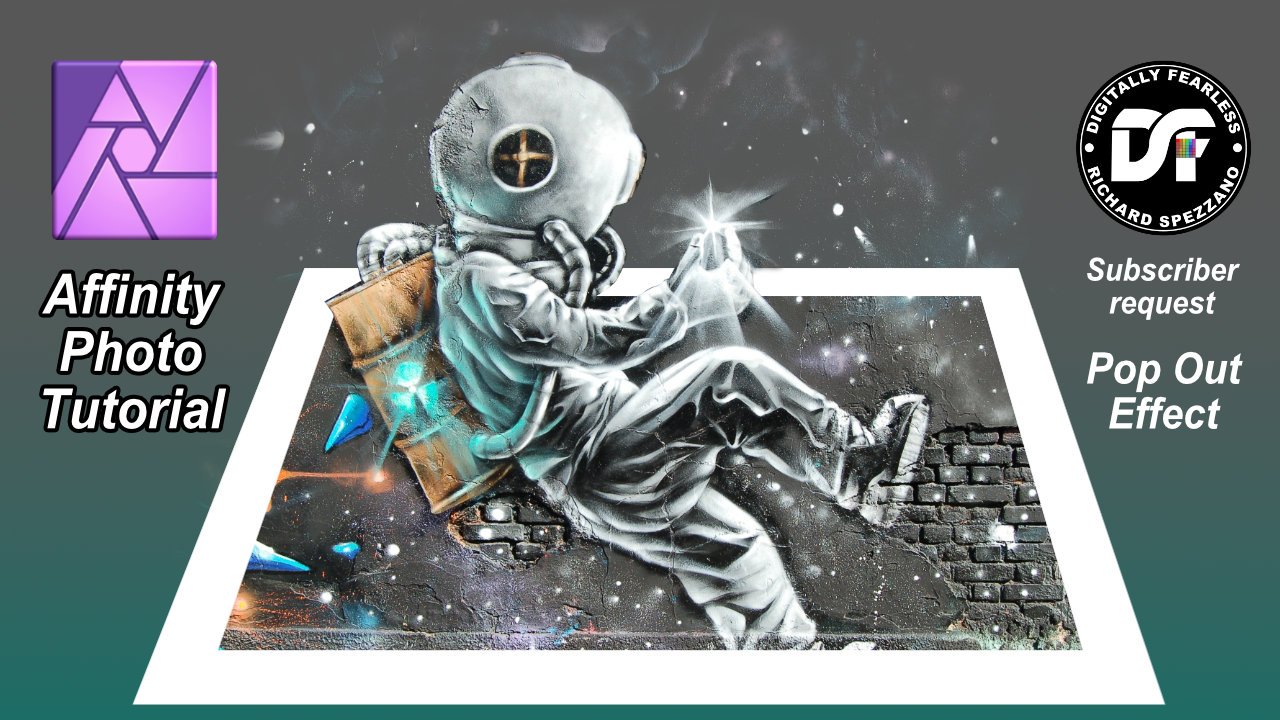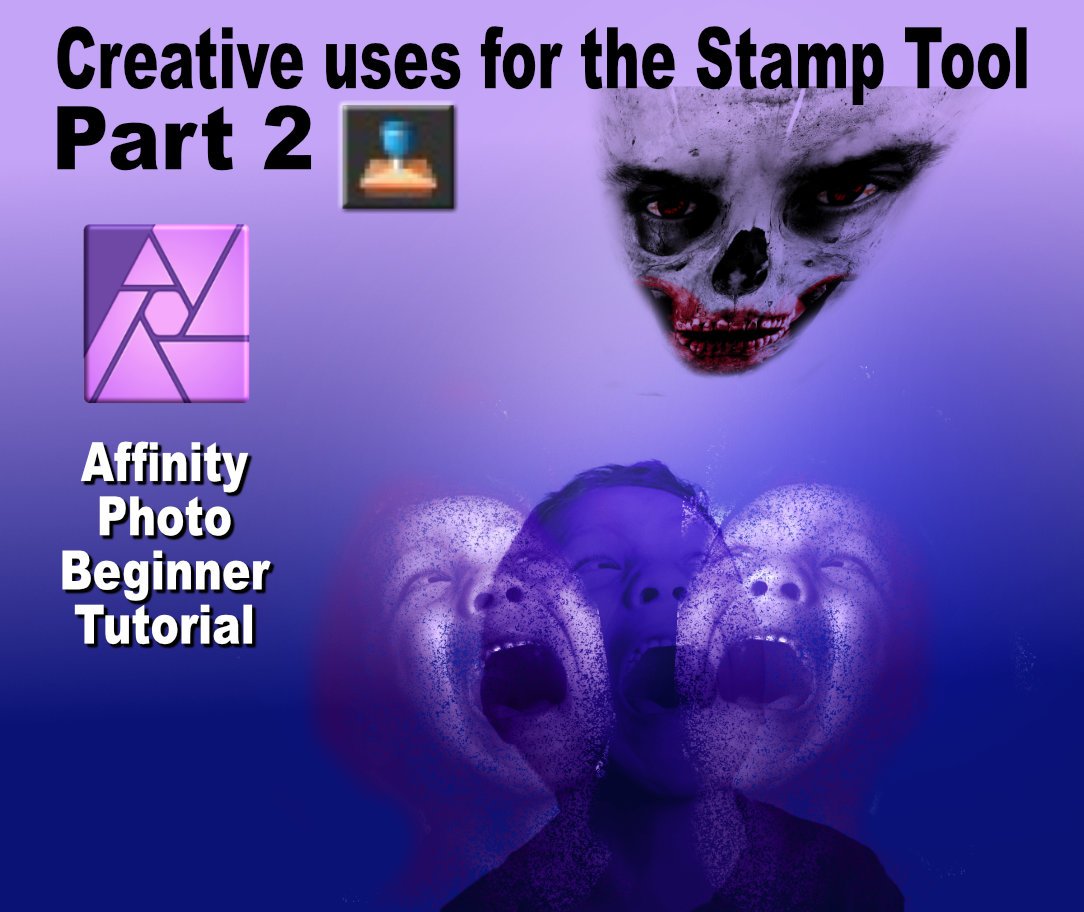Search the Community
Showing results for tags 'Affinity Photo Tutorial'.
-
Hi everyone, I've just released a new 5 hour course at Udemy called Affinity Photo: Modern Special Effects and for an introductory offer you can use this coupon - ESPECIALFX to get the course for $9.99 instead of the full price of $59.99. Here's the link for it - Affinity Photo: Modern Special Effects In a series of tutorials, I'll show you how to combine the various Affinity Photo tools to recreate the most popular photo effects you can see today, and maybe come up with your own signature look. I'll show you the right way to use the tools along with any potential problems and things to watch for when you create a series of stunning effects. But flexibility is key here, so I'll also show you several ways to adapt your new recipes to meet the needs of different images. I'll make recommendations about which images are suitable for which special effect, and I'll be giving you exercises to practice what you have learned. I assume a basic knowledge of Affinity Photo. But, because we will be using some of the more professional grade tools, I provide some reference videos which isolate and explain how to use them. But here's the especially nice bit. I often do these kind of courses because I love learning new things but also because I think it's important that I go through the same process you do when you learn from one of my courses. I find the single biggest problem is taking notes. It's the single biggest thing that slows me down, sometimes by a factor of 4 or 5. So I've made the notes for you. You will find a 50 page .pdf waiting for you to download from Lecture 2. It contains extensive notes on the methods and processes I describe along with many screenshots. So much better than a load of scribbled notes that took you ages to write down... It's so easy when you create an effect to get the feeling that the software is doing the talking for you. Well, we'll change that. I'll go into enough detail about how to use the tools and the right workflow to use that you will gain a deeper understanding of the entire process. You'll be creating stunning, flexible effects. You'll be making your photos shine! Thanks for your time, Simon ... If you use Affinity Photo solely on the iPad you may want to wait for the version of this course that's especially for the iPad. I'm working on it now...
- 5 replies
-
- affinity photo tutorial
- effects
-
(and 1 more)
Tagged with:
-
Power tools of Affinity # 36 iPad and Desktop beginner Affinity Photo tutorial explaining resize canvas vs crop tools and how they are similar. https://youtu.be/qOq3798iSAw
-
- crop
- resize canvas
-
(and 4 more)
Tagged with:
-
Artsy caricature photo manipulation Affinity Photo tutorial How to create a caricature photo manipulation and add a little artsy zing to it. Digitally Fearless Affinity Photo tutorial. https://youtu.be/DLV4DW-sU7U
-
- affinity photo tutorial
- digitally fearless
- (and 7 more)
-
Pop Up Affinity Photo Tutorial This is a pop up photo manipulation, but I thought I would change it up by adding some floating graphics from the background. The tutorial uses shapes, geometry, blend ranges (blend-if) perspective and more. This Digitally Fearless Affinity Photo tutorial was requested by one of my subscribers. https://youtu.be/z1_drshbedo
-
- affinity photo
- popup
- (and 7 more)
-
Hi Affinity forum, I have created this blog post and video on how to add contrast in three different ways in Affinity Photo. Check it out here: Add Contrast Like A Pro - Using Affinity Photo I hope you like it. Feel free to share it. Thanks, Peter Dam Dam-photo.com
- 9 replies
-
- affinity photo tutorial
- video
-
(and 1 more)
Tagged with:
-
In part 2 of my Creative uses for the Stamp Tool I once again show you how to think out of the box. This beginner tutorial uses the stamp tool to create a frightening ghostly effect. https://youtu.be/Bn4hkAwb1LY
-
- affinity photo tutorial
- photo manipulation
- (and 3 more)
-
Learn how to use the Curves tool to adjust your photos, create interesting effects and blend objects into other photos. In this Tutorial i will show you with 3 examples who things like the Histogram, Channels, the Tonal Range and Curves are used effectively. We will have a look at the changes that come from affecting the Color Channel R G B, changing from Cyan to Red, from Magenta to Green and from Yellow to Blue. We will also experiment with the Blend mode and how that changes the impact of the Curves tool. Find amazing Perks on Patreon: https://www.patreon.com/sarikas Follow me on Facebook: https://www.facebook.com/sarikastutorials Photos used: https://unsplash.com/photos/wZjNp-xo1GI https://unsplash.com/photos/iOykDIkZLQw https://unsplash.com/photos/GpVcXxbGTyk
-
Learn to create a consistent style and color palette for your photos. Grow your followers, get fans and build you brand. In this tutorial I will show you how to create a Master File that you can use to consistently create the same look and feel for your photos. This will bring them closer together. Establish your style and show people that you have an artistic concept behind your works. Video about Curves: https://youtu.be/UAYKacUL86U Support me on Patreon: https://www.patreon.com/sarikas Follow me on Facebook: https://www.facebook.com/sarikastutorials Photos used: https://unsplash.com/photos/g0b_tx3i0_8 https://unsplash.com/photos/xgWZ-h4Bh-4 https://unsplash.com/photos/4QTfjewH4RU https://unsplash.com/photos/q7GJsXhDzng
-
Easy Light Leak Effect Tutorial for a realistic look. This beautiful look can bring a nice touch of vintage and adventure to your photos. It is really easy to create and a lot of fun to play with. A Light Leak is when Analog Film was hit by unintended Light. Mostly a result of a faulty camera, broken analog film container or wrong handling during development. Find amazing Perks on Patreon: https://www.patreon.com/sarikas Follow me on Facebook: https://www.facebook.com/sarikastutorials Photo used: https://unsplash.com/photos/eK_aInAXydw
-
Learn to understand how Light and Color can be used to create a more satisfying photo and tell a story. In most cases we fell more satisfied with a photo if we understand what the photographer wants to show us. Meaning that the eye is guided towards certain areas of the image. In addition to that, our eyes are build in a way that has more focus, contrast and attention to the area we are looking at. So a photo replicating that experience can feel more natural and satisfying. Find amazing Perks on Patreon: https://www.patreon.com/sarikas Follow me on Facebook: https://www.facebook.com/sarikastutorials Photos used: https://unsplash.com/photos/NEuFnhGeDDc https://unsplash.com/photos/r9RW20TrQ0Y
-
Turn any photo in a Old 19th Century Photo with ease. This Step-by-Step Video shows you how to create this beautiful effect. It also tells you how to make a Master or Mockup File, that you can use with any other photo. Giving you the tools to make Old Photo looks very fast the next time you need it. This Tutorial shows how to take into consideration the special properties of old photo plates / films and old cameras, like dust and scratches, fewer levels of light sensitivity, uneven lighting of the photo plates / Films, different gradients and more. Find amazing Perks on Patreon: https://www.patreon.com/sarikas Follow me on Facebook: https://www.facebook.com/sarikastutorials Sources used: https://www.deviantart.com/rorron/art/some-old-papers-4-44172050 https://unsplash.com/photos/nRDopRnkEfI https://unsplash.com/photos/pAs4IM6OGWI https://inspirationhut.net/design-resources/38-old-paper-texture-downloads/ https://www.graphicsfuel.com/2015/11/10-free-dust-dirt-overlay-textures/ https://www.behance.net/gallery/59398743/Film-Grain-Textures-FREE
-
- affinity photo tutorial
- tutorial
-
(and 1 more)
Tagged with:
-
How to transform a photo into subtle, gorgeous pencil drawings in Affinity Photo (Photoshop Alternative). In this video, I will show you, how to use HSL Adjustment, Levels and Gaussian blur for transforming a photo into like a sketch. I hope you like it.
-
- affinity photo
- affinity photo tutorial
- (and 5 more)
-
Here is available Affinity Photo tutorial for creating a fruit juice manipulation. In this tutorial we will see how to create orange cane juice portrait manipulation image. Watch Here
-
- manipulation
- fruit manipulation
- (and 3 more)
-
Tutoriais Affinity Photo em Português Neste vídeo mostro como criar uma máscara usando canais no Affinity Photo. Aguardem mais tutoriais do Affinity Photo. Affinity Photo Tutorial in Portuguese In this video I show how to create a mask using channels in Affinity Photo. Look for more Affinity Photo tutorials. https://www.youtube.com/watch?v=nHmChXnXjKY
-
Hi all, It's been a while (don't ask) but I'd thought I'd update this list. There are now 18 tutorials on the channel, more to come. Created to enhance your skills and knowledge of Affinity Photo & Designer and take them to the next level. Don't forget to subscribe to stay up to date.These were created before the 1.5 Beta but you'll still benefit from them. If you would like to see anything in particular just leave a comment below. They are all FREE and always will be, why? Because 1. The apps are so awesome and changed the way I work 2. There is such a great community on here and 3. Matt P is really cool ;) (thank you). AFFINITY DESIGNER TUTORIALS 1. 2. 3. 4. 5. 6. 7. (In this we create something similar to a Google advert) 8. Preview Affinity Designs on a mobile device 9. Organising Assets using Lingo (Created before the 1.5 Beta) AFFINITY PHOTO TUTORIALS 1. 2. 3. 4. 5. 6. What are Personas? 7. How to remove spots and blemishes 8. Create a 1-5 star rating system (Cool trick to organise your pics) 9. Using Apple Photos with Affinity Photo Allan
-
Hi all, So we are back with something new, Affinity in 6ixty. Short, quick lessons to whet your appetite. Hopefully this is the first of many in this series. Let me know if there is anything you would like me to cover and if I can in 60 or so seconds I will. Naturally this brings many challenges, but yep, its possible.... No 1 - Create a Black & White Image Now whilst some may prefer more in depth tutorials, I will continue to offer that but there are many benefits to short quick lessons especially since the world keeps us so busy nowadays and to learn something new in a minute is 60 seconds well spent. Be interesting to hear your thoughts. Allan
- 2 replies
-
- Affinity Photo tutorial
- black and white
-
(and 2 more)
Tagged with:
-
Hi Everyone, I've just put up a tutorial on YouTube - https://www.youtube.com/watch?v=MagvUcQoiiE&feature=youtu.be which is all about creating the bleach bypass effect you see all over the place these days. I show you the effect along with describing potential problems & what to do about them. This video is part of a greater series of tutorials from the course I'm working on at the moment which will be called 'Affinity Photo: The Little Box of tricks' and has been designed to sit directly with and follow on from one of my other courses, 'Affinity Photo: Solid Foundations'. The latter course is aimed at beginners, the one I'm working on now builds on those foundations and will give you plenty of creative ways to send your images off in all manner of new directions.
-
Hey, Welcome to another episode from the SMTV camp. Whilst we patiently wait for a way to store and organise our pics from the team, have a look at this tutorial. We take a look at how you can (with a little hack) create a 1 - 5 star rating system inside of Affinity photo to organise and rate those gems of yours. Create a rating system inside of Affinity Photo Enjoy, Allan.
- 8 replies
-
- Affinity Photo
- Lesson
- (and 7 more)