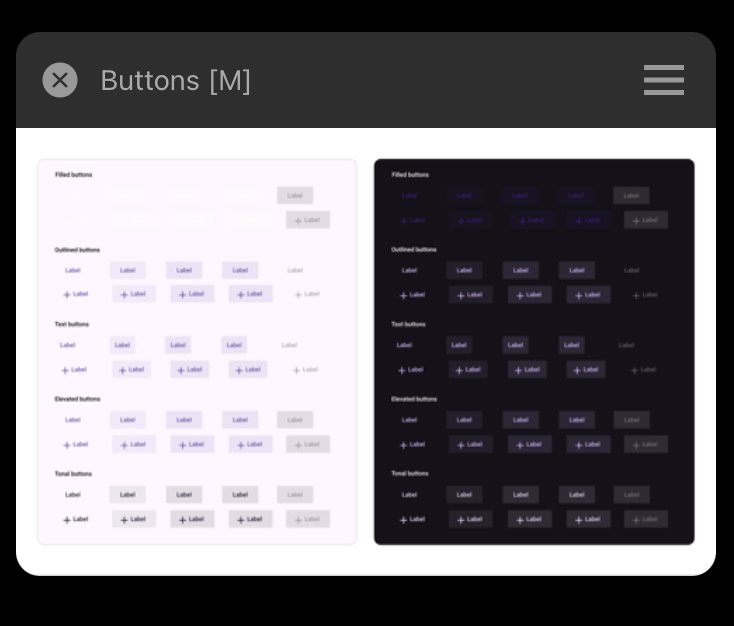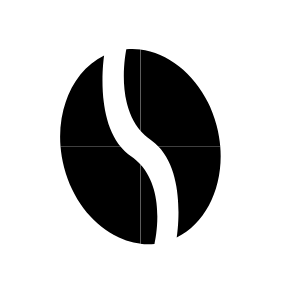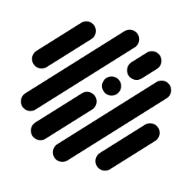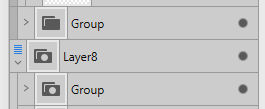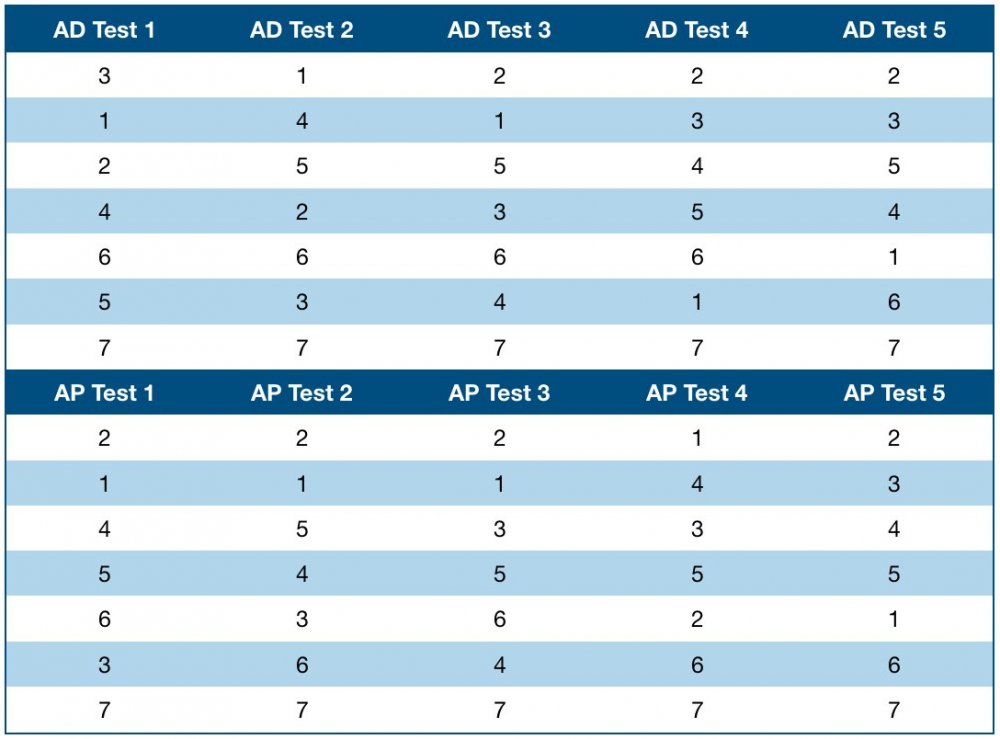Search the Community
Showing results for tags 'Affinity Designer'.
-
I’ve recently tried to open a Photoshop(.psd) file in Affinity Designer. The file could successfully been opened in Photoshop, but not in Affinity Designer. Also the size of it hasn’t been big(2 MB). When I pressed open -> open document from the menu and selected a file, It has imported it successfully, but then it said loading file, and the app crashed. I tried both opening and importing document, but neither helped. I restarted the app, even the device, but still couldn’t open that file. Each time I press on it - the app crashes. I don’t know whether the issue occurs in other Affinity apps, but in Designer it exists for sure. I ask developers to fix importing/opening psd files in Affinity Designer on IPad. Thank you, in advance! Buttons.psd
- 10 replies
-
- psd
- affinity designer
-
(and 3 more)
Tagged with:
-
Make your own digital mosaics and fauxsaics in Affinity Designer! >>GET THE PACK HERE<< After a trip to Sicily, where I saw some stunning ancient Roman mosaics, it occurred to me that there was no tool which allowed Affinity Designer users to draw their own mosaic designs. So, I set about making this complete mosaic tile tool kit – it contains everything you need to create your own realistic looking fauxsaics. In this pack I’ve captured the irregular, chipped edges of the original Roman source material (c. 4th century AD) allowing you to create stunning designs and illustrations with a sense of antiquity. However, the pack isn’t just for adding a vintage look – as you’ll see from the screen-shots you can use the Affinity Designer brushes, patterns and textures to bring a unique twist to contemporary designs too. To test the pack I studied real mosaics and put the Affinity brushes through their paces by re-creating a real Roman design – the bear image screen-shot. >>GET THE PACK HERE<< The pack contains all of these fantastic components: The Brushes A variety of mosaic tile Affinity Designer vector brushes, all sourced from genuine 1600+ year old material. A grout brush is also included – perfect for adding a rough, undulating edges to vector shapes. The Pattern Styles 6 authentic mosaic repeat patterns – perfect for backgrounds or for flooding areas with tiles quickly. Supplied as One-click Affinity Designer styles. The Border Brushes Add authentic looking borders to your mosaics. 6 Different designs supplied, each made using multiple vector brushes – simply layer them up. The Seamless Overlay Textures 2 Stone textures and 2 grunge overlay textures – use these to flood areas quickly and add age and authenticity to your designs. The featured Affinity Designer textures are seamless, so you can fill any sized area. Supplied as One-click Affinity styles. A quick reference PDF guide This will help you quickly find the right brushes and styles for the task in hand and get the most out of this brush, pattern and texture pack. Example file The Skull image has been supplied for you to backwards engineer. Supplied as an Affinity Designer file. Instructions A very thorough guide on how to load, apply and then adjust this brush, style and texture tool kit is included. >>GET THE PACK HERE<<
-
- vector brushes
- patterns
-
(and 3 more)
Tagged with:
-
Get our FREE Canvas Creator and give your digital art the authenticity it deserves! Infinite Canvas Creator features a range of real-world artist’s textures and papers – perfect for showcasing your designs and illustrations. The canvas textures include watercolor paper, canvas, vintage parchment, chalkboard and more! All textures were sourced from the real thing and have been supplied as seamless, repeat patterns so, you can fill infinite areas without untidy edges. >>FIND OUT MORE HERE!<< >>FIND OUT MORE HERE!<<
-
I copied mine .CSV file in PANTONE directory in all three 2.4.1 apps just about an hour before 2.4.2 appeared. Now, it dissapeared from all 3 apps. Why are you deleting files that are not part of Affinity apps? Do we have to "reinstall" them after every update / upgrade?
- 14 replies
-
- affinity publisher
- affinity photo
-
(and 2 more)
Tagged with:
-
Having a dedicated pressure tool similar to Paint Tool SAI's would be a blessing. Currently, it's a bit frustrating to apply the appropriate amount of pressure to the correct areas using the existing graph system. Not to mention that I have to reset the pressure for every curve I make. Having a tool that allows you to adjust pressure at points along your curves would definitely be a huge step forward when designing at such detailed levels.
- 1 reply
-
- tool
- affinity designer
-
(and 2 more)
Tagged with:
-
I have two separate curves in affinity design, when I use join with the node tool the Pressure curve of one of the paths is used in the now merged path, which basically changes the entire pressure of the stroke. I’m exporting the file to use for embroidery so a lot of paths are to be merged in a long one and its more accurate for me to do the pressure of each section before merging. Am I missing a step or a setting? I just need the pressure paths to merge as well. Thanks! FullSizeRender.mov
- 2 replies
-
- pressure curve
- join curve
- (and 4 more)
-
So sorry, let me bring this 8-year-old feature request up again... Starting from 2014 in this post, followed by this in 2018 and this in the same year and this in 2020, we've been crying for a technically-possible feature. The pressure graph is usable in some simple cases, but definitely not for something more complicated (vector line art etc.). We've got pen pressure, we've got the graph, but surprisingly not a tool (or a feature within the node tool) to manipulate pressure precisely. Not even in V2... Think of how many potential customers might be driven away by lack of such a practical feature... Sad. Just hope any one of our dear devs would see this. 🥲
-
I have been designing some technical specs in Affinity Designer 2 for a few days now, exporting to SVG and PNG a lot and noticed we have lost the ability to save our own export presets. In AD 1 I had my own specific presets I used all the time, but now I only see the option of choosing from several built-in presets, which I can change and they stay the way I need them until I quit the program (and presumably until I would pick one of the built-in presets again). But I see no way of saving my choices as a preset. Of course, at 72 my vision is not what it used to be and unfortunately Affinity 2 has made it even harder for me to see with all that black background and tiny white letters in the export dialog (I actually have to press Win + to enlarge a portion of the screen), so it is possible I just cannot see how to save my own presets, but in v1 it was very clear and easy.
-
Hey everyone, I've noticed time and again that there are recurring issues with different blend modes for effects, layers, shapes, etc. In the attached file, you can see this at the bottom edge of the compound shape with gradient and effect. There's a bar or area that seems to be unaffected by the effect. Over the years, I've pragmatically looked for and then used similar blend modes. But now I'm wondering: Are these display errors still due to technically limitations, and why aren't they being addressed/fixed after all this time? Cheers, Dennis Discolored_Bar_Bug.afdesign
- 2 replies
-
- affinity suite
- affinity designer
- (and 4 more)
-
Hey everyone, I'm a big fan of shortcuts and well organized layers in my workflow and noticed something that could be improved – the accessibility of the Move Selection to New Layer option. Right now, it’s only available from the Move Tools context menu, which is fine, but I think it could be better, more visible and accessible. Wouldn't it be great if we could also find this option in the Layer options menu and therefore have the ability to set a custom shortcut for it? I feel like these changes would help make the (well, my) workflow smoother. What do you guys think? Is this something you’d find useful too? Cheers! Dennis
- 2 replies
-
- affinity designer
- context menu
-
(and 4 more)
Tagged with:
-
Hi everyone Here’s little something I did a while ago with iPad and affinity designer. I call these „angular girls” and drew around 20 so far (most of them can be considered nsfw so if anyone’s interested please visit @sztukierobie on IG )
-
Hey everyone, I've run into an issue in Affinity Designer when using the Contour Tool with compound objects. What I would expect: When I select individual elements within a compound object, the bounding boxes fit snugly around each element – just as they do with shapes that aren't using the Contour Tool. What actually happens: All good when selecting elements one by one. But when I select the whole compound object, the bounding box is unexpectedly large, even though I reduced the shapes size inside with the Contour Tool. It doesn’t match the actual size of the object, making it really tough to position things accurately. I attached a sample file. I know I could »bake the appearance« to fix it, which makes the size permanent, but I want to keep the design flexible (need to create a graphic with different sized window frames). So, that’s not the solution for me. Has anyone else dealt with this? Greetings Dennis Contour_Tool_Compound_Object_Bounding_Box.afdesign
- 1 reply
-
- affinity designer
- compound
-
(and 3 more)
Tagged with:
-
Export in the wrong size
knippex posted a topic in Affinity on Desktop Questions (macOS and Windows)
Hello everyone, I would like to create electronic components for my projects (Arduino) so that I can use them in a software program. To do this, the external dimensions must fit. I have already created it in Affinity Designer and have external dimensions of 20x25mm. After exporting as SVG, whether as a document, as an artboard or as a slice, I always have different dimensions afterwards. Even when I open it again in Affinity, my original 20mm becomes something around 80mm. Can any of you help me how to export such files correctly? Iam also interested in whether it is possible to automatically adapt an artboard or a slice to a selection. I have to leave the layers as they are for the software to export and not group them. This means that slicing, for example, does not work properly. I will be grateful for any tips. Many thanks in advance and best regards from Germany 🙂.- 13 replies
-
- affinity designer
- export
-
(and 2 more)
Tagged with:
-
I really like the freehand vector pencil tool in Designer, but there are some thing that are a bit annoying and could improved imo. 1. Auto close was added in 2.0, but I find that in most cases it is not very useful. I would rather have the ability to close a path when the starting and end point are at a specified distance from eachother, say 10 points. This would allow me to use sculpt mode AND create closed paths, which is not possible right now. 2. Set smoothing factor: I would like the ability to set the accuracy of the stroke I draw, from very raw input with a lot of accuracy to a more smoothed out line. 3. Related to the previous point is the problem I have with zooming and pencil accuracy. The more zoomed out you are, the less accurate/more smoothed out the path becomes. I wish for a general smoothness regardless of zoom level. 4. I would love the integration of a Path eraser, that would be able to cut lines up to an intersection. This is possible using the Shapebuilder tool right now, so the code is there, but having it integrated in the Pencil tool and available with a shortcut would make it much more intitive and fast. This would probably require an option to keep all drawn paths selected.
- 11 replies
-
- affinity designer
- pencil
-
(and 1 more)
Tagged with:
-
I want to use Pen mode and quickly and easily deselect when I am done drawing a curve so ,I can start to draw the next curve. In select mode one can tap the screen but in Pen Mode that just continues the curve.
- 3 replies
-
- affinity designer
- ipad
-
(and 1 more)
Tagged with:
-
There are lines on borders of shapes. There is no stroke on objects. I know that I can turn off anti-aliasing, but then shapes are rough. These lines are visible even after exporting to raster or vector. I had this problem even in V1. I didn't find on Forum other solution than anti-aliasing. Is there any way to get rid of these lines without manually cover tens of these coffee beans by other whole shapes? (It is a pattern so I can't use whole beans. I can't add them together too, because most of them disappearing.) It is really annoying...
- 23 replies
-
Hi y'all, Today I've published a new video with visuals for music I made recently. Graphics were designed in Affinity Designer and animated in Moho Pro. Don't forget to listen through headphones or with good bass bins Hope you like it!
-
Covering many tools in this tutorial, and all broken down into easy manageable chapters. https://youtu.be/IKSNeoU_iAI
-
- affinity designer
- tutorial
-
(and 2 more)
Tagged with:
-
Hi everyone, I recorded this tutorial on how to draw the Flower of Life in Affinity Designer. I hope you guys find it insightful.
-
- affinity designer
- sacred geometry
-
(and 1 more)
Tagged with:
-
Some of my Group icons in designer's layers panel have a round dot within them. Some others do not. What is the difference? Thank you!
- 21 replies
-
- affinity designer
- folder
-
(and 3 more)
Tagged with:
-
Is there any logic to the order in which a group of files are opened in AD and AP. I have a group of seven files called, 1.png, 2.png ... 7.png. If I select all from the finder and open them in either AD or AP they always open in a different order, i.e. the order of the file tabs reading from left to right when open in AD and AP is different each time they are opened with the exception of the last file which always appears as 7.png. These are the results showing the tab order in AD and AP when selecting all seven files in the finder and then right-clicking and selecting Open With. It's not a real issue and doesn't really cause any problems though it would be helpful if they opened either in the order they were selected or alphabetically.
- 24 replies
-
- affinity designer
- affinity photo
-
(and 2 more)
Tagged with:
-
Immediately after updating to 2.4.1 (and continuing through an update to 2.4.2), Affinity Designer (EDIT: And Affinity Publisher!) is stalling after I open it. I cannot open any file or create a new file. The dialog box for creating a new file still functions, but once I press CREATE, nothing happens. Nothing will open, but it's using a lot of processing power (CPU at 25%). I tried uninstalling and reinstalling it, and that made no difference. Other than updating, the only recent changes I've made that might affect Affinity Designer is installing multiple new fonts on my system.
-
-