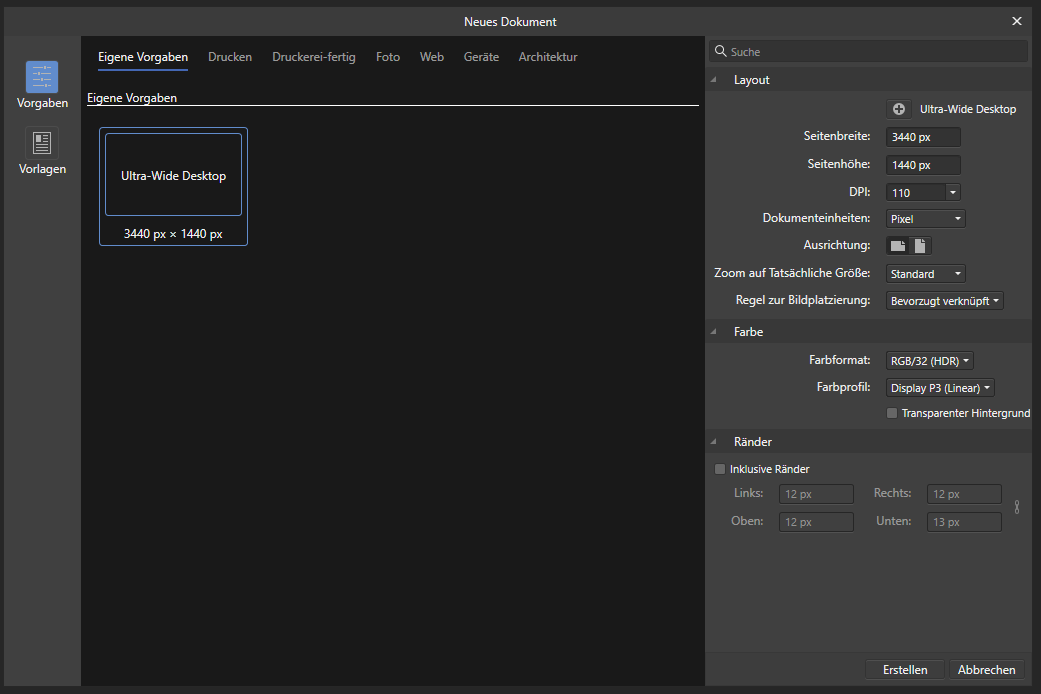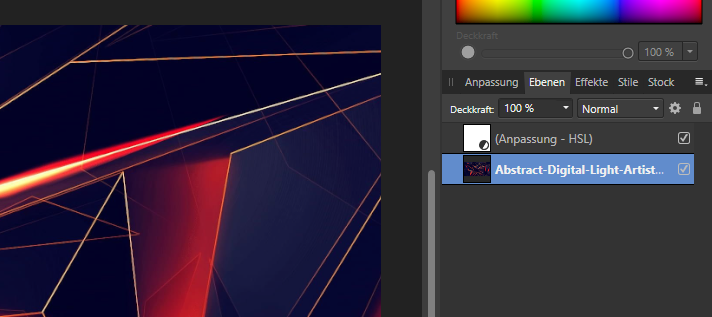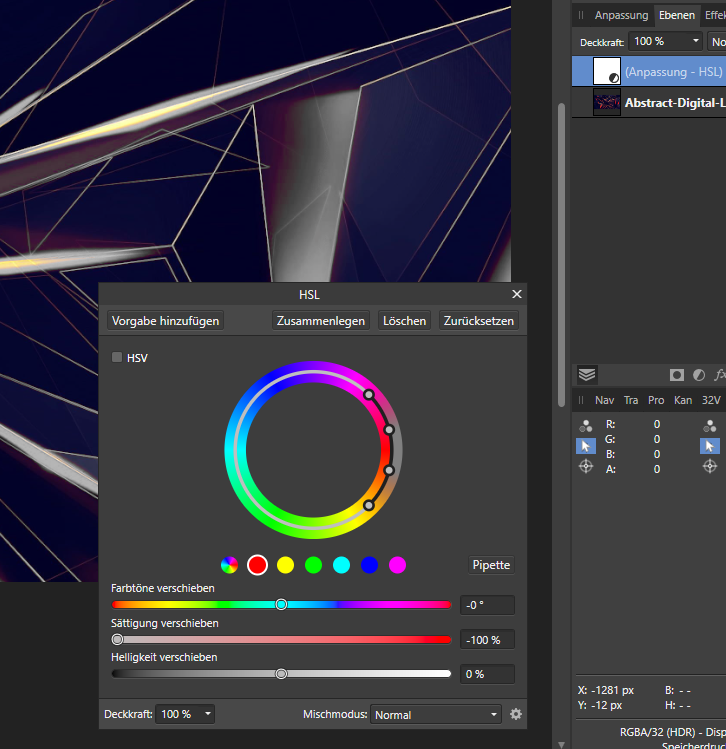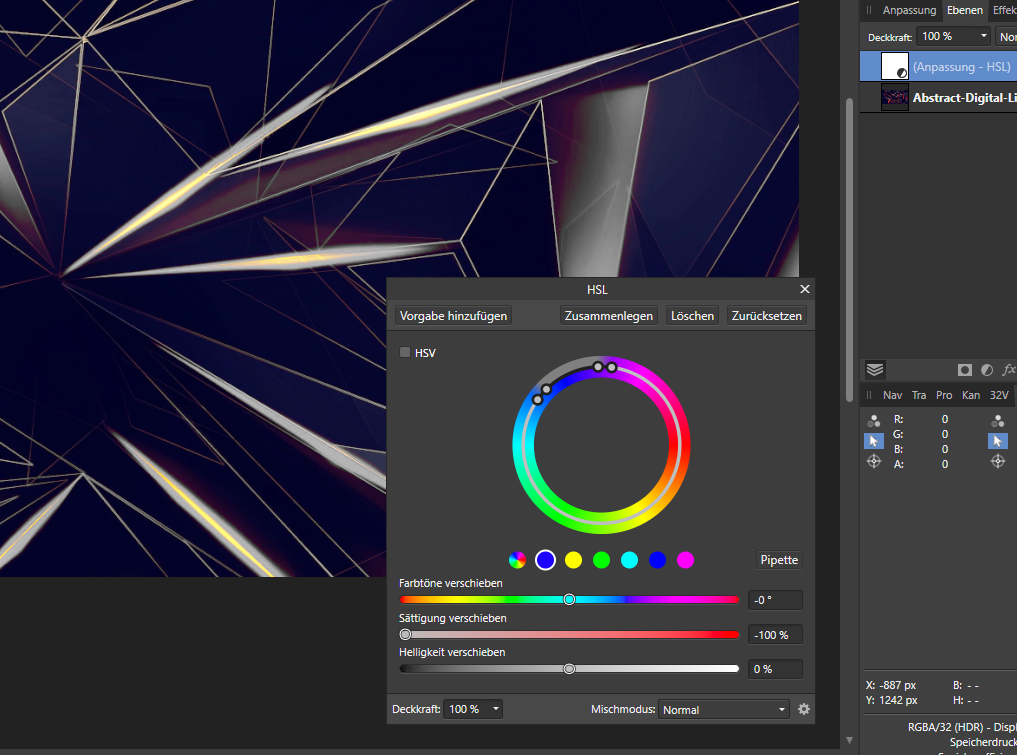Search the Community
Showing results for tags '32-bit'.
-
Hello everybody, the following error already occurs since version 1.x of Affinity Photo and was already described in the respective forum and declared as a bug. When applying an HSL adjustment layer to a 32-bit RGB file, the hue selection does not work correctly. The bug can be reproduced. I am running Affinity Photo 2.0.3 on Windows 10 Pro x64 22H2. Hardware acceleration is active, but the error occurs even if it is disabled. The following step-by-step guide can be used to reproduce the bug and for details about it. The screenshots are from version 1.x of Affinity Photo, but the procedure is the same for version 2.x as well. Start Affinity Photo. Go to "File" --> "New...". Create a new file with the following properties: Place a new image (from file) by going to "File" --> "Place..." on the background. Add a HSL layer. The work area should look like this: Now open the HSL adjustment layer and pick one of the six predefined colors. Since I want to change the red and yellow colors I pick the red dot. Now decrease the saturation to 0 %. First of all, it seems everythings works fine: Now drag the four color dots to another color like blue. The expected behaviour would be that the red colors get saturated again and the blue colors get gray. Since there are no blue colors in the picture the picture should look like the original again. But what is happing actually is, that the red colors are still unsaturated and although the outer ring of the color wheels shows gray "blue" colors nothing has happend in the picture: It does not change anything if you try to use the "Pipette" instead of draging the four dots. When working with an 8 or 16 bit RGB file, the HSL adjustment layer works just fine and as expected. The original posted bug was found on MacOS. I guess the MacOS version is still affected. Feel free to ask me for more information. I hope my findings provide some information on how to deal with this issue and find a solution to it for me, as well.
- 1 reply
-
- hsl layer
- hsl adjustment
- (and 8 more)
-
Hi all, I'm fairly new with Affinity (loving it so far), but I can't find a way to see the values of an 32-bit image in the Color Sampler Info panel. No matter what mode I use it seems to always clip to 255 which is not the case of my image. Cheers, Juan
- 11 replies
-
- color sampler
- 32-bit
-
(and 2 more)
Tagged with:
-
Hello, why does masked adjustment layer yields different result depending on whether mask is applied directly (correct result) or on the group that adjustment is nested inside. Could it be because I work in 32 bit mode?
- 9 replies
-
- mask
- adjustment
-
(and 2 more)
Tagged with:
-
Hi, Today I tried to export a graphic in 32bit RGB + transparency tiff, both in Affinity Designer and Photo. In both cases the files opened blank in Photoshop... it would be great to have this fixed! For now I am content with 16bit exports. Thanks, Shivadas
-
Hi all, I noticed that in the Color Tab there is no 32-bit option, is this intended or just a missing feature?. Furthermore, the picker does not pick the Intensity set in the brush. Cheers, Juan
-
Hi all, I have noticed that the Intensity Slider in the color chooser for 32-bit documents jumps from 0 to +20 or -20 but I'm unable to choose any intermediate values. Here is a short video: Cheers, Juan
-
Hi, I searched quite a bit, but couldn't find a way to partially modify the exposure in a 32-bit image to create a, none tone mapped, HDRI to be used as lighting in 3d software. In a nutshell: I want to create a 32-bit HDRI and increase the exposure within masked areas to different values, pretty much like the Exposure control in Photoshop. The exposure adjustment layer would require me to paint the influence mask after applying, but it does not seem to be able to increase the exposure value in a way necessary for IB lighting. Using the Develop Persona allows me to increase the exposure value for the whole image, but requires me to calculate color values in advance to, e.g. create a grey background with "lights". Am I missing something or should this go into a feature request? TIA, Erik
-
When stitching 32-bit HDR panorama from previously HDR merged OpenEXR source the panorama "persona" in Photo 1.6.6 does not offer the 32-bit preview panel, this can impede identification of stitching artefacts
-
After having used the 32-bit modes almost exclusively now since we had them available I noticed some issues with OCIO configurations and maintaining them. What I'm suggesting is a more global config file. I've attached a YAML example. YAML because it's easy to read, duplicate and modify. It can be easily exchanged when working in groups. Download project config from Shotgun, merge with own config and use it right away. Affinity currently has a config switcher that doesn't switch configs. This way it would work and it would be easy for the user to manage. The ICC part is for Affinity to determine which profile is used for converting OCIO data to ICC data for delivery use to devices and services that don't use OCIO (print shops for example). ocio affinity.yaml
-
Hi, I was SO looking forward to playing with the Windows Beta, but I don't have a 64-bit install and don't really want to go through a clean install. Too much risk for potential problems on my Parallels Mac/Windows set-up. Is there any chance at all that there will be a 32-bit version of AD Windows later? Or do I have to buy a brand new 64-bit PC? Thanks, Sheila P.S. Congrats on the beta release! :)