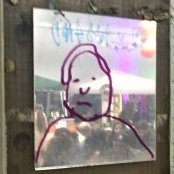Search the Community
Showing results for tags '1.7.0.337'.
-
I have a Publisher file (my "Compilation" file) where I used File / Place to insert another Publisher file (my "English" manual) as a linked resource. I make changes to the English file and then re-open the Compilation file. I open the Resource Manager to see the linked document flagged as Modified, as expected: Immediately one CPU core is pegged at 100% for as long as the dialog is open. Clicking on any of the elements within the list generally does nothing. Very occasionally the clicked element will briefly highlight and the Update and Replace buttons will enable, but the element and buttons are immediately unhighlighted and disabled. Thus, there is no way to actually update the linked file. My only option is to start from a blank document and Place all over again. It's only 50 double pages, so it doesn't take too long, but what a pain all the same.
-
If I've made manual changes to the index, when selecting File / Print or File / Export, Publisher will present a dialog asking to update the index. Clicking on "Fix and continue" will leave the index untouched and carry on to print or export. Clicking on "Ignore and continue" will replace the manual edits with a fresh copy of the auto-generated index, and then carry on to print or export. The labels on the buttons are opposite to their functions. The "Cancel" button works as expected.
-
Experimenting with a file from a topic in Publisher Beta Bugs on Mac I noticed something odd. First, here's the .afpub file and the .tif file linked in it: 170337 transparency alpha.afpub transparency 8bit grayscale alpha.tif And here's the PDF the OP in that other topic created from those files: 170337 transparency alpha.pdf The problem: If I open the .afpub file, and replace the linked files, and select one of the embedded/linked image objects with the Move Tool, I can see from the Context Toolbar and the Swatches Panel that it has a Fill: However, if I open the PDF he made from the .afpub file, and select that same object, I do not see the fill in either the Context Toolbar or the Swatches Panel: If I specify a Fill, it shows up in both places, but the existing Fill is not acknowledged by Publisher. Note: All 4 images are the same black oval, with different Fill values specified in the .afpub file that was used to create the PDF. The lack of transparency around the colored ovals in the .afpub screenshot is part of that other topic. Additional problem, or at least something I do not understand. If I assign a fill to either the turquoise or lavender ovals, the fill displayed in the image is less intense than the color I selected: However, the orange oval accepts and displays my new chosen fill color accurately. Why does that happen, and why doesn't it happen with the turquoise and lavender images? Thanks. 170337 transparency alpha.afpub
-
Scenario: Create a new document. Define a new paragraph text style. I named mine body-break, and gave it a green highlight under Character Color and Decorations in its properties. Create a Text Frame, assign body-break as the paragraph style, create some text. Select the text. Edit > Defaults > Synchronize from Selection. This works fine. New Text Frames get that paragraph style assigned, and their text has a green highlight. Edit > Defaults > Save. Create another new document. Create a Text Frame. Problem: the Paragraph Style in the Context Toolbar is blank. Type some text. It has a green highlight, as it should. Note that In the Text Styles Panel, the top entry (active style) is shown as "body-break+", but in the list of Text Styles, "body-break" is not defined. This makes sense, as it is not a default text style. Yet enough was known about it to show it at the top of the Text Styles panel as the active Text Style. This is also a problem. Go back to the document from step 1. In the Text Styles panel, use the Hamburger Menu to "Save Styles as Default". Create another new document. Create a Text Frame. Note that the Context Toolbar shows "body-break" as the Paragraph Style, and "body-break" is in the list of Text Styles. Saving the text style as one of the default styles resolved both probems. Screenshot from the document after step 9:
-
Hello When exporting a pdf, publisher adds my name and the afpub-filename as title (not pdf file name) in the metadata. But when I change the afpub-filename the title doesn't change with a new export, instead it still uses the old file name.
-
I created a new document and by mistake had "Transparent Background" enabled. So, with a document page selected, I used File > Document Setup and unticked "Transparent Background" on the color tab. The document pages all turned white, as expected, but to my surprise the Master Page remained transparent. I then selected the Master Page, and clicked Document Setup, and saw that the "Transparent Background" option was still ticked there. I unticked it, and clicked OK, but the Master Page remains transparent, and when I open Document Setup again the "Transparent Background" box is still ticked. transparency-bug.afpub
-
Hello I usually save my afpub locally and link files from an external drive. I sometimes want to work without the external drive or forget to connect it. I am expecting to still work and save the file, but the files linked to the external loses the correct path permanently on saving; only the locally linked files are keeping the correct path. I have this scenario: 1. placed pdf or jpg as linked from a connected external ssd 2. afpub file saved on desktop 3. disconnect external ssd 4. reopen afpub 5. no message of any missing resources 6. resource manager still shows the pdf and jpg as linked, but on desktop path, which is obviously wrong
-
You can test this with any colours, fills or strokes. Simple document with two colours K100 and K50, make a rectangle with stroke 1pt K100 and no fill and one rectangle with stroke 0pt and fill K50. Lets say in Swatches the icon for fill is in foreground. Click the rectangle with fill and the K100 will be selected in Swatches. Now click the rectangle with no fill, bring the icon for stroke colour to foreground and ... no colour is selected in Swatches. Deselect the rectangle and click it again. Now the colour will be selected in Swatches. For me this behaviour is very irritating. I can't be sure whether the right colour is assigned for stroke / fill. Same bad behaviour in the context bar.