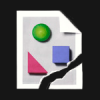Search the Community
Showing results for tags 'zoom'.
-
By default, all images are set to fit to the viewport when they are opened. For images that are smaller than the viewport, this leads to a zoom percentage greater than 100%. Personally, I usually prefer images not to be enlarged as it gives a wrong impression about the pixel-level quality. It prevents checking if the file is sharp, while not giving any real benefit since enlarging them does not provide any additional information, unlike in the case of larger-than-screen images. So fitting larger files by default is fine, but I find myself routinely pressing Cmd+1 every time I open a low-res file in Photo.
-
The hintline text for the Zoom Tool says "DRAG up to zoom in. DRAG down to zoom out." Dragging right and left zooms in and out, but dragging up and down does nothing. The hintline also says "DRAG+Alt to zoom into the marquee", but I find that I need to do Alt+DRAG (i.e. hold down the Alt key first) to get a marquee. When I press Alt, the cursor changes to show a '-' instead of a '+' in the magnifying glass, as if it's going to zoom out; when I drag left (without the Alt key) to zoom out, the '+' on the cursor doesn't change.
-
One of the few things preventing me from actually sticking with the Windows beta is that there is no way for me to precisely zoom how much I want. This is easily solved in the Mac version as Macs have beautifully crafted trackpads that allow smooth navigation in 2 axes. On windows, however, this can only be achieved using touchscreen devices since as far as I know, there's no general way to get raw input from Windows trackpads. It would be nice if smooth realtime pan + zoom&rotate could be implemented on the Windows version through touch devices.
- 3 replies
-
- touchscreen
- zoom
-
(and 3 more)
Tagged with:
-
With the numeric keyboard only, the shortcut for zooming in does not work. Zooming out is good. I'm using a Logitech wireless K800 keyboard, if that helps. I like the program so far.
-
I know there's got to be a quick keyboard shortcut to activate the Select tool from a Zoom state, but I cannot make any of the shortcuts I'm seeing work. When I zoom up close, then click on the item in the layers list, the selection tool displays on the list; but when I go back to my workspace and click (which is intuitive behavior for me because I feel like I've selected already), I zoom in another level, which I never want. (I'm usually custom-kerning type when I do this.) I have to remember to click the layer, mouse to/select the Selection tool, and then click on the workspace. I'm wasting an awful lot of time having to do this and, when I forget, to undo the extra zoom level, then click through everything again. The screenshots I've attached don't show the relevant cursors, but in the smaller image, I'm clicking on the layer TITLE in the layers list and I've got a selection-tool cursor. When I go back to the workspace, the cursor shows the zoom-plus tool, and if I click on it I get zooming, which I don't want. Ideally, I wish I could change the behavior so when I click on the layer TITLE, it switches me into selection mode in the workspace by default. What am I doing wrong? Or what is the quickest way to accomplish what I'm trying to do? TIA. Diane
-
Popup menu for zoom and management Views
Mariusz posted a topic in Older Feedback & Suggestion Posts
Hello! Welcome the first time and Congratulations! I work for 12 years at Adobe, Ai and I am glad that I can now work on Affinity. Fingers crossed! My first request. Management views. I miss: Rapid popup menu with views zooming options. Currently it is: After turning on the zoom icon (z) can choose from a menu pop up the amount of magnification. I wish it was still on the list: 1. the name of defined views from the View menu / Views 2. The ability to change the name and assign shortcuts to them. The list should be scrolling. Best to show in the entire contents. It has to be fast. Great that you can now define your own Views taking into account not only larger but also the rotation of the whole canvas. It's very simple to design such systems. Packaging. Thank you and best regards. -
The attached drawing is part of a large drawing. It's large enough that it won't fit on my screen at 100% zoom. In this portion of the drawing there are several shapes with a fill and a stroke. Both are shades of gray. The shapes are set to fit snugly against each other. Then the stroke is centered. So the strokes overlap. There is a red background. As I zoom out the strokes turn transparent. It doesn't seem to matter if the stroke is inside, outside or centered. The color of the stroke makes little difference. How can I stop the strokes from turning transparent when zoomed to 25% or less? Thank you. Test30.afdesign
-
When I create a document which is 72 pt both in height and width, clicking neither the "actual size" button nor "100%" button in the view tab shows a 1-square-inch canvas shown precisely on the screen, which I believe should've been the normal case. Incidentally, "100%" actually is smaller than the "actual size". However, as to a document that is 1 inch (with is equivalent to 72 pt, I believe) both in height and width, clicking "actual size" button and "100%" button both shows exactly the same and correct size of the document, which is a 1-square-inch canvas shown precisely on the screen. Is it a bug? Or do I misunderstand any concepts? What's the difference between 100% size and actual size? I can't really tell according to the words. p.s.: my OS is OS X 10.11 15A279b.
- 2 replies
-
- canvas resize
- zoom
-
(and 1 more)
Tagged with:
-
Hi, Is there any way to disable the double-click zoom to 100%? I generally use my mouse to zoom, and I'm finding that I try to zoom in quickly and accidentally get zoomed to 100%. Also, it seems like there should be a keyboard + mouse combination shortcut to zoom to 100%, rather than taking over the default mouse behavior. For instance, maybe holding down shift+z and clicking with the mouse. Thanks.
- 3 replies
-
- zoom
- double-click
-
(and 2 more)
Tagged with:
-
Hi, I am brand new to your software and just started to explore. Already impressed :) One quick early question about Designer and Photo's zoom behavior: the zoom direction when using alt+scrollwheel seems to be inverted compared to ctrl+scrollwheel system zoom function. alt+scrollwheel: up = zoom out ctrl+scrollwheel: up = zoom in Can it be configured? Greetings and thanks for the great apps! Sascha
-
I was working today at some small and detailed designs, such as clocks and thought about a useful tool that I'd love to see in AD: a Loupe. For me, at least, it would be extremely helpful when you want to check, say, the drop shadows or the inner glow of a small element of your design or some small detail at a corner, a bezel or even..."an aluminium chamfered edge!" :lol: I am by no means a pro, I just discovered AD and graphic design a week ago, maybe pros do it differently and don't need such a tool. But for me, a Loupe, which could serve as a local zoom tool (of a user specified amount), would be great. Thanks.
-
Would like to be able to zoom the other way around on the mouse wheel. I have all my other design apps setup the other way around, but can't seem to do that with this one.
-
- mouse wheel
- scroll
-
(and 3 more)
Tagged with:
-
Please excuse me if this is already on the roadmap: Zoom to selection is great as it is, except for the shortcut; it's a two handed shortcut. The 0 is all the way over there... needing the right hand to come off the mouse to get at. That's pretty ridiculous when you consider that zooming to selection is for the process of immediate editing, which is done by the mouse. So the shortcut for this must be an entirely left handed "ninja fingers" move so the user can continue working at a rapid, immediate pace without having to remind their mouse or stylus. Which brings into question the rest of the view shortcuts, and how they could be better, to the point of being the best in the world of vector design. One of the joys of using the Mac is that there's no Windows key to jar you out of context of your existing app, and the [Alt] key doesn't throw you into a different mode of operation. So the side of the thumb can easily be used to operate a pair of modifier keys without any risks to the user experience. The two easiest two operate concurrently are the [Command+Option]. Just move your left thumb to the left of the space bar, roll it onto its side, and press them both down, concurrently, with ease. The real joy of this is that it leaves your other fingers forcefully hovering over the tilde, 1, 2 and 3 keys. The 4 is a little bit more of a stretch, but still reachable, and the Tab, Q, W and E buttons are unreasonably placed for immediate access, too. So that's 6 or 8 or 10 really good shortcuts, depending on your considerations of the Tab and tilde and the stretch to the right for 4 and R. What's the most important view zooms and changes that could be here? I propose that since Command + 1,2,3,4 is view level zooms pertinent to the current centre point of the screen, that [Option+Command + 1,2,3,4] should be those same zoom levels based on the position of the currently selected object, rather than the current centre of the screen. Or vice versa. --------------------- And I'd strongly suggest a "centre the current page and zoom to actual pixels" be given a top level shortcut that's a switch, back and forth from the current view position and zoom. I suggest the tilde key, without the need for a modifier key, be this. How this works: Regardless of my current zoom and position on the page, tapping and holding the tilde key brings me to actual pixels, centred on the current "page" so that I can see the project in its current state after my most recent modification that I'm currently editing. Regardless of what I'm editing (with the obvious exception of entering text) this should hide all selection brackets, guides and other visual clutter that's not content so it's an absolute preview of the work, and be in pixel mode. Releasing the tilde key should then bring me straight back to the current tool, intact, ready to continue editing at the previous view position and zoom level. [Option + Command + Tilde] should do the same zoom to actual size, but around the current selection instead of the current document centre. Sound at all sensible and useful? Or am I stark, raving mad? // btw, change this forum subsection to "Feature Suggestions" instead of Feature Requests. It's an important difference in mindset, I think. We don't really have the right to request features, but we do have the innate right to make suggestions. And this makes it a lot clearer that the processes of designing, designing an incorporation, designing interface access and then the subsequent development considerations of any feature is fucking staggeringly involved work. And ever more so within the framework of an existing product. You're not starting from scratch, and it's not easy to even consider a new feature, let alone implement it in anyway that doesn't impact other things.
-
Hi guys! First off: congratulations on finally getting this baby out! Even though I am not a photographer or illustrator and won't spend most of my time on Affinity Photo, I do have to do some photo editing every now and then and, for my use cases, it's probably the best tool available around. I've always found Photoshop convoluted anyway and, never having gotten around to fully master it, I'm not really all too bothered by the APhoto “learning curve” I've read about on the forums… But I digress. Anyway, me being the nitpicker I am, I already have a little nit to pick, and that is window zooming behaviour, specifically in separated mode. I should begin with a pre-rant rant, a repost of sorts, as an introduction: I don't really like Serif's approach to a free-floating, non-dockable separated mode UI (in other words, I mean I'd rather have a fully dockable, auto-stretching, edge-to-edge panels *and toolbars*) and much prefer Adobe's approach, which not only allows you to fit all UI chrome to the screen's edges, it also restricts zooming of your windows all the way to the edges of said *UI chrome* and not of the screen itself. Serif's approach seems clumsy at best, as windows zoom all the way to the scren edges and, thus, both the toolbars and panels end up getting in the way. One of the few reasons that up until recently made me use the “separated mode” (a.k.a. classic, multi-window mode) in CS6 was being able to use Application Exposé to switch between open windows; nowadays, since I've quickly adhered to tabs (how could I not, with the number of files I must have open at any time now that I'm a proper professional?), I only use it for saving some precious vertical space (the sheer waste of space caused by that stupid, nearly useless and empty Adobe “Application Bar” is dumbfounding… As for Affinity, the top title bar also wastes some space but at least we can get around it by using fullscreen mode)… That is, except for Photoshop, where I live and die by the Classic Mac OS-like windowed approach and would never even consider using Adobe's windowed mode. I mean, it just *makes sense*, as image proportions and resolutions can be wildly variable, I sometimes have to process considerable numbers of mid- to small web/screen-ready images (and I'm sure I am not alone in that), and that also has the added benefit of allowing you to drag layers and effects between different windows/files… As for Affinity Photo… Even though I don't really like the current “Separated mode” approach, as I said, I was willing to put up with its [current, I hope] limitations if that meant I would get the same functional benefits as in Photoshop (I haven't put APhoto through its paces yet, but I'm willing to bet that I will). There is one choice on your part, however, that I find inexcusable, which is the zoom button behaviour. Since the separated mode and full-sized windows (not to be confused with fullscreen windows) are, as I said, mutually incompatible (or, at best, clumsy), shouldn't the zoom button (under Mavericks and below; I obviously also mean the classic behaviour still achievable in Yosemite by option-clicking the fullscreen button) adhere to the lifelong Classic Mac OS/OS X/Adobe standard of zooming to fit content instead of zooming to fit the screen size? I know this “zoom/shrink-to-fit content vs. zoom-to-fit screen” debate is as old and tired as OS X and its more proeminent full-screen apps (like, say, Mail – which goes far back into the NeXTSTEP days –, iTunes and iPhoto), but please bear with me and my rational for this suggestion: If I wanted to use the screen to the max for one particular project I could (and very likely would/will) just toggle the unified mode temporarily, plus the fullscreen mode if I *really* wanted to kick it up a notch… As it stands and as far as I could find it, there isn't a way to achieve that “zoom/shrink window to fit content” function, am I right? Ironically enough, you *can* zoom the content to fit the window size, so it stands to reason that, much happens already with content boxes in InDesign/QuarkXPress/Affinity Publisher (which I'm salivating for and will obviously feature such functionality), the opposite should be possible, too… All in all, I believe the current trend towards unified-window approaches and, concurrently and helathily, allowing for its classic counterpart (hey, choice is good, even if I find the implementation lacking a bit of polish and flexibility as I said), could finally put that debate to rest, at least in document types that have well-defined content boundaries. This default behaviour would, of course, make absolutely no sense in Affinity Publisher layouts or in a future version of Affinity Designer featuring multiple pages/artboards (AFAIK, that is still in the pipeline, right?), but it would fit in perfectly with many Affinity Photo use cases, IMHO… If you don't think they are enough to warrant it as a default, non-customizable behaviour, well, you could at least make it a toggeable preference on the User Interface tab.
-
- Separated Mode
- Windows
-
(and 1 more)
Tagged with:
-
Down with the Zoom tool — Long live the LOUPE!!! One thing I LOVE about Aperture is it's pioneering Loupe tool. By simply pressing the tilde ( ` ) key, you are presented with a VERY usable tool for inspecting details of the file without having to zoom in on the entire document and loose context. It also works as a color sampling tool, and the user can drag the tool itself or leave it anywhere on top of the image and it updates what's currently under the mouse while in place. You can also change it's size. Another app which uses this is Paper by 53 on the iPad, where you can adjust the loupe to fill almost the entire screen. Enclosed is a rough rendering of what it could look like... there's tons of videos on Aperture's Loupe tool out there, it's worth a look. I think this is one of those physical tools that can benefit the computer workflow tremendously if translated to digital form properly, as Apple did in Aperture. Loupe.afdesign
-
G'day, I have only looked at the trial version now for a few minutes after hearing great things, and it looks really good. However, I would like to suggest adding the ability to zoom with just the mouse wheel without needing any modifier key, and the ability to pan with just the middle mouse button, again without requiring any modifier key. XARA can do this, GIMP can do this, Inkscape can do this, even Anime Studio does something very similar, and one reason I don't like Photoshop or Illustrator is that they can't do this. Being able to pan and zoom using just the mouse feels so right to me that not having this feature is a crippling show-stopper. I will purchase AD if and only if this feature will be added. Cheers, Jules