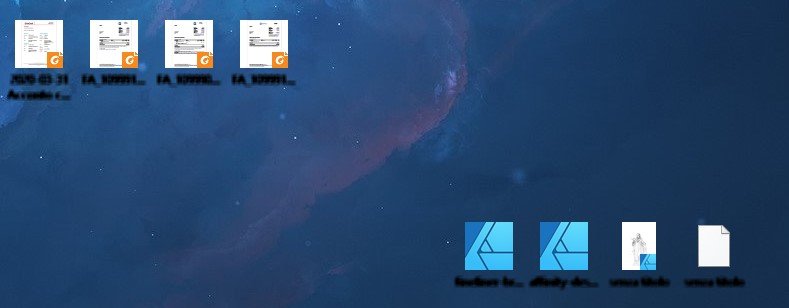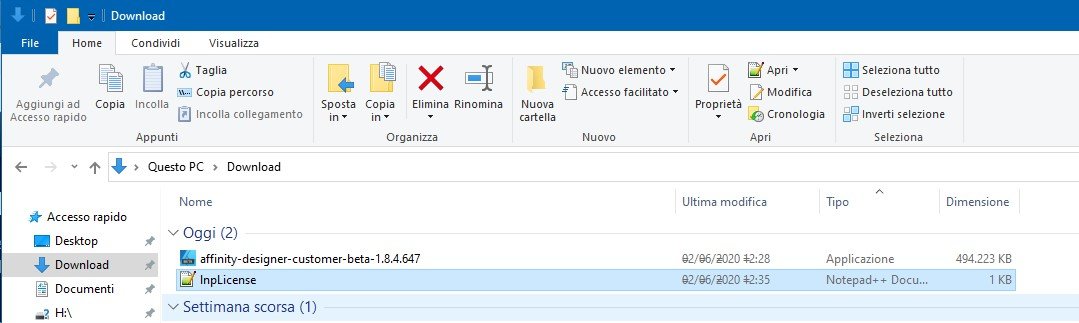Search the Community
Showing results for tags 'windows10pro'.
-
At work I open a lot of PDF files having tables inside. Unfortunately these tables are not really tables when you open them and here is Serif not to blame. Maybe Serif proves me wrong, but here is what I strongly believe: 1) Open a PDF with 300 dpi (you can test this with the attached one) with options as you like. 2) Create a table in this document. 3) Select a word with the text cursor and drag it into a table cell. Result: The dragged word in the table cell is now with a factor of about 4,17 smaller than the orginal word. Divide 300 by 4,17 and the result would be about 72. MY conclusion: The opened PDF is somewhere "flagged" by APu to be treated as a 300 dpi, but the content is still 72 dpi. This could be the explanation why linking text frames in opened PDF lead to different font sizes in different text frames. wotever.pdf
- 4 replies
-
- 2.3.1.2217
-
(and 2 more)
Tagged with:
-
Strange title ... 1) Create a red rectangle. 2) Add a B&W adjustment with Red -75%, which turns the red rectangle black. 3) Create a new Layer and move the adjustment into it and keep it selected. 4) Add this Layer to Assets from selection. 5) Delete the already existing Layer on the page and drag the new asset onto the document. Result: The red rectangle is not turned black. Workaround: Move the adjustment out of the Layer. EDIT: A dummy icon for such an asset would be nice, right now it is blank, shown as list you see at least the name otherwise you have to hover the blank for the name of the asset.
- 1 reply
-
- 2.3.1.2217
- apub v2
-
(and 1 more)
Tagged with:
-
I guess this has been discussed en detail, but I cannot find a solution ... if there is any. Makes me wonder why it is inconsistent anyway. 1) Add a BW adjustment (top) to a "normal" page with a coloured box covering page and bleed. Result: The BW adjustment is applied to the complete box including bleed area. 2) Add a BW adjustment (top) to a Master Page. Add to the normal page a coloured box covering page and bleed. Result: Nothing happens on the normal page. To make it "work" with an adjustment on a Master Page: 3) Add a Layer on the Master Page and the adjustment inside. Add to the normal page a coloured box covering page and bleed. Result: Now the adjustment is applied to the coloured box covering the page but NOT the bleed.
- 1 reply
-
- 2.3.1.2217
- windows10pro
-
(and 2 more)
Tagged with:
-
1. Place an image. 2. Scale it a bit non-proportionally. 3. Move the image into a picture frame. 4. Try to set same scaling or DPI for x and y. 5. Good luck. I like the Affinities, a lot, but handling images and colours error free is bread and butter for a layout programme. APu fails in this field. I use APu right from the start and with every new version it feels like 2 steps forward, 1 step back and some "problematic" areas are not going to be tackled. Sorry for sounding harsh, but this upsets me a bit. Something similar I found here:
- 2 replies
-
- windows10pro
- apub v2
-
(and 2 more)
Tagged with:
-
Never had to do this with APu before and had to go an extra mile to achieve what I want. 1. I had a three pages (non-facing) A4 document with text frames linked throughout all pages. 2. The manual was a bit too small on A4 so wanted to combine the three pages in a 50x70 cm landscape document. 3. I copied all page content one by one to the new document. Result: The complete text was copied three times (for every single A4 page) into the new document. So I had to decide to make new text frames or deleting text. Wouldn't it be nicer copying all the elements and breaking the text flow per page? This is how it is working in ID (CS6). Simply relinking the frames would be much faster than deleting text out of the frames. Or allowing selections across multiple (non-facing) pages. Something else I noticed: Imagine 2 pages each having 10 elements. Zoom out a bit, select everything on page 1 with the mouse. Top left in the toolbar you get the information that 10 elements are selected. Now hold the Shift-key and click an element on page 2. Now you get the information that 11 elements are selected? How is that? To my knowledge you cannot select across multiple pages? Now cut / delete the selection. Only the clicked element on page 2 is deleted, but the toolbar is saying now that 10 elements are selected.
-
1. Write some text. 2. Give it a white stroke aligned to inside. 3. Force off anti-aliasing for this layer. 4. Export as press-ready PDF. Result: In the export preview you won't see any problem, but the PDF shows partially some extra lines which will be also printed. Test file attached. thinner.afpub
-
Hi, latest Designer 1.8.3 on Windows 10 platform (version to 1909 and 2024 tested) has a serious bug regarding User Interface (UI). After the program loads, the Windows interface become buggy and not readable (see attached screenshots). I've also checked another thread on this forum that advice to do a SFC check on windows components, but that isn't a solution ( neither a workaround too) and in any case the situation revert to normal after a simple reboot. On my system there are other graphic software that run smootly (Rebelle 3, PS 2019, Krita, AI 2019); I've checked know incompatible programs and I don't use any of the listed apps. Side note: I've tested 2 beta version to see if the problem persist, and this is what I've found: Designer Beta 1.8.4.647 - the problem persists; Designer Beta 1.8.4.650 - the problem is NOT present. It's interesting, because in the release notes there's nothing regarding the UI bug, so It's worth to analyze it further to understand what's causing this bug. Hope that you find out! Thanks! The system is a Mac Mini Late 2012 with BootCamp running Windows 10 latest build 2004, in Italian Language (tested also on previous build 1909); graphic card is integrated Intel HD4000 with latest drivers from Intel (Version10.18.10.5129, Date 21/01/2020).
- 5 replies
-
- windows10pro
- windows10
-
(and 3 more)
Tagged with:
-
Downloaded PB Beta yesterday for Windows and no matter what I try it doesn't install on my computer. Tried to run the install file with Administrator privileges, it starts but after a few seconds just disappears and nothing happens. No install, no error message, nothing. I'm running Windows 10 Pro with all updates installed. My graphic card is DX10 compatible and I have 3GB of RAM.