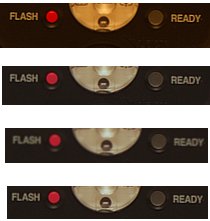Search the Community
Showing results for tags 'white balance'.
-
Hi, In this Affinity Photo Tutorial I show a typical situation: The photo of the sunrise or sunset has become disappointing compared to reality. Simple techniques are shown here on how to bring back colors and dynamics. The Video-Tutorial has english subtitles. (You can activate english subtitles with the gear icon in the YouTube window.) I wish you fun. Your Affinity Jack
-
- affinity photo
- tutorial
- (and 8 more)
-
Hi, in this Affinity Photo Tutorial I show how to capture this hotspot with a beautiful mood. The Charles Bridge in Prague is beautiful, but also very crowded. If you're unlucky with the weather, your short vacation seems to end without a nice photo. Here I show important steps from taking photos to editing. I wish you fun & inspiration (perhaps for getting out early in your city). Ciao Jack
-
- affinity photo
- tutorial
-
(and 6 more)
Tagged with:
-
It would be great to have the ability to set the white, grey and black points using the eyedropper tool. Having switched from PS this is a feature that I really miss - especially when working with scanned images to ensure that the white balance is correct and the background is 100% white.
-
- affinity photo
- levels
-
(and 3 more)
Tagged with:
-
Hi, in this Affinity Photo V2 tutorial, I show how you can correct a failed white balance with correspondingly incorrect colors. Another main content is the brightening of shadows with two different methods. Other processing techniques are also shown. I wish you fun and inspiration. Ciao Jack
-
- affinity photo
- white balance
- (and 7 more)
-
Hi everyone, I'd like to bring back a bug report that has been totally ignored since 2021, which I think is urgent and deserves to be discussed. Below you can find two very old threads talking about it. to summarize: the white balance tool is not working properly for non-raw files both in the develop persona and in the photo persona (through the adjustment layers). -what the tool should do: colour pick a pixel and equalize the RGB values to convert the colour of the pixel to a neutral grey (RGB values equal to each other) then apply the same RGB shift to the whole image. -what the tool really does: in develop persona with a raw file it works properly, when used on tiff, png, jpg (etc.) it does not work. What we observed: -the sliders in the develop persona with a raw file open are called "temperature" and "tint" and both of them are properly moved automatically when using the white balance tool, in this case it works properly; -however in the photo persona (white balance adjustment layer) they are called "white balance" and "tint", and only the "white balance" slider move when colour picking the image, we don't see why they should be called and behave differently since it is the same tool that already works properly for raw files in the develop persona. A possible way to fix the bug: -just apply the same rule applied for raw files (in the develop persona) also to non-raw files (both in the develop persona and photo persona adjustment layers). kind regards: Riccardo
-
I have searched but could not find any mention of using color charts for color correction in photos. I apologize if I have, inadvertently, overlooked one. I see that I can use a single white pixel or patch to help correct white balance and, indeed, this is helpful but I am wondering if I can do more. I have the Datacolor SpyderCHECKR 24 color patch and used to make test shots with this in the photo. I know that other software has a very simple way of using the entire chart to optimize white balance correction. Though tedious, I could enter a list of true colors and then select the corresponding pixels in the photo. Does anyone know of an add-on or separate software that would take this information and return the optimized color temperature and tint correction for Affinity Photo. Having such a tool would enable me to get a good starting point for my processing of RAW files. With thanks, Robin
-
When setting the white balance on a fuji raw file in develop the color is way off. The temperature goes to the maximum giving an extreme yellow color. It happens whether I select with a point or option and drag to select an area. Affinity 1 did a great job of white balancing infrared. All of the settings are the same in both programs. The first is the original file and white balance. The second is after white balance in Version 1 The third is after white balance in Version 2 I hope it gets worked out because Version 2 is way off... making it all but unusable for infrared MacBook Pro intel. Big Sur Edit: I just wanted to add that in V1 that the temperature would rocket to 25,000 but the results were good. In V2 it rockets to 25000 but obviously the result and value is way off and incorrect (extreme yellow/orange). I have tried all the combinations in the color and graphics settings to no avail. I have used the integrated and dedicated graphics cards and all of the metal and OpenGL settings possible again with the same results and can replicate it every time. It appears to be broken when compared to V1
-
Running latest Affinity Photo on Windows 11. So I'm editing an image and it looks good except for white balance. I open White Balance (WB) and adjust the Tint. If I click on Merge, the sharpness appears to degrade. If while I'm in the WB window I instead do Document/Flatten the sharpness is not affected. In the attached example, the top image is the starting point. The next image is a screenshot while the WB window is open. The WB changes but the sharpness is unchanged. The next image is the result of using Merge. The final image is the result of undoing the WB where Merge was used and repeating WB but using Document/Flatten while the WB window is still open. How to explain?
-
When taking pictures in IR, if the photographer doesn't set the white balance in camera and intends to change it via Affinity Photo 2, they come across the issue where the white balance tool in the Develop Persona of Affinity Photo 2 does not have enough range to correct colour casts on the whites in an image. (even when using the picker tool, which extends it slightly) I've attached an example shot I took with an 'ultrablue' filter, the second image corrected using another software, and the first using Affinity Photo 2. There is also the original .RAF raw. The 'correct' white balance that I'm looking for is one where the white of the walls on the parking lot buildings (and the stickers on the recycling containers on the bottom right) is as close as it can be to neutral (no tint). Using the picker tool on the white part of the wall, the tint gets pegged at 100%, meaning it does not have enough range to fully remove the colour cast. This is a huge issue, as the user cannot properly set the white balance in a lot of pictures. Moreover, even if the user does set the white balance in camera, and it is closer to the intended one but still needs adjustments, when enabling the white balance adjustment in the Develop Persona, it oftentimes gets worse due to the range being less than that of the camera's. My suggestion to this issue is: add a checkbox that would enable an extended range of values to be edited. (This would also help people who white balance old negatives.) DSCF6517.RAF
-
- affinity photo
- white balance
-
(and 4 more)
Tagged with:
-
When auto white balance is applied, where can I view the level changes? If I open the white balance adjustment after applying auto white balance, for example, the levels are still at zero. Thanks.
- 5 replies
-
- white balance
- auto white balance
-
(and 1 more)
Tagged with:
-
I was recently taking infrared photos, using a camera without lowpass filter & IR filter. And taking photos with RYYB sensor (Huawei Phone). However, Affinity Photo only provide limited white balance adjustment range in RAW files process. In Adobe Camera Raw, the adjustment range of Tint is from -150% to 150%, but only +-50% in affinity photo. Compare affinity photo with two mobile apps: Snapseed and Lightroom IMG_6304.CR2 was taken by Canon 500D & 590 nm filter, with correct built-in white balance parameters. In Google's Snapseed, the tint value is -100 (minimum) but the color is a bit of red, and in Lightroom mobile the tint value is -150, also looks red. I guess the built-in tint value equal to -200% in affinity, and build-in temperature is less then 2000K. P5300010.DNG, photo by Yi M1 M4/3 camera with 590 nm filter, without correct built-in white balance parameter. In Snapseed auto WB, the tint value is -100, and looks very good. In Lightroom I set tint to -150 and temperature to 2000 K, the photo looks orange. IMG_2002xxxx.dng, photo by Huawei Phones, with correct built-in white balance parameters, the build-in tint value in affinity photo is 81% and equal to +37 in Snapseed, +34 in Lightroom mobile. It's interesting that affinity recognized correct tint value, 81%, but can't adjust the value (if I do, it turns to 50%) So, affinity can correctly display the photo with correct built-in white balance, but can't edit the white. I hope that affinity photo expand the adjustment range of white balance, to 1000 K~25,000 K in temperature and +- 200% in tint, and add picker tools in raw white balance. IMG_6304.CR2 IMG_20200530_121127.dng
-
Hi all, this is my very first post on Affinity Forum and I have very little experience with Affinity Photo. I'm an astrophotographer and today I'ma trying to postprocess a Moon image to create a "mineral moon" image. I usually use an astrophotograpy dedicated software but now I want to try to process the image with Affinity. The very first step of mineral moon processing is perfectly white balancing the moon disk by aligning the RGB hystograms. In my case, as you can see in the attached picture (Image 01), the moon has a strong yellowish/pinkish color (due to some preprocessing I have done before) so I've tried to white balance. First I tried to use Filters-Color-Automatic white balance, but the result isn't good. (Image 02) Second I've tried with a color balancing layer, using the picker and tracing a rectangle on the moon surface with the ALT button pressed. Even in this case the color balance isn't correct: I still have a red excess (as you can see in the histogram) (Image 03) Only moving the sliders by hand I can get a decent result (Image 04 and image 05 after saturation), but I would prefer a more "automatic" method. Am I doing something wrong? Just for reference I've uploaded the result that I've obtained with the astrophotograpy software (where I have a lot of esperience). Thank you for help Edoardo Luca Radice
-
Hi all, I'm experimenting huge difficulties in white balancing images. So I've tried to create a very simple "test image" to understand if I'm doing something wrong. This is the test image, an 8 bit Pixel layer Then I've created another layer with a reddish tint and blended multiplying it (so i've created a tint shift in the image). Finally I've tried to color balance both with the color balance adjustment layer and with the White balance function of develop persona, both using the single click or using a rectangular selection. The result is the the white balance is always very poor. Hoping that this could help in solving the problem. bye Edoardo
-
Hi, I noticed that Photoshop has far better and more realistic white balance correction abilities. Affinity's white balance seems to give weird results that aren't true to life. Here I have set both to an extreme value of -100%. Unfourtantly, because of this, I have to keep photoshop installed to make white balance corrections since Affinity cannot do it correctly. How to reproduce: Use any regular JPG image, open each photo in affinity and photoshop, and compared the difference when you slide the white balance.
- 7 replies
-
- white balance
- improvement
-
(and 2 more)
Tagged with:
-
I'm new to Affinity Photo so I may have missed the obvious here, but I can't seem to get 'white' on the colour (color) chooser. I'm using Windows 10 and software version is 1.7.2.481. If I import a black & white image (as shown in the attachment) the white appears slightly brown or beige. All totally uniform. The colour chooser doesn't show any pure white at any point of the scale and greyscale just goes from beige to black. Not sure if there's a preference or adjustment but I really would like to see a true white and, furthermore, to be confident the other colours I produce are realistic and not somehow offset when I export the file.
- 2 replies
-
- colour chooser
- color chooser
-
(and 1 more)
Tagged with:
-
Please take a look at this post in Dpreview. Develop Persona has problem with pink tint. https://www.dpreview.com/forums/post/63162325 Lightroom , C1 ,RawTherapee and other RAW editors doesn't have this problem. Download the RAW file , and check it out yourself.
-
- white balance
- improvement
-
(and 2 more)
Tagged with:
-
Hi, I got Affinity Photo on my iPad Pro 10.5 soon after upgrading for iOS 12. I shoot with Pentax K-70 mostly in native RAW, that is PEF format. I used Lightroom since past 7-8 years, I also have trial version of LR mobile on my iPad. I really like the simplicity and output from LR. With very minimal tweaking LR gives excellent RAW development. But major limitation of LR Mobile app is that it cannot save RAW file in various lossless formats, moreover there are limitations of resizing the files on LR while exporting. Both of these things are taken care by Affinity but I don’t like it’s image output. Mostly the images do not match my taste or need to do too much tweaking to match output of my liking. The major culprit I find in development work flow of AP is the lack of grey point based white balance tool. Which I find very handy in most image editing apps/software. It takes care of both temperature and tint with their perfect interdependence in a single go. Does anyone else know any workaround or feel same like me? I am posting images from LR and AP to show what am I pointing to. Image 3 is AP and 4 is LR output files. And this is my first post so please pardon my mistakes, if any. Atindra
-
Hello everyone and thank you for your answers in advance. I have a huge issue with Affinity for mac: Using a Canon 1Dx mark ii camera, i capture RAW photos for the best quality, but for some reason Affinity doesn't read the white balance correctly. I usually play with a white balance to tune a nice look when possible, but this time it was a no go, because the product i photographed looks blue instead of purple! Please see attached 3 files: The original RAW, a JPG file exported via Apple Photo app (it easily detected and exported the correct white balance - Purple) and a screen shot of how it looks via Affinity Photo (Blue). Is there anything i'm missing or should i just look for a different software for pro work? Original File.CR2
- 9 replies
-
- canon
- affinity photo
-
(and 2 more)
Tagged with:
-
I have been using AP for 2 years.when i imported raw images shot on Nikon D800 to develop, they looked bit dull but not that bad.Now i have Nikon D850 and the images look ok in camera and Affinity photo for ipad but look awful in develop persona on Mac.Also I was surprised at the auto white balance readings and thought the camera did a bad job.last night downloaded free trial of Photoshop cc and images look fine there in camera raw and also the white balance readings are totally different, more likely expected.I am attaching the screenshot of develop in AP and camera raw.check the WB readings in both. Now please can someone help me sort this issue if its fixable Thank you in advance Charles