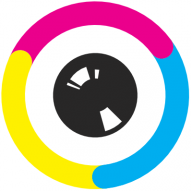Search the Community
Showing results for tags 'wacom pen'.
-
Affinity Photo 2, win 11, different settings tried hardware acceleration is usually ON. The application was unable to pick up the pen taps on the interface, i.e. the pen taps are only working on the cavas and can't select the different options on the UI including toolbar and the layers (specifically). This most commanly happens when a document is open in Affinity and the pc is put to sleep. Later when use the pc and connect the intous pro M then the pen input is disables on the UI, but works on the canvas. Open any previous document in Affinity Put PC to sleep, with Affinity open Awake the PC Connect Wacom intous pro M The pen touch only work on canvas and not on UI This bug was present since I started using the application.
-
Hello, Recently, I started to learn digital painting & Illustrations using Affinity Deisgner & Wacon Cintiq. The pen pressure is just not working with Affinity designer. I tried 'controller options' but no luck. When I use my laptop trackpad, the sensitivity is working good but with pen its just not working. I tested this with few different programmes, and they all functioned fairly well. Even though I wrote to Affinty, I haven't received a response in over two weeks. Affinity Designer - Version 1.10.6 OS - macOS 11.6.2 Can you guys please help me out?
- 3 replies
-
- sensitivity
- wacom pen
-
(and 1 more)
Tagged with:
-
Noticed a bug where when resizing with your brush in Designer using the CTRL + ALT and drag short cut to do a quick brush stroke resize results in the brush tool disappering upon resize. Once you click around or make a line with your brush it returns but until then the brush cursor just disappears. Seems like something simple to fix. Running the latest version of Wacom drivers and 1.10.
-
Hello everybody. I am not sure if this is a bug coming from Affinity Photo or Windows or if it is even a bug bu here is the deal: I know you can alter the hardness and size of the brush by holding CTRL + ALT + right click and if I perform the shortcut everything works as it should. However, if I want to perform the actions with my pen stylus instead nothing happens. I only get this annoying white ring as seen in the attached picture. My pen (Wacom Pro L) is set to perform right click and it works. Only Affinity Photo seems to not get the right click input from the stylus... Can somebody please help me? It slows down my workflow so much it really gets me angry and frustrated. Is there a way to set the shortcut combination to something different? I tried to find it in the settings but the only thing I can find for brush size ist [ or ] and that does not help me. Thank you in advance for your help! I am really looking forward to it. Best, Gomorrah
-
I've came across this issue with the Pen Tool and stylus devices. If you try to draw straight lines with sharp nodes, very often you'll inadvertedly create smooth points instead. I've first noticed this on my Surface Pro 4, but I've also been able to replicate it on my desktop PC with very different hardware. At first I thought it was Windows Ink causing the issue since a similar bug was happening in previous versions, but switching to High Precision or Low Precision does not fix the issue. The 'trick' seems to be the rhythm at which you lay down the points? This is easier to replicate on the Surface Pro and it's pen, or at least it happens more often, seems like a somewhat fast laying down of points trigger this more often? On the desktop seems to be the opposite, slow and deliberate points seem to convert to smooth more often. I also got the feeling the longer the program runs, the more likely it is to trigger unwanted smooth points. Attached are videos showing the issue happening in both hardware / software combinations. There needs to be a higher 'dead zone' before sharp points transition to smooth points, otherwise it's a pain to deal with using the Pen Tool. Thanks! This first video is the Surface Pro 4 + Surface Pen + Windows Ink, while the second video is Desktop PC + Wacom Intuos + High Precision. Surface_Pro_4_+_Surface_Pen_+_Windows_Ink.mp4 Desktop_+_Wacom_Intuos_+_High_Precision.mp4
- 7 replies
-
- smooth point
- pen
- (and 8 more)
-
For som reason when I use my wacom tablet to draw with in affinity designer, the point where the line starts and the point where my pen is on the artboard are a bit between. I have no problem when I use the tablet outside of the program. Anybody know how I can fix this?
-

iPad Air 2 & Bamboo sketch
Karl Works posted a topic in Pre-V2 Archive of Affinity on iPad Questions
first, anything I ever said that was negative about the Affinity products ... I absolutely rescind - as of June 2019, this is the best software available. period. Problem is: having the iPad Air 2, wanting Designer for iPad, and a pen that will work with it. Designer for iPad works fluidly. I got a Wackum (i know, it's on purpose) Bamboo Sketch Pen, the pen does work with the tablet, However: it is not designed to pair with the tablet, but with the software. yes, the software is required to support the Wackum pen functionality. This means that only a few programs will function fully with the pen. On their site is a rather short list of programs that are compatible with the full functionality of the Bamboo Sketch Pen. Please, is it possible to add this compatibility to Affinity Photo & Designer for iPad / iPad Air? ( iPad Pro is out of my $$ zone, & Apple pencil has restrictions beyond price) ... Thanks to the Affinity team for developing the current products- 3 replies
-
- wacom bamboo
- wacom pen
-
(and 1 more)
Tagged with:
-
Hi, i set the brush and the controller to pressure, and even tried the controler: Brush Defaults... but i draw a line with my cintiq and it draws exactly the line i want, and when i let go it becames finner or changes in a way that i never know what to expect. Do you have a tutorial on how to customize the pressure so it is more acurate? Like in the ilustrator i set the brush and chose the variation, and in the affinity i think it was the same but it's not working! And this is a big thing guys!!! Please help! tks