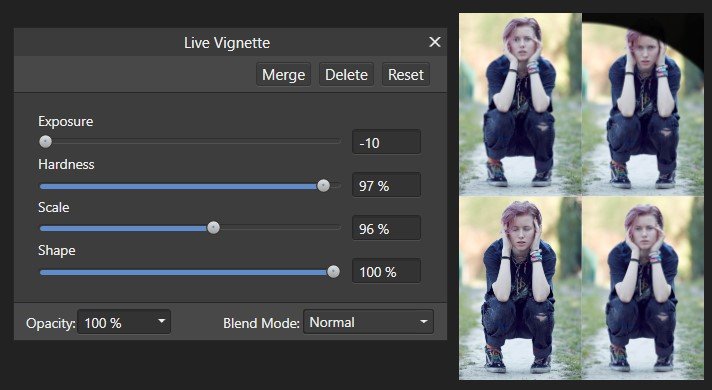Search the Community
Showing results for tags 'vignetting'.
-
Live filters and smart objects
Mustardly posted a topic in Feedback for Affinity Photo V1 on Desktop
When trying to make a 4 photo collage, I wanted to find an easy way to feather the edges of the photos together, without having to start drawing shapes and be precise (to speed up workflow). I did find a work-around for it, though not very practical or speedy. But, in searching, I stumbled upon something that could be improved. When using the Live filter: vignette, the effect still applies to the whole document, even when the filter is linked to only one of the layers, as you can see in the screenshot. What are your thoughts? Have I maybe skipped a step somewhere? Also, does anyone know a good way to quickly feather edges of a layer? Only the edges I choose though. If I did not skip a step: I suggest, to improve workflow and practicallity: A dropdown menu when applying a Filter where you can choose between "Full document" or "Selected layers", so you can choose to have it logically affect only the layers/area you need. Using my own document as an example, to only vignet the top right object/layer. As an extra suggestion: the option to quickly select a layer, to convert it to a smart object that you can edit in its own document. Perhaps an extra option in the Layers menu and when Right Clicking a layer to "Edit in seperate document" Which will automatically convert the layer to a smart object, create a new seperate document and allow you to edit seperately with no extra steps in-between. Live editing of the seperate document, where the adjustments directly transfer to the main project, would be a nice added feature, so you don't need to constantly close and reopen the smart object. Though, I see how that could be more difficult to implement. I've already run into the issue several times that I need the ability to edit a smart object seperately and have read of several others that have too, so I do see a need here that could be filled, at least in a more practical/intuitive way.- 1 reply
-
- live filters
- smart objects
-
(and 5 more)
Tagged with:
-
Hi Affinity, I'm a new user to Affinity. I took some pics using Sony A6000 with Kit Lens. All I shot was RAW and I do not see reverse vignetting in my camera viewer and also on Mac Photo Viewer. See my screenshots. When I open the RAW image on Affinity, it is giving me white vignetting at the corners for all my pictures. I really need help on this. I do not want my picture to be cropped. DSC02842.ARW
- 4 replies
-
- sony a6000
- vignetting
-
(and 1 more)
Tagged with:
-
 Hi all, I'm trying Affinity photo for raw processing and am working on an image from the dpreview samples here: https://www.dpreview.com/samples/4858512085/panasonic-lumix-zs200-sample-gallery-updated In particular, I am processing this image: https://www.dpreview.com/sample-galleries/1484710012/panasonic-zs200-sample-gallery/0086927453 I use photo mechanic to manage my images. The first screenshot shows the image rendered in photo mechanic. The second screenshot is in the affinity raw process. I'm seeing a weird vignetting effect which is not there in the original image. Any idea what is happening? [Edit: Sorry... answering my own question. I just observed that the image displayed by photo mechanic was cropped quite a bit, there's no issue here]
Hi all, I'm trying Affinity photo for raw processing and am working on an image from the dpreview samples here: https://www.dpreview.com/samples/4858512085/panasonic-lumix-zs200-sample-gallery-updated In particular, I am processing this image: https://www.dpreview.com/sample-galleries/1484710012/panasonic-zs200-sample-gallery/0086927453 I use photo mechanic to manage my images. The first screenshot shows the image rendered in photo mechanic. The second screenshot is in the affinity raw process. I'm seeing a weird vignetting effect which is not there in the original image. Any idea what is happening? [Edit: Sorry... answering my own question. I just observed that the image displayed by photo mechanic was cropped quite a bit, there's no issue here] -
Hi! Could anyone help me, where is the sharping and vignetting tools? Thanks, Valter
- 1 reply
-
- vignetting
- sharp
-
(and 1 more)
Tagged with:
-
Forgive me if this is already posted somewhere but I didn't see it. ACR shows automatic adjustments for different lenses and it automatically tracks what lens was used. In AP, when processing RAW images, I see the lens adjustments but from what I can tell its just all manually controlled via sliders. Am I missing any preset adjustments for various Canon L series lenses? Thank you!