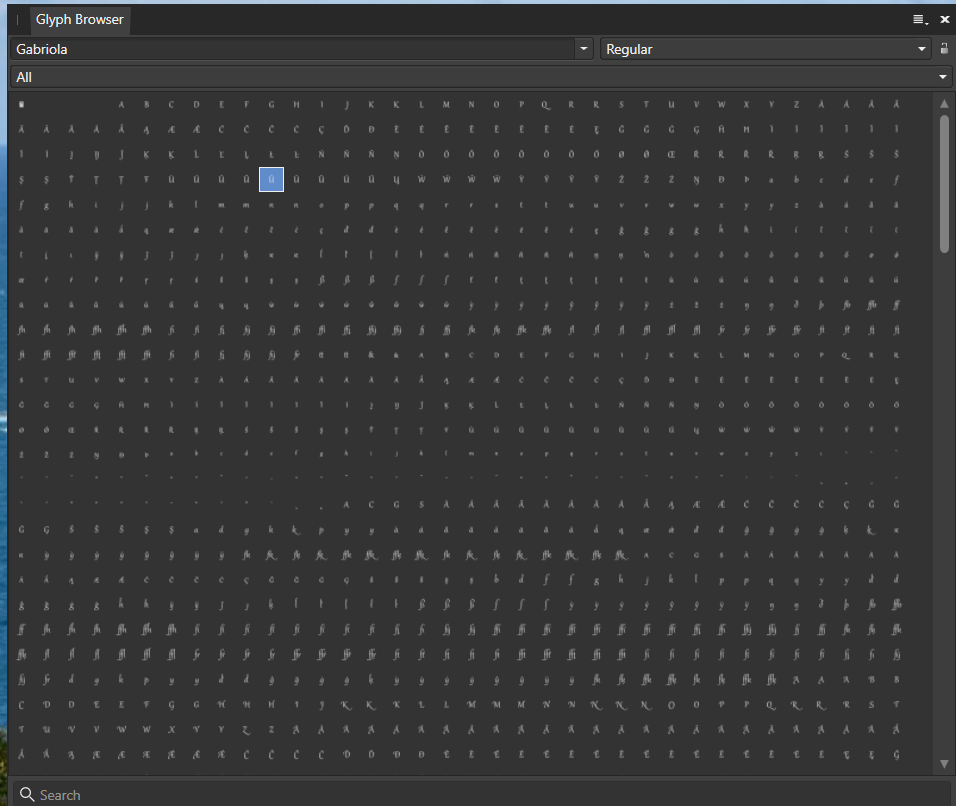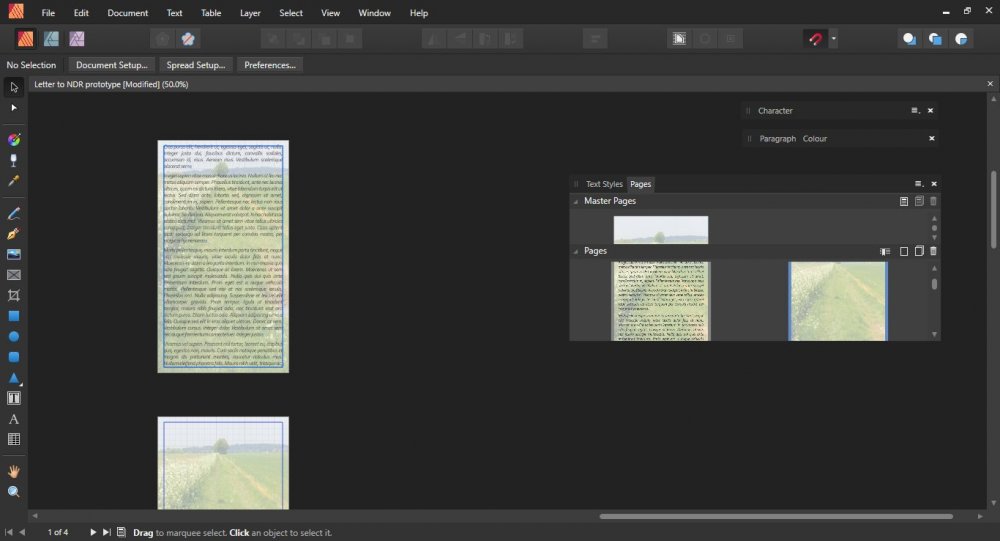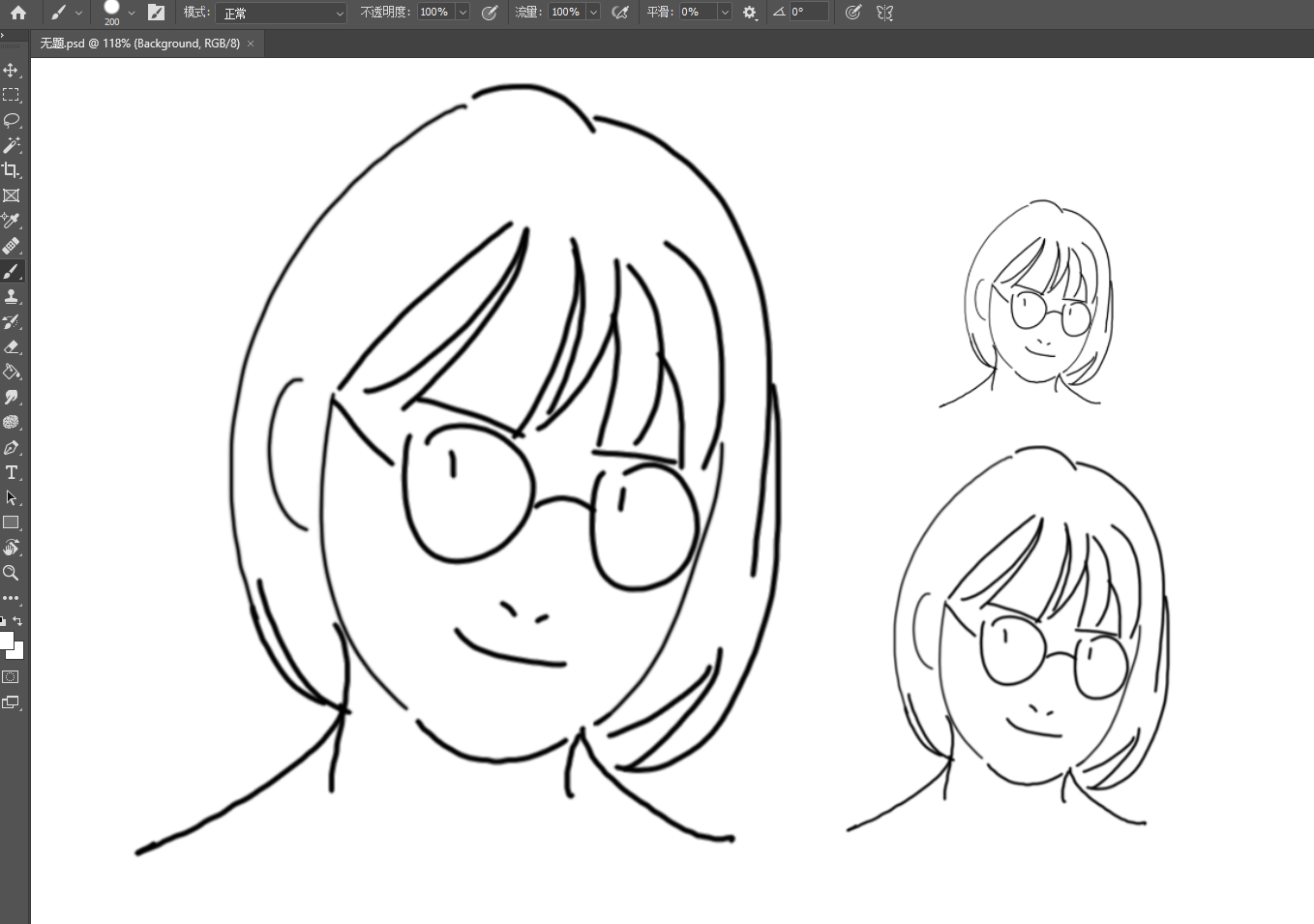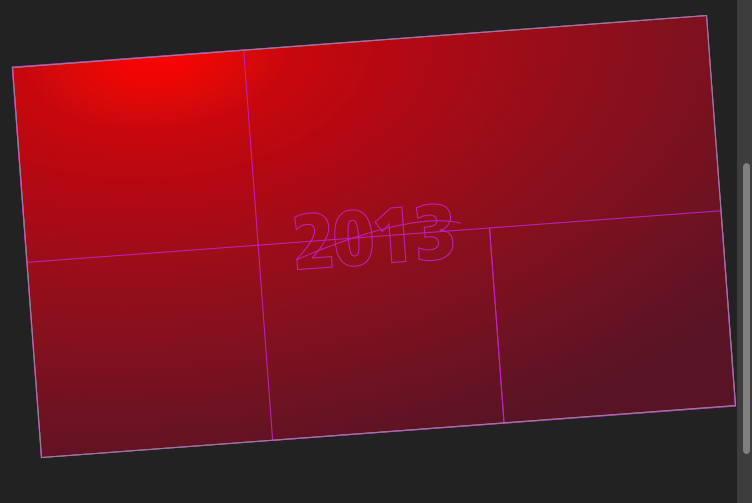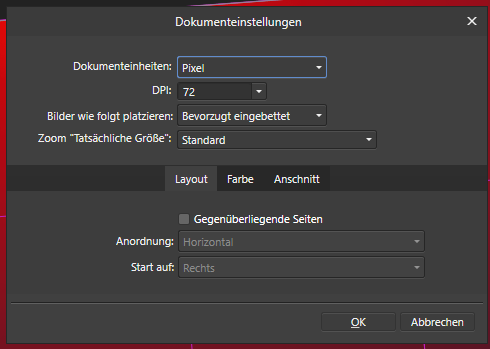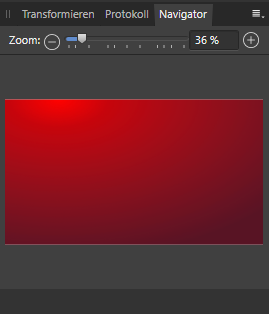Search the Community
Showing results for tags 'view'.
-
Currently, only Affinity's iPad apps allow you to use touchscreen gestures to rotate the document view. Affinity's desktop apps on the other hand, do not support touchscreen gestures for view-rotation, yet gestures for zooming in and out are supported. While there are workarounds for this such as using the ALT+Mousewheel Scroll shortcut and trackpad gestures to rotate the view, these can be cumbersome for those like myself who draw on touchscreens laptops and are used to using gestures for rotating the document view like in many other illustration and art creation apps. Given that prominent art creation desktop apps like Photoshop and Krita allow for touchscreen gestures for document or canvas rotation, and that the Affinity Desktop Suite already supports them for zooming in/out, it feels like an oversight to not support the rotate-view gesture on desktop as well, especially since it is supported on Affinity's iPad apps. If it helps, below is an example of how Krita allows for view-rotation using just a computer's touch screen.
-
I love to work with artboards in Designer to create Flyers and other design elements all in one document. Designer also offers Bleed for artboards, which is great when creating PDFs for printing. One thing is a bit annoying though: Designer will not show the elements within the bleed area. It will indicate the bleed edges, but not show anything outside of the artboard but within the bleed area. This sometimes makes it hard to see how the final output will look like. Perhaps adding an option to the viewing settings to enable this? Thanks!
- 4 replies
-
- affinity designer
- bleed
-
(and 2 more)
Tagged with:
-
Hello, the grid is not displayable in Affinity Photo V2. I can activate "view > grid", but no grid will be displayed. System: Windows 11, latest updates Regards Anja
- 4 replies
-
- grid
- affinity photo
-
(and 2 more)
Tagged with:
-
Is there any way to increase the size of the glyphs being viewed in the glyph browser? I attach a screen dump of the Gabriola font, and it is totally unreadable
- 14 replies
-
- affinity publisher
- glyph browser
-
(and 1 more)
Tagged with:
-
I needed to go into separated mode today and was surprised to find that I couldn't get back to the normal view later. If I select merge under the window menu the checkmark remains on separated mode. Am I doing something wrong or is this a bug? I don't use separated mode enough to know if this behavior is unusual. Seems like it should just snap back into the view that is just windows in front of a blank background rather then seeing all my other app windows behind me.
- 8 replies
-
- window management
- workspace
-
(and 1 more)
Tagged with:
-
Hi everyone, In PagePlus X9 I could have a multipage view, whereby in the main work window (View > Multipage), the pages would stack themselves side-by-side along rows, and then continue on the next row, varying with the zoom factor applied: effectively, a grid layout. I can't find any way to do the same thing in Affinity Publisher. Can it be done at all, in the main work window? The pages inside it seem to be viewable only in a continuous vertical columnar layout. The attached screenshots will, I hope, illustrate the point. Thanks in anticipation, and happy 2019 to all.
-
By default, all images are set to fit to the viewport when they are opened. For images that are smaller than the viewport, this leads to a zoom percentage greater than 100%. Personally, I usually prefer images not to be enlarged as it gives a wrong impression about the pixel-level quality. It prevents checking if the file is sharp, while not giving any real benefit since enlarging them does not provide any additional information, unlike in the case of larger-than-screen images. So fitting larger files by default is fine, but I find myself routinely pressing Cmd+1 every time I open a low-res file in Photo.
-
Wow - so cool that you can even rotate pages / workspace now - don't know, when I should use it yet - but I found out by accident and no way to easily rotate back to 0°. I'd think that Ctrl+0 will reset my view but this doesn't work. Also no options within my document settings or the navigator. That's where I did look up to reset - I think the navigator should be the place to find it - and Ctrl+0 should reset the view as expected - also rotation. #
-
Would be nice if you could add flipped view mode. (like mirror image that just showing flipped image without changing the document status, not flipped layer or canvas) Photoshop and some painting software such as ClipStudioPro has this.
-
About a week ago a magenta stroke began appearing on everything once it had been selected, beit text or objects. It then remains whether selected or not. It appears on older and newly made projects. I've tried searching all pertinent topics and resources to learn how to remove this. Can anyone tell me why this is happening and how to remove it? Thank you.
-
With the abilities to drag and drop, and edit Affinity native file format in both AD and AP, it will be more efficient if these apps could do split view or slide over on iPad. I imagine that it can even do drag and drop not only an image but also layers and vector objects between AD and AP. Here’s my concept below.
-
When I add a table to my document it never shows the column headers (A, B, C, D, . . . ) or the row numbers (1, 2, 3, 4, . . . ). I can't seem to find a setting to show or hide them. I am running Publisher v 1.7.0.249. I am running Mac OS Mojave.
-
Hi there, Would anybody else find it useful to have a key command to hide all vector outlines & nodes (& bounding boxes too) without deselecting the item, nor changing tools? It's easier to judge your final result without the distraction of the "back-room mechanics" on top of your stroke. I remember using that kind of Hide command back in Adobe days. Just pressing Spacebar for a momentary Hand tool _almost_ does the trick. But not if you're adjusting the item's stroke or brush or layer fx properties in a dialog – then Spacebar doesn't work. So you have to judge your adjustments with the nodes & outlines obscuring your edges (with Pen or Node tool selected, at least). And if you switch to a different tool that hides outlines & bounding box, then your pen or node tool parameter ribbon goes away. All these issues would be resolved with an additional View ->View Mode: Artwork/Result Only. Thanks in advance for considering it!
-
Hi there, unfortunately I have had a problem since the last update to the new version. Please don't laugh - but I can't find a setting like to make the grid view evenly. Can you maybe help me there? Thank you Patrick
-
Bleed is not showing on the Artboard. The bleed is there, you can snap object to it but it's not showing. It doesn't help to show/hide bleed or Clip to Canvas on/off. Is there any other option how to display it on the screen...
-
I am a typedesigner and like to test my fonts in Affinity Publisher. Every time that I update the font I need to close Affinity Publisher and then the view of the font is in a kind of low resolution. When I make a new document the updated version of the font is right again, but I need my original testdocument to work in. What can I do to change that?
-
Hello, I noticed that after installing the newest version of Affinity Photo the white balance in in the whole program was of by a significant bit. It's not my Monitor because it only happens in Affinity Photo. Its not only the picture view but also the color picker and other color related tools. When rendering it uses the correct colors so it needs to be a Preview or UI problem. Does anyone had the same problem and knows how to fix it? Thanks in Advance
-
I m a fairly new user of Affinity and still learning the many features of the program, but am enjoying the experience nonetheless. There is one area that is causing me some frustration. When I open a raw file (select, File., open and file that I have exported to Affinity specific folder), I can perform most editing functions from the options on the right panel. However, after watching I training video about using a layer and sharpening mask i went to open either "Layer" or "Filter" from pull down menu, but both options were not present. Without a file open, My menu shows from left to right: File, Edit, Text, Layer, Document, Select, Arrange, Filters, View, Window, Help. With a file open the Menu show: File, Edit, View, Window, Help. (see attached screen shot) Of course with the few options I am limited to what I can do. Any ideas? All options on Studio are checked and have been reset, but I understand they relate to the right panel anyway. Any help would be most welcome.
-
I use Affinity Photo 1.7.0 for Mac OS and the view tool is constantly hanging. By that I mean that once I use the view tool, I cannot switch to any other tool no matter what. I have to save and close my file and then open it again to get out of the view tool. This happens at random intervals, but is guaranteed to happen every time I use AF. I find this to be a major productivity obstacle. The previous version did this too sometimes, but the upgrade has made it much worse. Is anyone else experiencing this?
-
Is it possible to set a default view or default zoom value. I like to do most of my work at a zoom level which displays full page width. Can I set some preference so that the template I would start from, or the document I create, will default to that zoom level?
-
I`d like to have the ability to change a view (similar to contour view) but in black and white to check the contrast. I have tried with a B&W layer, but I have to adjust the brightness of individual colors. In the left side is how works this function in photoshop, in the right is with a b&W layes, as you can see the brightness do not correspond to the colors. Thanks



.thumb.jpg.906d0128edf7eab95162b8f71c9e34a8.jpg)