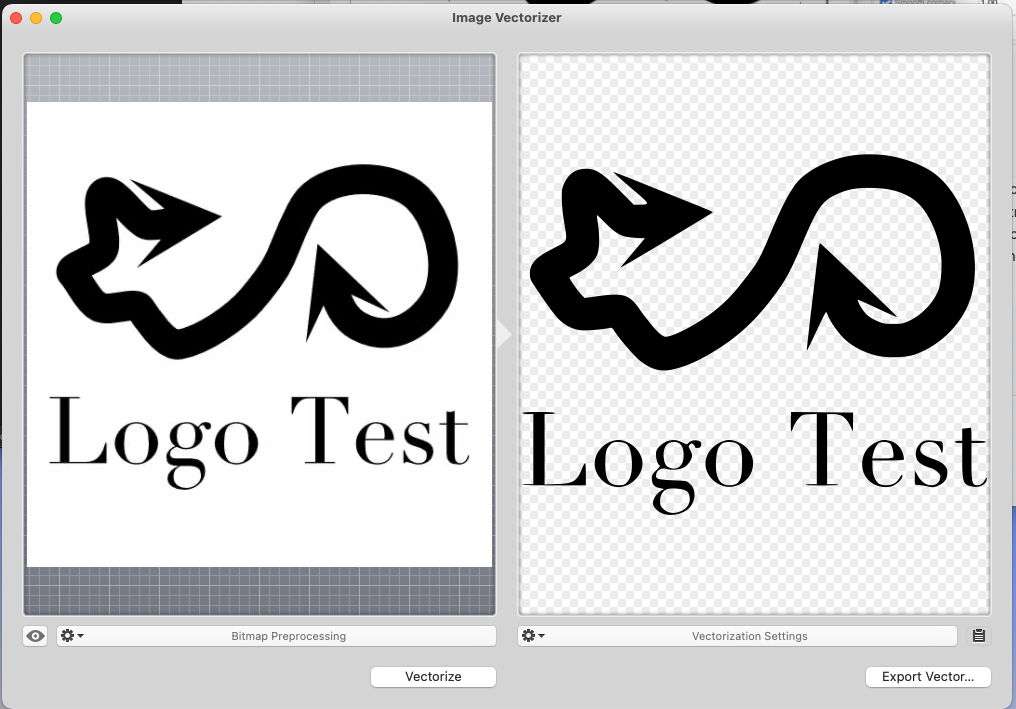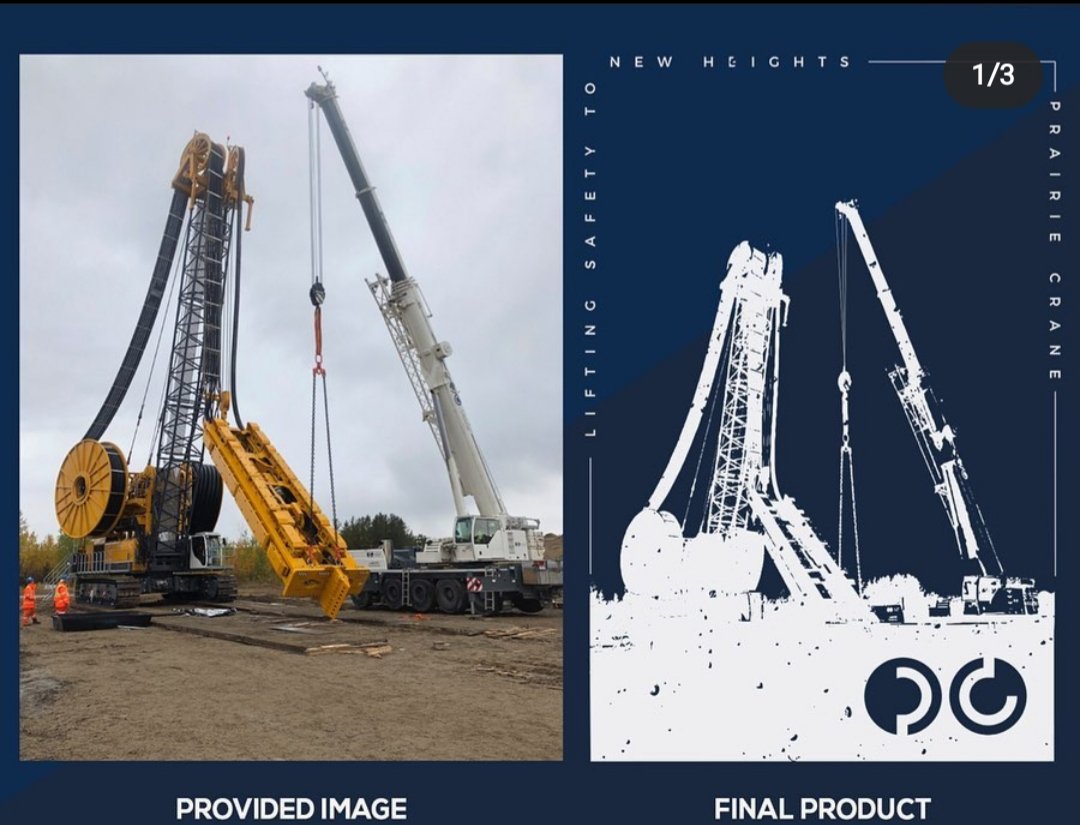Search the Community
Showing results for tags 'vectorize'.
-
I just discovered this website that uses AI to trace images to vectors, and it is the best I have found so far. The quality, especially with low resolution images, is remarkable. It offers quite advanced options too. The upload has a max resolution, but this did not seem to affect the result in a negative way. The end result is very usable, with clean vectors. I would love vector trace for Affinity, but with online tools as good as this, it makes me wonder if they should really put their resources into it. I still would prefer an offline option, even for a price, though... Check it out: https://vectorizer.ai/ Here is a random image I scanned with the vectorized result:
- 15 replies
-
I was doing some research today, looking for a low cost or free solution to create vector files from png & jpg files on the latest Mac OS, and one that works with Designer. I thought I'd share my results, as some of the most recent recommendations I could find on this seem to be a little out of date. I've especially seen this list a few places, but a few of the options there seem to be obsolete now: I should probably mention I'm using a Mac on Monterey (12.2.1). I will not be using this to make vector paintings out of photos or anything like that. I occasionally need to convert clients' logos from whatever low-res png or jpeg they have available to vector, that's my main use case. I also sometimes need to convert hand drawn sketches. I tested using a 250x250px and a 500x500px version of this logo, designed to have lots of thin pointy bits that tracing software has a hard time with: What didn't work for me (Obsolete, couldn't download, too expensive, etc): Potrace - An old script? command line tool that many other software apps seem to use. I'm pretty good with geeky stuff, but using command line to do this was a bit over my head without help, and the links to tutorials that I tried on their page are defunct now. DragPotrace - downloaded from the Japanese page linked. Even though the MacOS version they offer is from 8/2021, my OS wouldn't let me install it. Intaglio Vectorize - I wish I could try it, but the developer seems to have closed up shop. The links provided elsewhere here take you to a site with the correct name, but I couldn't get to any kind of software info or download screen. Just a bunch of blog posts. Super Vectorizer - Chrome wouldn't allow me to download the free trial (came up with a security warning of some sort), so nope. Autotrace - no updates on that page since 2004. I didn't see enough info to make me want to try it. Vector Magic - downloaded and used their trial successfully. It looks great! But it's too expensive for my needs, and the free version doesn't give you anything usable (understandable, of course). Honorable mentions: Photopea.com (free) - I wasn't too interested in the online converters. I didn't want to create an account for something I would only use occasionally, and I don't want to go uploading my clients' logos to a bunch of websites without figuring out terms and how they would store them. That said, Photopea looked promising so I tried a test logo. The results were pretty poor with the low res photo, high-res was ok. Couldn't copy and paste into Designer, but exporting as svg brought the nodes in for me. Possibly worth a try if your project doesn't have a bunch of text with small lines? Vectornator (free) - I really wanted this to work, but the trace results were pretty terrible on the low-res version, and not too great on the high-res version of my test logo. Copying and pasting just brought the image into designer, no nodes. That said, it did work and it may have done a better job with something like a photo or a graphic without text or thin lines. It's also free and has lots of other features, so maybe worth a try? What did work: Inkscape for Mac (free) - I've tried the Inkscape route before, and ended up with a bunch of files (including XQuartz) on my machine and not much to show for it (couldn't get tracing to work well for me). So I hesitated to use it. But there's a new version with an actual mac installer. I tried the trace bitmap feature, and after playing with the many options I produced pretty good results from the low res logo using multiple scans and the Grays option. Couldn't get it to copy and paste into Designer. The svg I exported opened strangely, but with nodes available in Designer. Results from Low-res logo: Image Vectorizer ($4.99) - I really hesitated with this one. It's an old app, the website's copyright goes to 2015, and it hasn't been updated in the app store for 6 years. But I saw lots of good mentions here on the forum, so I thought I'd try it. It worked! Quick and easy, 2.5 MB (super lightweight), and no problems running in Monterey so far. The higher-res logo looked pretty great on the default settings. Low-res results would take some tweaking in the settings and maybe in Designer. And there's a copy to clipboard button that allows you to paste into Designer, nodes and all. Works great! Worth the $5. Results from high-res logo: Bottom-line: Neither solution is perfect, so I'll still be very happy when Serif is ready to unleash their version on the world! Image Vectorizer is fast and easy to use and does a solid job. Inkscape does a much better job, but it's a slower process that involves some playing around to get things looking well. So for now, I'll probably use Image Vectorizer whenever possible for ease of use, and pull out Inkscape when an image is more challenging. Hope all this craziness helps someone!
- 4 replies
-
- convert
- trace images
-
(and 3 more)
Tagged with:
-
The ability to bring in a raster image and trace into vector would be a good feature. This is something I often use in Illustrator and would love to see in Affinity, ideally with more control. While switching tools between personas is great, only being able to rasterize a vector and not the reverse is troublesome.
-
Hello ! First, I wanted to thank teams who work on affinity because if it doesn't exist,I won’t be able to pay software that i need to work. So really thank you for that ! I hope there is an answer for my question : Actually, i am not getting to vectorize contours when i apply brush to them. It's possible when it's continuous line contours but not with brush. I downloaded this brush on your site, so it's not a problem of compatibility....So i hope i am on the right place to ask this. And sorry for my english.
-
Bug with vector outlines on new version ( 1.9.x )
Ant0ine posted a topic in V1 Bugs found on Windows
Hello, First, I want to warn that English is not my main language, so sorry if I don't express myself well. Since the arrival of version 1.9, I have a rather annoying bug with the vectorization of outlines (see photos attached). I didn't have this problem on version 1.8.5. I use this tool a lot so for the moment I have to work with the old version but I can no longer open my projects created with version 1.9.x. I have tried on several other PCs / Macs and the problem is the same. The bug only concerns versions since 1.9. Do you have a solution to this problem? Will it be fixing soon? Regards, Ant0ine- 3 replies
-
- affinity designer
- outlines
- (and 5 more)
-
Hello, I am new to Affinity and just starting to try to figure it all out. I am an artist working primarily realistic renderings in oils, pastels, charcoal and collages. Can this type of art be converted to vector files with Affinity designer. I make prints of my work and it would be nice to have them as vector Images that can be printed at various sizes using the one master image that is vector. You can see samples of the kind of art that I am referring to at http://www.tyronegeter.com
-
Good day, I am looking for some guidance on how to convert a jpeg to a vector. I attached an image titled "Image to Convert" that is the one I would like to covert to the vectored file. I have also attached an image titled "Desired Result" which is what I would like to achieve as an end result. Any help or guidance in how to achieve this would be greatly appreciated and thanks in advance.
-
Greetings from México! I share my Windows Vista logo. Windows Vista Logo.afdesign Windows Vista Logo.svg
-
will there be an image trace tool soon? I miss it a lot!
-
- vectorize
- vectorisation
-
(and 1 more)
Tagged with:
-
(This is as well a workaround for auto tracing, until Affinity Designer will include it in an upcoming version.) In this tutorial I will show you how you can prepare a scanned handdrawing with Affinity Photo for bitmap tracing, to get a result with smooth lines and less speckles. As Affinity Designer is currently not shipped with a built in feature for tracing bitmaps, I will use InkScape for vectorization of the image.
-
Ok I searched the forums for “svg’ and points”. I’m not really sure what else to search, so I apologize if this was already covered. This is for the iPad :) I drew a black and white image in Procreate, and saved it with no background as a png. Used vectorizer online, to convert it to an svg. i placed the svg into affinity designer im not sure how to edit the points. Or am I totally missing the boat and trying to do the impossible? Boy, this seems like this topic has probably been covered before...I really did look, haha. Thanks everyone!
-
Thank You Upfront for your help. Let me explain what I will be using Affinity Photo & Designer for: I do a lot of 'Logos' and/or Tshirts layouts for people. My Process is to actually sketch, then ink out the designs by hand. Then I scan them with the goal of 'cleaning them up' somewhat before presenting them to clients officially. I am NOT trained in any kind of 'pro' graphic schooling. Although I have over a decade of experience doing logos/layouts (mostly in Adobe PS) - there are so many basics that I simply do NOT understand. NOW... the issues I am having. I ultimately want to learn how to scan my inked artwork in and be able to present it officially as 'vectorized'. BUT what I tend to end up with is VERY pixelated conclusions. Its hard for me to 'draw' the logos inside the actual program bc I simply prefer - and am highly experienced at doing it by hand. And the logos in which I design (especially if they are more album 'layouts' or Tshirt designs) are very detailed, making it near impossible for me to scan and 'trace' inside Affinity & Designer as some have suggested. (I've attached a pic as an example). I could use, from you, my new Affinity Fam... ANY help in understanding how to use Photo & Designer for my specific purposes: Scanning detailed artwork, 'cleaning it up', and finalizing it as a detailed and NOT pixelated product ('Vectorizing'?)
-
Hey Guys, Shortquestion about some Features not found in affinity designer. Is there any possibility in affinity designer or photo to vectorize content without redraw the element with lines. i´m creating a album artwork for a band and switched to affinity products. Maybe a dumb question, but i´m a newbie so please dont be that hard at this question. Regards
-
I love Affinity Designer, please keep up the good work. It's coming along nicely, but I have run into some basic usability issues that significantly slow down my workflow. I think these would be useful for most users. Please add some form of vector trace - I am still keeping other vector apps for just this 1 feature. The Selection Marquee can’t select layers within groups - can this be added as an option or to the direct selection tool. With large documents, finding and selecting multiple layers really slows down the workflow. When ungrouping from a hidden group the layers don’t become hidden (which I would prefer) and I have to do that manually. Can they stay hidden by default unless I unhide the group and then ungroup, Can I change the highlight colour In Export tab When zoomed out with alot of slices. I can’t tell which slices I have chosen unless I have them all both selected and ticked. Please enable macros - this would be useful for many repetitive tasks making long shadows for example Again thanks for a great application. These are just suggestions (apart from number 1).
-
Since a trace/vectorize function isn't likely to be added to AD anytime soon, as an alternative I downloaded the free trial of Super Vectorize & tested it with a variety of images. It seems to do a reasonably good job but since export is disabled in the free trial, I don't have any way of knowing how many nodes it creates for SVG exported from the app. I don't mind importing the SVG's into AD to do a little clean up & simplification if the paths are not overly complex, but if there is no way to control that then the app would not be worth purchasing, even at the current reduced price of $20 US. Can anybody tell me how well it does in this respect?
-
In Affinity Photo, the Filters > Detect > Detect Edges commands finds exactly the paths I want to use to create vector art — but I can't find any way to work with them in Affinity Designer. I'm probably missing something obvious, but I've poked around for the better part of an hour and I'm still where I began.