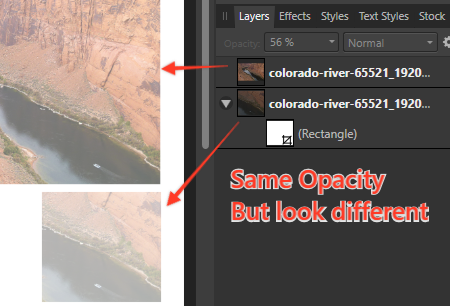Search the Community
Showing results for tags 'vector crop tool'.
-
I need to crop a number of scanned images and want the resulting crop of each to be the same dimensions so that when I resize the images, they're all uniform. Trying to adjust the crop according to the vector crop tool's size indicator is too fiddly and time consuming. Is there a way to resize the crop in a similar fashion to resizing the image itself by entering the width and height in the transform window, or is there another, better way to get the result I'm after? Thanks for your help.
-
This is weird: One of the most common tasks for me in Affinity Designer (IPad pro) is to use the Vector Crop tool to remove unwanted parts of an image, and at first this only crops to the shape of a square or rectangle so you wouldn’t use it to crop a complex shape.... BUT it creates a mask in your layers tab so you should be able to then manipulate that mask’s nodes/curves just like any other vector right? kind of. Yes. If you know the secret. At first you won’t be able to edit the points or lines in the Vector Crop mask. But I discovered that if you select the Corner Tool, and then round any corner of the mask (And then un-round it again because you likely weren’t wanting to round the corner), suddenly the mask’s points become editable like any other vector shape. I do this dozens of times per session. Why?! Why should I be conducting this random and oblique method just to edit my vector crop mask? Haha. Please fix this! -Noydis
- 4 replies
-
- vector crop tool
- mask
-
(and 1 more)
Tagged with:
-
Vector crop tool on an image that's not 100% opacity look strange. It become different opacity though opacity value is the same.
- 5 replies
-
- vector crop tool
- opacity
-
(and 1 more)
Tagged with:
-
Hey Why vector crop tool CHANGE opacity of the croping objects ? And how turn this off? It happend only when the object that i want crop is under 100% opacity VID_20200114_124459.mp4
- 9 replies
-
- affinity designer
- vector crop tool
-
(and 2 more)
Tagged with: