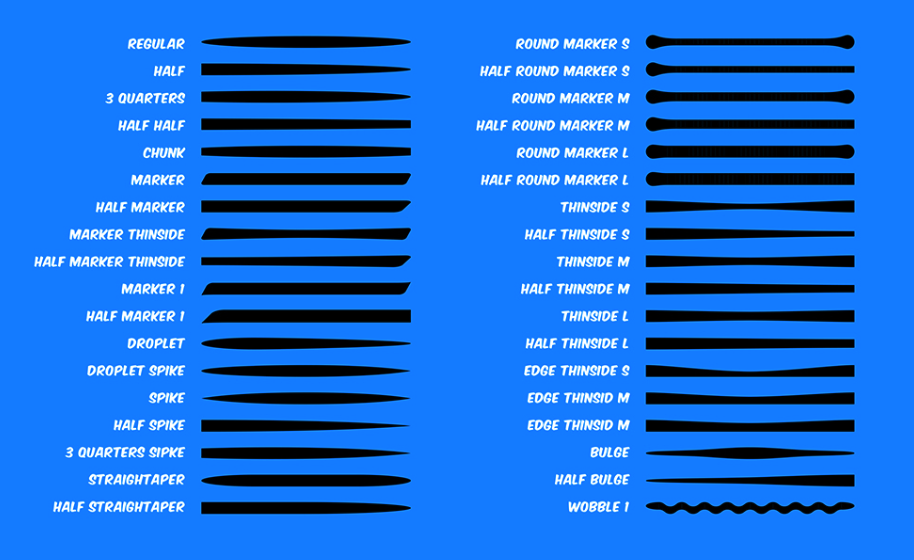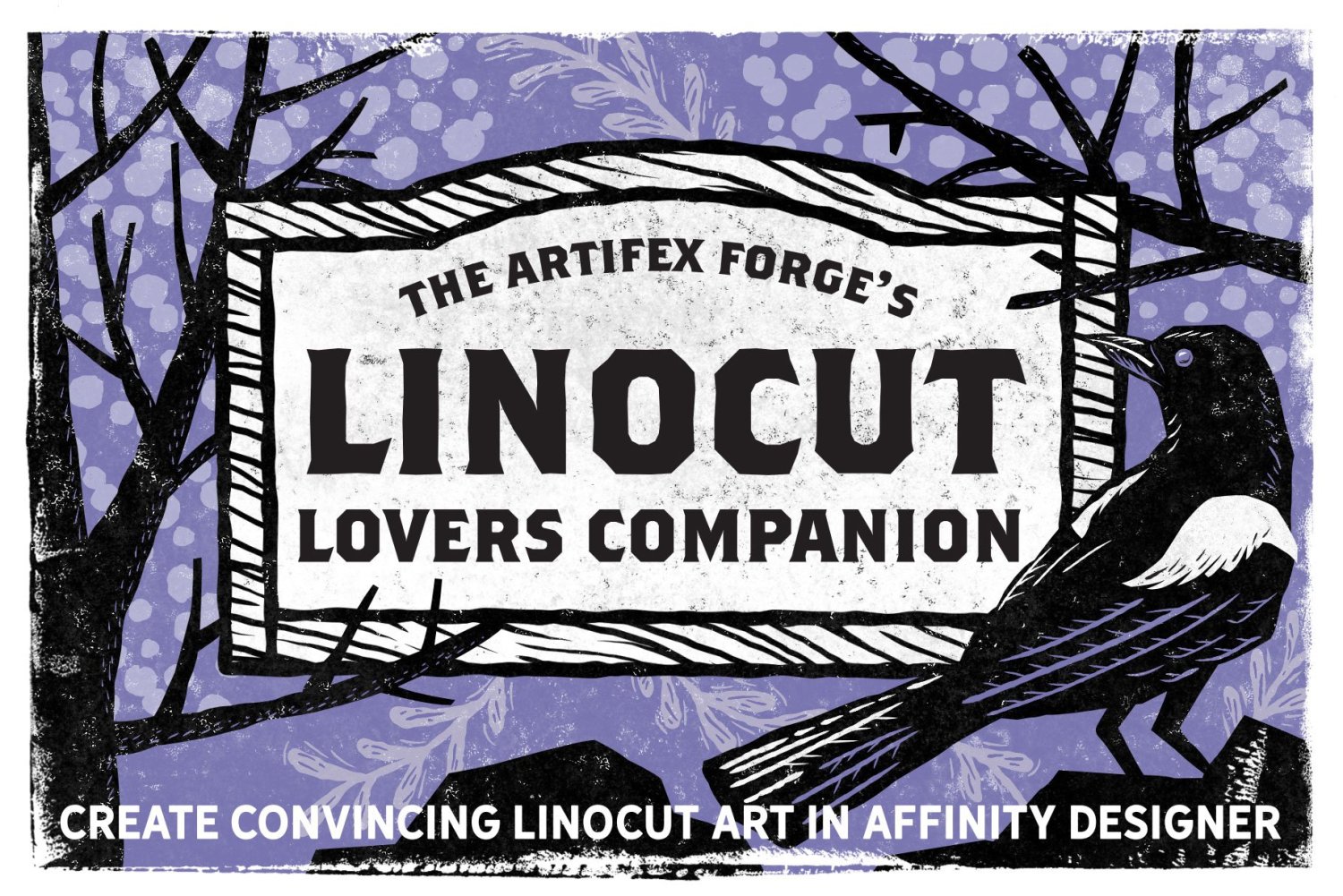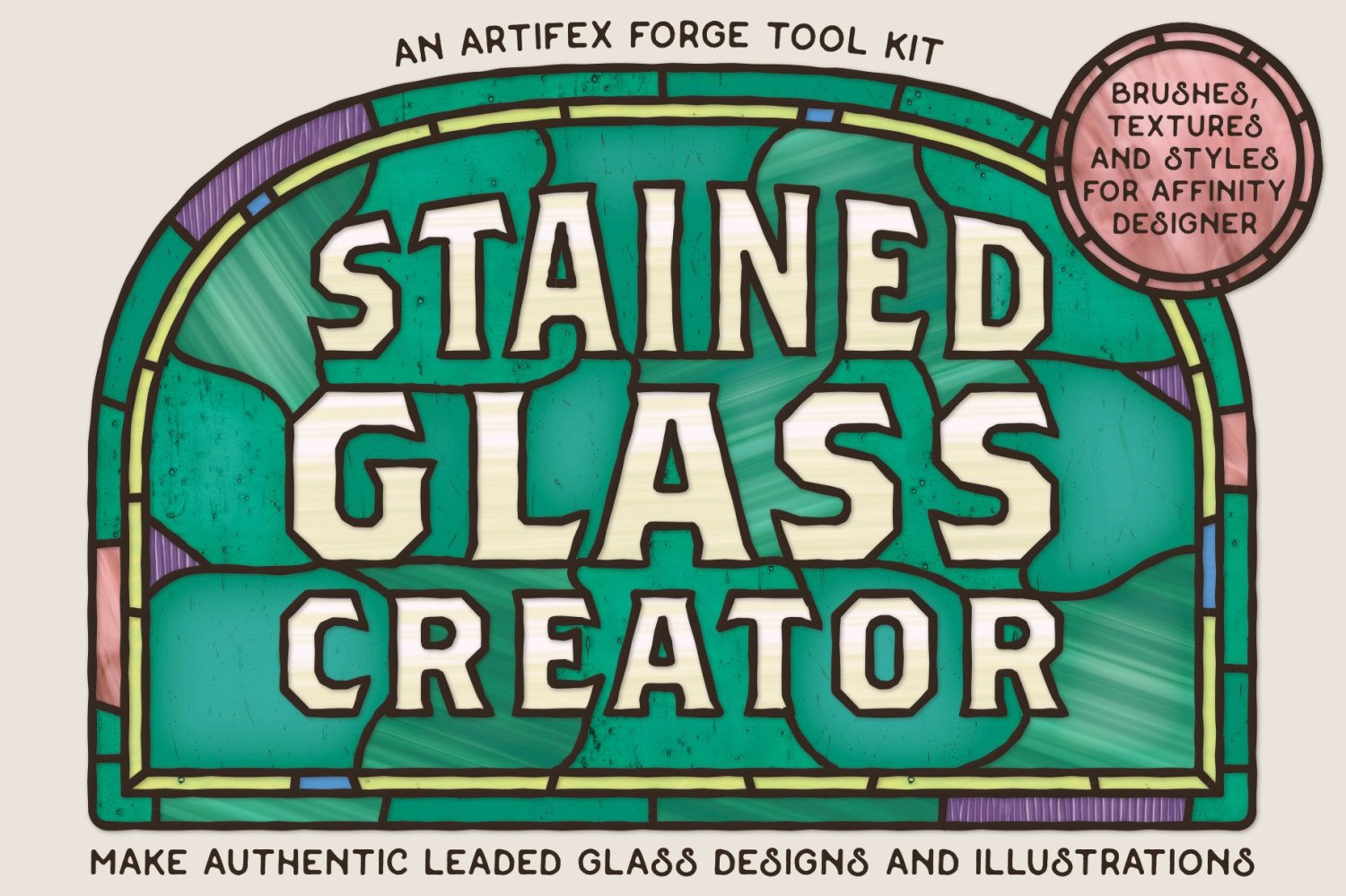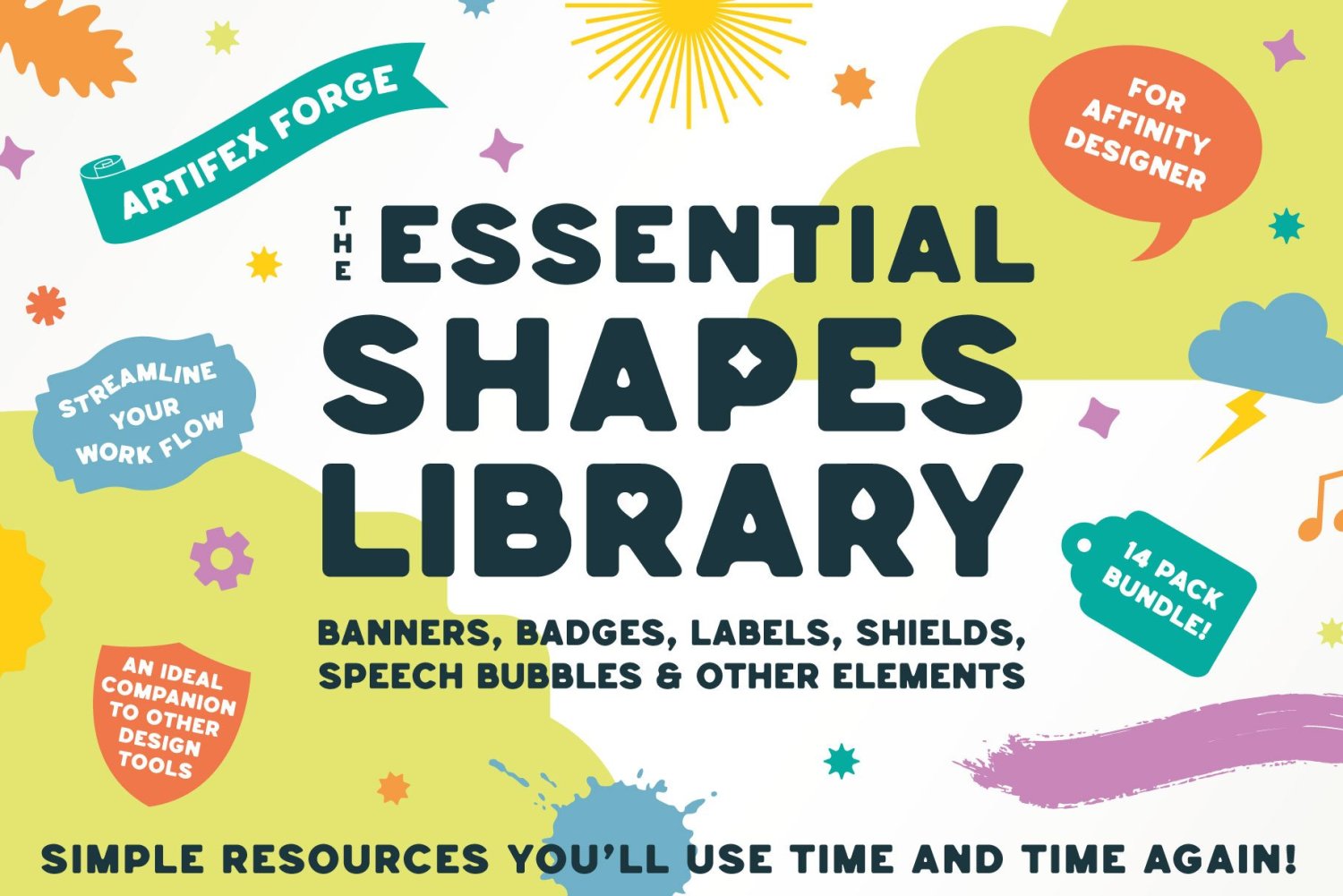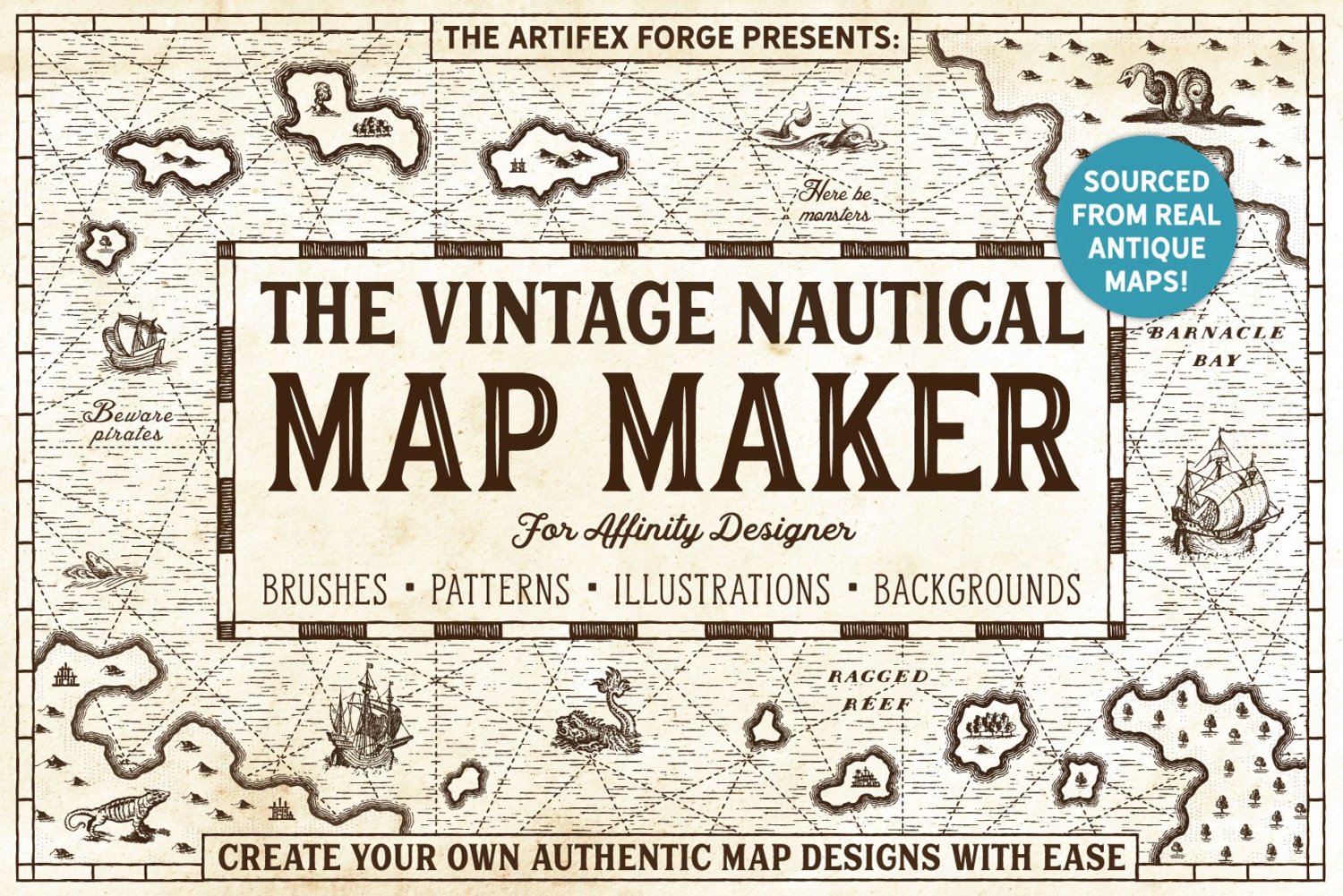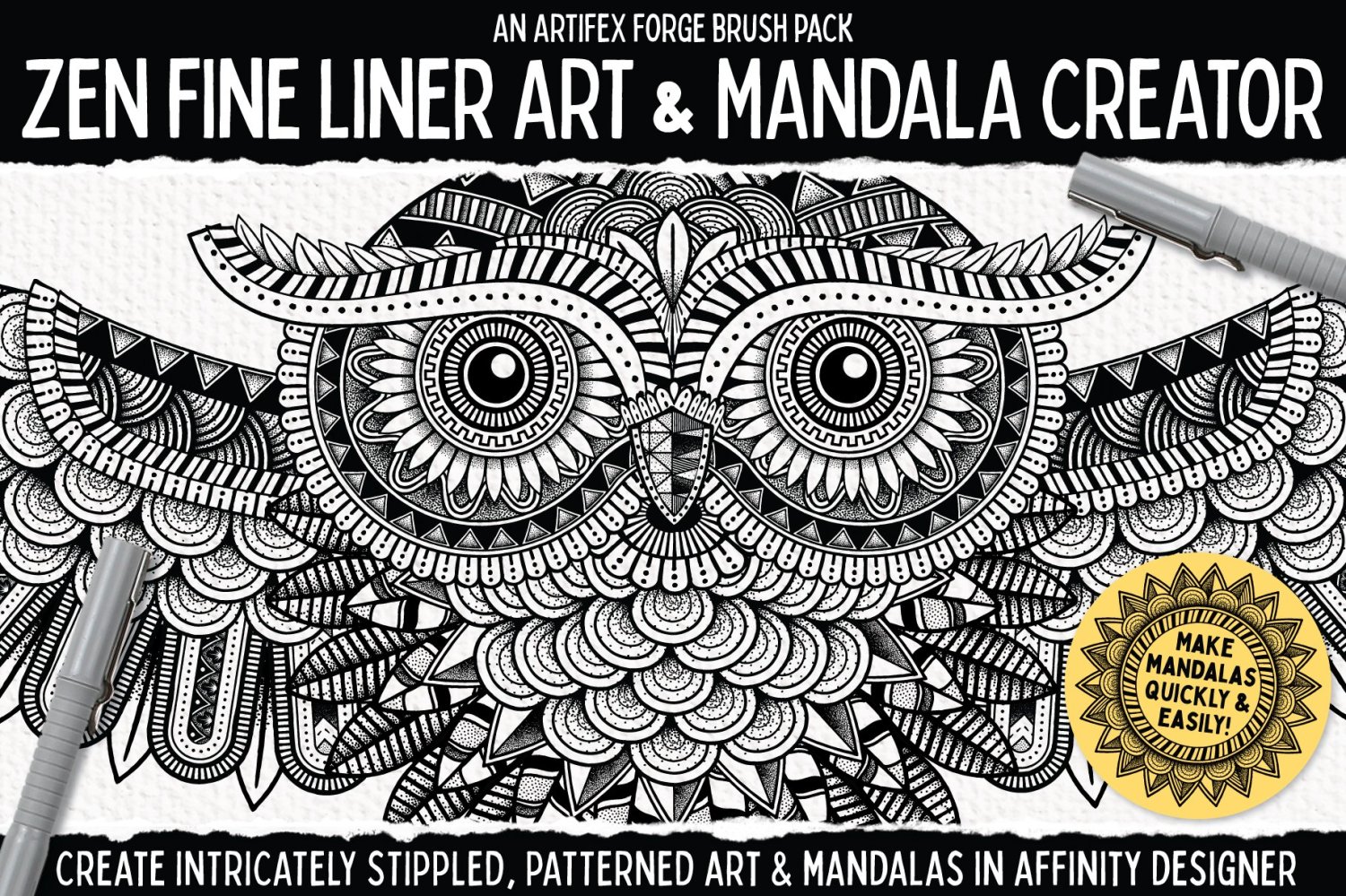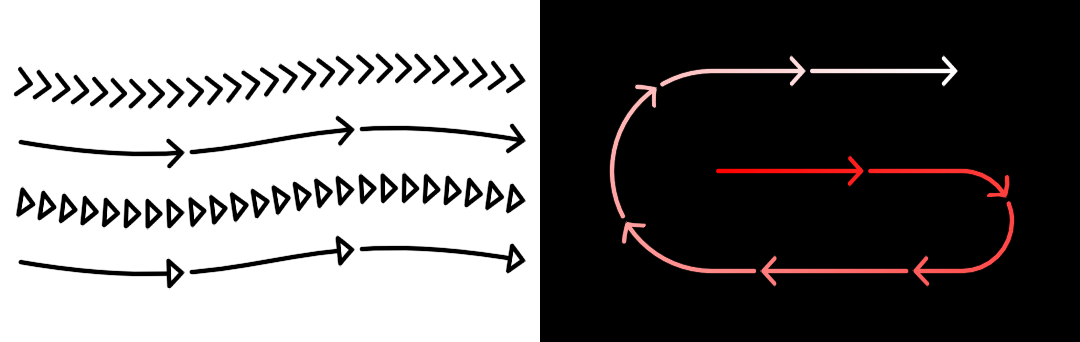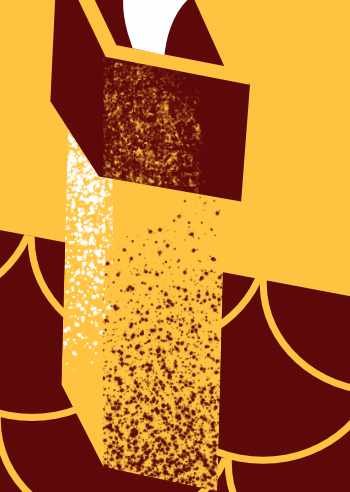Search the Community
Showing results for tags 'vector brushes'.
-
Make your own digital mosaics and fauxsaics in Affinity Designer! >>GET THE PACK HERE<< After a trip to Sicily, where I saw some stunning ancient Roman mosaics, it occurred to me that there was no tool which allowed Affinity Designer users to draw their own mosaic designs. So, I set about making this complete mosaic tile tool kit – it contains everything you need to create your own realistic looking fauxsaics. In this pack I’ve captured the irregular, chipped edges of the original Roman source material (c. 4th century AD) allowing you to create stunning designs and illustrations with a sense of antiquity. However, the pack isn’t just for adding a vintage look – as you’ll see from the screen-shots you can use the Affinity Designer brushes, patterns and textures to bring a unique twist to contemporary designs too. To test the pack I studied real mosaics and put the Affinity brushes through their paces by re-creating a real Roman design – the bear image screen-shot. >>GET THE PACK HERE<< The pack contains all of these fantastic components: The Brushes A variety of mosaic tile Affinity Designer vector brushes, all sourced from genuine 1600+ year old material. A grout brush is also included – perfect for adding a rough, undulating edges to vector shapes. The Pattern Styles 6 authentic mosaic repeat patterns – perfect for backgrounds or for flooding areas with tiles quickly. Supplied as One-click Affinity Designer styles. The Border Brushes Add authentic looking borders to your mosaics. 6 Different designs supplied, each made using multiple vector brushes – simply layer them up. The Seamless Overlay Textures 2 Stone textures and 2 grunge overlay textures – use these to flood areas quickly and add age and authenticity to your designs. The featured Affinity Designer textures are seamless, so you can fill any sized area. Supplied as One-click Affinity styles. A quick reference PDF guide This will help you quickly find the right brushes and styles for the task in hand and get the most out of this brush, pattern and texture pack. Example file The Skull image has been supplied for you to backwards engineer. Supplied as an Affinity Designer file. Instructions A very thorough guide on how to load, apply and then adjust this brush, style and texture tool kit is included. >>GET THE PACK HERE<<
- 2 replies
-
- vector brushes
- patterns
-
(and 3 more)
Tagged with:
-
Vector brushes are cool but when they are applied to long curves, many of them break because they get streched. On the other hand with vector curves are perfect for geometric or very precice shapes because they can be reajusted afterward. Pixel-based brushes don't have the downsides mentioned before. So it would be cool to have in addition to the normal vector brushes the option to use the rasterized brushes for curves. The curve represents the mouse movement when working with the pen tool. Other advanages inclue: You could change the the brush size afterwards You could also vary the brush pressure (because this is an already existing feature in vector brushes) Have a great day!
-
- bruhes
- feature suggestion
- (and 3 more)
-
Authentically textured vector brushes for Affinity Designer, made from real crayon marks! Get our Wax Crayon Brushes FREE (plus other products) when you sign up for our newsletter. Find out more HERE! Your free download features: 40 high-quality realistic Wax Crayon Brushes Affinity Designer. A fully comprehensive instruction guide. Head to artifexforge.com and get them now! Head to artifexforge.com and get them now!
- 2 replies
-
- resources
- affinity designer
-
(and 2 more)
Tagged with:
-
Our popular Affinity Designer Neon Brushes just got a whole lot better! What's new about the pack? we've completely reworked the brushes - revisiting the real neon tube source material to create a vastly superior look. A set of time-saving Affinity Glow Styles has been added - use these to add glows to your design instantly! We've also added a set of handy background gradients. >>GET IT HERE<< Or keep scrolling to learn more. Once again, the Artifex Forge has been on an urban adventure - exploring the city's bright lights to bring you better design resources! This time I've been searching for the best neon tubes to bring this super-realistic set of neon brushes and neon glow effects to life. If you find existing neon effects limiting, lifeless and a little unrealistic, this is the perfect set for you. Most are entirely computer-generated and therefore lack the lifelike qualities and quirks of genuine neon tubing. With these brushes, you can really give your design the wow-factor. So, why are they so much better? True-to-life: they are sourced from real neon tubing, so no flat, lifeless vector neon effects. Multiple highlight options: this recognizes that when you have a group of neon tubes together, they illuminate each other, creating more highlights. Flexibility: being brushes, they're malleable giving you more scope to create the images you want. Fun: you're drawing with neon tubing... what more can I say? Get the pack HERE and start creating Affinity Neon signs today! ________________________________________________________________________________________________________________________________________________ Learn how to create the sausage dog illustration in our tutorial HERE! Get the pack and follow along! ________________________________________________________________________________________________________________________________________________ The pack contains all of these fantastic components: The Neon Brushes 19 flexible neon tube vector brushes. The Neon Glow Styles Instant effects - add glows to your neon designs. A Wire Brush Style Add wires to your design with this one-click style. Screw Fitting Graphics Add this all-important extra detail to your neon designs. Free Stone and Brick Texture links Download free brick textures and textures from our screenshots are free. A quick reference guide Navigate this extensive Affinity neon tool kit quickly. Example file Backwards engineer the file to see how we did it. Instructions A thorough guide explaining how to load, apply and then adjust the brushes, neon glow effects and gradients is included. >>GET IT HERE<<
-
- affinity designer
- affinity
-
(and 4 more)
Tagged with:
-
At last! A comprehensive linocut tool kit for Affinity Designer! SAVE 20% WITH OFFER CODE 'ADLC24' >>GET IT NOW<< Love the linocut look but don’t have the equipment or space to do it justice in reality? This comprehensive tool kit contains everything you need to have a go virtually! It gives you a range of options from intricate brushes to fast and effective patterns and edges so you can create super-convincing digital linocut illustrations and woodcut art. The pack contains elements generated using real ink and linocut textures to ensure your artwork looks authentic every time. We got messy so you don’t have to! Grab the pack and start creating realistic looking linocuts and woodcuts today! Here’s everything featured in this all-inclusive linocut toolkit: Linocut Brushes: Create a huge range of realistic looking marks including; undulating lines, arrows, tapers, rounded, square and slanted ends and more – this pack has everything! Pefect for creating linocut and woodcut art. For use in the Designer Persona. Seamless Patterns Styles: Use these as a handy shortcut and fill large areas quickly and easily. The designs offer a huge variety and include a solid ink texture. Printed Ink Edge Stamp Brushes: Add an extra level of realism to your design with these border brushes. Sourced from real inked edges. For use in the Pixel Persona. 8 Ink Background Textures: High resolution, authentic ink textures. These are the perfect base for your design. The sizes of these vary but most are around 5000 x 3500 px. Supplied in Tiff format. A Quick Reference File: Use this PDF guide to navigate the pack contents quickly and easily. An Example File: The bug image – learn how I created the composition by backwards engineering it. Instructions: A very thorough guide on how to use the pack is included. This includes a section on how to create a design from start to finish. SAVE 20% WITH OFFER CODE 'ADLC24' >>GET IT NOW<<
-
- resources
- affinity designer
-
(and 4 more)
Tagged with:
-
I'm really hoping Affinity updates to allow true 100% vector brushes to be more editable and relevant in future releases. What are currently labeled "vector brushes" are not 100% vector and cannot be expanded as vectors. They have their uses and I appreciate them - but in my line of work, I need to be able to export 100% vector - no raster in the final output. Right now we can only modify the 100% vector brush to a simple taper on each end - As I have attached to this post, there are many other types of tapers and such I'd love to be able to do with a 100% vector brush. Going a little further - I'm hoping for a blob-tool that can allow for any shape to be made and used -
- 21 replies
-
- affinity designer
- brushs
-
(and 1 more)
Tagged with:
-
I tried posting this problem in another support category previously and got no responses, so hopefully I will get someone in customer support to help me figure out this problem. Whenever I try to use most of the vector brushes in designer, they are very sluggish and will bog down my processor to the point that it crashes designer. It was worse when I had hardware acceleration enabled, but it still doesn't work without hardware acceleration to the point that I can't really use vector brushes. I have a fairly new HP All in One PC with the following specs. Processor Intel(R) Core(TM) i7-10700T CPU @ 2.00GHz 2.00 GHz Installed RAM 16.0 GB (15.8 GB usable) System type 64-bit operating system, x64-based processor Pen and touch Pen and touch support with 10 touch points Intel UHD Graphics 630 renderer I am using a Wacom Inuos pen tablet. Please help!
- 4 replies
-
- vector brushes
- crashing
-
(and 2 more)
Tagged with:
-
SAVE 50% ON UNIQUE AFFINITY DESIGNER TOOL KITS IN THE ARTIFEX FORGE BLACK FRIDAY SALE! To claim this massive discount head to artifexforge.com and use the discount code 'BLKFRI23' at checkout. Be quick! The sale must end 11.59pm on 1st December (GMT) See some of our best-sellers below or head to artifexforge.com now to see the full range! >>SAVE 50% ON THE LINOCUT LOVERS COMPANION NOW!<< >>SAVE 50% ON THE STAINED GLASS CREATOR NOW!<< >>SAVE 50% ON THE PATCH WORKS NOW!<< >>SAVE 50% ON THE SPIROGRAPH TOOL KIT NOW!<< >>SAVE 50% ON THE STAMP COLLECTION NOW!<< >>SAVE 50% ON THE MOSAIC MAKER NOW!<< >>SAVE 50% ON ESSENTIAL SHAPES NOW!<< >>SAVE 50% ON THE VINTAGE NAUTICAL MAP MAKER NOW!<< >>SAVE 50% ON THE PALS NOW!<< >>SAVE 50% ON THE ZEN FINE LINER & MANDALA CREATOR NOW!<<
-
Here are my two attempts at "The Whittler" illustration project from the Affinity Designer Workbook. I forgot to mention in my "Reflected Skyline" post is that every upload that contains two images from the workbooks are years apart. The V1s were done on a low-budget laptop I had since college which still works to this day! The V2s were completed on a much better system. I must admit that I could've put a bit more effort into V2, especially with the robot's neck but hopefully that'll be done if I ever decide to tackle it again V1: V2:
-
- affinity v1
- affinity designer workbook
- (and 7 more)
-
A while back there was a discussion about vector brushes becoming deformed when a curve curved too sharply. Someone pointed out that the brush has to be deformed, at least somewhat, to get around the corner. I believe this thread by @AnnieW started the discussion off. I hadn’t thought about it, but it does seem completely correct that vector brushes have to behave that way. I have since found a way to control or limit that deformation, which obviously becomes worse the sharper the bend is. The trick is to add two nodes to the vector curve, one on either side of the deformation that’s problematic. The closer the new nodes are to the point of deformation, the shorter the deformed section will become. I’ve attached a small document you can use to try it out, as well as a video of this technique in action. The document was saved with history (which is very short) so you can step through the way I added nodes and moved them. Regards RPReplay_Final1692286961.mp4 Vector Brush Deformation.afdesign
-
- designer 2
- vector brushes
-
(and 1 more)
Tagged with:
-
Been an Illustrator user for 25+ years and began using Designer recently. I was hoping that we would get vector brushes in V2, the real kind like in AI. With that said I will have to try and create brushes with PNG files. Since these are resolution dependent (bitmapped) what is the work around to keep these PNG files, that are masked within a vector drawing, from looking so pixelated if I have to resize elements within the poster? Is there a "best practices" resolution for the PNG file when creating to keep the PNG file as crisp as possible? This would be for print output at sizes up to A0/A1. Have been looking for a definitive answer on the forum but could not find. Any help would be greatly appreciated.
- 3 replies
-
- affinity designer
- vector brushes
-
(and 3 more)
Tagged with:
-
I have combed the forum for this specific problem but there's nothing quite like this issue I'm having. I cannot apply brushes to my vector lines anymore. It is happening on both my laptop and desktop. I have tried the pen tool and vector drawing tool. It also will not apply any customizations in the "Brush Editing Tool". Please let me know what I can do to fix this issue so that I can continue creating for my clients. This has literally caused me to halt my creativity as I've researched through the internet, videos, and the forum. I hope it's an easy solution. Maybe I need to uninstall and reinstall my Affinity products?
- 5 replies
-
- vector brushes
- brush editing tool
-
(and 1 more)
Tagged with:
-
Hi, I have been searching for information on the max resolution for creating vector brushes. Or maybe there is a resolution that is optimal? To specify I need to make brushes that will be printable on a printing press without any pixelation effects. I have used a workaround in the past be vectorising the result in inkscape and re-imporing into designer. Inscape because it has an auto-trace-function. this is very time consuming when you are creating complex work that you have to be able to take apart into different layers. So, I have decided to try creating my own custom "vector"-brushes to speed up the work. In order to get everything optimized I hunted around for all the facts I need to create optimal brushes off of the bat. But I had no luck in finding out about resolution constraints - specifically max resolution possible and if there is no cap, at which point does it become software breaking? The Affinity Help ends on "open file" - lol. Cheers Jens
- 14 replies
-
- affinity designer
- vector brushes
-
(and 1 more)
Tagged with:
-
In Affinity Designer, under the vector persona, on a vector layer, using the vector brush I have the option of using some pencil brushes. Are these truly vector? I draw a line, the line itself is editable but is it truly generating vector texture or applying raster texture to my vector line work? IF say, I want to create hand lettered logos in vector with a realistic pencil texture is this the way to go or will that texture actually be unscalable raster? I’ve tried selecting drawn lines and “creating curve” and “expanding stroke” but either way, it just looks like the texture is not converting to a shape, instead it appears raster... Any insights appreciated! Thank you!
- 20 replies
-
- vector brushes
- brushes
-
(and 2 more)
Tagged with:
-
Simple markers without texture. This brush lets you create a "quick sketch" effect. The first two brushes on the list, are better suited for use with a pen. Markers 1-176.afbrushes To make the brush work properly with the pen, select Brush Defaults mode in the Controller, in the context toolbar.
-
13 vector brushes and 4 gradient types. The original width resolution of the brush textures is 176 px. Arrows 1-176.afbrushes Linked Samples.afdesign Creating a gradient: Linking properties in AP: Linked properties: -
-
Please add the ability to add pure vector based vector brushes based on vector objects for texture instead of PNGs. For now we can only add pixel based vector brushes. Being able to add pure vector brushes based on vector objects would allow us to create vector based textures and designs, which would be much easier to handle for any kind of (print) production. For example I tried to separate the colours to a spot colour PDF for screen print from this awesome work by Pierre Kleinhouse made for the Affinity Work from home series https://youtu.be/lL6gc8Oi2uw .afdesign file on DropBox: https://affin.co/LD2020PierreKleinhouse It was sort of a nightmare. I couldn't find a way to create a vector based spray texture within the Affinity Suite like in the second screen shot with the chimney. Expand stroke, working with spot colours, working with boolean operations ... a lot would be easier.
- 9 replies
-
- texture
- vector brushes
- (and 8 more)
-
I was in need of lines with dots and triangles for a project. I started creating a few lines and then I encountered a whole bunch of problems with repeating patterns in the Texture Intensity Brushes in the Designer Persona. My triangles got squished, my squares became rectangles and I went into full pitbull mode and did not sleep until I understood what went wrong. These are my work arounds if you’re struggling with squished or otherwise deformed repeating patterns: https://forum.affinity.serif.com/index.php?/topic/101575-textured-intensity-brushes-and-body-repeat/&tab=comments#comment-545105. With the work arounds in mind I’ve created a set of brushes with repeating patterns that hardly show any deformation*. I was on a roll, so I created 114 in 9 families. I won’t use all, so feel free to use them. They're nice for stamps and borders and such. Enjoy! *) When using these brushes on a tightly curving curve or a sharp corner they of course do deform. Experiment with the brush setting for Corners to find the best solution for your project. The brushes all contain a centred line (in 3 widths, S, M and L) and repeating shapes and stripes above or above and below. The brushes with stuff above the line, but not under are therefore not vertically centred on the stroke. In the stripey families I added 3 lines with a different center point, those are marked with a suffix ‘mid’. They are symmetrical, the 'mid' version is vertically centred on the whole stroke. When you import the brush files you’ll see that a few of the brushes in the round families have different heights from the other brushes. The sources of these brushes have a different width height ratio (see the post linked above for the reason why). I added them to the brush files with a height that by default fits to the brushes with the standard height of 80px. Lines CTSR examples.pdf lines CTSR - pointy L.afbrushes lines CTSR - round L.afbrushes lines CTSR - stripey L.afbrushes lines CTSR - pointy M.afbrushes lines CTSR - round M.afbrushes lines CTSR - stripey M.afbrushes lines CTSR - pointy S.afbrushes lines CTSR - round S.afbrushes lines CTSR - stripey S.afbrushes
- 12 replies
-
- brushes
- affinity designer
-
(and 1 more)
Tagged with:
-
There are several different brush types in Affinity, and unlike I am missing something obvious, it appears to me that the raster brushes used in Affinity Photo can only be used with brush tools. It would be fantastic to be able to apply these non-destructively to vector paths. Essentially like a non-destructive version of Photoshops "Stroke Path" feature. This is something that for instance Macromedia Fireworks and Discreet Combustion were always able to do, but for some reason it was never added to Photoshop. Possibly, the applications could also support adding multiple brushes (or strokes in vector terms) to the same path, opening up even more possibilities. In addition to the obvious benefits, having raster brushes on vector paths would also allow the brush engine to be used more like a particle system, another long-standing omission in Photoshop's feature set that would be great to see in Affinity. NOTE: There is a "Texture Line Style" setting in Affinity Photo's path stroke options, but this doesn't seem to work with the raster brushes, counter-intuitively not even with those in the "Textured" category in Photo's brushes panel. I assume that this requires Designer brushes (as these work when applied in Designer in the same place), but those are not available inside Photo as far as I can tell. As such, I find this a bit confusing, and it seems that I'm not alone. Some kind of note in the Stroke popup under the "Texture Line Style" that lets the user know that they need to use Designer to apply Texture stroke brushes would be useful.
-
Hello guys! I have a question: how can I make a vector brush that draws a given shame over and over again? I’m making technical clothing drawings and it would be so nice not to draw zigzag stitches one by one. I know there are such brushes in AI but since they can’t be imported I wonder if I can make them myself in affinity for iPad. this is the shape and I want to make things like this: @ProDesigner sorry to bother you but maybe you can help me again ( by the way, I can by pass the paddle thing If you make a 3 points vertical line ) thank you!!
- 2 replies
-
- affinity designer
- brush
-
(and 2 more)
Tagged with:
-
Vector Paint Brushes and Painting Test Created a new set of vector Brushes to supplement Render II and Linear II Experimenting with a new set of 'Vector Texture Brushes'...and a bit of fun! Again using a repeating process of painting with the vectors ..then raster the grouped results [repeat]... Painting Experiment as below!
-
hello, I want to create vector brushes for Designer, at the moment I already was successful with black and grey shape on transparent background with the PNG-file-format. If I use the brush which is made from the black pixel shape it keeps black even if I give the stroke a colour, the grey ones show some colour but not the full saturation. I checked the exsisting standard brushes and saw the image ist white, but if I use a white shape on transparent background, the brush stroke keeps white. What kind of image is needed to create a vector brush to get a brush stroke with the colour which is chosen on the colour panel? Does it need another trancparency value? Or a different file format than PNG? Thanks in advance.
-
Inkbrush 07 and Project Set 12 Added new 5 new sets of Vector brushes to library based upon work for Inktober 2019 and Camouflage II with some help from the supplementary Vector Assets library Sample set inkBrush Vector Paint as below consisting of the first 6 brushes from each of the 5 set (30/150) Red:Render and Linear II extensions for inkbrush Project 07 White: Vector Texture Sets 01, 02 , 03 Project Brush Set 12 Vector Paint Sample Set 01.zip
-
I have created 2 sets of vector brushes. The first set is free with over 200+ repeating pattern brushes included. The second set is 500+ vector brushes for Affinity Designer. This set is comprised of all the brushes I have made that ended up being of some use. It is split between 13 sets. I plan to add on to these. There is a wide range of brushes here & while I am obviously biased I do feel it is an amazing deal when compared to many other sets I see for sale. Both sets can be found here: https://gumroad.com/badoia Let me know if you have any questions about either pack.