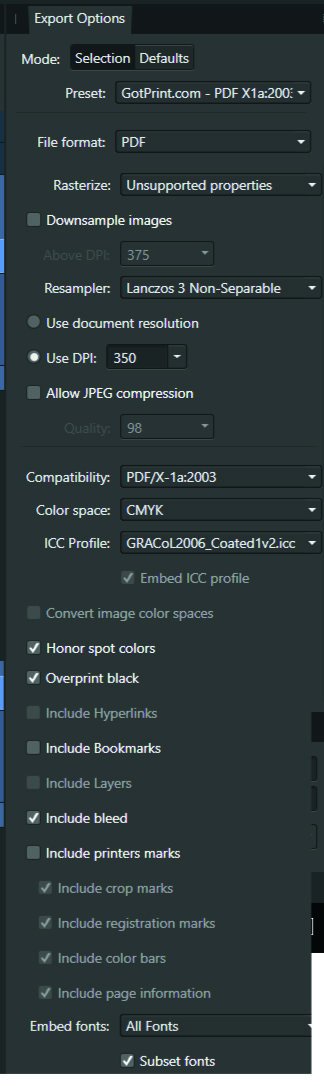Search the Community
Showing results for tags 'values change'.
-
Simplify the workflow by - make more use of mouse buttons and wheel where possible - not to have let go of the mouse Brush Size adjustment using the mouse wheel Using Ctrl-Alt-mouse-move to adjust size and hardness works OK, but is not great. Neither are the [ and ] keys as it requires to reach across the keyboard (provided the right hand controls the mouse) Suggestion: - use Shift or Alt and use the mouse-wheel to adjust the brush size (maybe Alt to adjust hardness), or - enhance mouse configuration, like: Items: zoom, brush-size, brush-hardness... Options: mouse-scroll, Ctr-mouse-scroll, Alt-mouse-scroll.... Note: Ctrl-Alt-mouse-move often only works on the 2nd attempt Brush size indication using Width slider (top-tool-bar) There is no steady visual indication of the brush size while adjusting the size with the Width slider, unless the left mouse button is held and moved further down before moving left/right to adjust (and only while the mouse is in motion). Suggestion: when adjusting the brush size, show size in the top-left corner of the image/frame (closest to the Width slider) Navigator Panel. Ctrl-0 toggles fit-to-screen and 100% and requires you to use both hands (i.e. let go of the mouse). Suggestion: - allow double-click (left mouse button) on navigator window to do the same as Ctrl-0 (ideally double-clicking on the image itself could do that) - click and hold right hand mouse button while on document to move it - same as Space-key with left-mouse-button, but simpler. Note: double clicking (left-mouse-button) while over the document area resets adjustments if an adjustment control-box is open. I find this somewhat 'dangerous', as it easily can go unnoticed. Should this be disabled/configurable? Adjusting values using mouse-wheel. This works fine while the mouse hovers over the value-box. Suggestion: Also enable mouse wheel adjustments when cursor is over the slider (nice for fine adjustments)
- 1 reply
-
- mouse-wheel
- mousebutton
-
(and 3 more)
Tagged with:
-
Hi, The title is my problem. Here's how it's working. Example I make a CMYK document, and set the color of a black box to 30, 30, 30, 100. The color picker detects that exact color. I'll export the above into a PDF as PDF/X-1a:2003 or X4, and the included export setting image. Then when I import that PDF into Affinity Designer, the color picker detects different values... The box is now 79, 76, 70, 95. This same thing happens with every color. A 100, 0, 0, 0 cyan will be 72, 12, 0, 0, and so on. When exporting the same elements into a jpg, this problem doesn't happen. See for yourself in the afdesign file here. Question What can I do to get the exact values I set when printing via PDF, so I can still allow non rasterized elements to scale without losing quality?? I read around, and even InDesign seems to have this same problem... Maybe Affinity Designer is ignoring the embedded ICC profile of the imported image??... I just don't want $1,000 worth of prints to turn out bad over something so small. Thanks! problems with color values.afdesign
-
I’m having trouble with the color picker’s ability to keep the same color value of the previously selected pixel. It seems to switch the color to a darker value with each pick. I’m working on Affinity Designer on an iPad Pro and I know the retinas aren’t malfunctioning. Is anyone else having this issue? In the photo below you’ll notice that there are more than 3 gray values even though I was only trying to work with 3. Thank you for your help, SlaveMaster9000
- 1 reply
-
- color picker
- color
-
(and 3 more)
Tagged with: