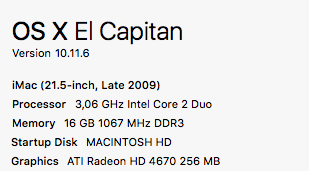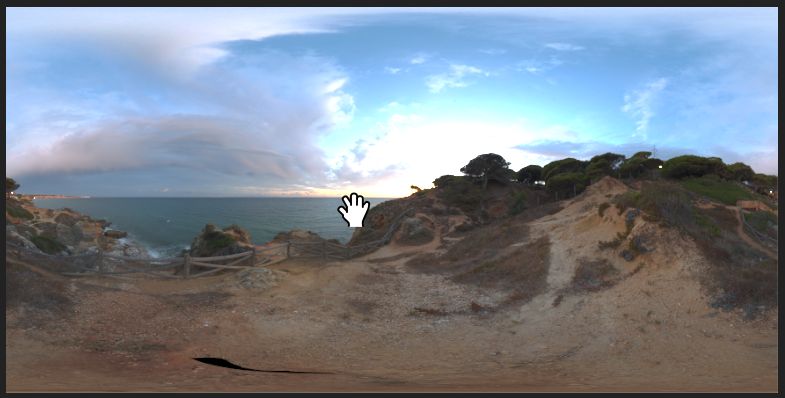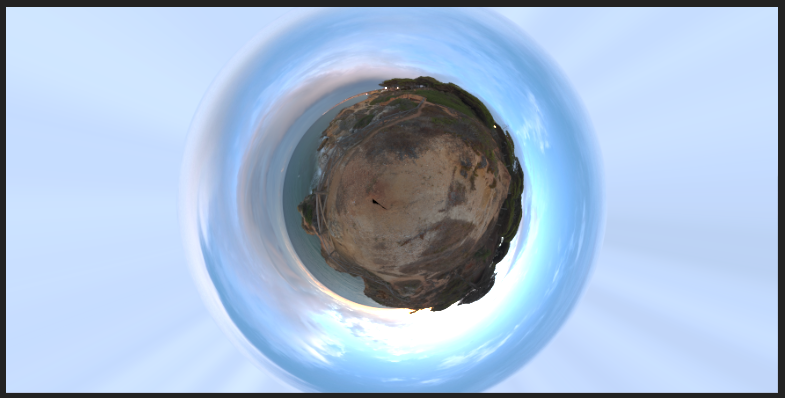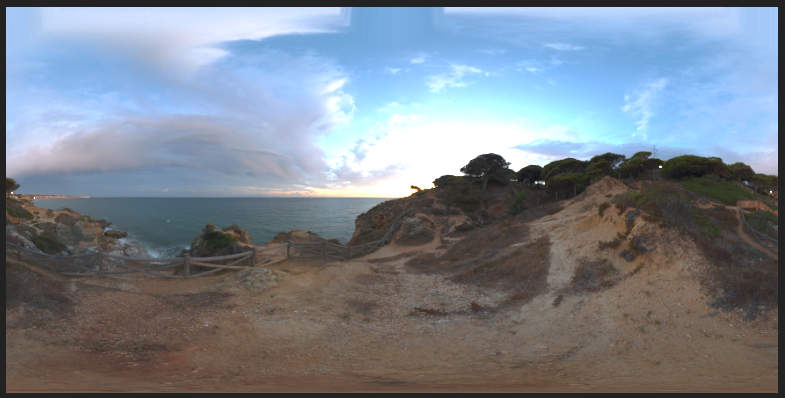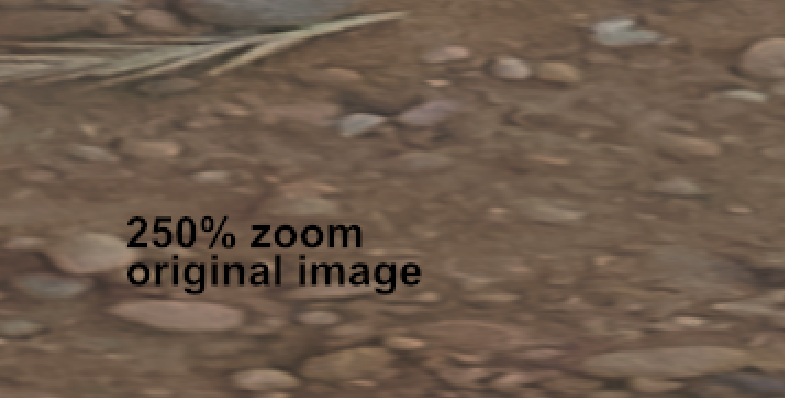Search the Community
Showing results for tags 'unsharp'.
-
Hi There, I have been using Photo for a while now.. Every single time I open a RAW photo and develop it appears to be blurry and unsharp. I am 100% sure that the photo is sharp, when I go to the export screen it appears even more blurry and unsharp. Exported images are sharp tho. But at this point I feel like I cannot be sure that it is indeed sharp inside Affinity Photo. Is this problem familiar and is there a fix for this? Sincerely, Roel
-
I should know the answer to this but I have been puzzling over it until I'm bug-eyed. I have a photo to which I have applied an unsharp mask which has worked well. I have also applied a couple of other adjustments, e.g. HSL adjustment, white balance adjustment etc. It is currently an afphoto file and I want to export it as a jpg or a tiff file. When I do this I lose the unsharp mask. I have tried flattening, rasterizing but to no avail. Am I totally wasting my time or is there a way around this?
-
working on iMac late 2009 with SSD (500GB) and 16 RAM on the latest version of OS el Capitan (see screen shot for more details). AP 1.7.3 installed on SSD which is bootable disc. My workflow is to import NEF files (nikon d810) to Lightroom 6.14 (standalone version, hence the el Capitan as OS installed and used on my iMac). After some basic adjustments files are either exported as TIFFs to a temporary folder on SSD that I created for files I need to work with AP, or from Lr with Edit in... to Affinity 1.7. When editing in AP (Photo persona) I have observed that that some filters do not work or changes are not visible even with the extreme setting applied. There is no rule... however I would say that in 90% of cases filters do not work. So far I observed this behaviour for: Frequency Separation, Unsharp mask, Clarity, Shadows/Highlights, Highpass, Apply Image (for the greyscale mask)... very disappointing... I don't think it is related with the tech specific action of my iMac as there is this 10% of files that can be edited with these filters with no problems and I am able to observe edits taking place in real-time on my screen.
-
Hey guys, I wanted to create a panorama with affinity because my raw converter (on1) lacks in terms of performance for big panoramas. Overall affinity does a really great and quickly job, but the panorama seems to be very unsharp against my version from on1. So I thought that in on1 maybe some automatic sharpening has happen before I even touch the raw. So I opened just one raw (out of the eight from the panorama) in affinity and I opened the same in the default preview app from MacOS. Again, Affinity is not as sharp as the unedited preview app. But this particular image detail was still clearly sharper in a single photo than in the rendered panorama. I know that I have several options for sharpening in Affinity, but how is it possible, that the raw file is so blurry? Do you think the default preview app in MacOS do also a automatic sharpening (and maybe other stuff) when I open a raw file? Enclosed I attach a screenshot from the single raw. On the left you can see the preview of MacOS and on the right the photo in Affinity. Since the sky on the left side is grainy, OSX actually seems to sharpen the preview of the raw file automatically, right? Thank you in advance. Greetings
-
Hello, I want to retouch some scanned black and white negatives on the iPad. The blemish removal tool and the inpainting brush work fine but sometimes I need to use the clone stamp or the patch tool. The tools clone the film grain structure very unsharp as you can see in the attached files (before and after, in the middle of the pictures). Are there any preferences that I have to change?
-
Hello everybody, I am desperatly trying to edit a normal vector .psd file (no smart object) . Unfortunately erveytime I open the file, I get an ugly bitmap image. The different layers appears correctly, but I am not able to get a pixelfree image (=vector image). I already tried to take .ai copy of the file, unfortunately it didn´t worked out neither. How can I load a.psd vector file without any quality loss? Any clue someone? Thanks in advance!
-
Hello, First of all I have to say thank you for doing an alternative to photoshop (and illustrator) it is more than welcome! I am doing some 14k hdri panorama editing at the moment and found some things which unfortunately work not as well as in photoshop yet. Maybe there is a way to fix them!? The process: To get rid of the tripod in the picture it is necessary to do some clone stamping. So what you do is flipping the image vertically and then use the rectangular to polar filter to unstretch the floor. after clone stamping you use the polar to rectangular filter and flip the image vertically another time. The Problems: - after using the polar to rectangular filter the top of the image does a weird stretching (photoshop doesn't do that) what I do to avoid this is just making a mask and only paint in the edited (clone stamped) parts. Unfortunately the second problem is bigger: - after using the polar to rectangular filter the image is unsharp and has a weird jpeg like artifact pattern. First Problem (Stretching in the top of the image) Second Problem (Unsharp Artifacts) It looks similar to the artifacts in the following post: https://forum.affinity.serif.com/index.php?/topic/16741-rectangular-to-polar-good-results/ Thanks!
-
- polar
- rectangular
- (and 6 more)