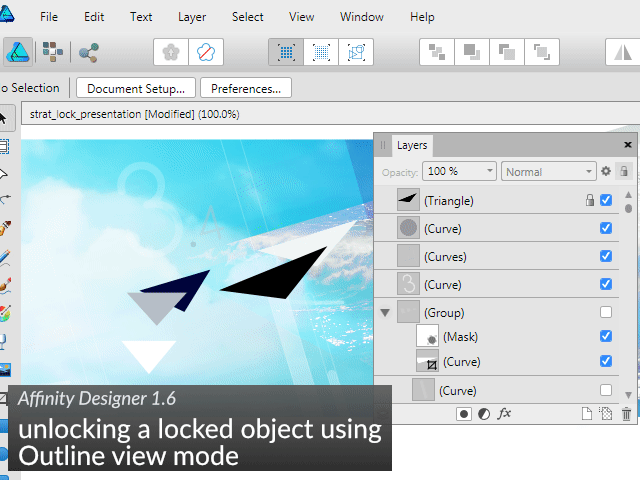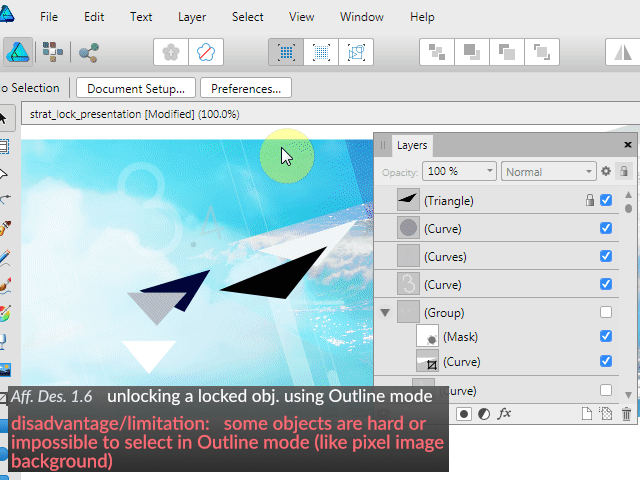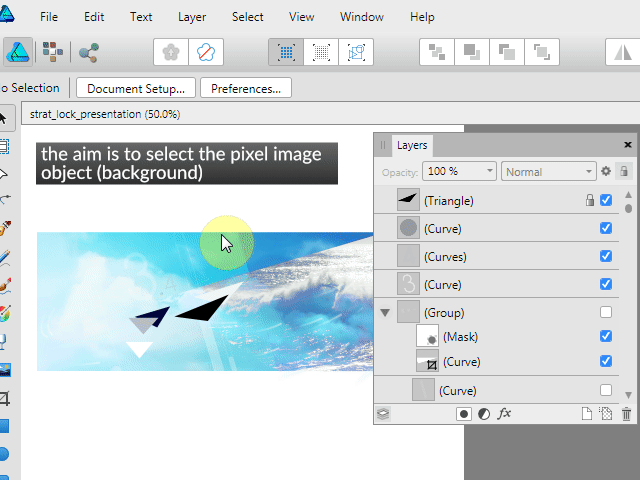Search the Community
Showing results for tags 'unlock'.
-
I am learning the in and outs of Designer and love it. I find myself using it more than Illustrator for projects now. One of the (few) problems I'm having is that when I will lock a layer then continue working and I will realize that the layer was somehow unlocked and I am editing in what was supposed to be a locked layer. For instance today I placed a scanned reference image and locked it. Then I created a pixel working layer on top of it. After a couple dozen brush stokes I realized that the brush strokes were being created on the supposedly locked layer. And the locked image layer had been rasterized. This has happened before when working strictly in a vector project. Is this a bug or do I need to do something else besides clicking the lock icon to truely lock a layer? I am using Windows 10 and a Huion drawing tablet.
-
Hey everyone! It would be great if there was an option to lock and unlock all children (may be groups themselves) of a group. While I posted this in the Designer for iPad subforum, this could be very helpful in the other versions of Affinity software as well. Personally, I just think it's most useful in Designer, since the number of objects and layers can add up quite a lot. Best wishes, Shu
-
Affinity Designer 1.6 (some tips also apply to Photo 1.6) Since Affinity (Designer) is not the best tool when it comes to locking/unlocking objects and generally managing objects I have been searching and coming up with workarounds ever since I tried the Windows beta. Here they are: 1) Selecting and editing a locked object directly on canvas using Outline mode: + does away with endless searching in the Layers panel + the operation does not affect other (strategically) locked objects ... unlike Unlock All - doesn't work in case the object is hard/impossible to select in Outline mode (pixel image) - more work required if you want to quickly edit several locked objects 2) Selecting and editing a locked object directly (sort of) on canvas using Unlock All, Undo and focus in Layers panel (Preferences > User Interface > "Show selection in Layers panel" must be on): + does away with endless searching in the Layers panel + the operation does not affect other (strategically) locked objects + works for all objects - is not quick or straightforward (could be improved if Designer had scripting, maybe AutoHotkey/AutoIt could be used) - a lot of work required if you want to quickly edit several locked objects ... TIP: assign a keyboard shortcut to "Unlock All" for quicker operation Serif Should really improve the UX of the Affinity apps as far as locking and managing of objects is concerned. These are just workarounds. There are some now ancient apps with much better UX than what we have today. If you have any more "lock/unlock" or "show/hide" tips or workarounds, please share them.
-
I searched and it seems there is no unlock all command yet in designer? Ideally we'd have this, and maybe the ability to right click on a layer and say "unlock all" and "lock all". I also miss the ability to click hold and mouse up and down on many items visibility/lock columns like I do in Illustrator and MODO (my main 3D app). That also speeds up locking/unlocking as well as hide/unhide greatly.
-
I just downloaded one of the examples from the Welcome Menu (city.afdesign) and I noticed that the document was locked (note: I am not talking about Layers). Since the document is Locked, I cannot Export it at all (example: .pdf, .png, etc...). How do I Lock and Unlock my creations so others cannot export them to different formats?
-
Why is there a lock icon on layers only when the layer is locked? I think it would be better to see an unlocked icon when the layer is not locked. In that way we could lock the layer pushing this icon. Now it's necessary to use the left mouse button in order to choose Lock on the menu. Locked icon could be lighter than the Unlocked icon to emphasize that the layer is locked.
-
Hi, first off, thanks a lot for developing these great applications. Finally someone is serious about highend 2D graphics and competing with Adobe (and software-as-subscription paradigm). When the Win beta was released I quickly gave it a quick test drive in a virtual machine (I am still on Vista). So I am not qualified to asses for example the performance etc. Anyway here are some of my observations/feedback: What could be improved: 1, There is no way to directly (in a viewport) select a certain locked object in order to unlock/edit it. You have to unlock everything. Huge disadvantage of unlocking everything is that the memory of what was locked is not retained. You will have to find and lock all the previously locked objects again which can be extremely tedious task. The alternative is finding the locked object in the layer palette, but if you have lots of objects (some of them locked) it becomes a nightmare. You cannot even find out the name of the locked object in the viewport (there is no indicator when you hover over it or click on it). Also there is no indicator in the viewport that the object is locked (other than that it is non-selectable). My suggestions: - A modifier key + click would allow you to select even locked objects (for example Shift +middle click). In addition to that an icon indicating a lock would appear near the object and allow you to unlock the object. - Or there could also be "unlock everything temporarily" button like Xara has (or something similar). It unlocks everything but will remember what was locked. You can manipulate objects etc. and when you click the button again it will lock the previously locked objects. With this tool you can easily find your locked object in a layer palette (to unlock it etc.) I made a simple example to demonstrate the problem and how other software deals with it - as an inspiration: The problem - you need to select the greenish-yellow triangle (which is locked) and you cannot afford to unlock all objects (otherwise you will lose the memory of what was locked/unlocked). So you have to search for the object in the layer palette. Good luck if you have lots of objects in the scene. This is how Illustrator (CS6 and maybe CC) and Affinity Designer works (problem demonstrated in Xara): Xara's "All objects/layers editable" aka "unlock temporarily everything" to the rescue. Now you can directly select the object and edit it. You can easily locate the object using "find" button. When you are done, lock the previously locked objects again using the same button: This gif shows how you can quite easily find and unlock a locked object (greenish-yellow triangle) using "All objects/layers editable" workflow. The state of other objects in the scene (locked/unlocked) remains unaffected. And you don't have to look for a needle in a haystack either: 2, The UI is too dark for me. Light version would be welcome (I know you are working on it ... I just wanted to let you know my opinion). Please consider adding as much customization options to the GUI as possible - even complete custom GUI skinning. Then everyone will be happy. I for one don't like the new "flat UI" trend (not that Designer has completely flat UI but it could be a little bit more "plastic"). I will expand on that later... I will post more suggestions (and praise) later... Best of luck with this project! I am looking forward to the released version. (Excuse my English)
-
Hi everyone, I locked an object in AD and for some reason it doesn't allow me to select it or even use unlock so i move it around. Is there something I'm missing here? Any help would be appreciated. Thank you!
- 2 replies
-
- Unlock layer
- Unlock
-
(and 3 more)
Tagged with:
-
Hi I have a simple form that I'm creating consisting of vertical and horizontal lines and some text. I locked some of the background lines so I could work on the ones that are in the foreground but can't seem to unlock them. I have no idea what I have done. I'm a pretty new user of Affinity Designer so my I'll apologise in advance if this is something stupidly simple. The document has been included as an attachment. Cheers Peter Time management.afdesign
-
Not sure if requested... but I would like to see a Lock and Unlock feature for Layer Masks to the layer. Similar to PS where unlocked masks allows you to move object/img within the mask. Thank you Serif Gods :wub: