Search the Community
Showing results for tags 'underwater'.
-
Greetings, I know what you're thinking - "this guy didn't search the forums before posting"…. I actually have been researching extensively for several weeks now, including several similar posts in this forum, and I've concluded that either my situation is unique or I'm just more dense than your average user (these may not be mutually exclusive lol). So, as the title suggests, I am searching for guidance on color correction on underwater photos. I'll preface by stating I am NOT a photographer, so my knowledge of post-processing technique is frustratingly minimal. It is for that reason that I had previously just written off my failures, just accepting really dismal diving photos. That changed when I was recently introduced to an iOS app called "Dive+". On a whim, I decided to run its color correction function on several shots I had on my phone, and I was blown away by the results! In more than one case, I actually "discovered" fish and corals in my photos that were previously invisible! The ease with which the shots were transformed has inspired me to re-visit touching up many of my underwater shots, but as you can imagine - iOS is certainly not the best or most efficient environment to do it. Re-visiting all the tutorials and articles on the topic, however, has brought me right back to where I began - slightly less crappy photos and a lot of swearing. It seems the majority of the methods described in tutorials (even those for photoshop or other editors) just don't produce similar results for me as they do in the examples shown. For instance, the vast majority of underwater correction guides suggest beginning at adjusting white balance. In the examples, adjustments produce immediate color and contrast improvements, while my photos simply turn from "all blue" to "all green". Additionally, suggested techniques using levels invariably begin with minimizing black levels and maximizing white…. In all my photos, these positions are already selected (and moving them in opposite directions only worsens the output). While I'm certainly willing to tackle a mild-to-moderate learning curve, I have no aspirations of professional photography. What's nagging me is the ease with which this free phone app is able to drastically improve my photos, as well as my inability to determine exactly HOW it corrects the images so I can replicate the process. Below is a random photo from my collection that I hope will better clarify what I'm attempting (and failing) to achieve: This is my original photograph: This image shows the output from the Dive+ iOS app: Applying "Auto" White Balance to the image in AP makes no discernable difference. When manually selecting a neutral area (white dot indicates the area I selected) using the white balance "picker" as most tutorials suggest, a green overlay appears as shown below: This final image shows my sliders for the Levels adjustment layer. Note that the sliders for black/white levels are already at opposite extremes, negating the ability to adjust in the way most tutorials have suggested. The sliders for master/red/blue/alpha all have identical positions. I've attached the original photo in case anyone is feeling gracious enough to play around with it. The edits described above are certainly not the only ones I've tried - I've been playing with pretty much every setting I can find in photo, develop, and tone mapping personas. While I am able to make some minor improvements to my underwater shots, they still don't compare to the difference I get with one tap on the iOS app. Furthermore, the results are very inconsistent compared to the app. For instance, I have freshwater dive photos that have a green saturation in place of the blue shown in this example. Results from the app on those photos are equally impressive, yet the only similarity in my manual edits is the lackluster result. I'd love to know what type of algorithm this app is using so that I can create some type of similar macro or workflow for editing in AP. Heck, I'd even gladly pay to add Dive+ to my workflow if it were available on the desktop, but it is iOS/Android only. If anyone can offer guidance on what I'm doing wrong, or direct me to any tutorial resources that are Affinity-specific, I would greatly appreciate it! Sincere thanks in advance for any advice you have! Best, Kirk ***NOTE: I have no affiliation with the Dive+ app, nor any software mentioned. It is not my intention to present Dive+ as an alternative or competitor to Affinity Photo; my impression is that the latter is a much more capable product in the hands of a knowledgeable user (which I am obviously not!).
- 10 replies
-
- affinity photo
- underwater
-
(and 2 more)
Tagged with:
-
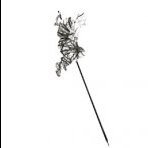
affinity photo Difficult day for the transport of buildings
Moisés posted a topic in Share your work
Here a montage with a good number of layers. It is amazing how little is seen in a photo all the work behind it. Good week Love Affinity! More in: https://www.instagram.com/moy_hdez81/- 5 replies
-
- underwater
- ocean
-
(and 3 more)
Tagged with:
-
That one turned out a bit cheesy, but nonetheless was a valuable proof of concept. I started with a hand drawn fish which I then hooked into a particle system in Fusion 9. There I could easily add some variation to individual fish, like size and rotation. Back in Photo I added the background, light rays and a slight vignette and depth of field blur towards the edges.
- 1 reply
-
- editorial illustration
- fusion
-
(and 2 more)
Tagged with:
-
Hi, I have a bunch of fotos taken under water and they are really crappy. I found some tutorials for photoshop like this one: The foto is like mine and its astonishing what can be done... unfortunetly I am unable to translate this tutorial to affinity, can somebody halp me out what was done and how to do this in Affinty? If necessary I can upload one of mine fotos.. Thanks in advance
-
I got Affinity Designer at Christmas last month, and at first just played around to understand the program but I am now starting to do projects. With my small wacom tablet, I drew the two characters who are from the popular video game Overwatch. The robotic looking one is known as Zenyatta, a robot monk. The other is Reaper, a man who died then revived. The 3rd has nothing to do with Overwatch. Just some random thing I felt like making. Supposed to a underwater creature. Hope you like my work :) please keep in mind I just started.
- 5 replies
-
- wacom tablet
- zenyatta
-
(and 6 more)
Tagged with:
-
Underwater Color Correct
badabing posted a topic in Tutorials (Staff and Customer Created Tutorials)
Hi guys, Question for all of you. I have some underwater pictures that are all very blue. I want to bring out the reds from the pictures, but how do I do this in Affinity? I've used a Photoshop macro in the past, but I have no idea how to do it with Affinity. Any help is greatly appreciated! Best, Bing- 2 replies
-
- Underwater
- Scuba Diving
-
(and 4 more)
Tagged with:

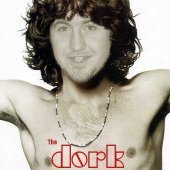




MarinGoleminov.thumb.jpg.56ff9cf384e02c45531e3305bb0152da.jpg)




