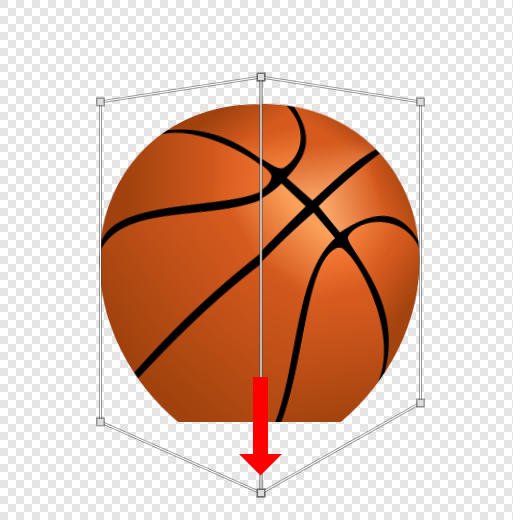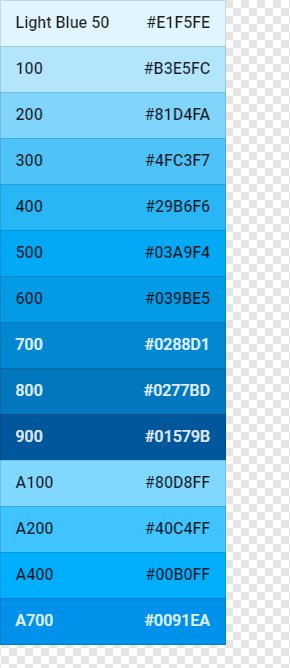Search the Community
Showing results for tags 'trim'.
-
Hi everyone, Just bought Affinity and love it. Sorry to ask what might be a dumb question but I searched and couldn't find a clear answer on any of the other forum threads. Is there currently an option to trim away transparent areas in Affinity? In Photoshop, for example there is an option under the Image menu for Trim... > Transparent Pixels. Is there anything similar in Affinity? Thanks for any help, and well done to Serif for an outstanding product. :)
- 46 replies
-
- transparency
- trim
-
(and 1 more)
Tagged with:
-
While you can trim curves with the shapebuilder tool, I would like to have dedicated tools to trim and extend curves. For extending, it would be as simple as clicking a curve and it will extend the closest end of the curve to the next visible curve. This tool should extend curves even though the target curve will not intersect with the curve that is to be extended (meaning, if you were to extend both, they would intersect). Trimming should work in similar fashion, it adds a node along an intersection with another curve and removes the portion closes to where one clicked.
-
How to increase the area of a trimmed object keeping the original pixel content? Or, how to go from A to B? I ask this because when using the Perspective Tool, despite having enough canvas to stretch the object, this becomes partially hidden. Its like the original area acts like a mask.
- 3 replies
-
- affinity photo
- trim
-
(and 1 more)
Tagged with:
-
In Affinity Designer on iPad, is there such a tool that allows one to trim curves to other curves. For example, if I have a Donut Shape with a square shape on top of it and I want to take the tilted square shape out of the donut shape but want to leave the curves of two sides of the square intact while trimming the other two sides to the intersection of the outside and inside curves of the donut, then trim the donuts curves that fall inside the shape to the curves of the two edges of the square. In this example the Donut shape after the Trim would be a closed shape and the two lines of the square would be and open shape. If anyone is familiar to AutoCAD’s Trim tool, exactly that tools functionality but in Affinity Designer for iPad. Your help would be greatly appreciated. Thanks!
- 2 replies
-
- affinity designer
- ipad
-
(and 3 more)
Tagged with:
-
Question is in topic title. After image straightening there is transparent space near the borders. I tried clip canvas but it doesn't work. Is is possible to automatically trim the transparent pixels after straighten?
- 6 replies
-
- Trim
- Transparent
-
(and 2 more)
Tagged with:
-
have been a photoshop devotee for years and am trying to move my entire folio of work into Affinity. the one issue I am having is finding the equivalent of the polygonal lasso tool that is in Photoshop for trimming photos/layers? A lot of my work requires scanning in existing drawings and then trimming around them to give them a clean edge. I have been able to do this using the masking tools but cannot for the life of me figure out how to mask a clean, straight edge? I am probably being a bit thick but am really struggling to find a solution. Any tips would be appreciated. As I cannot seem to articulate what I am trying to say, I have taken some crude screenshots of what I mean and attached them,
-
Serif, First I'd like to congratulate the Affinity Photo team for making an excellent piece of software! Secondly, comes the feature request & question: Are there any plans in the pipeline to implement a multi-purpose Trim Tool/ contextual menu? Ideally this would include some/ any: - Trim canvas to localised selection. - Trim "empty space" to layer selection/ image selection - Trim to inverse selection. Excess image usage can then be cleaned up using the Clip Canvas which is already in Affinity if desired. I understand Affinity is a vector-based image editing program, so this request comes strictly from a practical POV. Presently I have to either guess-work a canvas trim via resizing or using the 'New From Selection' option which is both laborious and time consuming. Feedback appreciated!
-
I'd like to see a trim tool (select line(s), will delete line(s)_ up to another line). CorelDRAW has one that works really well. Here is a video showing the feature. thanks and great job so far.
-
Dear Affinity/Serif, Trying to find a really basic feature of something that is very easy to accomplish in Photoshop, but I cannot seem to find how to do this quickly in Affinity Photo (or Designer). Example: - I've made a screenshot with a border of white (or black) around it - I would like to trim the image by removing only the white (or black) border In Photoshop I would use the Image > Trim... option from the menu. With that feature it is possible to quickly trim the image using transparent pixels, the top left or bottom right color. Another option in Photoshop would be to make a selection, and then choose Image > Crop from the menu. Affinity Photo does have a Crop tool, but I cannot seem to combine this tool with making a selection. Is there an easy way to accomplish this in Affinity Photo? Thank you!
-
Video Import Considering that we now live in a multimedia era in which most cameras are also capable of shooting video clips, I would like to see support to import such video clips and perform at least very basic operations (i.e., trim, copy & trim, set poster frame, etc.) Then, on export to export to a frame size, format desired (i.e., 4K -> 1080p or 720p, etc.) Such capability is already inherent in Adobe's Lightroom, Apple's basic photos app even. In consideration that most cameras, especially and obviously smart phones) are capable of shooting video clips, and the added fact we now live in a multimedia era of audio and video in addition to just images, it is important to be able to have at lest such basic function to recognize ALL multimedia in a camera and not just a part of it. For full blown video production, of course would use an NLE video post production editor. Media Browser & Catalog Again as examples, both Lightroom and Photos allows one to browse the media of a source (to include BOTH photos and video (above) for browsing and edits. I understand Affinity has a very basic functional capability for this under the photos menu, but it's just not the same. It is minimally functional and useful. I know this falls under the DAM category, but still, a basic integration of a catalog or library would be nice to have versus opening a single photo or a group of photos from the source each time to conduct an edit. Having a set of scrollable thumbnails to pick and choose on-the-fly will be convenient, useful, and productive. I dropped Lightroom because of their subscription model event though they have a very useful and functional browser for said purpose. For the interim I am using Apple's Photos which also has this same function. However, Apple's Photos apps is limited in the editting capabilities and convenience. So, for now I am sort of in limbo. Adobe has the free bridge program, but then I am using a separate application for this function rather then having an integrated solution. Thanks.
-
Couldn't find an answer through my search for this - I'm sending a book cover design over to a publisher and have some issues (apparently) Book: 5.25"x8" Margin: 0.25" Bleed: 0.125" Create Artboard: Demensions: 11"x8.25" Guides: 0.375 (TBLR) (No option to create Bleeds) Setup Bleed in Document Settings: 0.125" (TBLR) Export: Include Bleed Include Printer Markers Trim Markers show up at edges not Bleed Positions. Can you guys Help? Attached is a screenshot of the PDF after export - (the Red and Yellow are just Overlays I made Red=Bleed Yellow equals Margin) TIA
-
I don't like very much the shaping tools in Affinity designer. I know that you copy the mechanics from illustrator, In my opinion you should take Corel Draw as reference for the shaping tools. Instead of add, subtract, intersect, divide and combine you should have - trim, weld and intersect each one with leave original and/or target object.
-
It would be fantastic if Designer eventually had Trim, Fillet and Chamfer line editing tools as found in all CAD software. I am not suggesting that Designer should ever become some sort of CAD hybrid application but merely suggesting that these tools are invaluable when dealing with parametric 2D lines. They save a lot of time and effort. People have been asking for these to be implemented in Illustrator for years. Hopefully a dynamic team like Affinity can grant this long standing wish.
- 3 replies
-
- drawing tools
- trim
-
(and 2 more)
Tagged with:
-
Hi All, I've been trying to replace my current workflow with affinity, however I seem to be struggling doing basic things which I thought would be easy, but perhaps I'm missing something. For example, I've been trying to draw a cylinder in perspective (I'm a product designer and it's the very beginning of a manual rendering), I drew the ellipse at the top, 2 lines from that tapering inwards as they go down, and then an ellipse at the bottom, I can't for the life of me figure out how to trim the bottom ellipse so only the lower half of it is there. In illustrator for example I would use the scissor tool and select the ellipse where it intersects the straight lines and then delete that section. Somebody please help as this is driving me crazy! Secondly, how do I use the bucket fill tool? I can't seem to get it to fill anything? Am i missing something? Thanks in advance!
-
Context: I make assets for the web and mobile apps. I do not make my assets on a giant artboard. When you have a ton of images performance suffers, layers get janky, and all your eggs are in the one file. Slicing is time consuming. I want a single file that I can just export and be done. My A.D. usage = 60% of my work; PS + FW + AI = 40% - I'd love to be 100% A.D. because they've done a great job with it and I love it. Need: I want to be able set the canvas size with ease. To do this the A.D. needs the following... Request Visual crop tool - There is currently no way to crop that I could find other than to adjust the numbers... this is too hard. Trim Command - I could not find this one either. Auto-canvas size based on clipboard - Canvas size should look at clipboard and default to that size (cmd+n ... return ... cmd+v ... and I'm editing in PhotoShop) If you agree that this should be on the roadmap, like the post.. if not what am I missing? Thanks and keep up the great work!!!
-
I absolutely love Affinity but right now there are still some tools that forbid me to completely leave Adobe. They are: - Crop Canvas (or Crop Document) - Trim Canvas - Resize Canvas - New document based on clipboard object (match size with the object on clipboard) Something to think about: - Responsive design / document states - I think there are no tools on the market that allow us to properly address this. It would be great to create different states for a document, this would allow us to reuse page elements and arrange them in different document sizes. This could then export to an html page that would allow us to show our clients how a responsive page would perform in different sizes. This export would have media queries and would change images for different window sizes. - Sprite sheets - Properly address the creation of sprite sheets, generate css, define hover, active states for sprites, etc. This would be really killer! Make this tools and you'll have all the new generation of designers going to Affinity (The old designers will stick with Photoshop till its death :) ). Thanks.
- 11 replies
-
- missing tools
- crop
-
(and 4 more)
Tagged with:
-
In photoshop I regularly used the feature trim transparent pixels so that my image would only contain the parts that were actually being used. Is there a feature like this in Affinity Designer?
- 3 replies
-
- trim
- transparent
- (and 6 more)