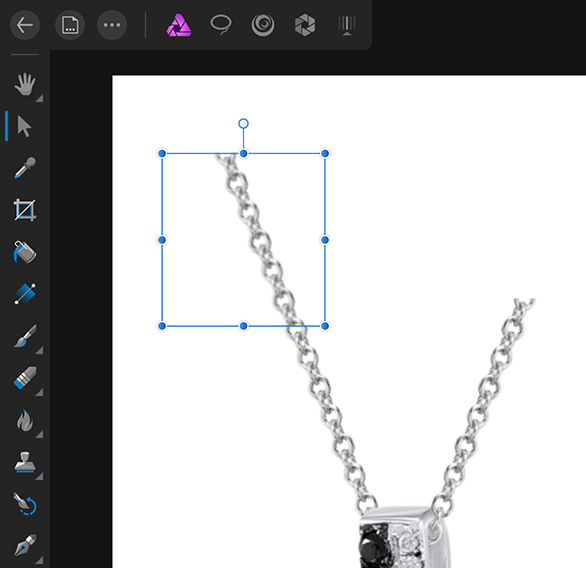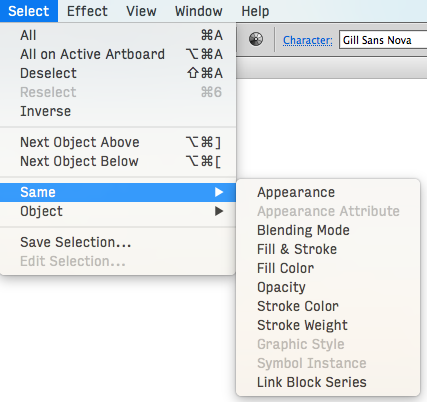Search the Community
Showing results for tags 'transform'.
-
Hello! Could it be possible to transform only the selected nodes with this transform/bounding box? Selecting nodes and switching to the Move tool only displays a bbox for the whole object, not the selection. Thanks! Best regards Eugen
-
Hello! I'm Affinity iPad newbie and I have a problem with quality during the transformation. After Rasterise ▸ Rasterise my image lost quality after each move. If I want to cut the selection and transform it, it becomes blurred after one move. What can I do to save quality? I have already posted this question on another topic but received no answer. Sorry if I did something wrong but I can't use the app because of this problem.
-
I have a pixel image, and I have used the Transform tool to reduce the size to 800px high. The visible image is indeed re-sized, but within the original canvas. The remains of the canvas are transparent, and of the original document size. The Transform tool gives the re-sized dimensions. I am trying this out with the aim of writing a macro involving re-sizing the entire image using a formula. How can I resize the canvas as well as the image using a formula?
-
Hello! after Adobe pulled another stunt (with Lightroom this time) I'm preparing for an Adobe Free Future™! I've come back to Designer (ßeta 1.6/12) — and what I saw made me very, very happy. Cannot wait till I see what you guys do with Publisher! As you have guessed I'm still missing some features before I can ditch Illustrator all together: selecting objects by type/look (see screenshots with Graffix Select Menu) lockable guides and the making guides from objects. Also: split in to grid. overprint on a per object (fill/stroke) base (not only in the swatches). ability to choose a font (and other things) from the contextual menu. Despite its name, it's not very contextual right now. plugins/scripting would make Designer much more powerful of course. See for example what you can do with Python in DrawBot of Nodebox offset path (could be scripted?) more transform options like "transform each", which is very, very handy in Illustrator … Anyway, can't stress enough that you guys already did a fantastic job, making such a powerful app from zero. …without the income of subscription-model ;-). Keep up the good work! — Benjamin
-
How do you do the equivalent of "Free Transform" in the iPad AP? I have a box in a 3Q view and need to put an image on one side of it. I am dealing with perspective and masking. I know how to rotate and skew, but I can figure out how to "free transform" for perspective. I have not found any tutorials. So I need your help everyone. Thank you. JG
-
Hi there Transforming a selection chosen through the polygonal selection tool works for me up to a point although exceedingly difficult to find (via quick mask mode?!). Once the object to transform is selected with the node points available to move, the button in the context toolbar to convert the node to angular des not work! Pulling in the handles to to the nodes is practically impossible. Could you please advise me on this as it is critical for my work. Still, fully appreciative of Affinity's products to date, using Design, and photo for both my Mac and iPad Pro. Geoff
-
- transform
- polygonal selection
-
(and 4 more)
Tagged with:
-
I created a shape (first a circle then I tried a square with same results) then clicked on transform to manually set the size. Once the measurements box opens I lose control of the main panels and am unable to close the measurements box. Had to reset the ipad both times. ipad pro 2017 fully updated ios 11 affinity beta
-
Hi again, here another Question has come up about a affinity Photo feature... in Photoshop by scaling or moving objects , i can scall objects by using % ore move them relatively or absolutely. Now how do i do this in the transform area ? Did i miss anything ? Can i transform a rectangular object for example relativeley to its positoin and also absolutely on the document, can i type in i want my rectangular get scalled up 150% ? and if so where do i find theses settings ? greetings, Tom
-
I have searched this site and read guide in app. I cannot get the lock aspect ratio to work. When I select the lock icon in Transform Studio the shape still free transforms (aspect ratio is not locked). I cannot select "constrain" in the shape menu. Touching screen with finger while dragging shape with pencil does not lock aspect ratio either. I am using an iPad Pro 1 with Apple Pencil, (IOS 10.3.3, Affinity version 1.6.4). Please help
-
I discovered a trick to export an .Affinity file into .PSD while maintaining the possibility of editing text. Lets go. It's quite simple: 1. Save your file in PDF (for export) 2. Open in Illustrator and export to PSD (while retaining text editing) Ready! Simple right? Here's a video showing you step by step. It is worth remembering that some things can get lost but if you simplify the Affinity file it will get easier to turn it into PDF and then PSD and keep all fonts editable. In my tests I had a group of texts inside a layer with opacity and this was lost, but if I take this text from the layers it is possible to keep editing (the video shows some tests) https://www.youtube.com/watch?v=f-p3J1umYIg
-
Hey everyone, I'm quite new to Affinity Designer and have come across the following issue: I'm trying to fill different shapes with patterns. Since I haven't been able to find any preset geometric fill patterns that ship with Affinity, nor a pattern fill feature, I've resorted to: 1. Select the shape 2. Activate the Fill Tool 3. Change Fill Type to Bitmap 4. Use an image texture to fill the shape However, when I CTRL + C on one shape and then CTRL + SHIFT + V on another shape in order to copy that fill, with the same orientation and scale, it seems like the bitmap/texture then gets transformed to the orientation/size of the target shape. I attached a screenshot to demonstrate what happens when I copy the fill from the left shape to the right. How can I get the behaviour that I want, i.e. have the fill get transferred from shape A to shape B without changing the orientation/scale/shear of the fill texture? Also, is there a vector pattern fill in Affinity Designer that I may simply have overlooked? Thanks a lot
-
I have been reading your manual looking for how to do a free transform on the iPad pro affinity app? I can only find the sheer transform? Is there a way to do a free transform or a perspective transform?
- 1 reply
-
- transform
- perspective transform
-
(and 1 more)
Tagged with:
-
It just struck me how handy it would be to be able to set a transparency or gradient vector on an object, and then go to the Transform window to specify the angle and position of the vector. Could be especially interesting when Ctrl-J'ing (new phrase :) )
-
- transform
- transparency
-
(and 1 more)
Tagged with:
-
Please, the ability to select nodes and transform them individually is much needed.
-
Hi i am a long term Lightroom user but new to Affinity photo. I use a anamorphic lenses 1.5x and 2.0x squeeze factor, shoot RAW format only on 16x9 or 3:2 aspect ratio. What i would like to create is a sort of template (or other easy way) where i squeeze my photo's in height 1.5 and 2.0x times (depending on the lens used) so i do not have to do the transform proces over and over again for each photo. (Squeeze the height 1.5 or 2.0 times, width stays the same) Is this possible within Affinity photo? Thanks for your help.
-
Hi guys, I'm having trouble to find a way to fit an image to another's perspective. In photoshop I use the free transform tool. Unfortunately I wasn't able to find something similar here on the iPad. The closest to it is the Shear/Rotation, but that's not flexible enough for my needs. Can anyone please help me? Thank you
-
I love the constraints feature in Affinity. But I see three major issues that make its use a little more difficult than it should be: 1. Constraints panel is too big and takes too much space on the screen. 2. Constraints panel is not related to the transform panel, which is a little odd if you take in consideration that constraints are relevant to object's size and position. 3. The "Min fit" and "Max fit" icons are not clear about what they are supposed to do (even watching the constraints tutorial, I found it very hard to understand how they behave, and what are the practical applications for them) So I've drafted this redesign proposal merging Transform panel with Constraints panel. What do you think? I'd love to see something like this on Designer 1.7 :D
-
- constraints
- transform
-
(and 1 more)
Tagged with:
-
Hi, I am new to affinity photo and just switched over from photoshop. I open an image in affinity photo, then I create new document of size I want to work with like I used to do in photoshop. I want to move the image into the new document and be able to move the image around without moving the canvas. the image is bigger than the canvas and I want to transform image to make it smaller but not exact size of canvas because I was to crop some of it off but be able to move image around to get it in right spot. It's hard to explain, but I want to move the image layer separate from actual canvas/document size like I do in photoshop, but it won't let me. does anyone know what I mean? Thank you
- 1 reply
-
- affinity photo
- transform
-
(and 2 more)
Tagged with:
-
I have been experimenting with general methods of creating radially symmetric circular designs with an arbitrary number of planes of symmetry, particularly with ones that are not evenly divisible into 360°. My method is explained in detail below but the general idea is to enter fractions in the rotate field in the Transform panel to rotate elements of the design as precisely as possible. The problem is this leaves tiny gaps between the rotated objects unless I add a thin stroke to them. Experimentally, about a 0.2 to 0.3 px stroke width seems to be enough to fill the gaps, but this may vary depending on the canvas size. I assume this is due to the inability of the app to work with irrational numbers to a sufficiently high degree of precision, but I sometimes see this even with rational numbers entered as fractions, like 360/9. Is there any way to avoid this? --------- My method ----------- 1. I start by creating a vertical line with the Pen tool in Line Mode with snapping enabled so it begins at the exact center of the canvas. 2. I duplicate it with CMD-J, set the the lower right anchor point in the Transform panel, & enter (for example 360/7) in the rotate field. 3. I select both lines with the Node tool & use Join Curves & Close Curves to create a closed, pie slice shaped curve. 4. I duplicate that, & use the same method to rotate it in the Transform panel, again entering the same fraction as in step 2. 5. I then power duplicate to complete the design. Attached is an example of the result (history included), showing the gaps for a 7 way symmetric design. EDIT: I know about using various multisided shapes as templates for this sort of work but my question is about precision in angular text entry fields. radial symetry issue.afdesign
-
I've tried manually dragging them apart and back to their original locations, as well as searching the 'View' and other main menus but haven't yet found how to uncouple them. Additionally, when I select something from the Color-panel...it 'leaps' in front of the now combination Layer/Transform-panel. I'd love to know the 'How & Why' to this as it may come in handy in the future. But for now, I'd like to return the 'studio' to its original default panel set. *AD 1.5.4 on a MacBook Pro* Would someone please enlighten me? Thanks much, -Christo
-
No doubt again something simple, again probably a simple fix, but I've already conceded my infant level AD knowledge - help please. How do y'all explain the following behavior upon my reducing the image size in AD, on a 3 month old MacBook Pro running AD 1.5? I've attached 4 thumbnails below to help illustrate. I drag a me-made asset (that stupid black tote bag) onto a photographic image of Bigfoot in an attempt create a crude image of him carrying a black tote bag with a logo on it. Obviously, the scale of the tote is way too large so I begin to reduce it's size. I used both the Transform Panel (W+H) as well as constraining via Shift/Drag. In both cases, the smaller I reduce, the more I see proportional changes in certain layers in the logo (which are grouped). I did NOT have the 'Loch Children' box ticked - would this have bearing on the effect I'm getting? Most obvious IMO is the change in the curvature around the black 'C'...just saying. Thanks for any help! (I love playing with this program - can't wait 'til i have a better grasp of it all) -Christo
-
This is a minor request. Can you change the tab order in the Transform panel? In Beta 1.5.5 B2, tab order is X, W, Y, H. The majority of the time when using Transform, I (and I assume others) typically adjust both the X and Y, or H and W in combination. It would be convenient if I could tab directly from X to Y, or from H to W. Simply put, can you change the tab order to be X, Y, W, H, R, S? Thanks for your consideration. And thanks a million for such a fantastic product!
-
Hi guys and girls, great products, congrats! Maybe an anchor point would be more useful than the current rotation center. It should work for both rotation and resizing, and in the transform panel you could use the Anchor point selector's midlle point to use your custom anchor point for the transformations. It could also turn e.g. red for better visibility.
- 10 replies
-
- anchor point
- rotation center
-
(and 1 more)
Tagged with:
-
Can anyone help me how to randomize a bunch of object's position and scale for instance i wanna do a starred background with various position rotation and scale. In AI there is transform each command and you can randomize transform applied on objects. Thank you.
-
Hi all. I think I've put in a generous amount of time looking for this basic function, but can't find it. How do you skew an object? And why doesn't a search for the word "skew" turn up any relevant hits in the help? I've hovered over every tool in the palette, every toolbar item, and searched the menus for this function. I've rolled over handles on the object. I've peered at the hints in the status bar. But nope; there's no apparent way to skew an object.

.thumb.jpg.724bd0535cc61df496b45d26e99d94e3.jpg)