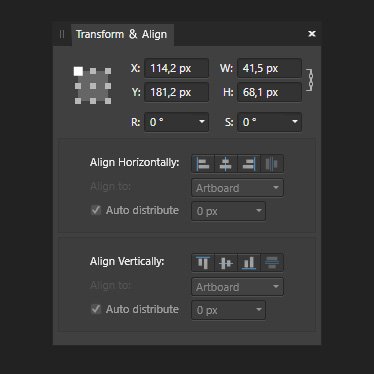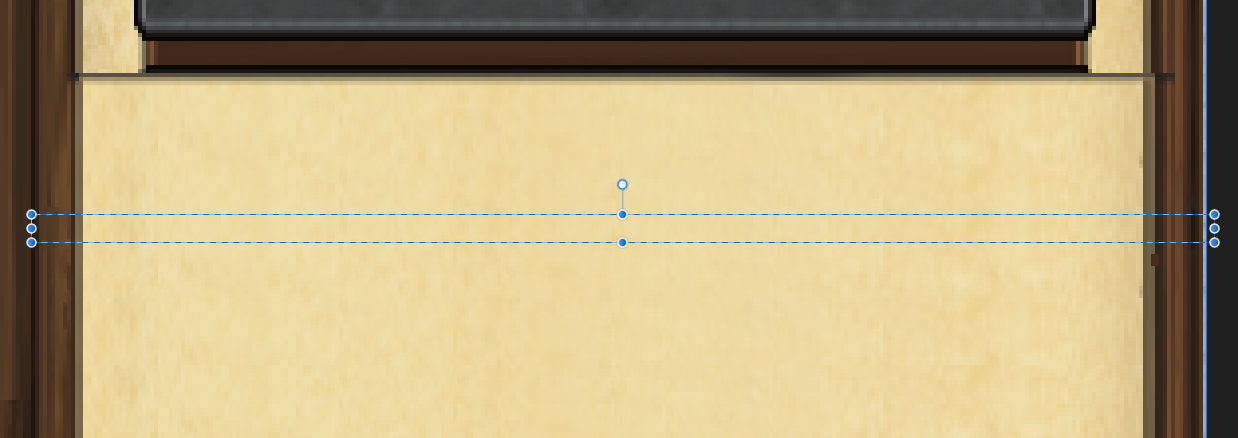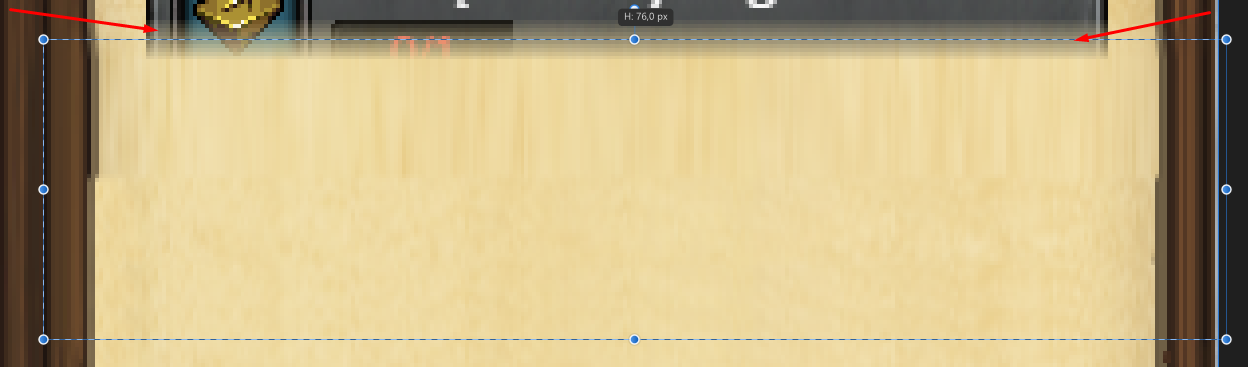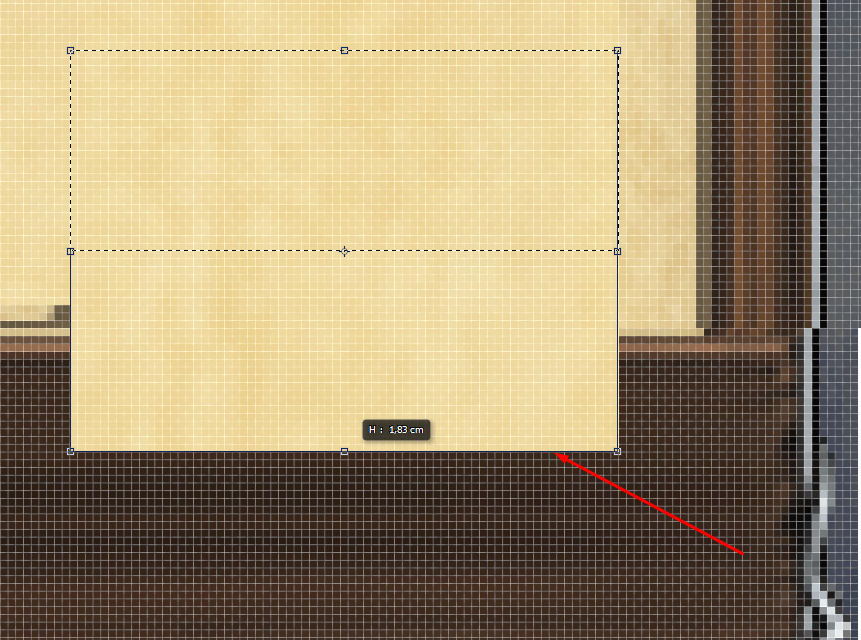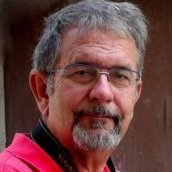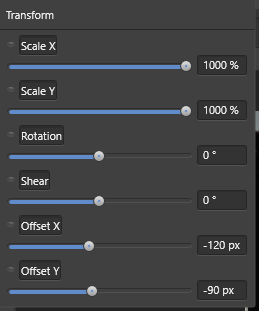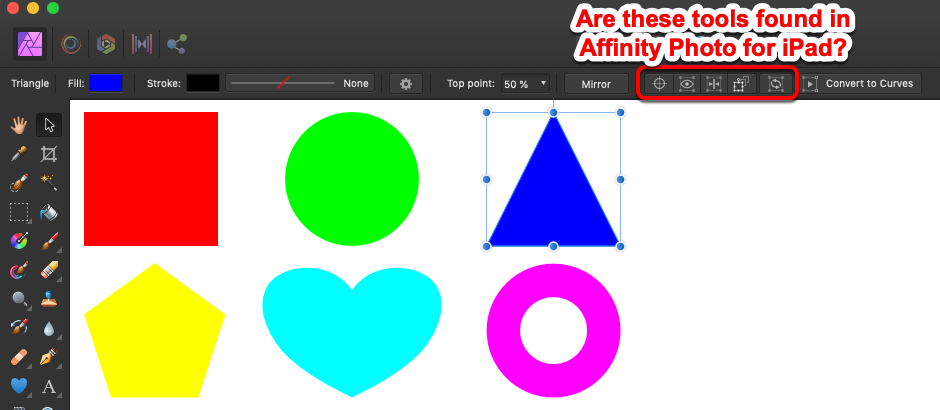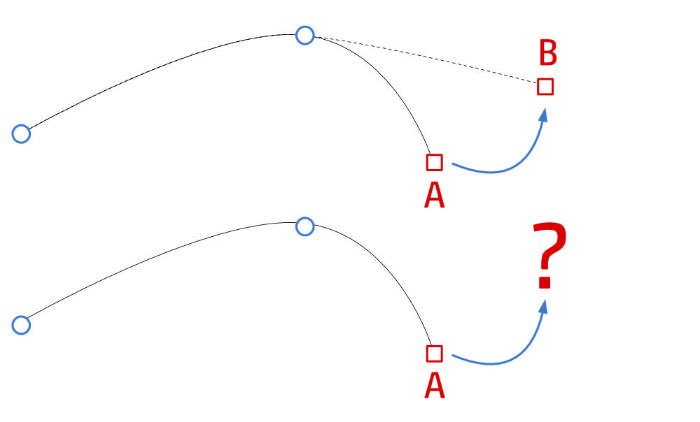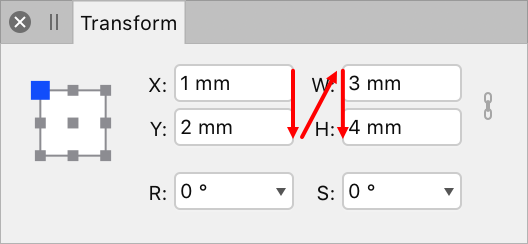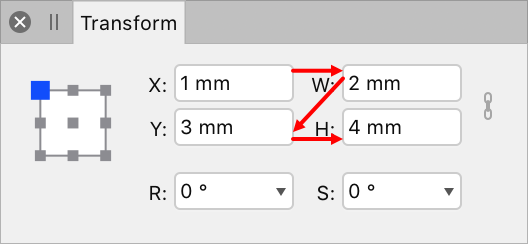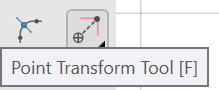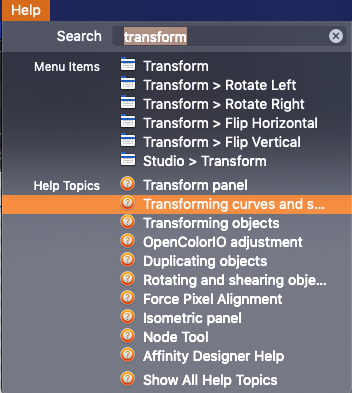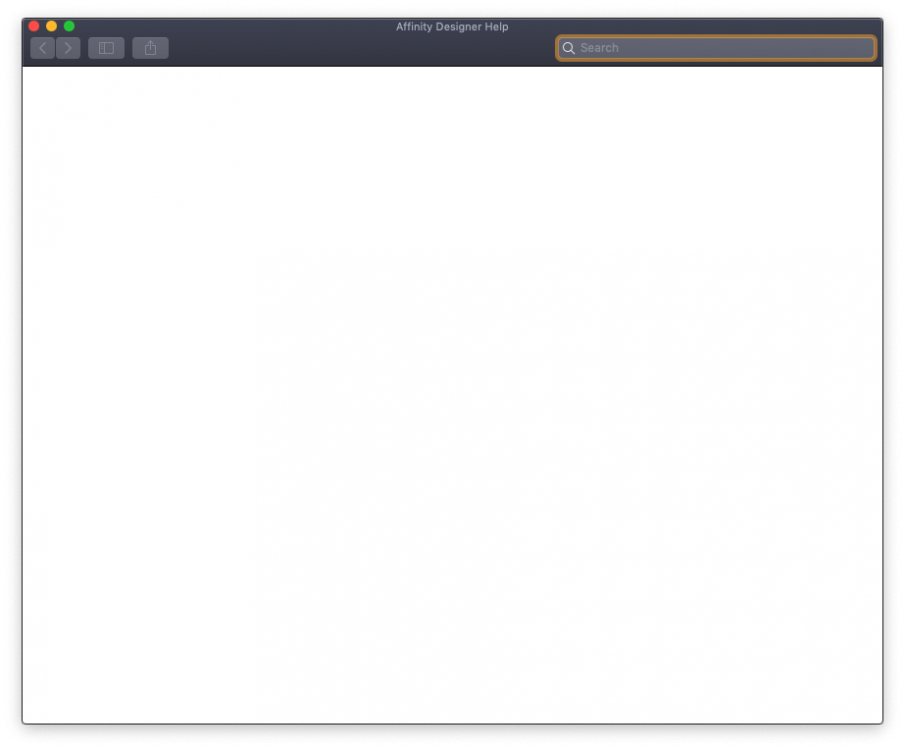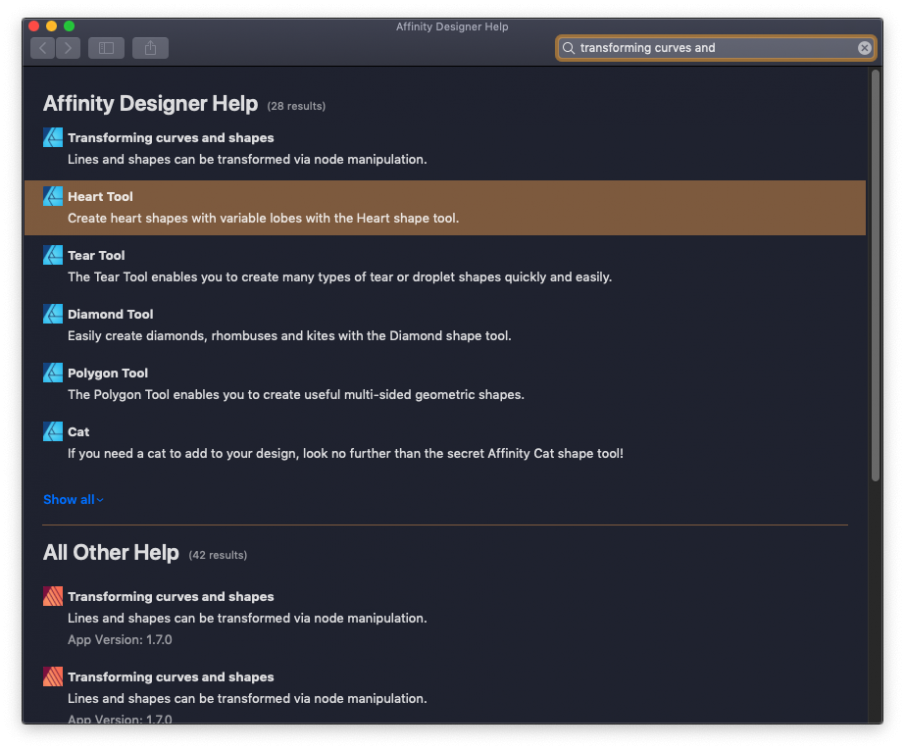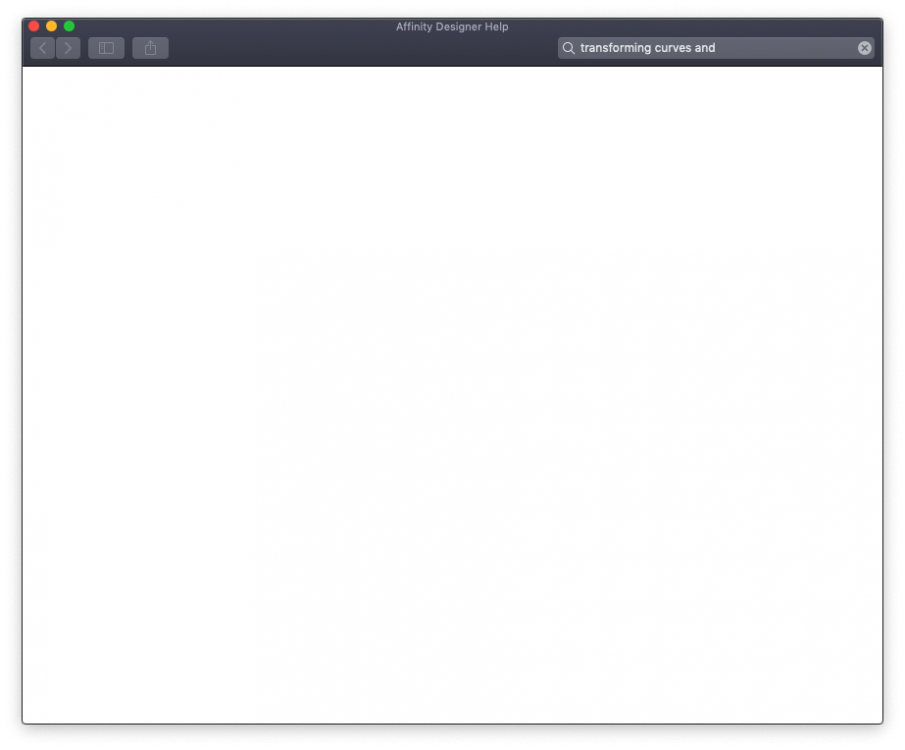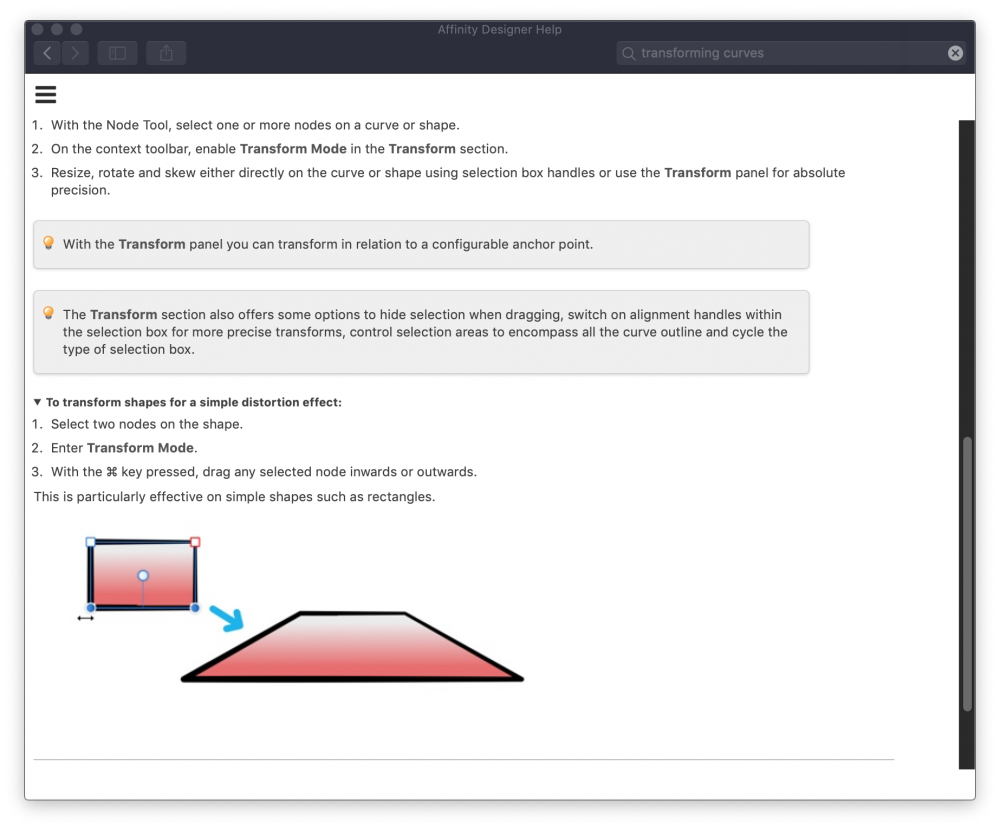Search the Community
Showing results for tags 'transform'.
-
Hello. I’m struggling with transforming selected areas of designs in Affinity Photo. When changing the size of a selected object, even a little bit, the edges of the selected object become considerably blurred with an “anti alias” look to them. Same thing occurs when rotating a selected object to a new angle, even without changing its size. This ruins the original integrity of the selected object, changing crisp-looking edges to blurred. Trying to fix the blurring by hand afterwords is a huge interruption to workflow. In Snapping Manager, I already have “Force pixel alignment” checked and “Move by whole pixels” unchecked. This seems to prevent the blurring problem when simply moving a selected object. But otherwise transforming selected objects still creates the blur. Hopefully there’s a setting I’m just not aware of to prevent this from happening. Could someone please let me know?
- 4 replies
-
- affinity photo
- transform
-
(and 3 more)
Tagged with:
-
Hi, this seems to be a bug:
-
I am using affinity designer for creation of seamless patterns, so I am working with symbols and multiple art boards. When I copy an object to place it on the other end of the tile I copy it and past it first on the same place. Then I change position with transform by typing + or - #pixel. However when doing this I get inconsistent results. The object is not moving the amount of pixels I inserted and the object which was copied moves along or even disappears from the art board even though it is not selected. Sometimes it is working correctly, even though I am not doing anything differently. Does anyone know why this happens and how to turn this off?
-
Hi, I've been working with Affinity Designer for a few weeks now. Coming from Adobe Suite CS6 there's is a lot I like about Affinity Designer, but also a few things that would make working in AD just that little bit better. One of those things is that Align and Distribute doesn't have its own panel. Maybe it Align and Distribute could be combined with the Transform panel (see image) ... or just could have a panel on it own. greetings, Ivo
-
Hello there! I have a problem with Marquee tool and tranforms along with importing images. When I select area with the tool (Issue_1) and try to transform it (Issue_2) it gets really blurry. In the last image I did the same but in photoshop. Can I get the same result in Affinity Photo?
-
I – surprisingly – couldn't find anything substantial on this topic here, so I'll start a new one... (and I hope I haven't overlooked some feature of the app that actually would have made this request unnecessary) As it is, I dearly miss something like Photoshops's "Free Transform" in Affinity Photo. In AP the whole transformation business is – to me – rather clumsy and really not ergonomic at all. It can be really tedious to sort of "model" a pixel selection to certain shape by using a combination of scaling, rotating, shearing and distorting (free or in perspective). In Photoshop – which I'd really want to give up in favour of AP – it's all under your fingertips: just press CMD-T and with that context-menu "Free Transform" provides, you can do almost ANYTHING to your pixel selection (either including the selected pixels or not). It's all there under the right mouse button (or just a keyboard shortcut away if you're using a graphics tablet with a pencil) and you can go between ALL the different types of transformations I mentioned above without once returning to the menu bar or some palette. And when you're ready, you hit ENTER and you're done. This is simple, intuitive and just ergonomic and it's been there for years and years. With AP complex transforming is just annoying and unpleasant work to me. I my opinion it's really a strange idea to "hide" transformation options like shear and distort in the "Filters" menu – as these very ARE basic transformations and should be accessible (at least) from the "Transform" panel, if not – as in Photoshop – actually from a context menu on screen right next to the selection you're working on. I personally think it is quite an unreasonable demand in AP that – e.g. – for shearing you have to pull at some abstract lines in an extra panel far from the actual selection on the screen. If this could be adressed some time soon, working in AP would be so much more pleasant for me.
-
Good morning everyone. I need to do an extremely simple operation. I have many layers in my document and I want top resize each of them independently. How can I do that on Affinity iPad? On Photoshop for desktop I just press cmd-T and drag each layer. Thanks
-
OK, so this is driving me crazy as hell. I use transform panel all the time. And I would expect that when I press Escape key I will return to the workspace. But no - the cursor stays in the field of Transform panel and I have to either click inside the working space to get away. Too cumbersome and strange behaviour. For example I need to change the size of an object - I go to Transform Panel, change the size and then I want to move the object around using keyboard. So after pressing Escape I should be able to go on, but the cursor is still within the transform panel and when I click on keyboard arrows to move the object, its size changes instead... I'm not sure if I'm explaining it right, I hope so. Maybe I can set up this Escape shortcut - but I don't know where exactly... If you can help I will much appreciate it. Thank you.
-
I've reported this issue to the Twitter team and they have asked me to post this here. Having created an illustration I selected one of the objects to check the size. For some reason I just decided to I click on the X and Y values in the Transform Panel and press 'Enter' and as I did this I noticed that the object moved ever so slightly. The same happens with Height and Width respectively. It's as though the values in the Transform Panel boxes don't match the size of the object on-screen. This happens in new documents too and isn't just on the illustration document. It happens in whatever unit of measurement I have the document set to and can be seen more clearly when zoomed in. Perhaps there's a tolerance between each digit in relation to the preview on-screen? Apple iMac 21.5-inch macOS Catalina 10.15.1 Affinity Designer 1.7.3 Document set to A3 Landscape CMYK with Create Artboard turned on Create a rectangle Click on the rectangle Go to the transform panel and observe the values shown Click on each of the values but don't change them and simply press 'Enter' If it behaves like mine you should be able to see the rectangle change ever so slightly Attached is a quick recording of this happening. After clicking on the values in the Transform Panel boxes, I simply press 'Enter' on the keyboard and the object changes as shown. This doesn't sound like much of a problem but when working on intricate illustrations with lots of detail, the slightest unintended movement or alteration can mess things up. Is this a bug or simply a programmed behaviour that I just need to get used to? Hope that helps! Affinity Designer Glitch.mov
-
Hey guys, I was recently designing a brochure in Publisher and I was simply trying to scale a group but for whatever reason it was not working how I thought it should work. Example - I had 2 placed images, a vector curve and some copy and headline text in a group. I wanted to scale the group proportionally and make it bigger, but when I did so the images and the vector curve scaled correctly and the headline text and copy pretty much stayed the same size. No matter which way I tried to do this it didn't work...I just ended up doing this manually (scaling the text manually and separately even though the headline and text was in a group) not sure what I'm doing wrong but I hope it's a simple fix..... This seems like a basic thing to be able to do (works in Indesign haha) Thanks in advance.
-
Hello everyone, Currently you can use 'simple' math calculations in the transform panel. Lets say I have an item with with: 500px, when I type in 50% in the 'width' box it scales it to 250px. I would like to suggest a CSS 'calc' like thing. For instance, the same box, that I can type in 50% - 15px that it will create an item of 235px.
- 1 reply
-
- transform
- feature request
-
(and 1 more)
Tagged with:
-
The desktop version of Affinity Photo has a series of helpful Move tool modifiers available in the toolbar. Which of these are also available in the iPad version either as a button, a menu option, or as a multi-touch modifier? Enable Transform Origin (I'm particularly interested in this one) Hide Selection while Dragging Show Alignment Handles Transform Objects Separately Cycle Selection Box (attached screenshot is from Affinity Photo for Mac 1.7.2.151)
- 10 replies
-
- affinity photo
- photo
- (and 5 more)
-
Hi, I have a little problem with the Transform Studios. When I start any of the desktop application with the normal application window and using the transform studio (moving or resizing something) the tab progress process X, Y, W, H: normal.mov I think this is a normal. But if I use the desktop applications with the Separated Mode. In Separated Mode the tab progress process is X, W, Y, H: separated mode.mov This is not natural for me. Why changing this progress? Thanks.
-
Hi! I have tried to search the forum and the rest of the internet for an answer but the closest I could find was a thread on the desktop version. Can you help me figure this thing out? I want to rotate selected nodes around an anchor point - freely selected or one of the basic 9 corners. To clarify, if we look at the photo I attached I want to rotate the arm to be more upright but the rotate (and shear/skew) function is greyed out. At least the latter (using basic corner points) used to be possible in the previous version but apparently after the update certain functions have been relocated. The point transform tool lets me rotate around a selected node but it rotates the whole shape where I only want to move specific nodes. How do you do this nowadays or it’s even possible in this update?
-
Currently, the “shear” function of the Transform Studio within Designer only shears objects along the ‘x’ axis, or horizontally. To shear vertically, the user has to turn the target object 45 degrees (on its side), reorient the control handles, perform “shear” function, turn the object 45 degrees in the opposite direction, and either reorient the handles again, or deselect the object and allow the handles to default to their original rotation. If the resulting vertical shear is not correct, the user has to start over to attempt to correct the shear. A second “shear” control would make the vertical shearing process so much easier. The two controls could be named “Shear X” and “Shear Y”, or “Shear Horz” and “Shear Vert”. It would be something to keep users from going crazy while Affinity continues to steer itself down its chosen roadmap and finally implement the Envelope Vector Warp users have been promised. I honestly would really really really really really prefer the Vector Warp, but Vertical Shear I’d be willing to take now. Soon. Like, during the next update.
-
Hi, is there any way to keep distance between two or more objects, when I am transforming them? It would be very usable in UI design. Im talking about situation, when i have fixed width container and want to put in it 4 elements with 30px gap between them. Now, when i want to transform that group of 4 elements, they change width, but margin between them will keep that 30px. To be clear - i don't talk about auto distribute feature - i know about it, but it affects gaps width only, not objects themselfs.
-
AD need a feature that enables a transformation to be applied to each object in a selection, rather than the operation being performed on selection as if it were grouped. I.e. scaling each of the objects in a selection by 150% without changing their location on the page. This is a hugely useful feature in other drawing programs.
- 2 replies
-
- transform
- transform each
-
(and 1 more)
Tagged with:
-
Suppper duppper updates.. You gurus are awesome... I've been looking many things, and I found now in Affinity Designer. Specially.. nodes transforms... Point Transform tool.. The Isometric layout,,, are you kidding???? There would definitely be a lot more.. But i'd been looking for these. I will explore all . Thank you Affinity Devs..
-
Hi, I have AD 1.6.1 on MacOS Mojave 10.14.3, and when I tried looking up Help on transforming (as I need the one thing missing in the default shapes, a parallelogram) I got.. well, nothing. Is this me or is there something broken here? Is this not-help stored locally or does it have to be pulled in from the Net (in which case it isn't)? First I used the pulldown menu, and I drew a blank after selection of the topic that appeared viable to me. Next I re-entered the search term in that window I got and got something which after a mouse click led me to .. .. nothing again. Don't get me wrong, I like the minimalism but it's just a tad unhelpful. I also have AD beta 1.7.0.4 installed which DID give me an answer after some prodding (screenshot added), so I'm guessing that's what I'll have to use for the moment. Bug, feature or me? (BTW, not to worry about the parallelogram, that turned out to be as stupidly easy as I was suspecting - no need for transformations ) Cheers, Binc