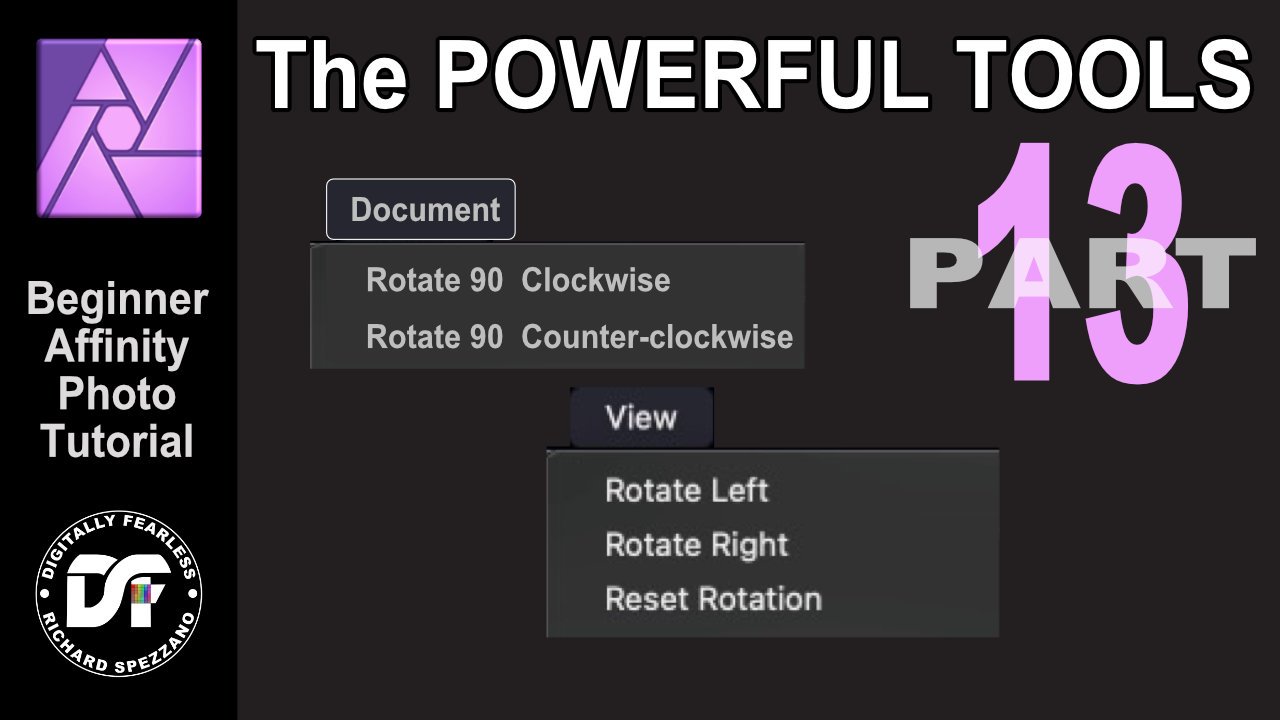Search the Community
Showing results for tags 'trackpad'.
-
I would like to use my trackpad to alter slider values by scrolling once the slider has focus, so that I do not have to click and scroll to change values. This is a very intuitive way to alter the effect of the slider. While the focus is on the slider I don't have to remain holding the trackpad down to make changes. The acceleration setting of the trackpad will magnify the value delta of a large swipe, but allow very fine control with a slow swipe. For context, I have an Apple MacBook and the trackpad is superb. Capture One has this feature and I use it all the time.
-

Overlay Develop Tool paints other area than where the cursor is.
Guest posted a topic in V1 Bugs found on macOS
Hi! I am using Affinity Photo on macOS Big Sur 11.6 hardware acceleration (in Preferences > Performance) is ON When developing big RAW images, typically after applying Basic / Lens / Details effects, when painting an overlay using either the trackpad or an external mouse, the coordinates seem to be turned around and the overlay gets drawn in a totally different place than where the curor is actually drawing them on screen. (See Screenshot1). -
Powerful Tools #13. Using Rotate Document and Rotate View Should you rotate the document or the view? This Digitally Fearless Affinity Photo tutorial shows the difference and a special trick if you are on a laptop. This is # 13 in my Power tools series https://youtu.be/Tr9xanfx6C0
-
- affinity photo
- beginner tutorial
- (and 6 more)
-
I've been having problems with the trackpad gestures, zoom in and out, and moving up and down, they are mixed, if I hold two fingers and move them up and down (the gesture that shuold be for scrolling up and down) it zoom in and out, and if I press with my two fingers and move them away from each other (gesture for zoom in and out) the document moves up and down. Moving sidewise is not affected. I've allready tried to fix it in the preference menu, but the only thing that kinda worked was restauring the preference setting to default, But after a few days the issue return, so I'm asking for help or for the developers to debug affinity designer, cuz it doesn't hapen in "photo"
-
Hello People. Select a Layer or an object from Photo or Designer and paste it into Publisher actually kills the possibility to Zoom in/out using the trackpad. Bug ? Can anyone reproduce this and see if it does the same thing? If it's a bug could it get fixed ? Functionalities shouldn't stop working after a simple copy paste Blessings!
-
Apple Pages give haptic feedback when an image or object is snapping, this would be a nice feature for Affinity Designer and Photo.
-
Hello, Wouldn't it be easier if we could rotate an object using trackpad gesture?. Current implemented feature is rotating view using trackpad gesture. So, to rotate object it could be like; click the object we wanted to rotate, then hold shift and do the rotation gesture accordingly. In addition, you could do the same with object resizing with zoom gesture. Background issue: sometime it's little "annoying" pointing the cursor to the right spot to get rotation control on. To sum up, we all know that Mac's magic trackpad is one thing that make it standout from other hardware interfaces available on the market. And every Mac's user loves it. So why we wouldn't take it to its true potential? Thanks, Regards
-
I'm using Affinity on a trackpad (OSX). When I drag an object sometimes the canvas scrolls (moves) a bit too). This happens most frequently when I'm selecting the object and dragging at the same time, but it can also happen when I'm dragging an object that's already selected. They key to preventing it is to deliberately pause between clicking the object and making the drag gesture. Has anyone else seen this? Maybe Affinity is perceiving the drag gesture as a scroll gesture (both two-finger gestures)? Is there some way to disable two-finger canvas scrolling?
-
I just downloaded Affinity this afternoon and after spending some time watching tutorials I felt confident enough to jump in and get to work on some photos. I'm working on my laptop macbook pro and I don't have a mouse so I'm using my track pad. I've selected to use the inpainting brush tool and have the width of the brush set, but when I press the track pad down with my thumb and then use my index finger to navigate the brush it doesn't seem to "activate" the tool. The circle for the brush just moves around wherever I move my index finger. Is there some other step I've missed or is there some other way to "drag" when using a track pad?