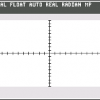Search the Community
Showing results for tags 'tools'.
-
The closest I can find in the Help guide is the Pen Tool in either "Pen" Mode or "Smart" Mode, but I'm not very skilled (if anti-skilled were a thing, I'd use that) at using the Pen Tool. Is there a "pre-fabricated" tool like what Illustrator or iDraw has for those of us falling into the "Artistically Deficient" category? ;)
- 7 replies
-
- illustrator
- tools
-
(and 2 more)
Tagged with:
-
One small suggestion. When scrolling over the tools in the tool pallet, it would be nice if they gave you some feedback like highlighting or enlarging. Make the app feel more responsive to what you want. Also some of the shapes in the tool pallet should be combined to save space. This will give room for other tools that will be added later.
-
The controls for brushes seem to have been designed to be as confusing as possible, and as akward to use. Making the controls more user friendly would certainly help sales to persons coming from other image programs, or having less experience, or less English language fluency. Take the Clone Brush as an example. The control should be on a panel that is always visible, or when made visible stays visible and can be moved around. The main controls needed are for the length (which everyone else calls size, you call width), width (not "shape!") hardness, rotation of the origin (in degrees, not %!!!) and circle or square (which is entirely lacking in Affinity), flow, and a check for aligned/non-aligned. Look at how easily they are visible in Photoline's panel--see below. And when you change them in Photoline, the example in the upper left shows you the change. (The triangle in middle left is the control for circle/square.) Or look at how easily Paint Shop Pro shows them on a toolbar across the top--the second example shown below. Also, PSP shows the outline of the location, size and shape from which one is borrowingon the photo, -that is much more usefull than a little "x" on the photo! See third photo below. You have an additional control which they lack, a rotation within the borrow. I don't know a good name for it, you have it within the top bar. It at least is already in degrees. But it is less important than the rotation of the borrow shape, which is only on the "More" dropdown. Affinity needs a clear, visible set of controls for the brushes. The panel should have a memory so that when one gets back to it the controls are where you left them. This is really important. If Lightroom had a decent clone, half on us would still be with it.
- 3 replies
-
- clone brush
- brushes
-
(and 3 more)
Tagged with:
-
Is there a morph tool to edit the picture or design you make on affinity designer?
- 1 reply
-
- Tools
- Affinity Designer
- (and 4 more)
-
http://motherboard.vice.com/read/why-computers-have-trouble-with-blending-colors I read this article, and think Affinity (all of them) need a more accurate blur, square brightness, average (or whatever else), then square root brightness. Simple compared to the other things, like photo's inpainting tool. (If you are really curious, the other layer in the screenshot is a picture of a pine marten)
- 2 replies
-
- BlurGaussian
- Color
-
(and 1 more)
Tagged with:
-
I've noticed that while drawing a selection with the marquee tool coming from PS I was expecting modifier keys to work, such as holding Space to move selection while drawing, holding Alt for center to bounds drawing. Also missing were cursor cues to the action, whereas the cursor never shows a plus sign if adding or minus if subtracting, x for intersection, etc. Are these features planned? On a side note, the software as is is quite impressive, the native filetype crunched an 80mb PSD file to 17 while retaining quality. I mainly do comic book coloring with PS and most features are there, save perhaps a few like processing grayscale to bitmap for the line art, but it looks like I could migrate. The UI is snappy, we like it.
-
I have recently downloaded the affinity photo beta. I have played a little with it and it does seem to be a very good program with great potential with all the user support. I'm a photographer that uses lightroom 5 for 95% of editing. I have tried to understand CS6 and have learned a little bit of the program but find it a complicated and extremely powerful program. Since this is a new program and I don't use Affinity Designer I am having difficulty understanding how to use the layers and masks in this program. I'm sure they work in a similar fashion but things are laid out in a different manner I find. If you know how to use layers, masks, and the tools that affinity photo has can people start to post some short tutorials here please. Would be great help. I'm sure the affinity crew is working hard at creating some but think they are likely very busy fixing and adding features to the program that simply learning how to use the features for newcomers is being overlooked. Things I would like to know: 1. how the layers work 2. how the masks work 3. how to create a layer-mask and then be able to "hide" or "reveal" part of that mask by using a brush and a black or white swatch what all the tools do down the left side of the screen. I know I can play with them but I can't seem to get some of them to work so I don't know what they do... 4. the basic navigation of the UI, since it's new to me Would appreciate the help and hopefully people can post little youtube videos right in this thread that people could search and find... cheers, Jason
-
The very first thing I tried out in Affinity Photo was doing some painting. It was very comfortable coming from a photoshop background, but the thing that I found rather annoying was the behavior of repeatedly pressing a hotkey for one of the tools with multiple sub-tools. When I'm painting, I often re-press the brush hotkey even while I'm already in the brush, and this sets me into some other tool. I have to look over at the tool and press 'b' several more times just to get it set back to a real brush. Perhaps the behavior of hotkeys should be changed somehow (you have to press it twice relatively quickly to change the tool?) so that accidental button presses don't interrupt the workflow quite so much.
-
All the tools revert to their factory setting everytime I switch away and back to them. I want the tools to remember how I set them. As it stands now it's a lot of work to change the setting for a tool everytime I use it. I looked for this problem on the forum but couldn't find it. I bought Affinity Designer and will buy Affinity Photo when it's ready.
-
It would benefit those of us with older eyes if the highlighting behind the active tool could be increased. It's very hard for me to tell by looking which one I have selected.
-
Hey guys, while i see the benefit of converting to curves for shapes that have editable parameters(such as cog, star, etc.), i don't see why you would have to convert a square or circle/ellipse to curves before being able to edit them. Those shapes being basic should be editable from the start, convert to curves just adds one more click and can become annoying. The facebook moderator told me that rectangle could be merged with rounded rectangle tool in the future. Perhaps is best having the rectangle be an editable curve by default and only turning into non-editable when you set rounded corners. Even though, rounded corner radius could be applied on a corner point even if the shape is not a rectangle. What do you think?
- 5 replies
-
- functionality
- tools
-
(and 1 more)
Tagged with:
-
Being a typography junkie, i'm often switching to the type tools. Trouble is I usually end up with the one I DON'T want - mostly the Type Art Tool. when I want the Text Box. The simple answer is to set modifier keys for alternative tools - so "T" might be Text Box, and "Shift-T" = Text-Art - or vis a versa… And similar for the other non-type tool variations. This one should be a snap for the next release, without distracting from the serious stuff like multi artboards. TIA!
-
Parabéns pela iniciativa de construir um software concorrente..... .. Mesh Tool ,, Gradient mesh tool ... Sim , seria uma ferramenta incrível a adicionar no affinity. Quando não chega ,, ou façam algum contrato para fazerem uma ferramenta, igual ou melhor que o http://www.meshtormentor.com/ . AH e diga-se de passagem, uma boa dica ..... Suporte para Linux ,, Chrome OS que provavelmente será o sistema operacional a substituir o windows e OSX ... Porem no Chrome OS o software offline com suporte online para alguns ajustes ... não curti muito a interface.. que tal aproveitarem o embalo do Material Design da Google e fazer algo realmente inovador. Ah e o quick look do Mac,, Seria bom fazer algo em relação aos arquivos affinity , que poderiam conter as paginas no quick look , e também futuramente no Chrome OS.
-
I think in Illustrator, when you select a shape tool - you can perform a key command (I think option+click) to pull up a menu for that shape tool in order to pre-define the shape you want to create. So, let's say you wanted a rounded rectangle at 100px x 100px with a 20px corner-radius, you would be able to set those properties in the options menu and then click a submit type button and it would create the shape on the artboard for you. Currently, (as far as I know) you can only create the shape by clicking and dragging the shape to whatever size on the artboard. I'm assuming there may be an options menu for at least some tools, or a feature request out there for this feature already - but just in case there isn't yet, here you are. Thanks!
-
The creative guys here at Serif Labs knocked up keyboard shortcuts cheat sheets - hope you find them useful! Now updated PDFs for 1.4 Affinity Photo Affinity Designer Both together
-
Here's one for you that a lot of programs don't seem to get right: Perfect Triangles Every so often, I need to create a triangle in a layout. It would be fantastic if the triangle was based on a true equilateral shape, where each side where the same length (rather than building a triangle based on a square, which results in two sides that are longer). Additionally, Even when I can create a proper triangle with resizing one dimension by about 86%, the central rotation point is still mis-placed. I've sketched something up so that you can see what I mean. Thanks! Anton
-
Is there a short cut / shortcut key for quickly cloning the color of one object to another? For example, I have a square that is purple and a circle that is orange. I select the circle and would like to sample the color from the square to turn it purple. The only way I can seemingly do it is to select and drag the eyedropper tool (from the color palette), then sample the color from the square. Then I need to select my circle then click the colored sample from the eyedropper in the palette to change it's color. Basically, I'm looking for the exact same function that illustrator provides when sampling / cloning colors and I have to assume Affinity Designer would not make it a three step process when it could be one. In illustrator you can quickly shortcut key to the Eyedropper tool and it changes the current objects color to anyone that you sample. Thanks everyone!
- 43 replies
-
- tools
- eye dropper
-
(and 1 more)
Tagged with:
-
Hi all! I've been meaning to ask: do you have plans to make all the interface elements dockable (to screen edges, that is) *even* in separated mode like in CS? It's not a big deal having AD (and, I'm thinking, APub as well) in a single, consolidated window, but what about Affinity Photo, when it finally comes? Much like in Photoshop, I'm hoping you can drag and drop layers from one document to another and, as such, a unified, tabbed interface suddenly stops making much sense. However, not being able to maximize/zoom a window without it going behind the palettes, tools and toolbars (like in CS apps), could become a bit of a bummer. I am aware that many of the UI issues suffered by CS apps (ID CS6, I'm looking at ya!) come from badly implemented dockable palettes and its interactions with subsequent OS X versions and their functions (namely, Spaces), but… Are you taking that risk and thinking about it? It's just that I can't seem to find any specific mention to palettes and Separated Mode minutia in your roadmap. Oh, by the way… I know this is becoming a running theme, but… As much I enjoy at least being able to “window-shade” floating palettes into an horizontal strip, that is a bit '90s-ish. Adobe really nailed it with the iconized palettes in vertical, collapsed strips. That, alone, and the ability to dock them left *and* right (as you can see on the enclosed screenshots from Ai and ID), is a massive space saver. Are you planning anything along those lines?
-
Currently the only way to change the appearance and size of the tools tool bar is to change the number of columns which restricts you on size of the overall tool bar. As many will set up their own individual workspace, especially when working in Separated Mode, the freedom to be able to grab and manually adjust the size of the tool bar would be useful, with the icons on the toolbar dynamically changing position to fit the tool bar. If the tool bar was too small for all the icons, then a fly out can appear containing the rest. As this would be done through user choice, I don't see it going against the surface level UI ethos of the program as it wouldn't be a default setting.