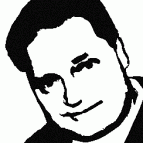Search the Community
Showing results for tags 'toolbar'.
-
- 1 reply
-
- multi screen
- display bug
-
(and 1 more)
Tagged with:
-
Since upgrading to Catalina, i cannot type anything into the main toolbar font selection box. If I select some text in my document, then click in the font menu (which opens normally)… …and type in for instance "Adobe Caslon" to quickly change the font of my text in the document… …nothing happens in the font menu (it stays at "Arial"), but instead the text in my document is replaced with "Adobe Caslon"- Workaround is to scroll to the desired font in the font menu. Pic 1: Before clicking in the font menu box: Pic 2: after trying to select Adobe Caslon by typing in the font menu box (instead of scrolling down the font list)
-
Hi, i am feeling stupid about this but the fact is I pressed some wrong key combination and some toolbar functions have disappeared. I spendt the last hour trying to bring them back by any mean but i am stuck here... Some of the missing functions are "refine" and "brush size" among others. can somebody please help ? thanks
- 2 replies
-
- brush size
- refine button
-
(and 1 more)
Tagged with:
-
Is there something special you have to do to save your toolbar customization? I went through the process of setting up all the tools and toolbars the way I wanted, but the next time I opened Designer they were all back to the defaults. I didn't see any way to save my customized setup. Am I missing something?
-
Can we have the Zoom functions ("Zoom In/Out", "Zoom to Fit" (especially important), "Zoom to Width", etc.) as optional features to add as buttons to the toolbar? Since all the functions have moved into a submenu ("View > Zoom") with the recent releases I notice I spend a lot of extra time to trigger those options just by having to navigate into that submenu. Personally I'm not a fan of this change (this was more efficient in the older releases). (Note: I'm very bad at learning and using all the strange keyboard shortcuts. I know this would go faster. But I need a quick and direct way to trigger it via a mouse operation. )
-
Could be interesting to have the possibility of adding a button to the upper toolbar that hides the interface (the same as pressing the <tab> key). Sure, when hiding the interface elements the ulper toolbar also dissapears.... so it can be necessary to think about another solution, like a floating button that appear when hiding the interface, or that the hide button isn’t on the upper bar and located on the window title bar, or anything imaginative else.... The reason is that the key command (<tab>) not always works... especially when text tools are selected or the like Emilio
-
It would be faster to access the STUDIO list of palettes if STUDIO was on the menu, perhaps between "View" and "Window". No doubt it is a major programming shuffle but accessing STUDIO is done frequently and one click is faster than two. Giving STUDIO a CTRL+? or ALT/CMD+? shortcut would help, too. And/or, make an icon for STUDIO so we can put it on the Toolbar if not on the menu. TKS.
-
Looking for help... I'm still learning how to use Affinity Designer and am taking online classes. The task is to take 2 objects and merge them into 1 object by using the Add feature under Operations. For some reason it's not working. The toolbar items are not grayed out before I select my 2 objects and when I try to click the button, nothing is happening. I also cannot seem to customize my toolbar... that option is grayed out. Any ideas??
-
Hi, Just started playing with the Publisher beta. Imported an existing 11-page PagePlus file via PDF X-3 and it seems at first sight to have come across nicely. I'm really used to clicking on the Save button in the toolbar in many apps, so I was really surprised not to see this, and even more surprised to realise it wasn't even an option in customisation. Would it be possible to add New/Open/Save at least? Cheers, Ian
-
I am having trouble getting the Text Ruler to show, so I typed a couple of extra tabs to move the type for the time being. Suddenly, the Toolbar, Studios, etc. all disappeared. Then the graphic behind the text box I was editing disappeared. I may have accidentally clicked in the graphic (a Designer file) which may have caused the text in the graphic to overflow the text box. But, that was after the top and side panels disappeared. Command-z brought the graphic back and Reset Studio got every back in view. I was not unable to replicate these issues, however, I just tried again and the Studios, etc. disappeared again. Typing a tab seems to sometimes mean Hide Studio because that is what get a check mark.
-
Good for this first beta version. For paragraph styles it would be more useful to put the leading at the body level, the two go together. It lacks more typographic management with non-breaking thin spaces for characters ;:!? Plan to move the point of origin of the page (point 0) in the page. Add the value of the gutter next to the number of columns in the toolbar. Ability to divide the page structure into columns.
- 3 replies
-
- typography
- thin spaces
-
(and 3 more)
Tagged with:
-
I don't see how I can get the spell checking options onto the toolbar. Is there any intention to include a thesaurus - personally find such a facility extremely useful when working with text.
- 2 replies
-
- spell checker
- toolbar
-
(and 1 more)
Tagged with:
-
Hi team! Really loving Affinity Designer on the iPad Pro and improvements to the toolbars. An idea to help people know quickly what each small button in the Context Toolbar does, if this can help... When small buttons in the Context toolbar don’t have a label, such as node snapping buttons, would it help to press and hold on a button to see a label overlay? Thanks.
-
Dear Friends, Hi, my interface is f...ked up. I can't see either the context bar or the the tool bar. I tried restarting with the control key and that didn't help. I tried checking and unchecking the show and hide commands in the view menu, no luck. Also Develop Persona opens with the Studio panel smack dab in the middle of the photo and I can't move it or get to box to click on develop. It seems to be off screen. Help! Thanks.
- 2 replies
-
- interface
- context bar
-
(and 1 more)
Tagged with:
-
Hi all, I'm trying to use AD on my Surface Pro to design UI wireframes. I almost have a good workflow in place, but it's falling apart because I can't see any way to add arbitrary menu items to the top toolbar. Specifically, I need to be able to add options like "Toggle UI" and "Hide Studio" to the toolbar, so they are just a button press away. Consider AD in the following scenario: I'm working on my Surface with the pen, in "studio mode" (kickstand flat) and no keyboard connected I'm wireframing, so I'm in the brainstorming stage, and I really, really don't want any disruption caused by UI friction On Surface at 200% scaling, the AD interface feels a little cramped, so I work mostly with the UI off However, without keyboard shortcuts, there is no easy way to quickly toggle the UI or hide/show studio panels... so I have to keep digging through the menus using touch/the pen and break my creative flow It's annoying, because I'm so close to having an end-to-end AD workflow that works for me. I want to wireframe in AD with the Surface, because then I can just pick up those designs and layer actual objects on top once I'm with my desktop. A few other annoyances while trying to use AD without a keyboard: Why can't you pan around using a single finger on the background (behind artboards)? You cannot deselect objects just by tapping somewhere else; you have to explicitly deselect or choose a new tool I really, really wish AD could behave like Windows Ink Workspace, and automatically select the paint brush tool whenever I put my Pen to the screen (and eraser when the pen is inverted), then automatically switch back to select/last used tool etc. when I'm interacting with touch So really I just have a series of issues which individually are minor but together mean working with AD is unexpectedly frustrating when just using pen and touch, which is when I want to have the minimal UI friction possible. On my 3440x1440 desktop, I never have any issues with the AD interface... but then I have keyboard shortcuts and I'm not trying to use my pen. Proposal: - Allow adding arbitrary menu items to the toolbar (e.g. View > Studio > Hide Studio, Select > Deselect etc.) so they are one tap away - Add a "Toggle UI" button to the application titlebar (maybe with a fullscreen diagonal arrow icon); this would allow single-tap toggling including when the toolbar is hidden Just solving these two problems would go a long way to making AD more usable as a tablet app to dump brainstorming ideas to follow up on and properly design later! ilmiont
-
my side toolbar with my swatches has disappeared. there's no way I can find to get it back, Help?
-
hello, it would be nice if you can change the behavior of the keyboard shortcuts for the toolbar. i often switch from paint brush tool to inpainting brush tool. i press b for paint brush and AP will select the paint brush tool. then i press j and AP will select the healing brush tool, but before i selected the inainting brush tool. it would be nice when AP remember the last selected tool if there are more then 1 tool to choose from. thanks michael
-
Hi, I'm missing the icons that allow me to switch between personas. I've reset the studio, toggled on and off the toolbars, done the usual searching, but have lost the ability to switch to different personas. Any ideas where these icons could have gone, or a reasonable workaround to switch personas? Thanks!
-
Please see the attached screenshot. Something happened and now all my tools and toolbar (wish there were better terms for everything) are all over the place. I did manage to figure out "Merge Windows" gets two documents into tabs, but even when I've done that, the app stays in "separated mode." Help!