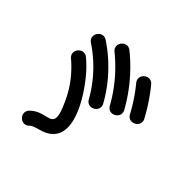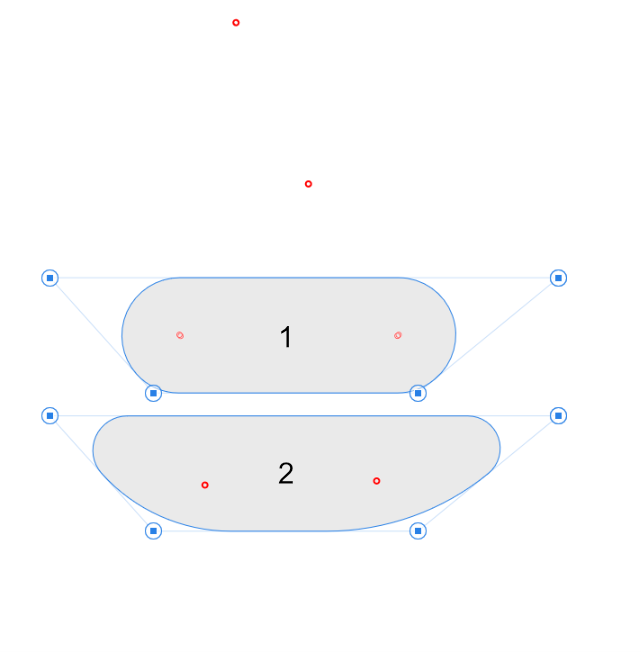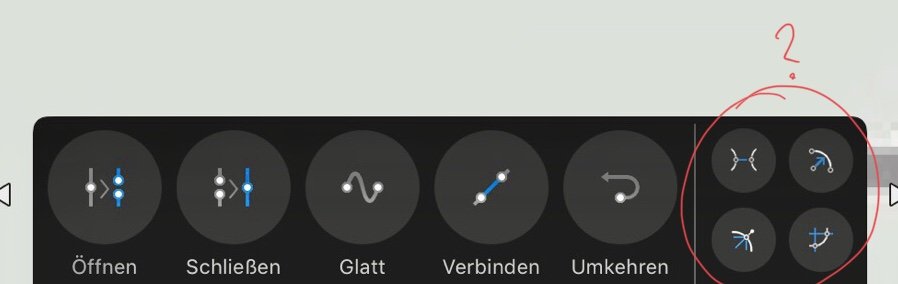Search the Community
Showing results for tags 'tool'.
-
It would be great if the Table Text Tool would support pasting of data (they are usually tab separated) from a spreadsheet like Google Sheets oder Microsoft Excel. At the moment this is not possible and leads to a huge amount of work to create e.g. offers. Another, more advanced feature would be to link an existing spreadsheet table or at least CSV data directly to the Table Text Tool. What do you think about it?
-
Good afternoon people; I believe that, like me, everyone who makes patterns in Affinity uses the method to create Symbols > transform into Assets. At first I found it strange, but nowadays I confess that I prefer this than other software methods, especially by the easy editing of the Symbols tool. My only problem would be this: when it comes to replicating this as Assets, sometimes it's kind of annoying. I would suggest to the Affinity Group a Frame Tool option, similar to that of the Text Tool to facilitate the creation of Patterns. Something like that: the user selects his Asset as an individual object or a Frame; if the user chooses as a Frame, it selects the applied area and, as a result, the Tool replicates as many times as necessary to the appropriate size within the Frame Area. I made this horrible drawing/print to demonstrate, using the Frame Text to show something like I was thinking. Thanks guys, you're incredible.
-
I'm currently converting some photohsop brushes to affinity format. For brushes with dynamics I have to select each brush manually and change the parameters to the desired values. It would be much easier if I could: Right Click a Brush >> Copy Settings Select Multiple Brushes using Ctrl+Click and/or Shift+Click Past the copied settings. This would also be really useful when affinity users are creating brushes and want to do changes to all brushes very fast.
-
I continue to have difficulty understanding the selection tool in AP. I expect the tool to behave like other software where I can make my selection and immediately copy/paste as a new object, or delete it. It seems that I have to go through the additional step(s) of refining the outputting. Is this the case or am I missing something? I keep going back to Pixelmator Pro for fast selection edits, and I'd rather not.
-
Blend Tool is a must have!!!
-
Hi, I just purchased AP a few days ago, and I’m very new here, so please sorry if my question seems obvious, but I looked for an answer for hours in AP, and on this forum, and never found. My question is very simple : I’d like to use the dodge tool on my landscape photos (as shown in this video : https://affinity.serif.com/en-gb/tutorials/photo/ipad/video/286346192/ but it doesn’t work on certain pictures, and works on others... Even if I use the same parameters... I can’t find the explanation. Would someone take the time to explain me why? Thank you by advance.
-
Suggestion for a very small, but very useful feature/shortcut option for 1.7. I, as well as a vast majority of illustrators, designers and photo editors I know and work with, constantly rotate the canvas while working. This is not a 90 degree rotation, but rather just a standard rotation while working (exactly like the View - Rotate Left/Right/Reset options). Assigning this to custom shortcut keys helps speed things up (I currently have Rotate Left and Right assigned to Q and W in Designer), but it's still slow in comparison to Photoshop's dedicated rotation tool. With Affinity I'm left pressing my custom defined rotation shortcuts multiple times to get the perfect angle for the work I'm doing. With that in mind, I don't think it's necessary to add a dedicated rotation tool like Adobe PS has, but rather just a key combination shortcut. When you hold Ctrl+Alt and click and drag in Affinity this changes your brush size and hardness, which is incredibly quick, efficient, and useful. Could there not be a similar option (say Alt+Cmd+click and drag, or Ctrl+Cmd+click and drag) to rotate the canvas working angle? Either that, or a pop-up menu (similar to Sketchbook Pro) where when you move the canvas using the move tool (Spacebar) you also have the option to rotate the canvas. I've also seen this used in software like Krita, where holding modifier keys + dragging allows you to rotate the canvas. It's a non invasive way of still giving the option to those who use it, but keeping it out of the way for those who don't. You could possible also include the option to enable/disable the pop-up menu in the Preferences for those who don't like to use it or find it distracting. I think this would be an incredibly invaluable feature, particularly for artists/illustrators who rotate the canvas to draw using a tablet, but also useful for designers and photo editing.
-
I was doing a layout in Designer and had a pixel layer that needed some basic editing this afternoon. I had an image that needed a background removed... so I made my selection with the smart selection tool, cleaned it up with feathering, deleted the background, and proceeded to use my soft eraser to clean up the edge. 7 minutes into cleaning up the edges, i hit a small patch where the smart selection went too far into the image that i didn't see, and the clone stamper would have been super useful to just clean up that little nugget of oops. Instead of closing out designer and opening the file in photo just to do literally a 15 second clone stamp fix, i instead tried to redraw the area in with brushes and colors in designer because switching apps would have taken longer and would have been a pain and i was long past the ability to undo my mistake. I can see why Serif would like to keep most pixel editing tools specific to Photo, if Designer could do everything Photo could do, there'd be no reason to have both apps.... but the old dumb clone stamper is kind of an essential tool for simple pixel editing, and the only way to perform a very basic fixes when you screw up and erase too much. This should be part of the pixel persona of designer, it's as fundamental as the paint brush and eraser tools for simple pixel adjustments. Wasting time switching apps to perform a basic function felt very "Adobe" to me. Leave the smart healing brush and content aware fill tools in Photo, advanced pixel editing is why Photo exists... but in Designer, I just want to be able to add back that strawberry seed that I accidentally deleted 200 undo states ago..... Oops and Thanks!
-
Hello, Is there a possible way on the future release, there will be a Snapping option in the Corner tool maybe with +Ctrl or +Shift button, so the node will be meet up in the center of the corner (Pic.1) instead of just dragging it way around freely (Pic.2). So whatever the mesh looks like, with the snapping option, the corner tool will make a nice precise circle on the edge of the mesh.
-
Hi guys, i'm looking for a similar tool the "Actions"Photoshop in Affinity Photo. Could anyone tell me which tool has the same function? Thanks! Sorry for my English. ^^'
-
Paolo here. aka the picture guy. I bought the Affinity Photo app within the first 2 weeks of its release. I’ve been watching the tutorials and have been following along to learn..... But when they get to inpainting i noticed i do not have the brush on the right hand side. When i click on the bandaid, it doesn’t give any choices, and when i used help, it shows inpainting under edit, but it is not highlighted so it won’t turn on. This was one of the features i have been looking forward to most, and i don’t even have ! HELP!!
-
I'm new to affinity designer and couldn't help noticing there is no scale tool. Yes, you can scale an objetc from its corners and all that but if I want a part of a shape to be scaled down I cant. So a simple shape like the one I'm attaching is much harder to achieve in affinity. The stroke wont round one of the edges and as there is no scale tool I can't select the 3 points of the shape to scale down and simulate a stroke with pressure.
-
The inpainting tool does not always respond. Some files it works perfectly and on other it does not respond. Have no idea what would cause this. I am using Affinity Photo 1.6.5.123
- 6 replies
-
- inpainting
- tool
-
(and 1 more)
Tagged with:
-
I think you could control it with two diameters, one width and two distances, as shown in the - very crudely drawn - attached image, where: * The size of the blue dashed circles is controlled by the two red arrows; * The middle convex/concave width is controlled with the orange arrow; * The distances between the circles is controlled by the green arrows. This would come in handy for all kinds of things, not just eggs: Cams; map pins; belts; chain links; superhero masks; ears; and probably many other things. I'm sure that people more creative than me could come up with better uses. It's not particularly important to me personally, I just thought it might be useful.
-
Hey Everyone. I am bit confused, i would like to rotate my picture at Affinity Photo like R tool does that old fashion poor Photoshop did, so masking and editing would be easier. Is there any other way than than jump 90 degrees left or right? I know it works Pad so it should perhaps work C too but how?
-
Hey everyone! This exists in Photo, it would be useful in Designer as well. Best wishes, Shu
-
Hi everyone ! I just tried new functions in Designer like Mirror, which is pretty cool (in Pixel Persona) but did not find how to lock the ruler ; it's a detail but I think it would be cool to be able to lock it to avoid to move it accidentally while drawing. Thanx and good job !
-
Hello Everyone, Well i know this have been asked for long time by many but also wanted to add my request into the long long list How come Affinity Designer can't do this kind of simple stuff Inkscape can do using it's interpolate extension and Ai can do with it's tool ? i mean, i'm not asking affinity to be like Ai nor Inkscape but the mesh you will see attached here was created in less than 30sec on a very old laptop running Linux Fedora 29 beta with inkscape installed. Please guys not only this tool but make it happen with more tools straight from your Knight Bag, make me smile like you did with the new thing you have added to the pen tool of APublisher thus making it 10 times better than the Pen tool implemented into ADesigner ... Well this one still need to grow to where APub stand but ... get it done guys and ... make me smile. BTW it's free to use for anyone who feel it may be of interest both Personal & commercial, the SVG you can use to recolor with ADesigner or APhoto. Enjoy ! drawing.svg
-
which tool to use to change color of parts of background to color of something else in photo? For example, there are streetlights, I want to paint them the color of the sky behind the lights. I am very new to the tool. I thought brush tool could do this but it seems like you have to choose a standard color and cannot choose one from photograph. Eraser? Please advise. Thank you! Larissa
-
Basically what the title says- pattern stamp tool request similar to photoshop, as an extension of the clone stamp tool concept. Texture samples could be applied to the pattern stamp, which can then be used as an overlay brush or something. I would also like for the joint ability to sample from images to create new patterns and textures to turn into brushes.