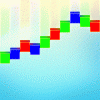Search the Community
Showing results for tags 'toggle'.
-
There currently is a hide others function, which works well to isolate a group of objects. However, in a large document with a complex layer structure, I am unable to easily 'undo' this view state. Basically I want to be able to isolate objects, then make modifications and have it do one of two things: With a new selection, activating the hotkey should isolate the newly selected objects With no selection, it should show all objects prior to starting the isolation — effectively undoing the hiding operation(s) You can use the alt+click on thumbnails for isolation, but I want to map this as a keyboard shortcut to reduce mouse travel.
- 8 replies
-
- isolate
- isolate selection
- (and 8 more)
-
I would like to have a layer visibility toggle that toggles layer states between show and hide. In complex layer structures, this helps to see the effect of the current layer. It would help to have a hotkey for this, so I won't have to leave the canvas. I also use Designer as a quick file viewer for large files that I link in. I then need to show/hide certain layers as way to compare and evaluate them. In that case two shortcuts for showing and hiding is not as efficient as a single toggle. Others requested this in support topics, which is why I create this feature request.
- 1 reply
-
- visibility
- show
- (and 4 more)
-
Before I say anything in Serif Affinity is slow, I need to say that on my MacBook Pro M1, anything Affinity is lighting fast, especially 1.10.4, certainly lightning faster that anything Adobe. However the full screen toggle (fn-F) is really uncomfortably slow, and sorry for the comparison but in this one single area Photoshop is lightning fast, meaning quite usable in the sense that it doesn't cause lag distraction. I have written an AppleScript to toggle the window bounds to {1680, 1050} but the window will only resize to {1670, 1040} or something like that. This script is very fast, much faster than the toggle but a little bit of the desktop and the windows behind it peek through - not anything show stopping but not a super clean full screen UI.
- 6 replies
-
- affinity photo
- macos
-
(and 2 more)
Tagged with:
-
This is a ‘sister’ request of these (and probably others): https://forum.affinity.serif.com/index.php?/topic/37625-toggle-layer-visibility/ https://forum.affinity.serif.com/index.php?/topic/19818-keyboard-shortcut-preference-to-toggle-layer-visibility/ ...but with a slightly different theme. When I am attempting to trace a photo – usually badly – I often find myself having to toggle the visibility of the reference layer (the image) to check my work before continuing. However, this currently means that, on non-trivial drawings, I have to scroll the Layers Panel to find the reference layer – usually at either the top or bottom of the stack – then toggle it via the checkbox a few times, then scroll back to where I was working to continue. This extra scrolling can break the workflow and I often end up having to go back and do the same thing again just so I remember what I was doing. Also, when tracing, I often have many groups of layers which sometimes get in the way of the part of the image I am currently tracing. I think it might be nice if there was a way to toggle – via a shortcut key – the visibility of multiple layers that are tagged with a certain colour so I can set-up some kind of ‘visibility toggle groups’ to make tracing easier. For instance, at a very basic level, I could set a certain colour in the Preferences to be my ‘visibility toggle colour’ and set a keyboard shortcut to facilitate this. Then I can set my reference layer (or whatever other layers I want) to have the selected colour tag. Then, when I am tracing, I can use the keyboard shortcut to quickly toggle the visibility of that layer (or those layers) on and off without having to scroll the Layers Panel. If extended from this basic scenario, this could also be used by people who want to have different layers visible at different times in the same document. For instance, you could have a multi-lingual document where all of the red layers were the English text and all of the yellow layers were the Spanish text and the user could easily switch between the two. That’s maybe a step towards the far future but I definitely think a way for the user to say “When I press this button these layers should have their visibility toggled” would be a good and useful addition to the software.
- 3 replies
-
- visibility
- colour tag
-
(and 1 more)
Tagged with:
-
Toggle key between Brush and Eraser
ashf posted a topic in Feedback for Affinity Photo V1 on Desktop
Would be nice if you could add toggle key to switch between brush and eraser. (not B/E but single key to switch) I was asked this functionality from artists who use Affinity as painting tool many times. -
Hey everyone! When setting snappig mode to true, the setting will not be saved, even with "Synchronise tools across files" enabled. I am using iPad mini 5, iOS 13.4.1, Designer 1.7.1. Best wishes, Shu
-
Hi to all, Is it possible to select two layers, or two groups of layers, and toggle back and forth between them? When editing photos, I will often put two different ideas on two different layers: Let's say "A" is a curves layer where I've put a lot of contrast and "B" a curves layer where I've put only a little contrast. I want to look at one, then the other, to see which idea I like best. As it stands now, the only thing that I seem to be able to do is to uncheck A to see what B looks like; then uncheck B and check A to see what A looks like; then uncheck A and recheck B to see what it looks like again; ... ad nauseam. That's long and especially any true "toggling effect" (a rapid back and forth between the adjusted images) is lost, because you're obliged to either go briefly completely back to the unadjusted background layer (a third "version" thus), or have both of the adjustment layers briefly activated (a fourth "version" thus). 😖 What I'm looking for is to select A and B: [Keystroke and/or Click]: A checked, B unchecked [Keystroke and/or Click]: A unchecked, B checked etc. etc. What's the magic keystroke or keystroke and click combination that I'm missing to do this? Thanks to all in advance!
-
Hi to all, Considering the crickets I heard with this post on the Affinity on Desktop Questions forum, I'm assuming that the following is not currently possible, and therefore posting here as a request: When editing photos, I will often put two different ideas on two different layers. Let's say "A" is a curves layer where I've put a lot of contrast and "B" a curves layer where I've put only a little contrast. I want to look at one, then the other, to see which idea I like best. As it stands now, the only thing that I seem to be able to do is to uncheck A to see what B looks like; then uncheck B and check A to see what A looks like; then uncheck A and recheck B to see what B looks like again; ... ad nauseam. That's long and especially any true "toggling effect" (a rapid back and forth between the adjusted images) is lost, because you're obliged to either go briefly completely back to the unadjusted background layer (a third "version" thus), or have both of the adjustment layers briefly activated (a fourth "version" thus). 😖 What I'm requesting is some way to toggle between a series of layers or groups of layers. I used two layers for the example above, but as a feature, one should be able to toggle through any number of layers or groups of layers. I would imagine such a feature would start with selecting the concerned layers. So, using the example above, I would select the layers A and B then: [Keystroke and/or Click] gives: A checked, B unchecked [Keystroke and/or Click] gives: A unchecked, B checked etc. etc. Just to hammer in the idea, let's imaging a third layer, "C": Select the three layers: [Keystroke and/or Click] gives: A checked, B unchecked, C unchecked [Keystroke and/or Click] gives: A unchecked, B checked, C unchecked [Keystroke and/or Click] gives: A unchecked, B unchecked, C checked etc. etc. I seem to remember such a feature being available in another image editing program, but can't remember which one (Gimp??). I hope that others will sound in and thanks to the Affinity team for all you do!
-
I am new to this wonderful software program (Affinity Photo for Windows) and I wonder if there is a way to hide the Menu Bar, the one on the very top of the interface. I noticed that in the tutorials by Ezra Anderson the Menu Bar disappears when he move the mouse cursor all the way up. A suggestion will be much appreciated. Thanks.
-
Hi, i would find very useful a "use selected (active) brush as an eraser" quick toggle on the context toolbar in "pixel" personas. This would improve painting or texturing workflows as in some cases i would prefer to erase with same brush tip to maintain initial texture & look. Yes, there are keyboard shortcuts to quick toggle eraser brush but i would still have to reselect the brush i had first, adjust size and settings, also if not careful one can switch between tools by mistake and be forced to ctrl + z after.
-
Hello everyone! I'd like to request a feature: When selecting View -> Toggle UI, all of the UI will be hidden, which can be really great. The only problem that I am running into sometimes: I don't know which tool I have currently selected. Could you please include an option to let the user show the tools window even when "Toogle UI" hides all the other UI? Or maybe even better: Just show the one icon of the tool that is currently selected. The confusion especially happens when you have to cycle through tools. For example, for the "Pixel tool", you have to press B twice for "Colour Replacement Brush Tool" three times and for "Smudge Brush Tool" four times. Personally, I run into this especially when I don't know which tool is currently selected. For example, the eraser (E) is selected, but I think the brush (B) is selected. Then, I press E to select the eraser. Then it doesn't select the eraser, but rather the background eraser. Best wishes, Shu
-
I had a bit of trouble with the toggle shortcuts that I often iterative press it when my computer is slowing down to make sure that I am in that tool. The shortcuts seem not precise for me, then I try to turn it off in the Tools Shortcuts settings but I cannot. Is it can turn off for 1.4.2 or Beta Version? Please help me. Thank you.
-
Hello, When option-clicking on the mask thumbnail on the layers palette, it takes you to the black and white mask view mode, however this same action again does not toggle you back to normal view, why is that? To return to normal view presently, I have to use the "escape" key to get back where I was, two different key actions to simply switch views back and forth is a bit of an interruption for working more swiftly. As shown in attachment. Thank you
-
It would be great to be able to quickly toggle view of adjustments on/off. In Photoshop, you can this by showing or hiding adjustment layers (or whatever). In Affinity Photo Beta, Adjustments are separate from Layers, and you have to switch palettes to toggle view. A simple n'off switch in the adjustment dialogue, or in the panel where its name resides, would be very helpful.
- 7 replies
-
- Adjustments
- View
-
(and 1 more)
Tagged with: